To create XML request and response schemas for a PeopleSoft Component Interface using iWay Explorer:
- Select the Component Interface you require.
-
In the
right pane, move the pointer over Operations and
select Generate Schema.
The Schemas pane opens on the right with a table that defines the root tag for each schema and provides associated hyperlinks as shown in the following image.
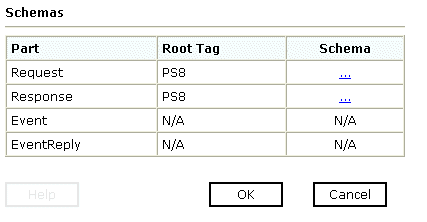
-
Click
the hyperlink associated with the type of schema you want to view.
The XML schema appears on the right as shown in the following image.
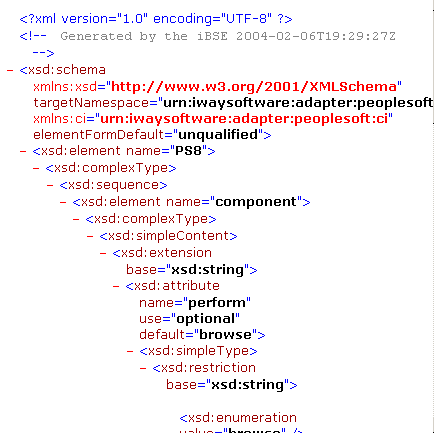
-
To return
to the previous window, click the Back button
on your web browser.
After you create schemas, you can create web services.
After you create schemas, you can also create events. For more information, see Listening for PeopleSoft Events.