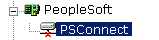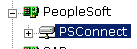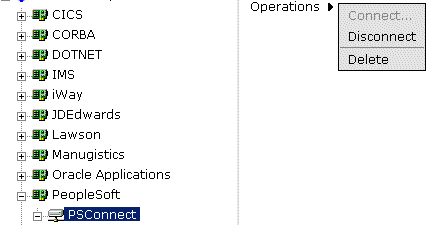To create a new target using iWay Explorer:
- Click iWay Adapters.
- Click the PeopleSoft node.
-
Move the
pointer over Operations and select Define
a new target.
The Add a new PeopleSoft target pane opens on the right as shown in the following image.
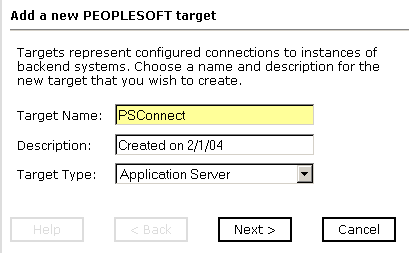
- In the Target Name field, type a descriptive name for the target, for example, PSConnect.
- In the Description field, type a brief description for the connection (optional).
-
From the Target Type drop-down list, select the type of target
to which you are connecting.
The default value is Application Server.
-
Click Next.
The Set connection info pane opens on the right as shown in the following image.
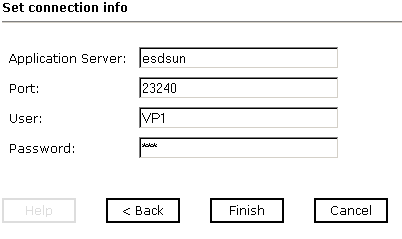
- In the Application Server field, type the host name or IP address for the computer that is hosting the PeopleSoft application.
- In the Port field, type the port number where the PeopleSoft application listens.
- In the User field, type a valid user ID for the PeopleSoft application.
- In the Password field, type a valid password for the PeopleSoft application.
-
Click Finish.
The PeopleSoft target, PSConnect, appears below the PeopleSoft node in the left pane as shown in the following image.
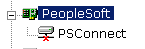
You are ready to connect to your PeopleSoft target.