Note: If you are running on UNIX, do the compile and JAR steps on Windows NT and then move the file to your UNIX machine. The JAR file is binary. If you use an FTP-based tool to move your JAR file from Windows NT to UNIX, the file format must be set to binary.
To compile the PeopleSoft API Java programs on a machine other than the one where you installed iWay Explorer:
- Obtain a copy of the psjoa.jar file from the PeopleSoft Application Server.
- Ensure that the psjoa.jar file is in the Java class path before you compile the programs.
-
Compile
the Java programs and ensure that you include the following path:
\PeopleSoft\Generated\CompIntfc
Note: The path is case-sensitive.
The following Windows NT BAT file, run from the psoft8_components directory, properly compiles the Java APIs. (The code assumes that psjoa.jar was placed in psoft8_components.)
@echo off set JAVA_HOME=<my-java-home> set PATH=%JAVA_HOME%\bin;%PATH% set CLASSPATH=%JAVA_HOME%\lib\tools.jar;psjoa.jar;%CLASSPATH% javac -classpath %CLASSPATH% .\PeopleSoft\Generated\CompIntfc\*.javawhere:
- <my-java-home>
Is the fully qualified path name of your Java home directory.
This code places the class files in the same directory with the Java files, but you can choose a different location depending on your site requirements.
-
Compress
the class files into a JAR file.
The following Windows BAT file, if run from the psoft8_components directory, creates a correct JAR file:
@echo off set JAVA_HOME= my-java-home set PATH=%JAVA_HOME%\bin;%PATH% set CLASSPATH=%JAVA_HOME%\lib\tools.jar;%CLASSPATH% jar cvf my-jar-file.jar .\PeopleSoft\Generated\CompIntfc\*.class
Where appropriate, substitutions are made for my-java-home and my-jar-file.
-
To verify
that your JAR file is correct, open it with the WinZip application.
The following image shows the PeopleSoft JAR files opened in the WinZip application.
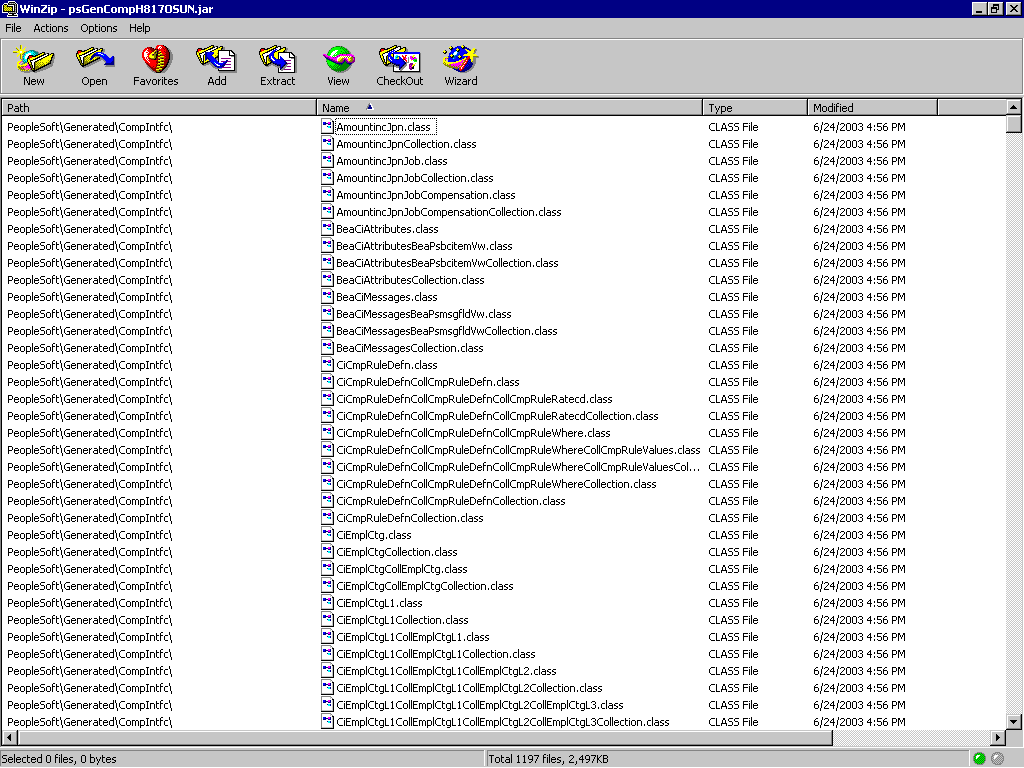
-
If the
JAR file does not use the following case-sensitive path, you must go
back and correct it:
PeopleSoft\Generated\CompIntfc\
-
Place
the JAR file in the common lib directory.
This enables the iWay Application Adapter for PeopleSoft to communicate with the PeopleSoft Component Interface.
For the current Windows NT version of the product, the default location is
iWay61\libFor UNIX, the location is
iWay61/libwhere:
- iWay61
Is the full path to your iWay installation.
For more information, see the iWay Installation and Configuration manual.