To create a web service for an Oracle E-Business Suite stored procedure:
- Connect to an Oracle E-Business Suite target, as described in Connecting to Oracle E-Business Suite.
-
Locate
and select a stored procedure under AR_RECEIPT_API_PUB, as described
in How to Search for Packages.
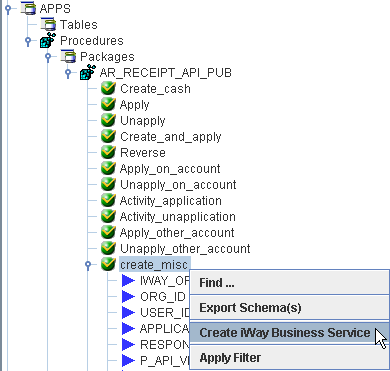
-
Right-click
the stored procedure, for example, create_misc, and select Create
iWay Business Service.
The Create iWay Business Service dialog box opens, as shown in the following image.
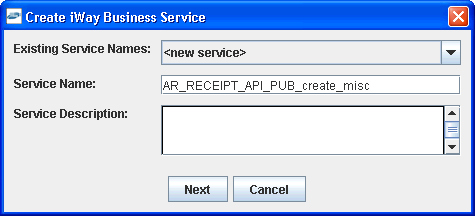
-
Perform
the following steps:
- From the Existing Service Names drop-down list, select whether you want to create a new service name or use an existing service name.
- In the Service Name field, type a descriptive name for the iWay Business Service.
- In the Service Description field, type a brief description of the service (optional).
-
Click Next.
A second Create iWay Business Service dialog box opens and prompts you for additional information, as shown in the following image.
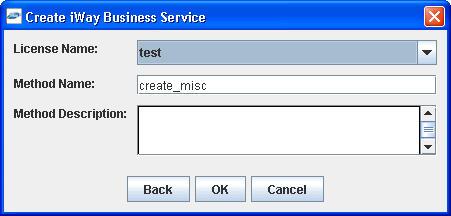
-
Perform
the following steps:
- From the License Name drop-down list, select a license definition.
- In the Method Name field, type a descriptive name for the method.
- In the Method Description field, type a brief description of the method (optional).
-
Click OK.
The iWay Business Services node expands in the left pane. The new iWay Business Service appears under the Services node.
The following image shows an iWay Business Service called AR_RECEIPT_API_PUB_create_misc and, under that service, a method called create_misc.
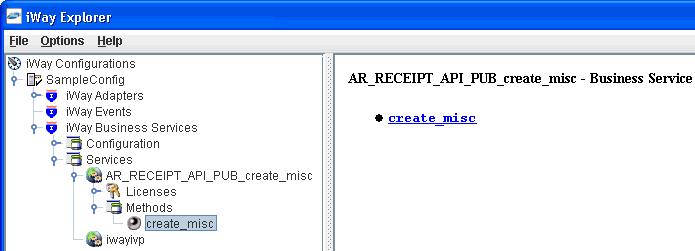
The right pane displays the name of the expanded iWay Business Service and provides a hyperlink to the selected method, for example, create_misc.
-
Click
the create_misc hyperlink in the right pane.
An iWay Business Service test pane opens in your web browser, as shown in the following image.
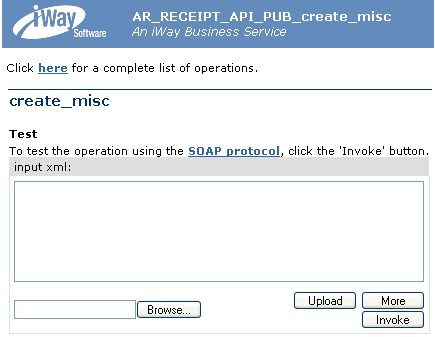
-
Enter
a sample XML document in the input xml field that will query the service.
For more information, see Sample Input XML.
-
Click Invoke.
The test response appears in the web browser.