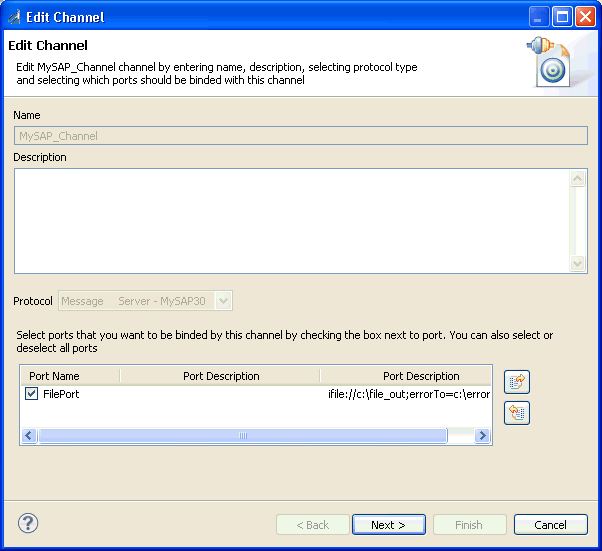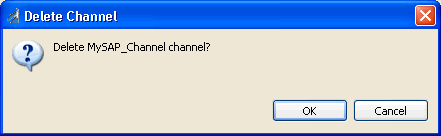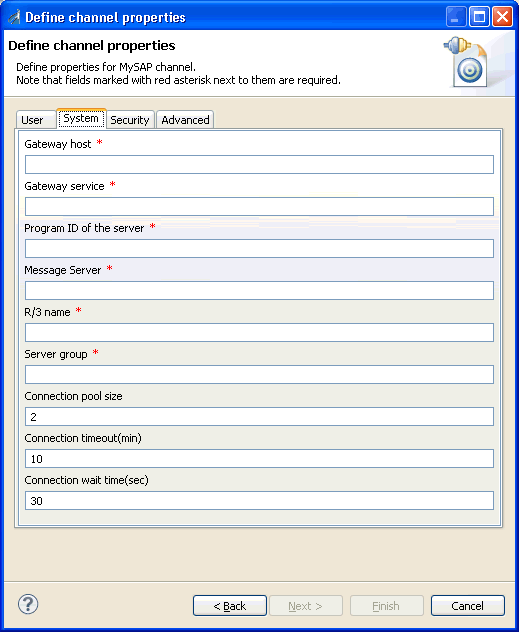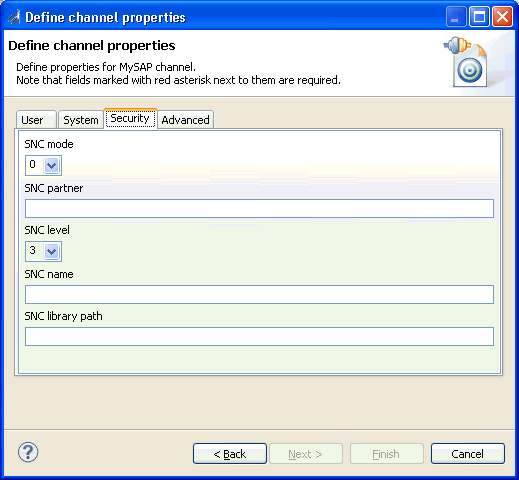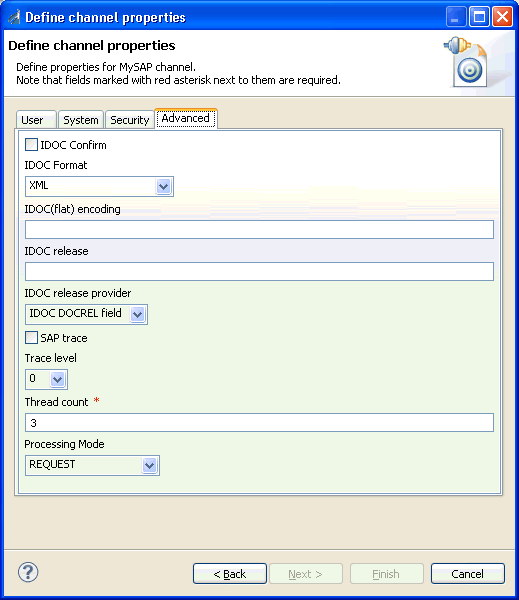-
Connect to the Events node in iWay Explorer
and expand the MySAP node.
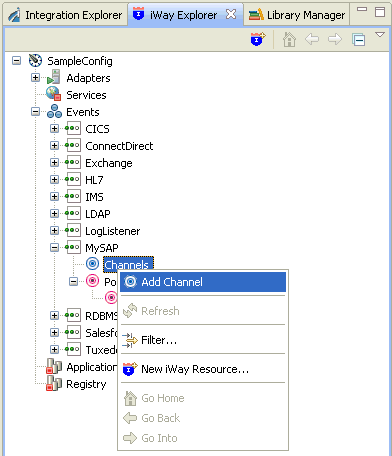
-
Right-click the Channels node,
and click Add Channel from the menu.
The following image shows the Add Channel dialog box that opens, where you supply information about the channel.
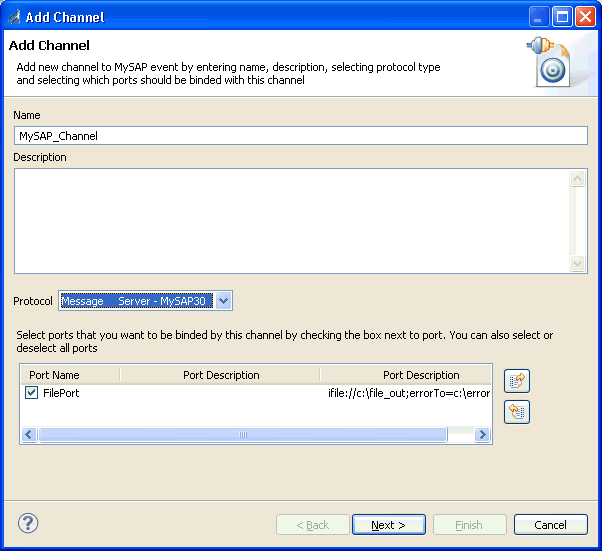
- In the Name field, type a name for the channel, for example, MySAP_Channel.
- In the Description field, optionally type a brief description (optional).
- From the Protocol drop-down list, select Message Server - MySAP 30.
- Under Port Name, select the check box for each port that this channel will bind to a listener.
-
Click Next.
The Define Channel Properties dialog box opens, as shown in the following image.
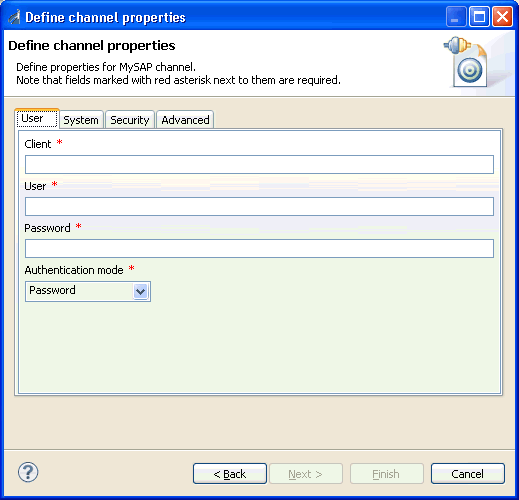
The following tabs are available:
-
User tab
For more information, see Configuring the User Tab.
-
System tab
For more information, see Configuring the System Tab.
-
Security tab
For more information, see Configuring the Security Tab.
-
Advanced tab
For more information, see Configuring the Advanced Tab.
-
User tab
-
Click Finish when you are done.
The following image shows the channel that you added, which appears beneath the Channels node in the Events area of iWay Explorer. In this example, the channel is named MySAP_Channel.
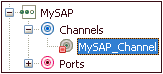
You are ready to start the channel to listen for events.
-
Right-click the channel, for example, MySAP_Channel,
and click Start from the menu.
The channel is now active and will poll the SAP ERP system with the configured commands to generate events.
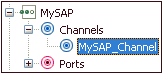
- To stop the channel at any time, right-click the channel, and click Stop from the menu.