The following procedure describes how to create iWay Business Services using iWay Explorer. The procedure uses the SAP ERP BAPI method called BAPI_MATERIAL_GETLIST as an example and returns a list of materials.
Note: If you want your web service to use connection pooling, you must specify connection pooling information when connecting or reconnecting to your SAP ERP target.
-
In the iWay Explorer tree, expand the
target node to which you are connected and locate the method for
which you want to create an iWay Business Service. For example:
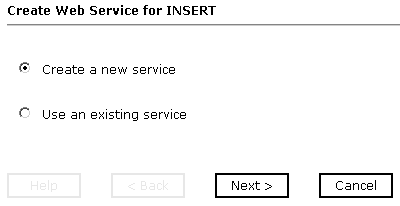
-
Right-click the command, for example, GetList, and
click Create iWay Business Service from the
menu.
The Add Business Service dialog box opens, prompting you for information about the new service.
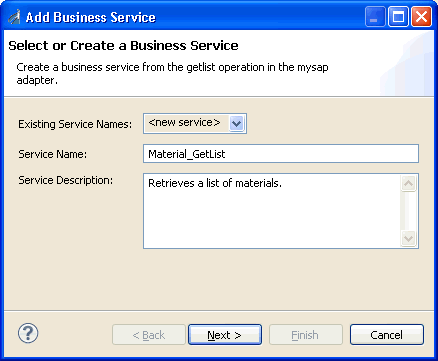
-
Supply the values for the fields on the dialog box as
follows.
- From the Existing Service Names drop-down list, click <new service> if you want to create a new service name or select an existing service name.
- If you are creating a new service name, type the name in the Service Name field, for example, Material_GetList.
- In the Service Description field, optionally type a brief description of the new business service.
-
Click Next.
The Select Business License pane opens, as shown in the following image.
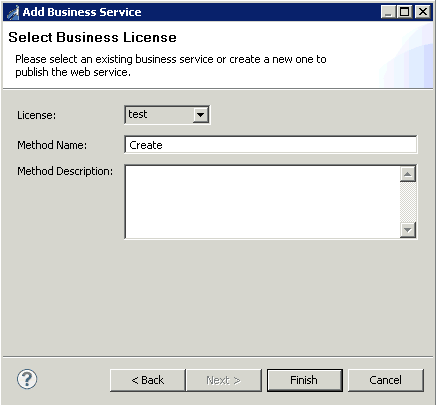
-
Supply the values for the fields on the dialog box as
follows.
- From the License drop-down list, select the license definition that you want to use with this business service.
- In the Method Name field, accept the default value or type a descriptive name for the method that the service exposes (for example, GetList).
- In the Method Description field, optionally type a brief description of the method.
-
Click Finish.
Business Service Explorer adds the new iWay Business Service beneath the Business Service Explorer node in the tree.
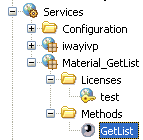
The right pane displays the available licenses.
-
To test the new iWay Business Service, click the test link
in the right pane.
The iWay Business Services that are licensed under test are displayed.
-
Click the Material_GetList link.
The operations (methods) that are supported are displayed.
-
Click the GetList link.
The test pane for the GetList method opens.
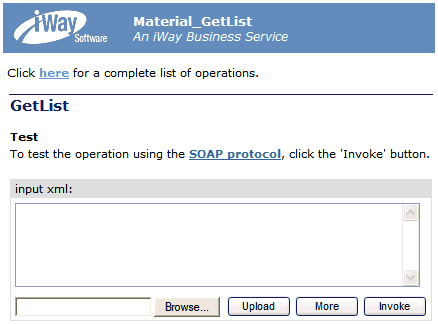
- In the input xml field, enter an XML request document that queries the iWay Business Service named Material_GetList.
-
Click Invoke.
The result of the test is displayed in the right pane.
- Connect to the Business Service Explorer and expand the tree to locate the name of the iWay Business Service whose WSDL file you want to export.
-
Right-click the name of the iWay Business Service, for
example, Material_GetList, and click Export WSDL from
the menu.
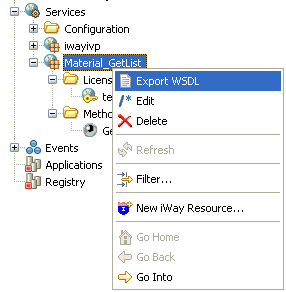
-
In the Select export folder for WSDL dialog box that
opens, select the folder in which to store the exported WSDL file.
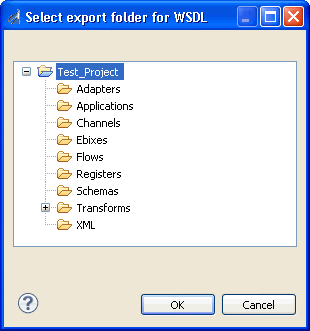
-
Click OK when you are done.
Integration Explorer stores the exported WSDL file in the folder that you selected.
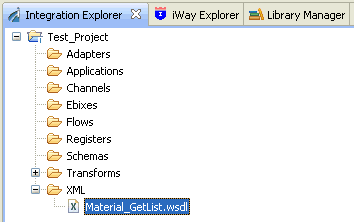
- Connect to the Business Service Explorer, and expand the tree to locate the name of the iWay Business Service that you want to delete.
- Right-click the name of the iWay Business Service, for example, Material_GetList, and click Delete from the menu.
- Business Service Explorer displays a prompt, asking you to confirm the deletion of the selected iWay Business Service.
- Click OK to proceed with the deletion.
The following input XML retrieves a list of materials using the SAP ERP BAPI_MATERIAL_GETLIST method.
<?xml version="1.0" encoding="UTF-8" ?> - <!-- Sample XML file generated by XMLSPY v5 rel. 3 U (http://www.xmlspy.com) --> - <Material.GETLIST xmlns="urn:sap-com:document:sap:business" xmlns:xsi="http://www.w3.org/2001/XMLSchema-instance" xsi:schemaLocation="urn:sap-com:document:sap:business C:\temp\service_BAPI_MATERIAL_GETLIST.xsd"> <MAXROWS>1000</MAXROWS> - <DISTRIBUTIONCHANNELSELECTION> - <item> <SIGN /> <OPTION /> <DISTR_CHAN_LOW /> <DISTR_CHAN_HIGH /> </item> </DISTRIBUTIONCHANNELSELECTION> - <MANUFACTURERPARTNUMB> - <item> <MANU_MAT /> <MFR_NO /> </item> </MANUFACTURERPARTNUMB> - <MATERIALSHORTDESCSEL> - <item> <SIGN /> <OPTION /> <DESCR_LOW /> <DESCR_HIGH /> </item> </MATERIALSHORTDESCSEL> - <MATNRLIST> - <item> <MATERIAL /> <MATL_DESC /> <MATERIAL_EXTERNAL /> <MATERIAL_GUID /> <MATERIAL_VERSION /> </item> </MATNRLIST> - <MATNRSELECTION> - <item> <SIGN>E</SIGN>
<OPTION>BT</OPTION> <MATNR_LOW>1000</MATNR_LOW> <MATNR_HIGH>1010</MATNR_HIGH> </item> </MATNRSELECTION> - <PLANTSELECTION> - <item> <SIGN /> <OPTION /> <PLANT_LOW /> <PLANT_HIGH /> </item> </PLANTSELECTION> - <RETURN> - <item> <TYPE /> <ID /> <NUMBER /> <MESSAGE /> <LOG_NO /> <LOG_MSG_NO /> <MESSAGE_V1 /> <MESSAGE_V2 /> <MESSAGE_V3 /> <MESSAGE_V4 /> <PARAMETER /> <ROW>0</ROW> <FIELD /> <SYSTEM /> </item> </RETURN> - <SALESORGANISATIONSELECTION> - <item> <SIGN /> <OPTION /> <SALESORG_LOW /> <SALESORG_HIGH /> </item> </SALESORGANISATIONSELECTION> - <STORAGELOCATIONSELECT> - <item> <SIGN /> <OPTION /> <STLOC_LOW /> <STLOC_HIGH /> </item> </STORAGELOCATIONSELECT> </Material.GETLIST>