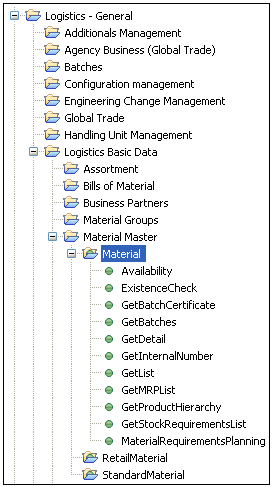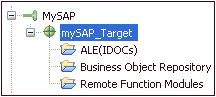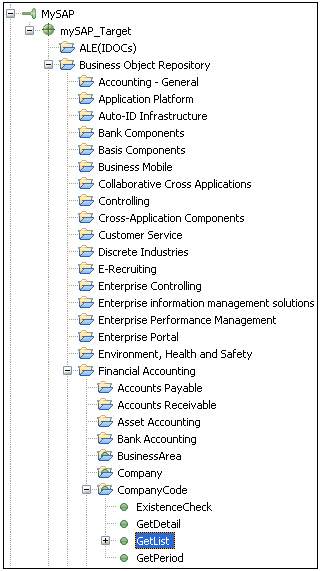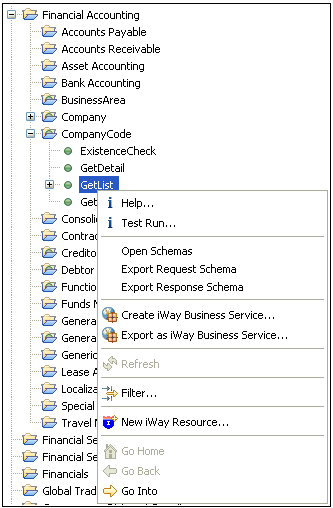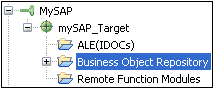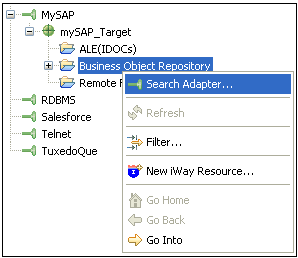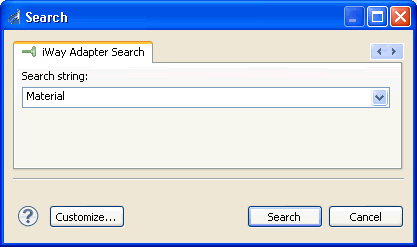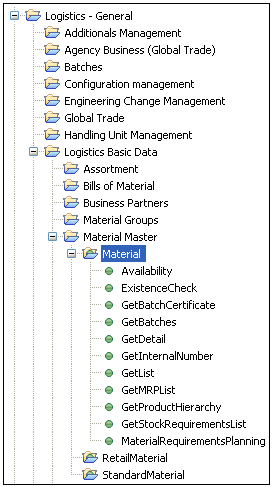Viewing Application System Objects
After you are connected to SAP ERP, iWay Explorer enables
you to explore and browse business object metadata. For example,
iWay Explorer enables you to view SAP ERP BAPI, RFC, and IDoc metadata
stored in the SAP ERP Business Object repository.
Note: Depending on the release or service pack installed,
certain RFCs may not exist in your particular SAP ERP system. Therefore,
the examples included in this documentation may not be relevant
to your system. If this is the case, you should use the examples
as a general reference for adapter functionality and choose an RFC
that exists within your SAP ERP application environment.
x
Procedure: How to View Application System Objects
To
view application system objects:
-
Click the icon to the left of the target name, for example, mySAP_Target.
This expands the target to expose the available application
system objects, as shown in the following image.
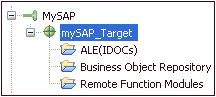
-
Expand the Business Object Repository node, as
shown in the following image.
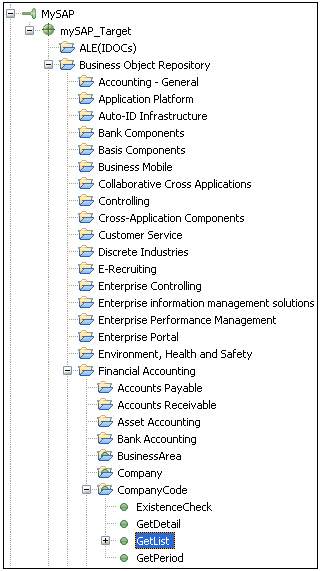
-
Expand Financial Accounting, followed
by CompanyCode.
-
Select the GetList method.
-
Right-click the GetList method
to display the menu options that are available, as shown in the
following image.
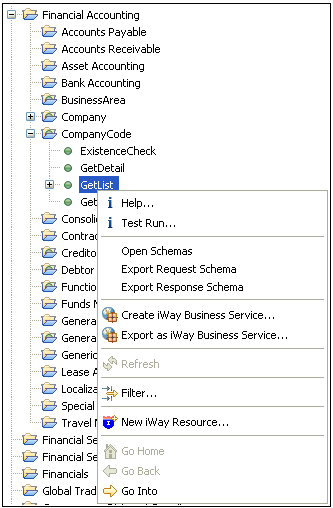
x
Procedure: How to Search for a Specific SAP ERP Business Object
You
can use the search function in iWay Explorer to locate a SAP ERP
business object.
-
Start iWay Explorer and connect to your SAP ERP system target.
-
Expand the target and select ALE(IDOCs), Business Object Repository, or
Remote Function Modules.
The following image shows Business Object Repository selected.
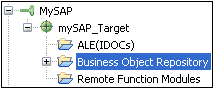
-
Right-click Business Object Repository and select Search
Adapter from the context menu, as shown in the following
image.
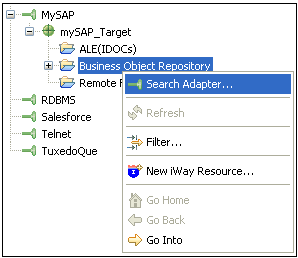
The Search dialog opens,
as shown in the following image.
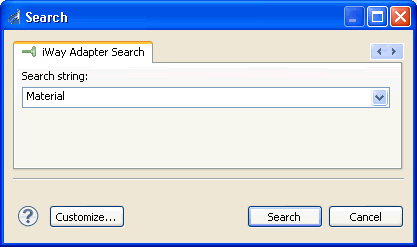
-
Enter the name of the business object you want to search for
in the Search string field (for example, Material).
-
Click Search.
The following image shows the Search tab that displays
in the primary workspace area and the search results for Material
within the Business Object Repository.

-
Double-click the search result (for example, Material).
iWay Explorer automatically navigates to the business object
you selected in the Search tab, as shown in the following image.