This section describes how to verify a SAP ERP client connection.
To verify a SAP ERP client connection:
-
Create a SAP ERP target.
For more information on creating and connecting to SAP ERP targets, see Configuring Adapter Targets and Creating XML Schemas.
- Connect to a SAP ERP target.
-
Expand the connected target node, as shown in the following image.
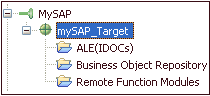
-
Expand the Business Object Repository node, as
shown in the following image.
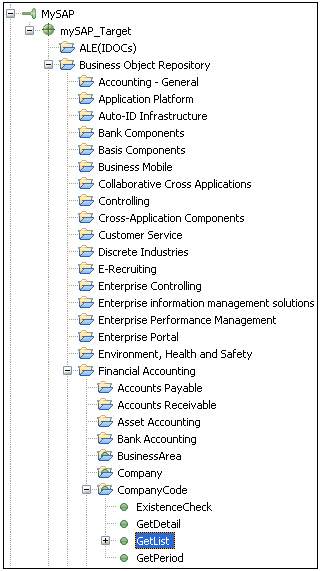
- Expand Financial Accounting, followed by CompanyCode.
- Select the GetList method.
-
Right-click the GetList method and select Test
Run from the context menu, as shown in the following image.
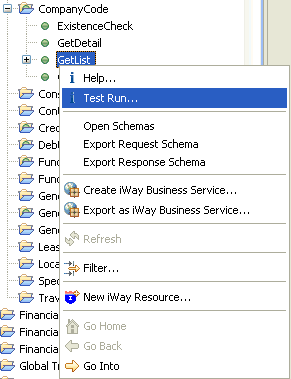
The Test Run dialog box opens, as shown in the following image.
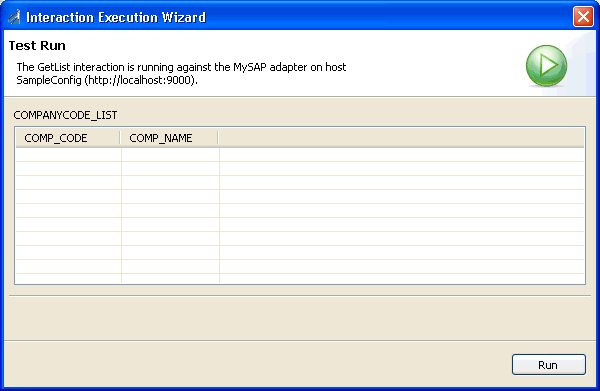
Note: You must have authorization for this component in SAP ERP to proceed.
-
Click Run.
If the data is present on the system, a list of valid company codes is displayed, as shown in the following image.
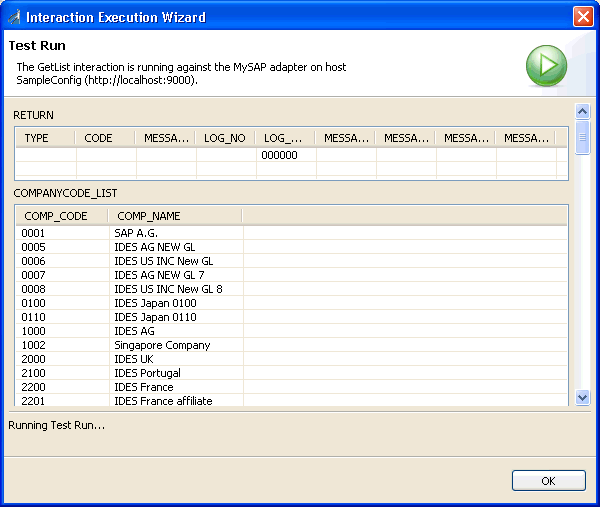
- Click OK when you have finished viewing the test results.