To install the iWay Application Adapter for mySAP ERP (SAP JCo 3.x):
-
Start the iWay Service Manager (iSM) 6.1.6 installation by executing
the iway61.exe file.
The iWay 6.1 Service Manager SP6 Setup wizard opens.
-
Click Next.
The License Agreement pane is displayed.
-
Review the license agreement and click Yes to continue.
The Customer Information pane is displayed.
- Enter your user name, company name, and site code.
-
Select the user group that will have access to the installed
product. Options include:
- Anyone who uses this computer (all users)
- Only for me (Admin)
-
Click Next.
The Setup Type pane is displayed.
-
Click Next.
The Choose Destination Location pane is displayed.
- Select a different destination folder on your file system for iSM 6.1.6 or accept the default (C:\Program Files\iway61\).
-
Click Next.
The Adapter Selection pane is displayed.
Important: By default, only the Technology Adapters group is selected. You must expand the Application Adapters group and expand MySAP from the list of adapters.
-
Verify that MySAP JCO 30 is selected in the MySAP adapter group,
as shown in the following image.
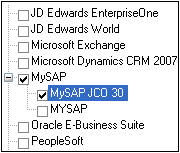
-
Click Next and finish the remaining
steps of the iSM 6.1.6 installation according to your requirements.
For more detailed information, see the iWay Installation and Configuration Guide.