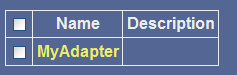To configure the adapter:
-
In the left pane of the Adapter Manager console, click Configuration,
select Defines, and then click Adapters.
The Adapter Defines pane opens, as shown in the following image.
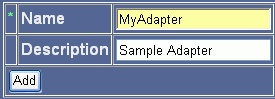
- In the Name field, type the name of the adapter, for example, MyAdapter.
- In the Description field (optional), type a description of the adapter, for example, Sample Adapter.
-
Click Add.
The following pane opens where a value for IBSP URL is required in the Parameter Value field as shown in the following image.
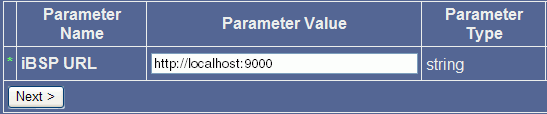
- Type the iBSP URL, which is the location of the Adapter Manager repository, or accept the default, http://localhost:9000.
-
Click Next.
The following pane, which is divided into four columns and four rows, opens. The first column lists the names of the parameters, the second column provides drop-down lists where you can select a value for each parameter, the third column lists the parameter type, and the fourth column provides a description for each parameter.
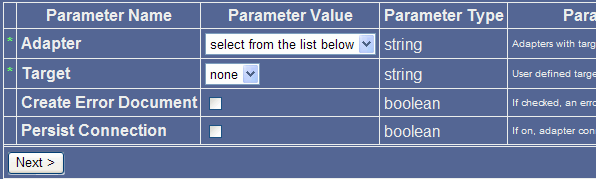
- From the Adapter drop-down list in the Parameter Value column, select your iWay adapter.
- Review the imported configuration. At this point you can change or update the connection information.
- To return an error document, select the Create Error Document check box (optional).
- To reuse connections between executes, select Persist Connection.
-
Click Next.
The following image shows a pane displaying the target connection information that was previously configured in iWay Explorer. The first column lists the names of the parameters, the second column provides values for the connection parameters, the third column lists the parameter type, and the fourth column provides a description for each parameter.
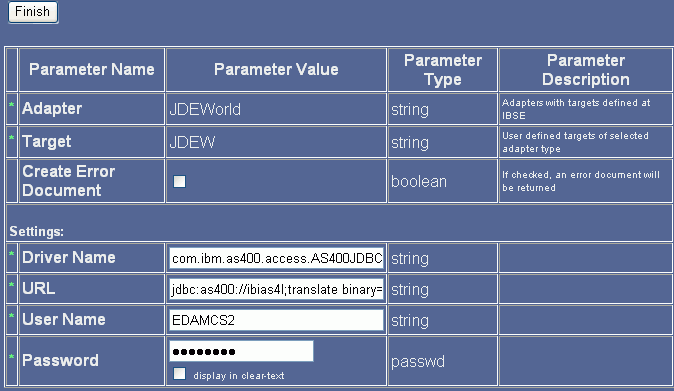
- Review the imported configuration. At this point you can change or update the connection information.
-
Click Finish.
The adapter you configured, MyAdapter, is added to the Adapter Defines list.