To process outbound data, you use the:
- Data Export Control table
- Processing Log table
The Data Export Control table manages the flow of the outbound data to third-party applications. The Processing Log table contains all the information about the EnterpriseOne event.
To configure outbound transaction processing:
- Set an environment variable called JAVA_HOME on the J.D. Edwards Enterprise Server.
-
Set this
to the location of your JDK installation, for example:
SET JAVA_HOME=D:\jdk1.3
-
Add the
following to your PATH variable.
%JAVA_HOME%\bin;%JAVA_HOME%\jre\bin;%JAVA_HOME%\jre\bin\classic;
-
Add the
installation location of the iwoevent.dll file to your PATH variable,
for example:
d:\mylocation
-
Add the
Connector. jar and kernel. jar files to your CLASSPATH, for example:
d:\b7\system\classes\Connector.jar; d:\b7\system\classes\kernel.jar
Note: You must add the required .JAR files as specified in the following table.
J.D. Edwards EnterpriseOne Version
Required .JAR Files
B733
Connector.jar
kernel.jar
ERP8 (B7334)
Connector.jar
kernel.jar
EnterpriseOne B9
Connector.jar
kernel.jar
jdeutil.jar
log4.jar
EnterpriseOne 8.10
Connector.jar
kernel.jar
jdeutil.jar
log4.jar
EnterpriseOne 8.11
Base_JAR.jar
Connector.jar
JdeNet_JAR.jar
log4.jar
System_JAR.jar
EnterpriseOne 8.12 (Tools Release 8.96.2.0)
Base_JAR.jar
JdeNet_JAR.jar
System_JAR.jar
Connector.jar
EventProcessor_EJB.jar
EventProcessor_JAR.jar
log4.jar
EnterpriseOne 8.12 (Tools Release 8.97.1.2 and 8.97.2.0)
Base_JAR.jar
JdeNet_JAR.jar
System_JAR.jar
Connector.jar
EventProcessor_EJB.jar
EventProcessor_JAR.jar
commons-httpclient-3.0.jar
jmxri.jar
ManagementAgent_JAR.jar
log4.jar
- Set a system variable called IWOEVENT_HOME on the J.D. Edwards Enterprise Server and set this location to a folder, for example, Outbound, where iwoevent.dll and iwoevent.cfg are located. For more information, see How to Create a System Variable on Windows.
For more information on configuring EnterpriseOne for outbound processing, see Detailed Tasks for EnterpriseOne Operations in the J.D. Edwards Interoperability Guide for EnterpriseOne.
To create a new system variable:
-
Click Start,
select Settings, and click Control Panel.
The Control Panel window opens as shown in the following image.

-
Double-click
the System icon.
The System Properties window opens as shown in the following image.
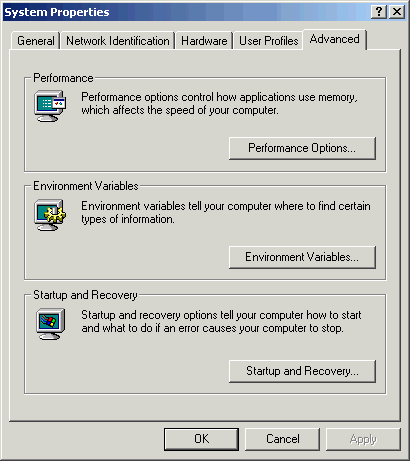
-
Click
the Advanced tab and click Environment
Variables.
The Environment Variables dialog box opens as shown in the following image.

-
Click New in
the System variables section.
The New System Variable dialog box opens as shown in the following image.

-
Perform
the following steps:
- Type a name for the system variable in the Variable Name field.
- Type a valid path for the system variable in the Variable Value field.
- Click OK.
To create a new system variable:
-
You must
define and set the following variable to the location of your JDK
installation:
JAVA_HOME
For example:
JAVA_HOME=D:/jdk1.3/ export JAVA_HOME
Note: Be sure to include the trailing slash.
-
The PATH
variable must contain the JDK bin directory, for example:
PATH=$PATH:/D:/jdk1.3/bin/ export PATH
To enable outbound transaction processing:
-
Right-click
the application that contains the processing options for the Master
Business Functions of the transaction.
For a list of these options, see Appendix B of the J.D. Edwards Interoperability Guide.
- From the shortcut menu, select Prompt for Values.
- Click either the Outbound tab or the Interop tab.
-
Enter
the transaction type.
The EnterpriseOne Event listener processes only the after image for the business function.
You are not required to set the before image function.