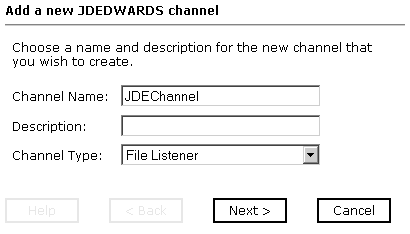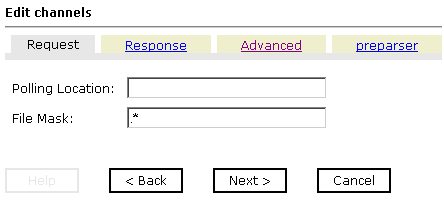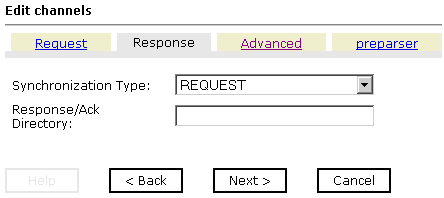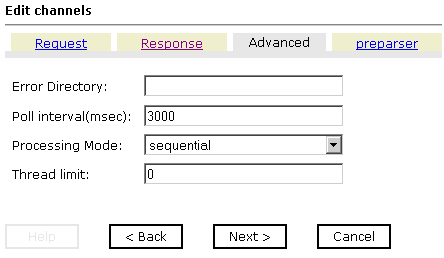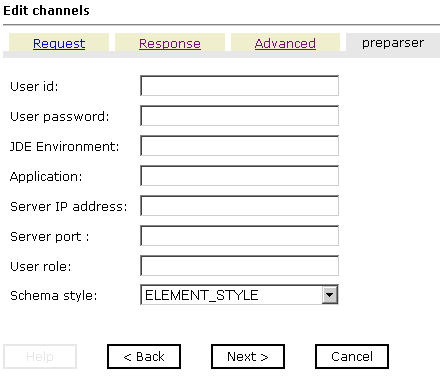To create a TCP channel:
-
Click
the iWay Events tab.
The adapters that appear in the left pane support events.
-
Expand
the JDEdwards node.
The ports and channels nodes appear in the left pane.
- Click the channels node.
-
In the
right pane, move the pointer over Operations and
select Add a new channel.
The Add a new JDEDWARDS channel dialog box opens in the right pane, as shown in the following image.
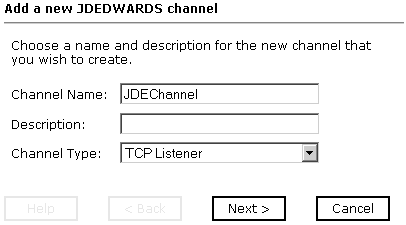
- In the Channel Name and Description fields, type a name (for example, JDEChannel) and a brief description for the channel.
- From the Channel Type drop-down list, select TCP Listener.
-
Click Next.
The Edit channels dialog box opens, as shown in the following image, with fields, a drop-down list, and check boxes prompting you for information required to create a channel.
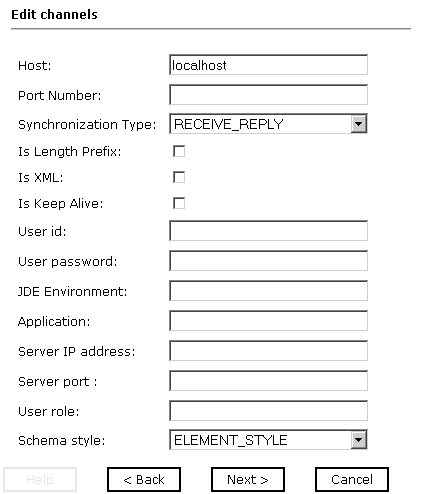
-
Provide
the system information that is specific to your J.D. Edwards environment.
The following table lists and describes the parameters required to create a channel.
Parameter
Description
Host
Name or URL of the machine where the database is installed.
Port number
Port number on which the server is listening, for example, 6009.
Synchronization Type
- If the event application expects a reply sent back to it, select REQUEST_RESPONSE. Specify a preemitter.
- When a TCP/IP acknowledgment (ACK) is sent back to the event application, select REQUEST_ACK.
- If the event application does not expect a return, select REQUEST.
Is Length Prefix
For EnterpriseOne events that send data back that are not in XML format. The TCP/IP event application must prefix the data with a 4-byte binary length field when writing the data to the TCP/IP port.
Is XML
For EnterpriseOne events that send data back in XML format.
Is Keep Alive
Maintains continuous communication between the event transaction and the channel.
User ID
Valid user ID for EnterpriseOne.
User Password
Password associated with the user ID.
JDE Environment
EnterpriseOne environment, for example, DV7333. For more information about this parameter, see your EnterpriseOne documentation or ask your EnterpriseOne system administrator.
Application
XMLInterop or the application name in EnterpriseOne. Optional.
Server IP address
Name of the server on which EnterpriseOne is running. This can be the name of the server, for example, JDE8.10, or its IP address, for example, 123.45.67.89.
Server port
Port number on which EnterpriseOne is running.
User role
User profile for the J.D. Edwards user identifying user privileges.
Note: This parameter only appears in J.D. Edwards EnterpriseOne version 8.10.
Schema style
From the Schema style drop-down list, select ELEMENT_STYLE (default) or ATTRIBUTE _STYLE for J.D. Edwards events and services.
For example, if the client requirement is for Microsoft BizTalk, select ELEMENT_STYLE, which sets the default for schema output that is used by Microsoft Biztalk.
-
Click Next.
- Select an event port from the list of available ports. To select more than one, hold down the Ctrl key and click the ports.
- Click the single right-arrow button to transfer the selected port(s) to the list of current ports. To transfer all event ports, click the double right-arrow button.
-
Click Finish.
An information summary for the new channel appears in the right pane. It provides the channel, description, channel status, and ports.
An X over the icon for the channel name indicates that the channel is currently disconnected. You must start the channel to activate your event configuration.