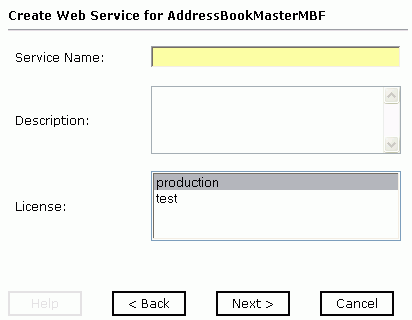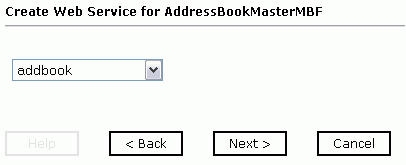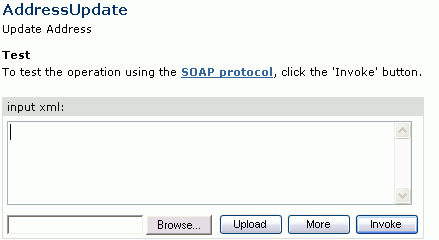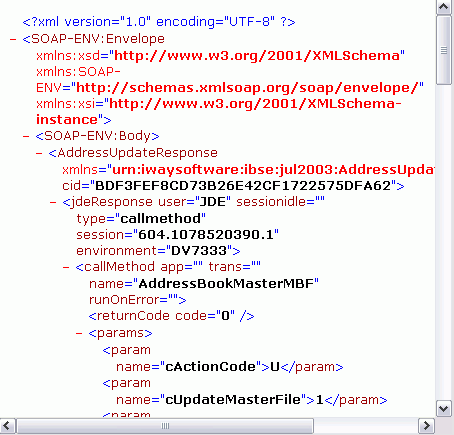Creating iWay Business Services
You can generate iWay Business Services (also known
as web services). You can explore the business function repository
and generate business services for the functions you want to use
with the adapter.
Note: In a J2EE Connector Architecture (JCA) implementation
of iWay adapters, web services are not available. When the adapters
are deployed to use the iWay Connector for JCA, the Common Client
Interface provides integration services using the iWay adapters.
For more information, see the iWay Installation and Configuration manual
and the iWay Connector for JCA User's Guide.
x
Procedure: How to Create iWay Business Services
-
Expand
the JDEdwards node and then expand the iWay
Adapters node.
-
Expand
the node of the Master Business Function (MBF) for which you want
to create a business service.
-
In the
right pane, move the pointer over Operations and
select Create iWay Business Services.
The following image shows the Create Web Service pane that
opens with option buttons, enabling you to choose between creating
a new service or using an existing service. The title indicates
that the sample procedure applies to the AddressBookMaster MBF.

You
can add the business function as a method for a new web service
or as a method for an existing one.
If you select the Create a new service option,
another pane in the sequence opens as shown in the following image.
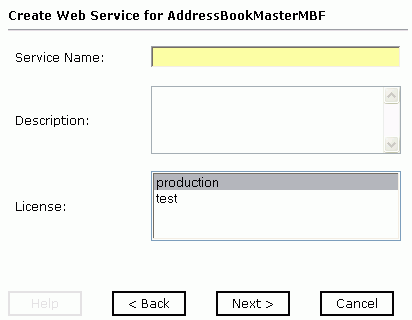
-
In the Service Name field, type a name for the service.
-
In the Description field, type a brief description.
-
Select one of the available licenses.
If you select the Use an existing service option,
a different pane opens as shown in the following image with a drop-down
list from which you select the service.
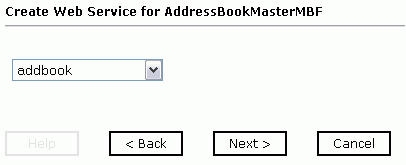
-
After
you choose to create a new service or select an existing service, click Next.
Another pane with additional fields opens.
-
In the Method Name field, type a name for the method.
-
In the Description field, type a brief description of the method.
-
Click Finish.
iWay Explorer switches the view to the iWay Business Services
tab, and the new business service appears in the left pane.
x
Testing a Business Service
After you create a business service, test it to ensure
that it functions properly. iWay provides a test tool for testing
the business service.
x
Procedure: How to Test a Business Service
-
If you
are not on the iWay Business Services tab of iWay Explorer, click
the tab to access business services.
-
If it
is not expanded, expand the list of business services under iWay Business
Services.
-
Expand
the Services node.
-
Select
the name of the business service you want to test.
The business service name appears as a location in the
right pane.
-
In the
right pane, click the named business services location.
The test option appears in the right pane.
If you
are testing a web service that requires XML input, an input xml
field appears.
The following image shows an input xml field,
prompting you to enter XML code starting at the cursor location.
An Invoke button enables you to test the operation.
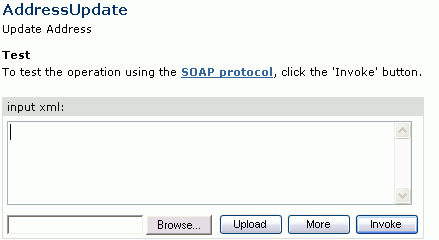
-
In the
input xml field, either type a sample XML document that queries the
service, or browse to the location of an XML instance and click Open.
-
Click Invoke.
iWay Explorer displays the results in the right pane.
The
following image shows sample XML returned by iWay Explorer.
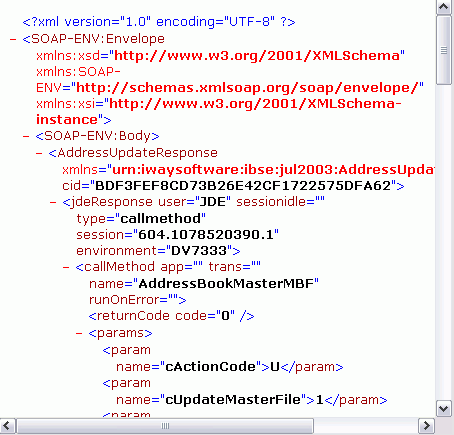
x
Generating WSDL From a Web Service
The Web Service Description Language (WSDL) file is
an XML file that describes the web service documents and provides
access to the service.
x
Procedure: How to Generate WSDL From a Web Service
To generate
WSDL from a web service:
-
Click
the iWay Business Services tab.
-
In the
left pane, expand the newly created web service (for example, UpdateAddress).
-
In the
right pane, right-click the Service Description hyperlink
and select Save Target as.
The Save As dialog box opens.
-
Choose
a location for the file and specify .wsdl for
the extension.
Note: The file extension must be .wsdl.
-
Click Save.
x
If you test or execute a web service using a third party
XML editor, for example XMLSPY, the Username and Password values
that you specify in the SOAP header must be valid and are used to
connect to J.D. Edwards. The user name and password values that
you provided for J.D. Edwards during target creation using iWay
Explorer are overwritten for this web service request. The following
is a sample SOAP header that is included in the WSDL file for a
web service.
<SOAP-ENV:Header>
<m:ibsinfo xmlns:m="urn:schemas-iwaysoftware-com:iwse">
<m:service>String</m:service>
<m:method>String</m:method>
<m:license>String</m:license>
<m:disposition>String</m:disposition>
<m:Username>String</m:Username>
<m:Password>String</m:Password>
<m:language>String</m:language>
</m:ibsinfo>
</SOAP-ENV:Header>Note: You can remove the following tags from the SOAP
header, as they are not required.
<m:disposition>String</m:disposition>
<m:language>String</m:language>