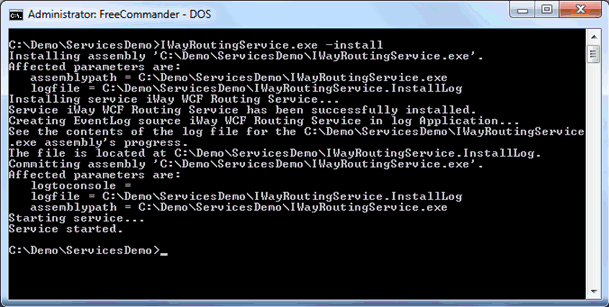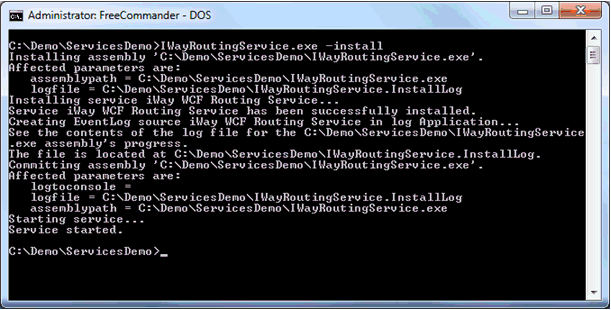- Open a command prompt (as an administrator) on your system and navigate to the location where the IWayRoutingService.exe file is located.
-
Execute the following command:
IWayRoutingService.exe -console
or
IWayRoutingService.exe -c
For example:
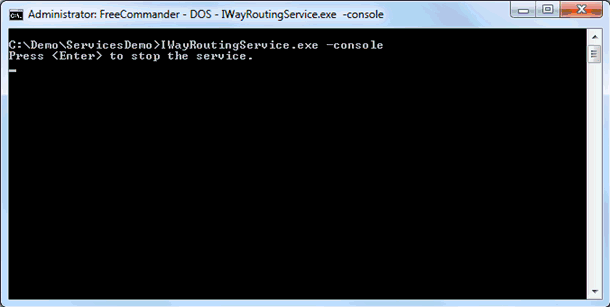
Note: The IWayRoutingService.exe file should not be run without specified parameters. If the IWayRoutingService.exe file is running in command mode, then the command window must remain open for the duration of the MS CRM session. Closing the command window will instantly disconnect the router. The command window is recommended only for testing purposes and is not considered safe for information disclosure. Always run the routing service as a service in a production environment.