To enable compression in IIS using the Configuration Editor:
- Open IIS on the MS CRM Server.
-
Open the Configuration Editor and navigate to system.webServer/httpCompression,
as shown in the following image.
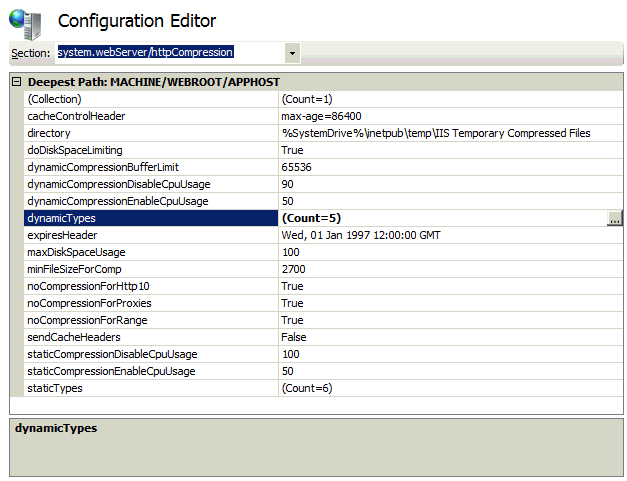
- Select and right-click dynamicTypes, and click Open to add the new mimeType.
-
Click Add to add a new item, and
enter the following mimeType:
application/soap+xml; charset=UTF-8
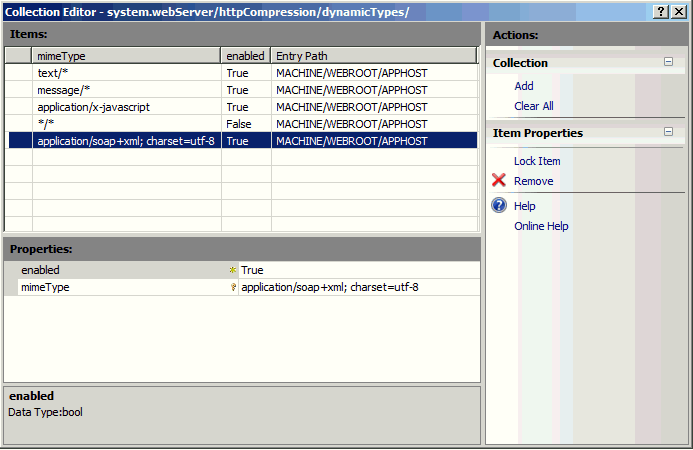
- Enable the mimeType and close the window.
-
Select Apply on the Configuration
Editor, and then reset IIS for the setting to take effect.
Note: Ensure you test this thoroughly in a test environment before configuring your production environment with this setting.