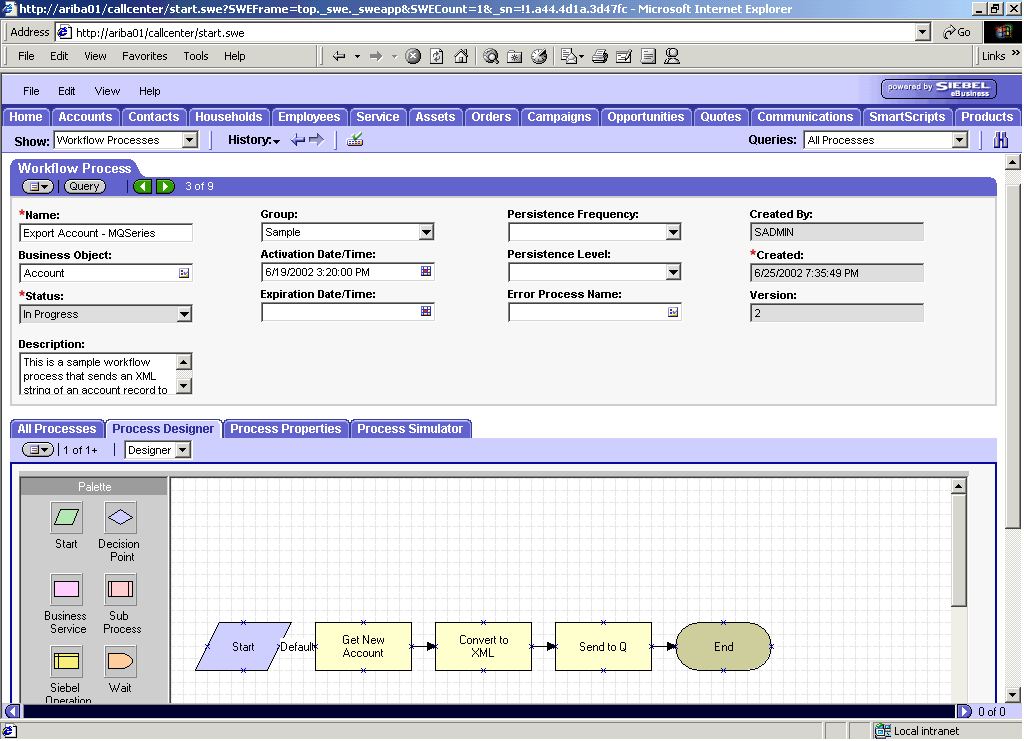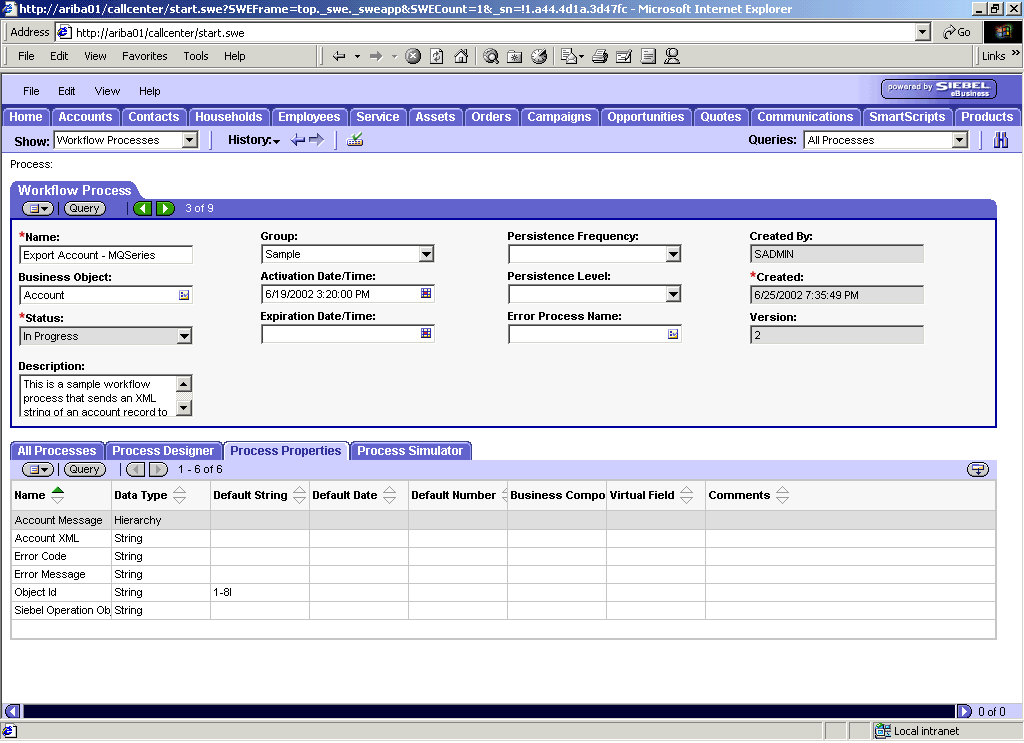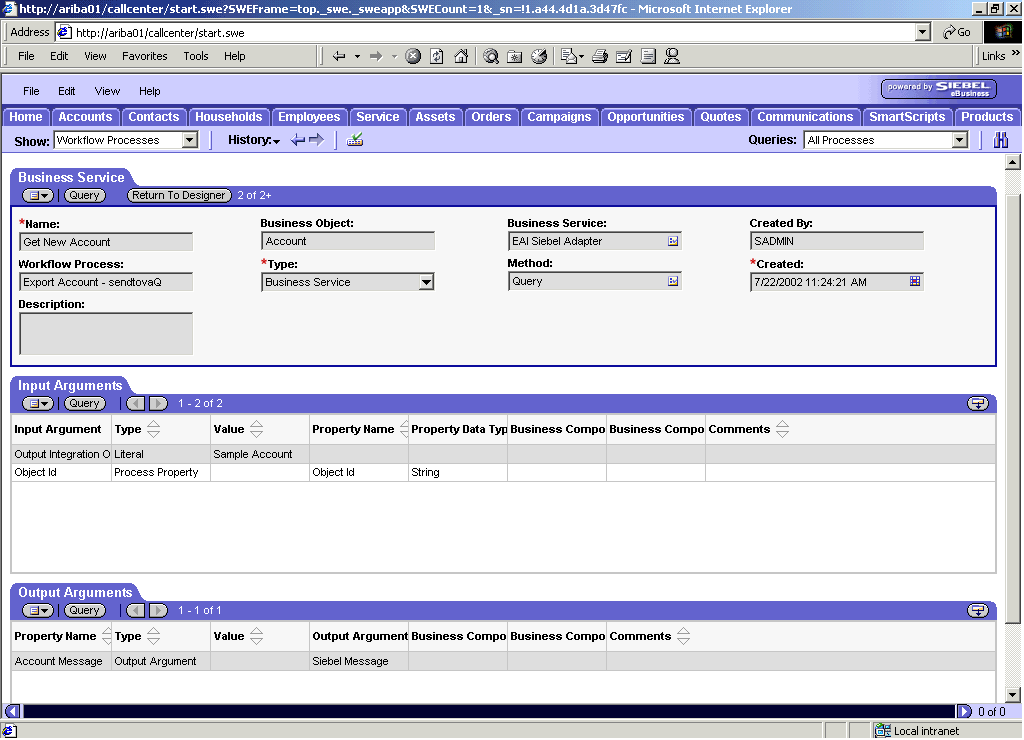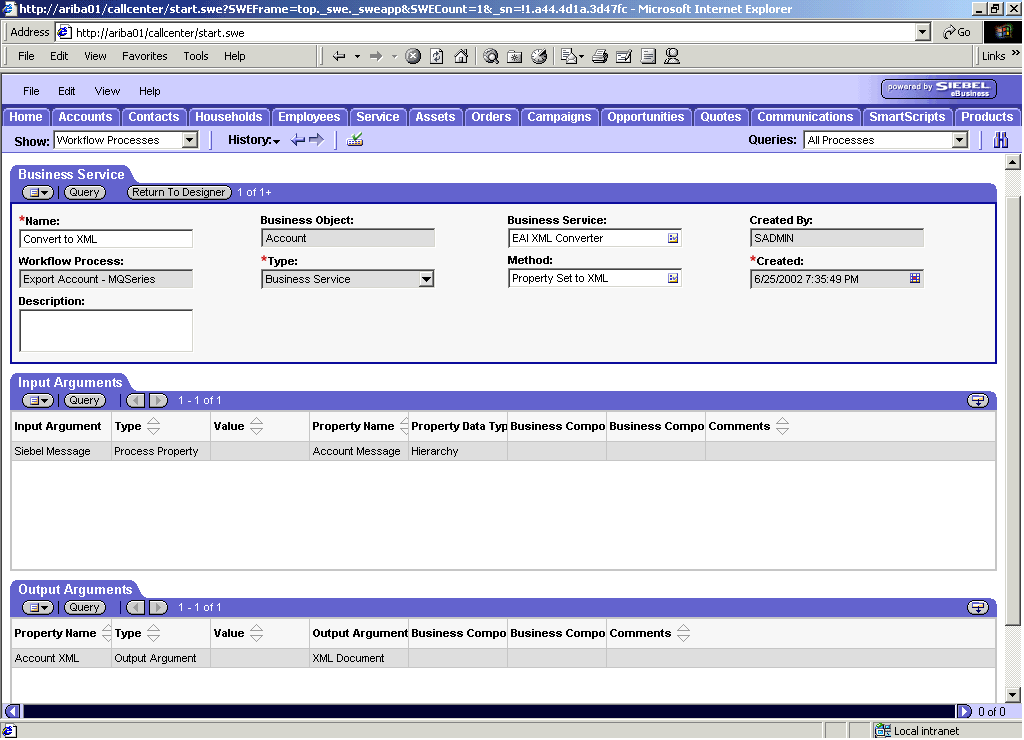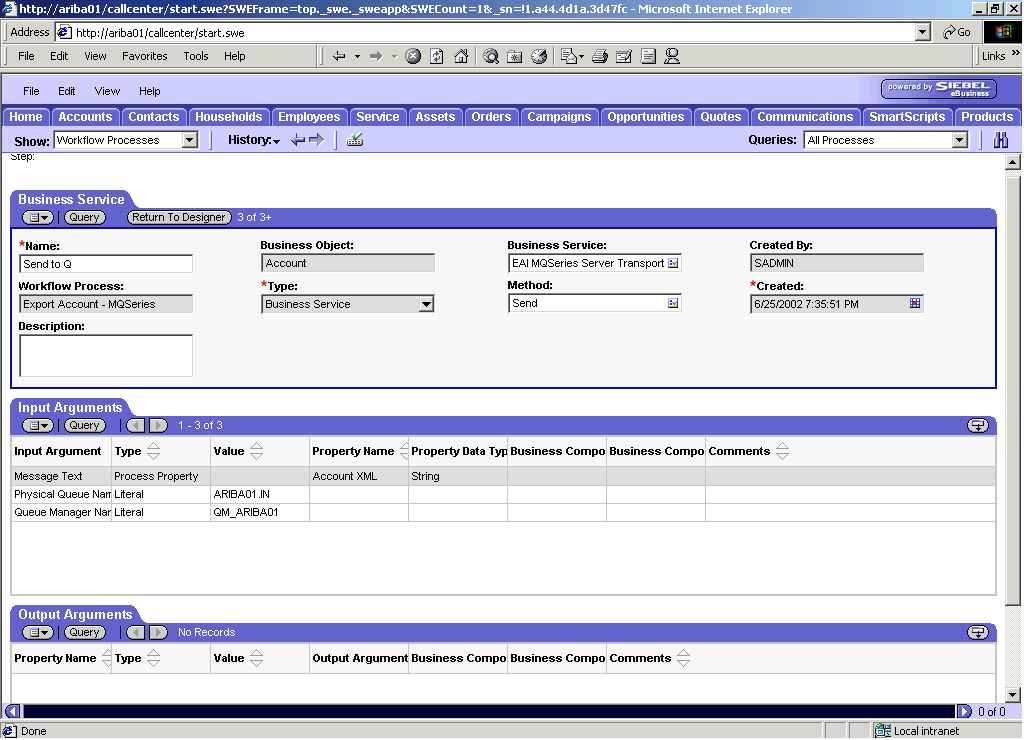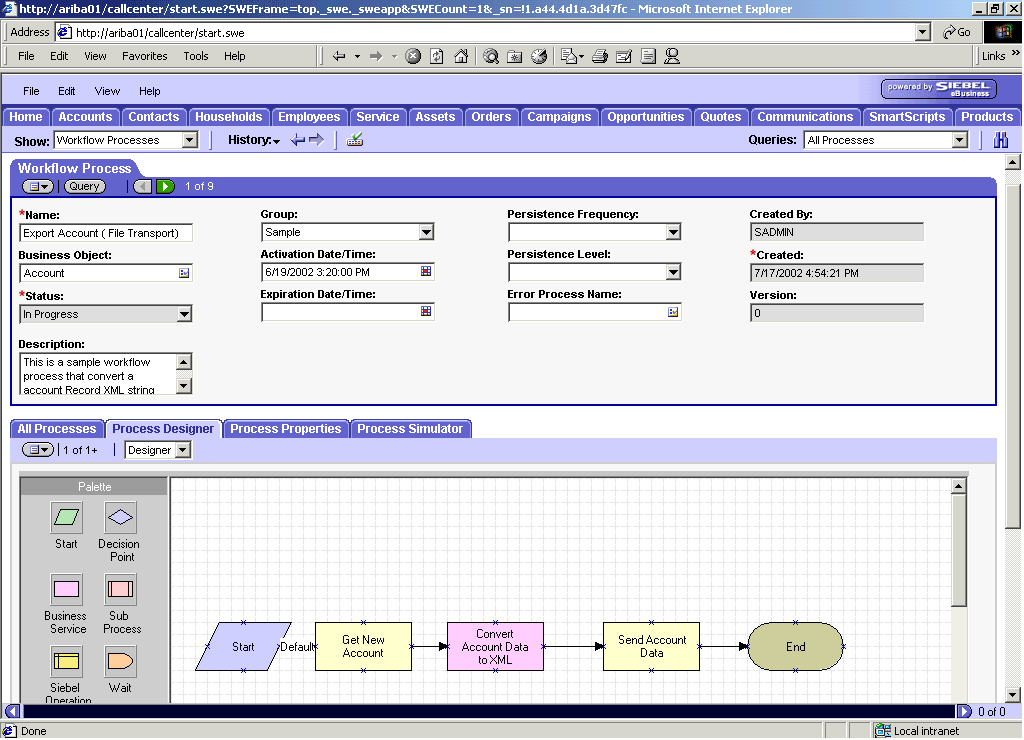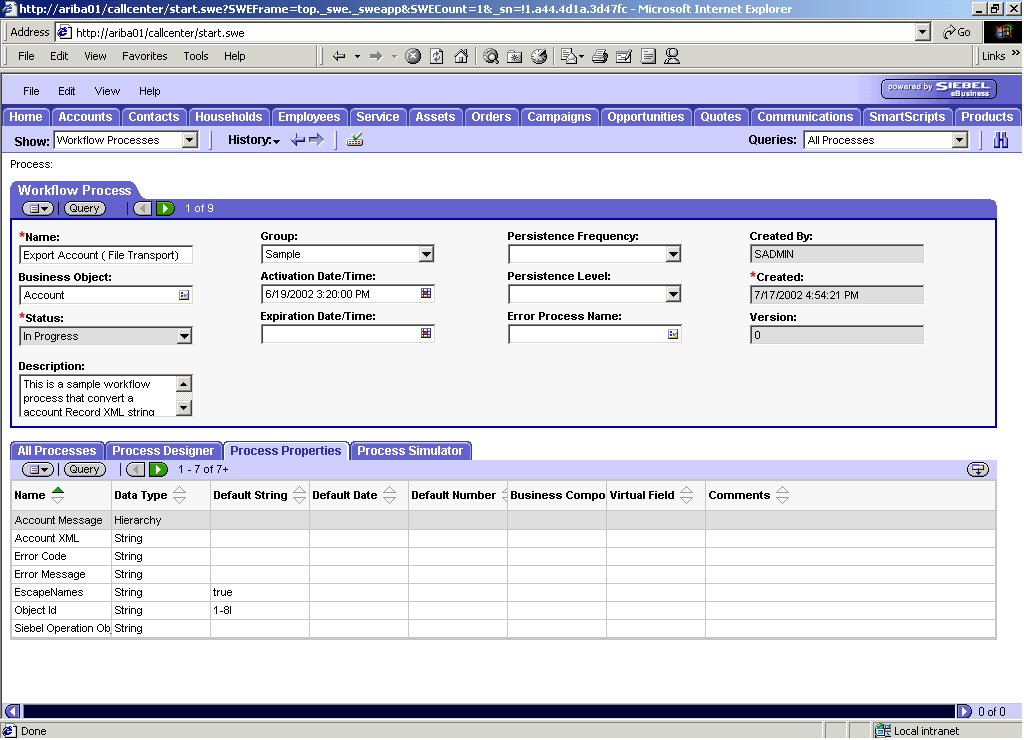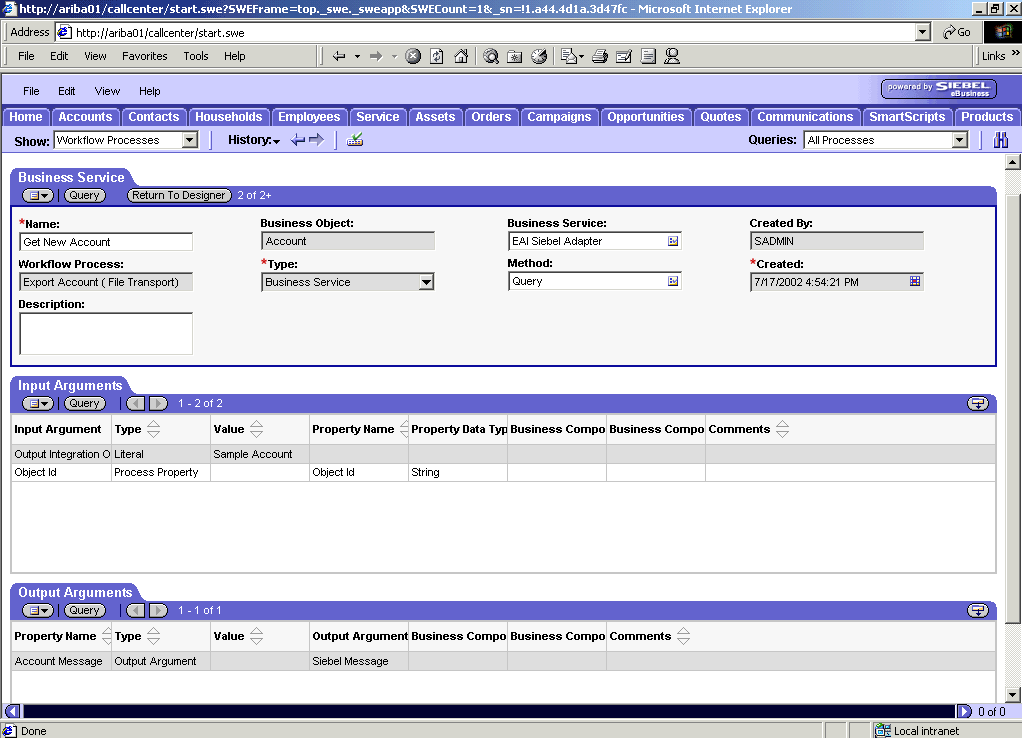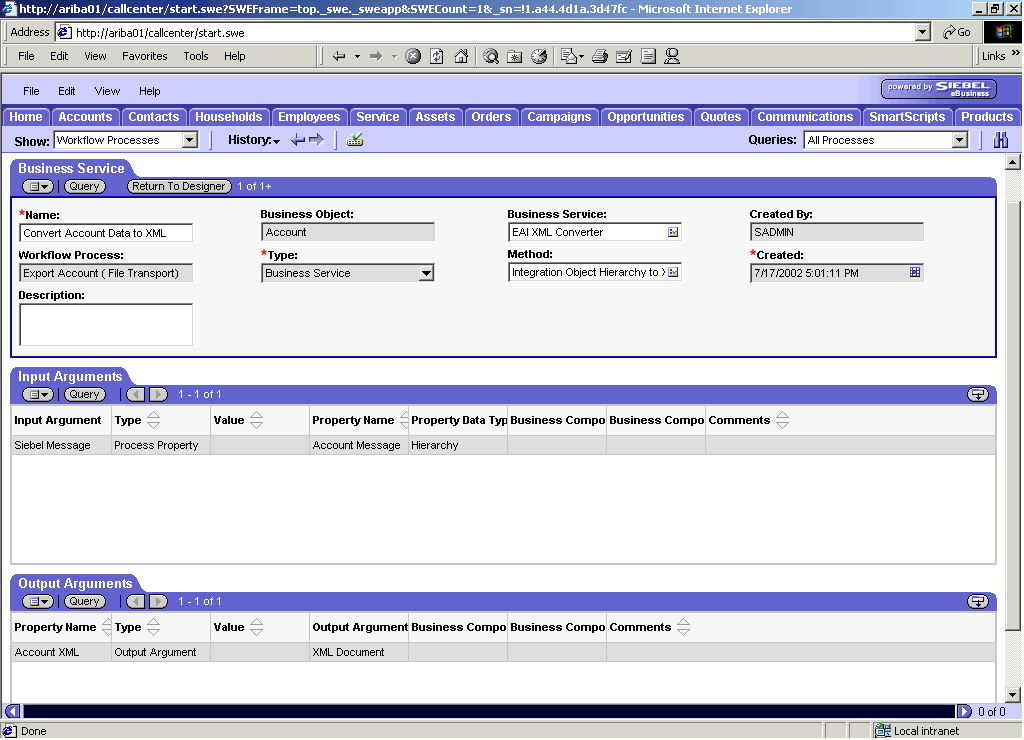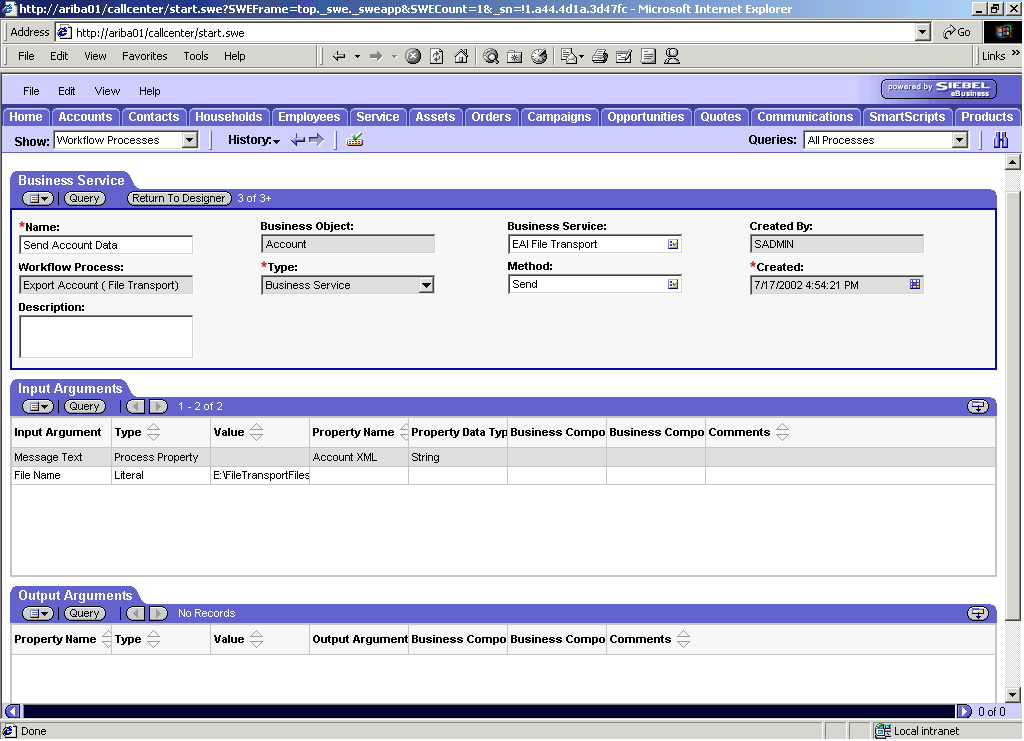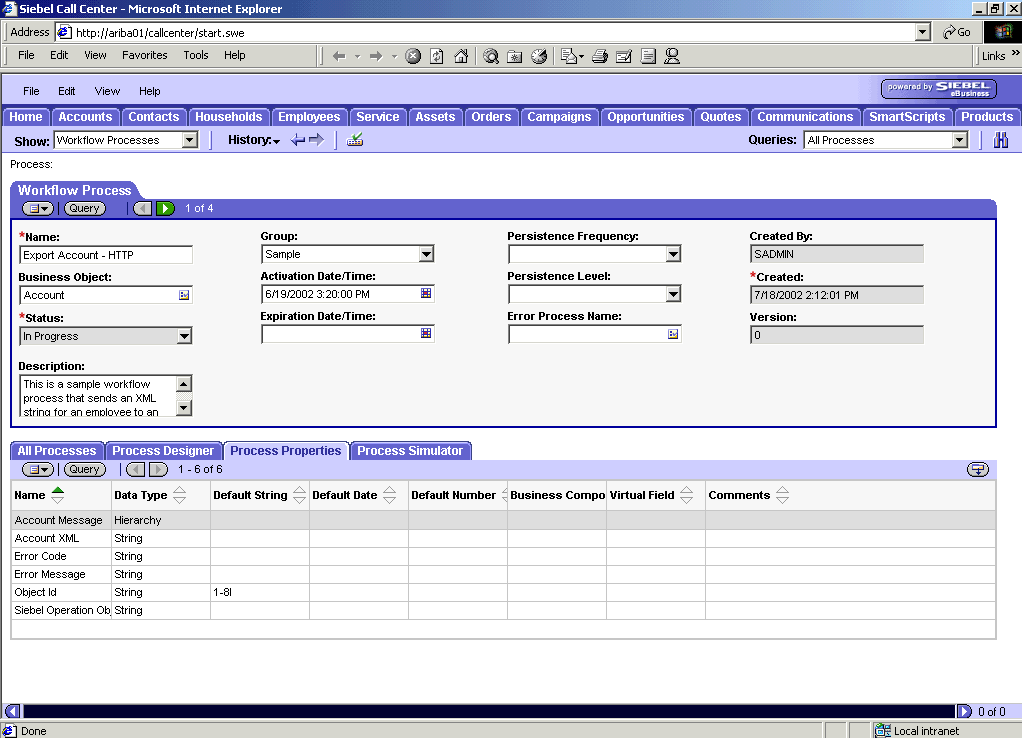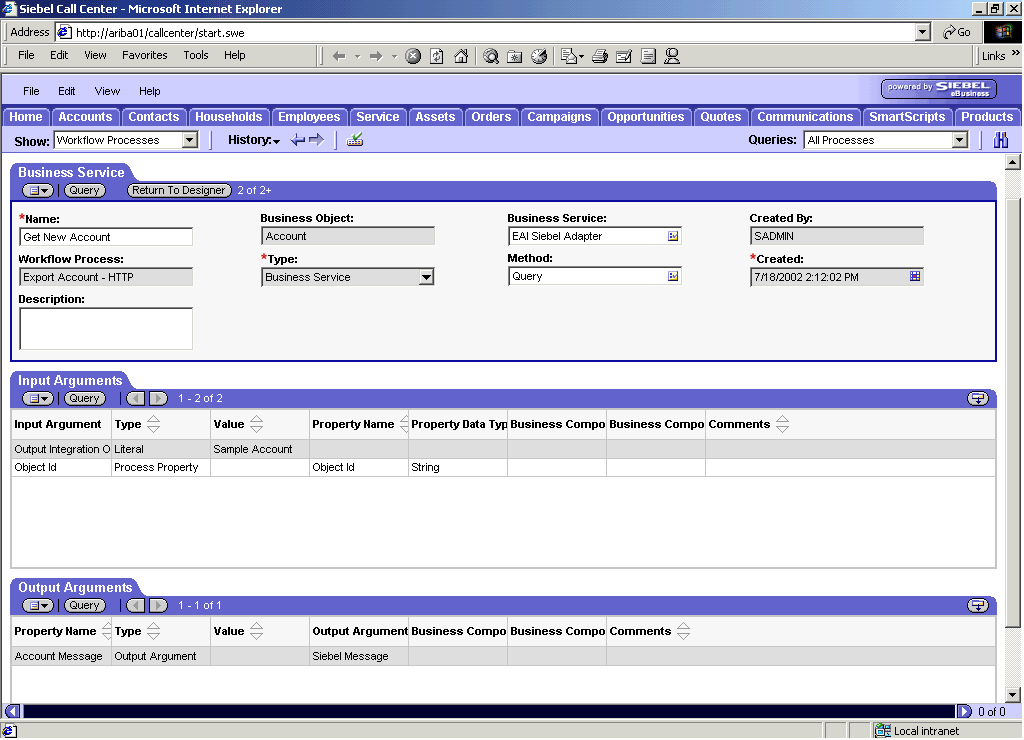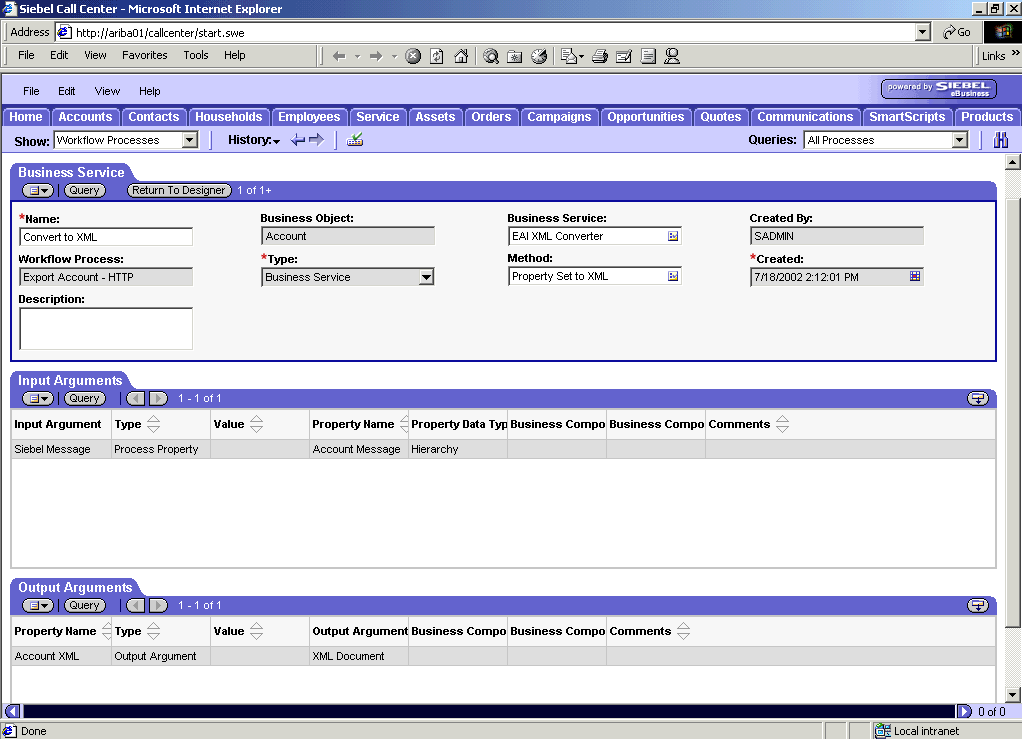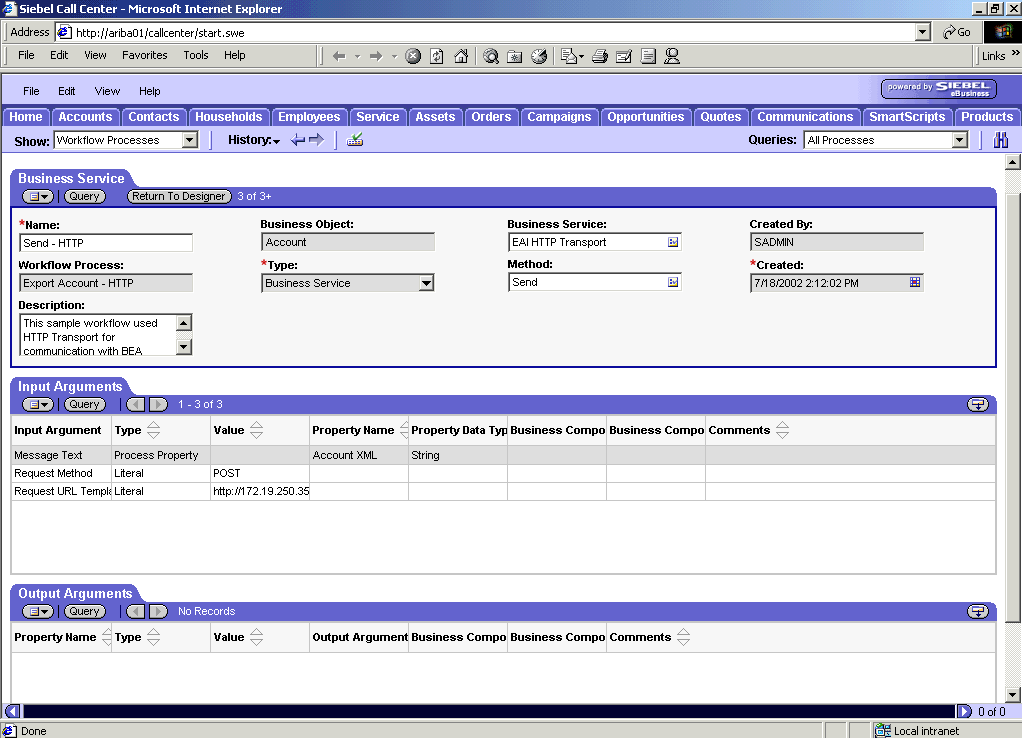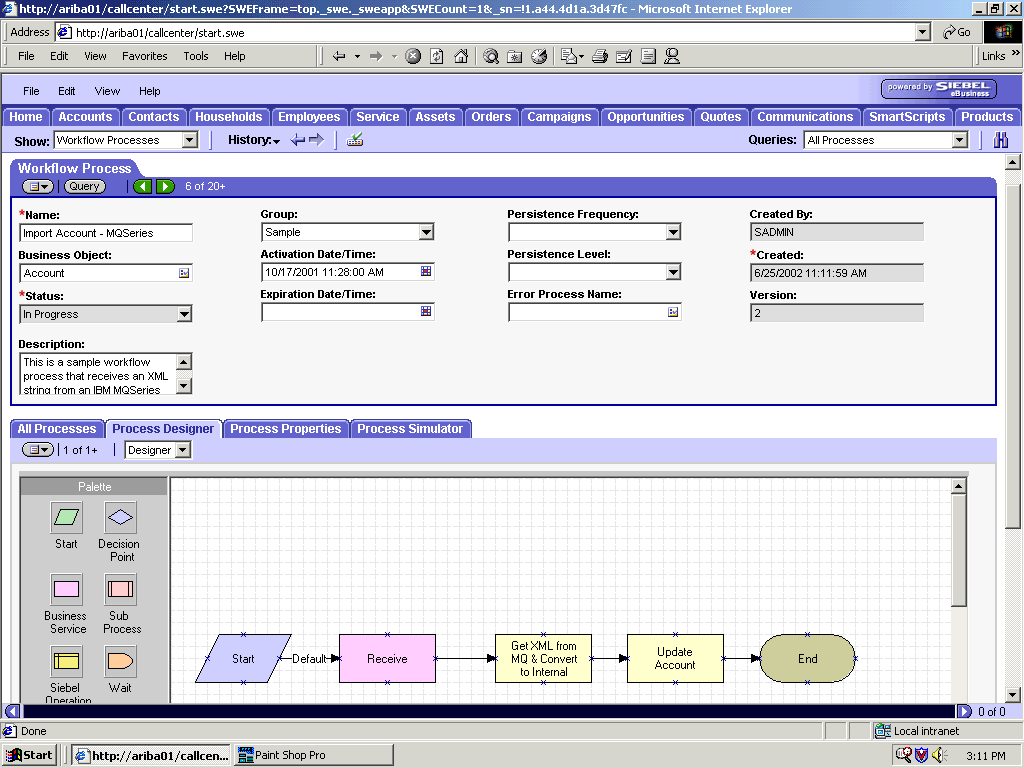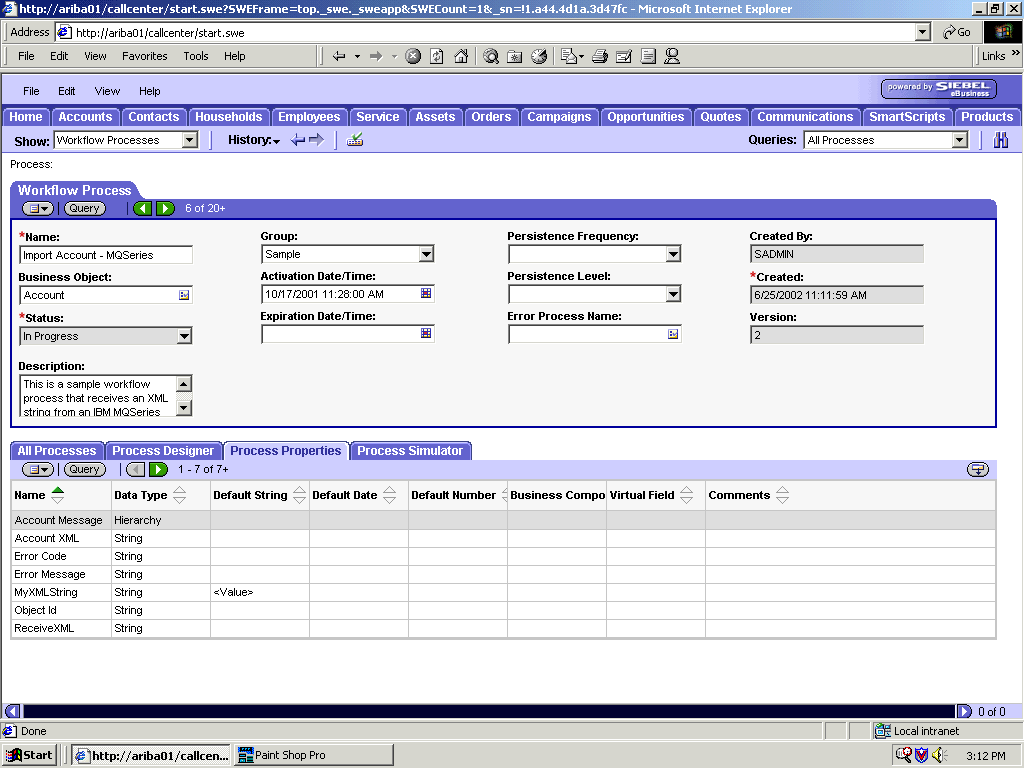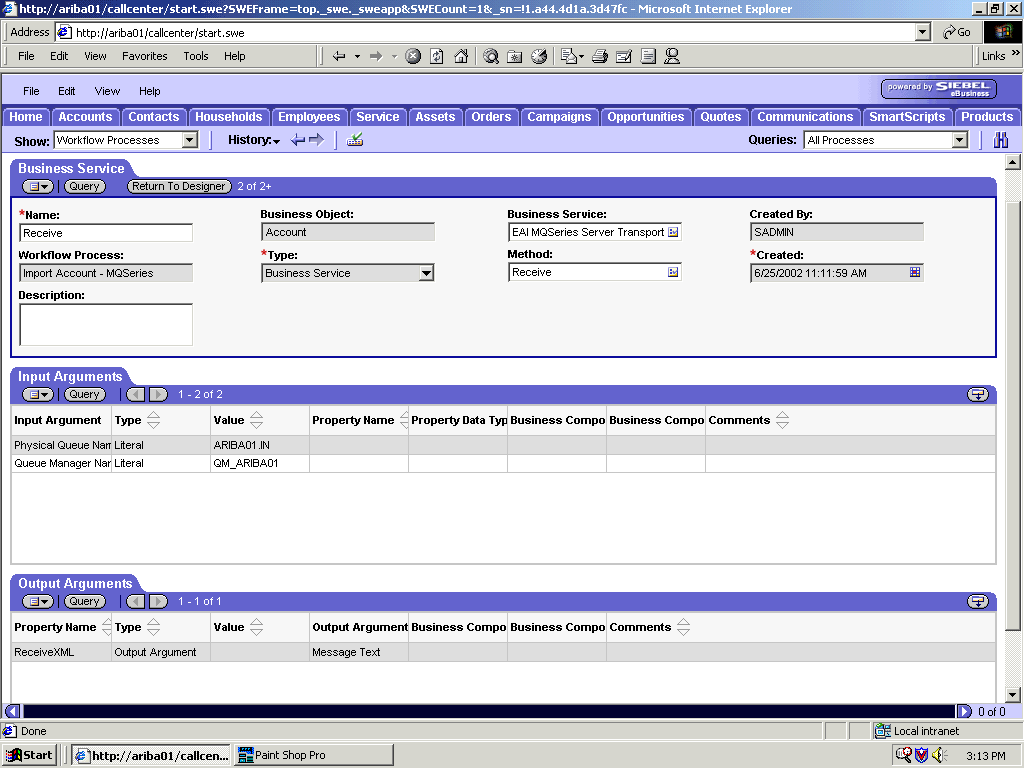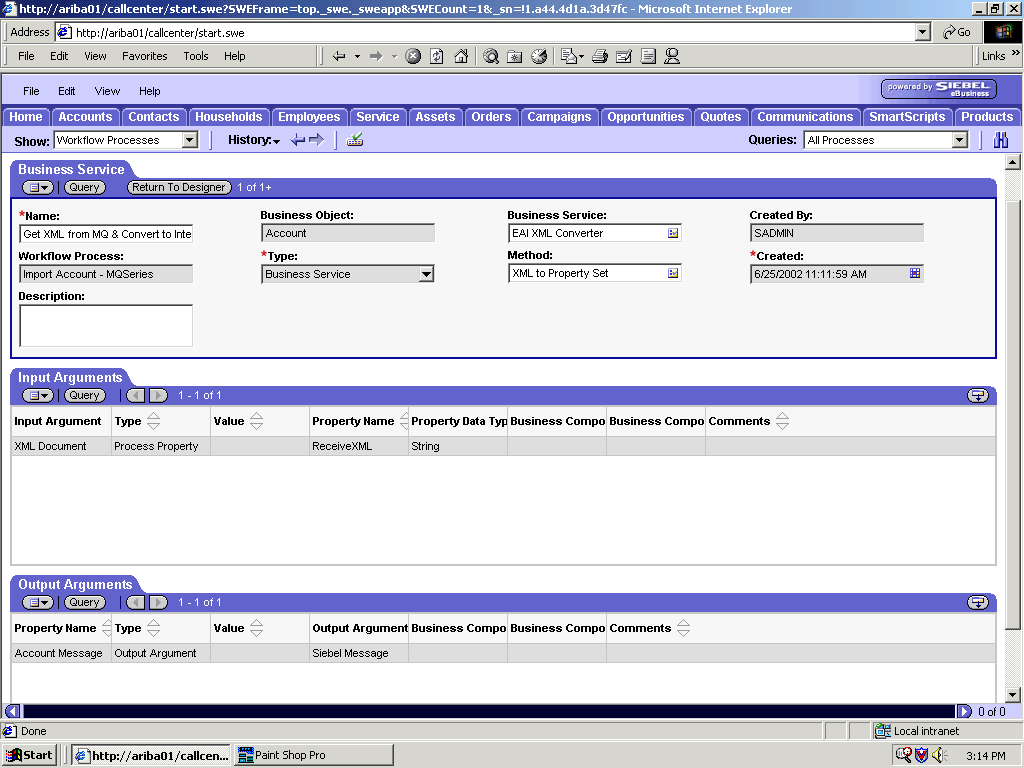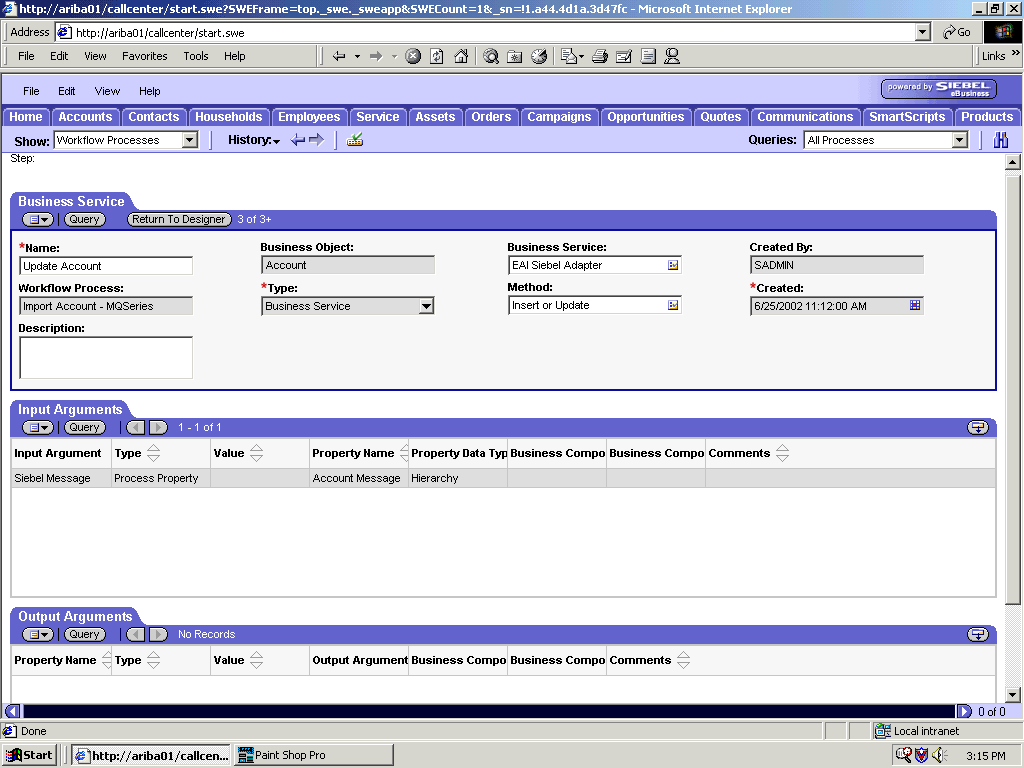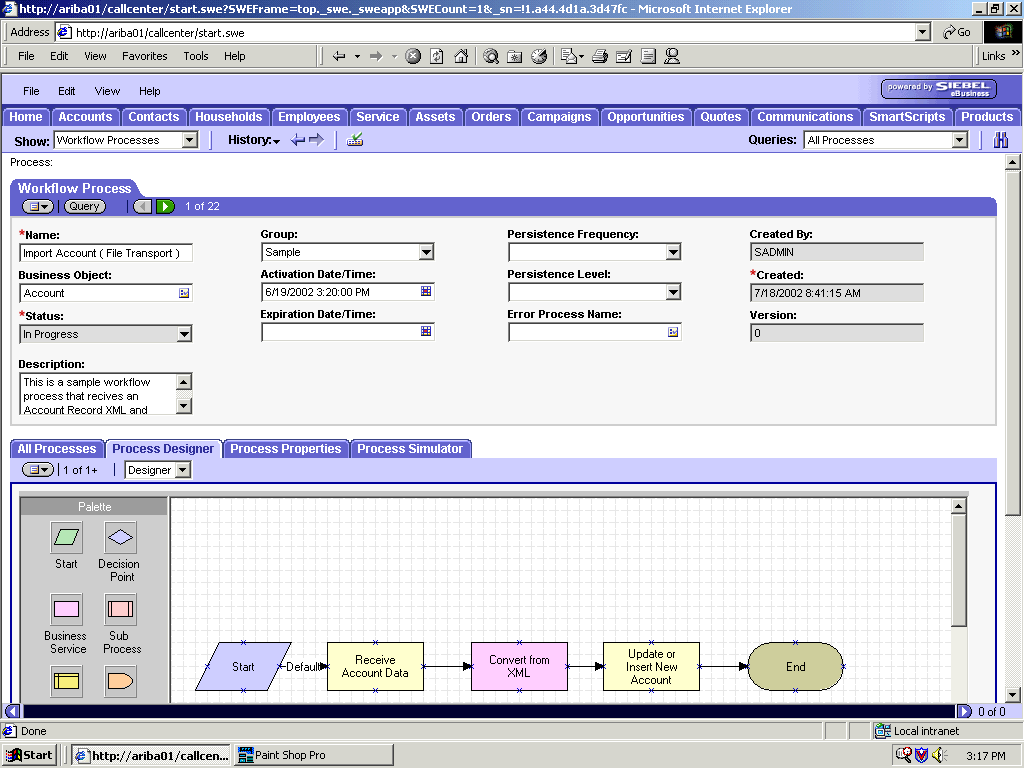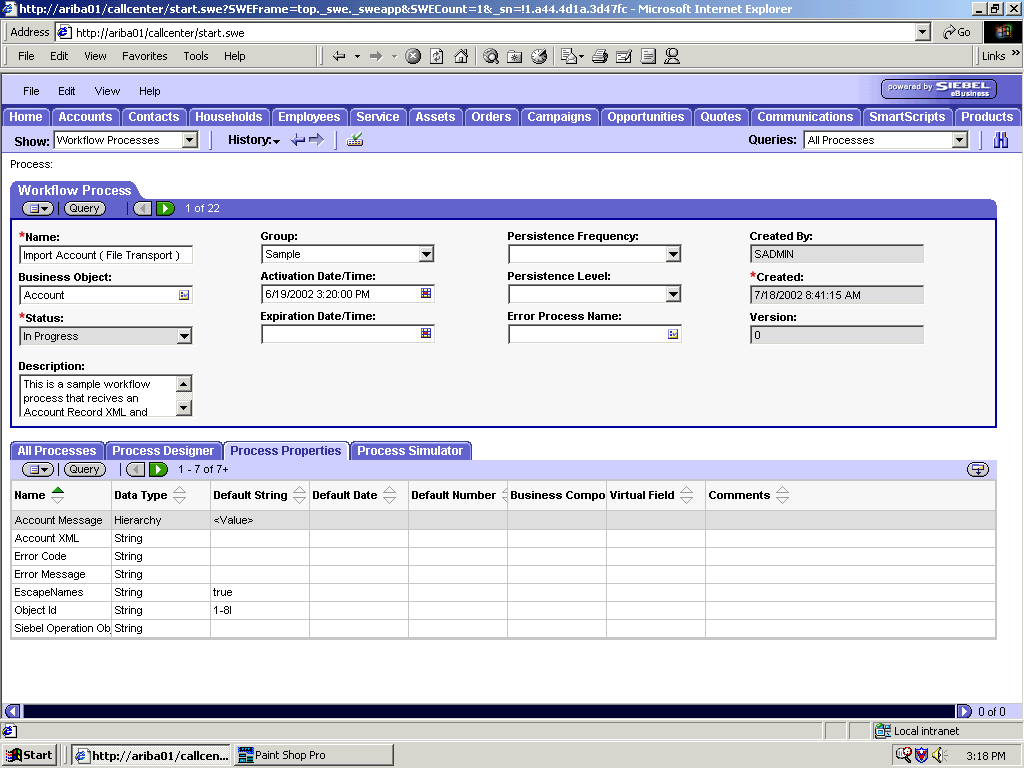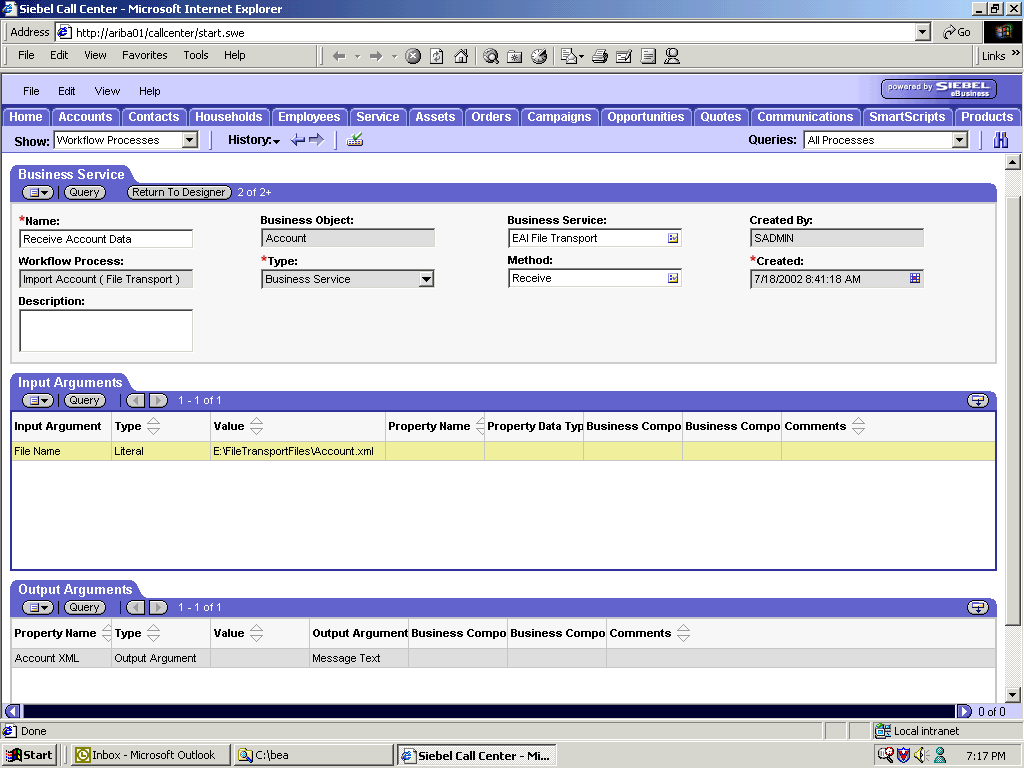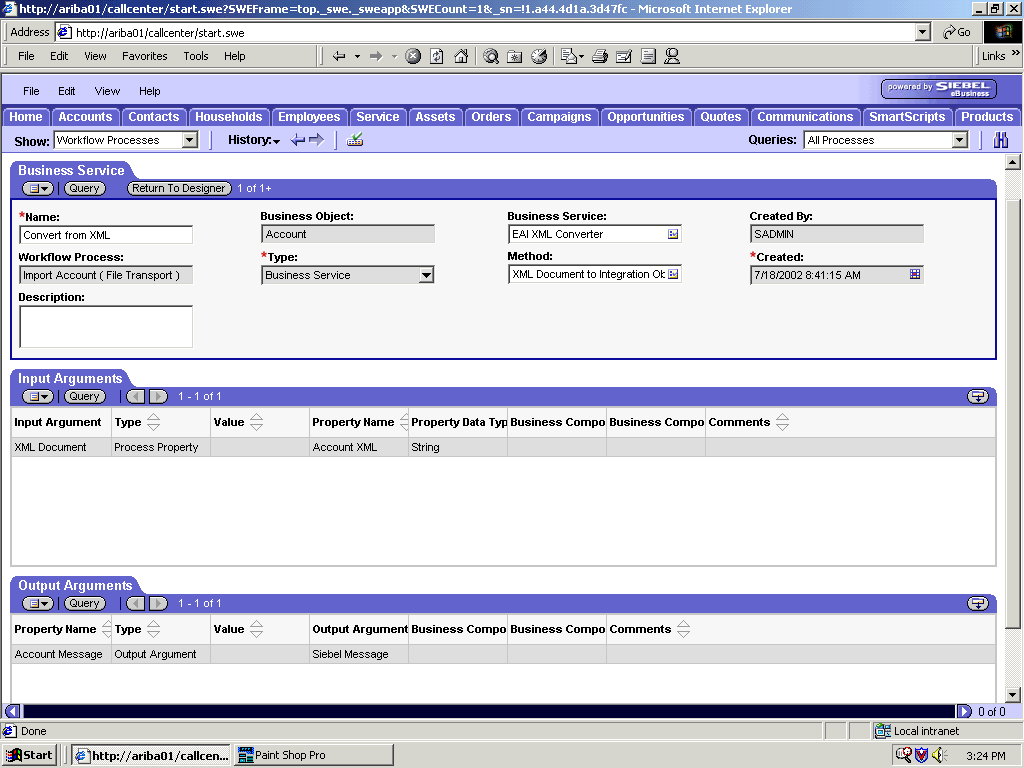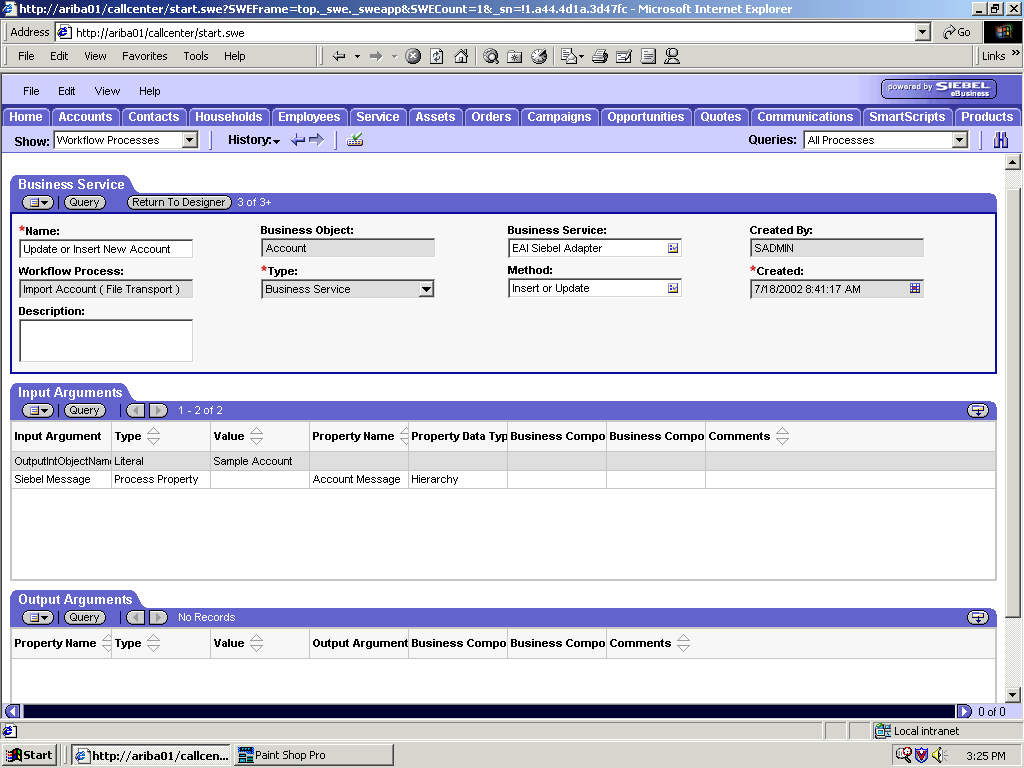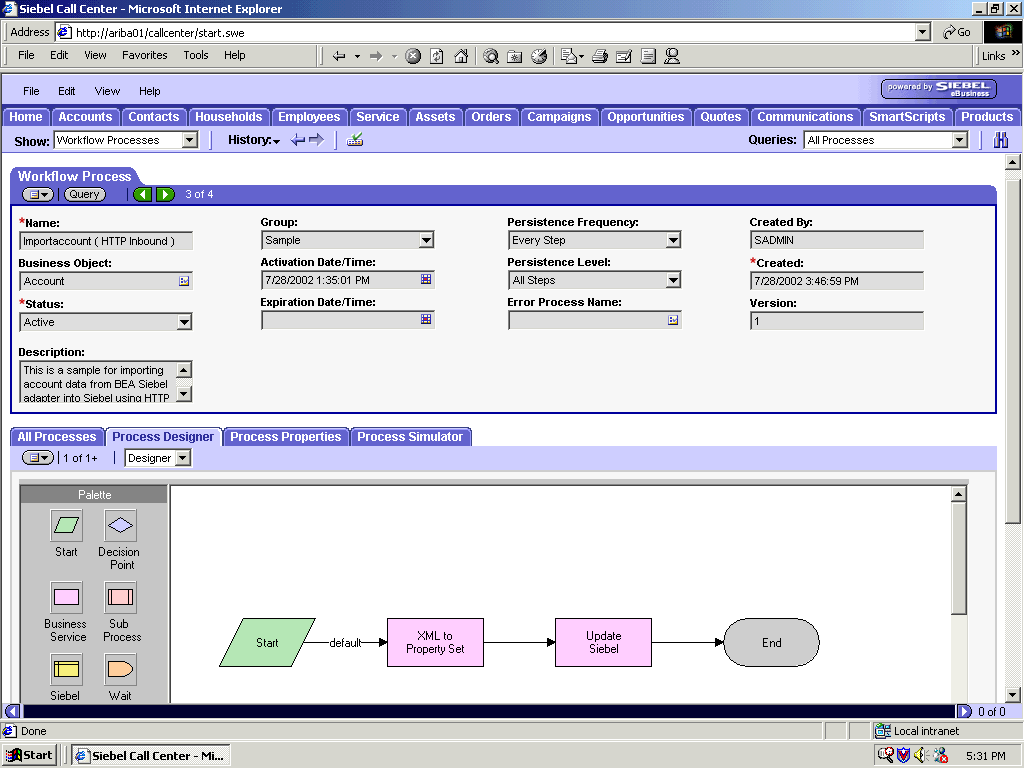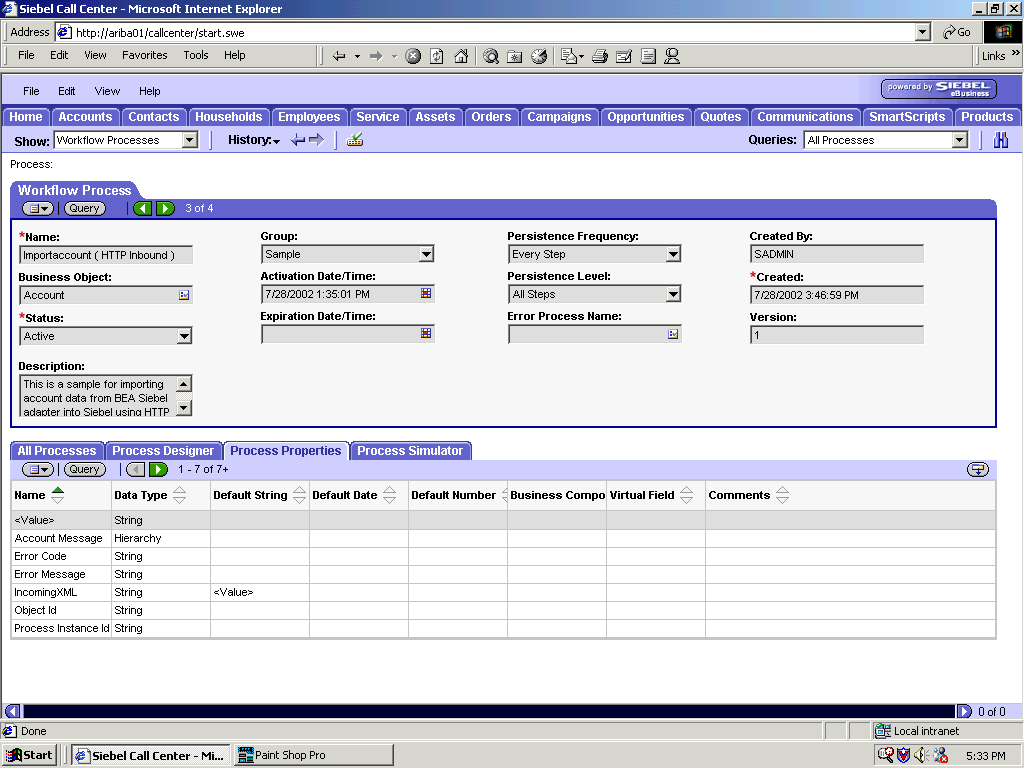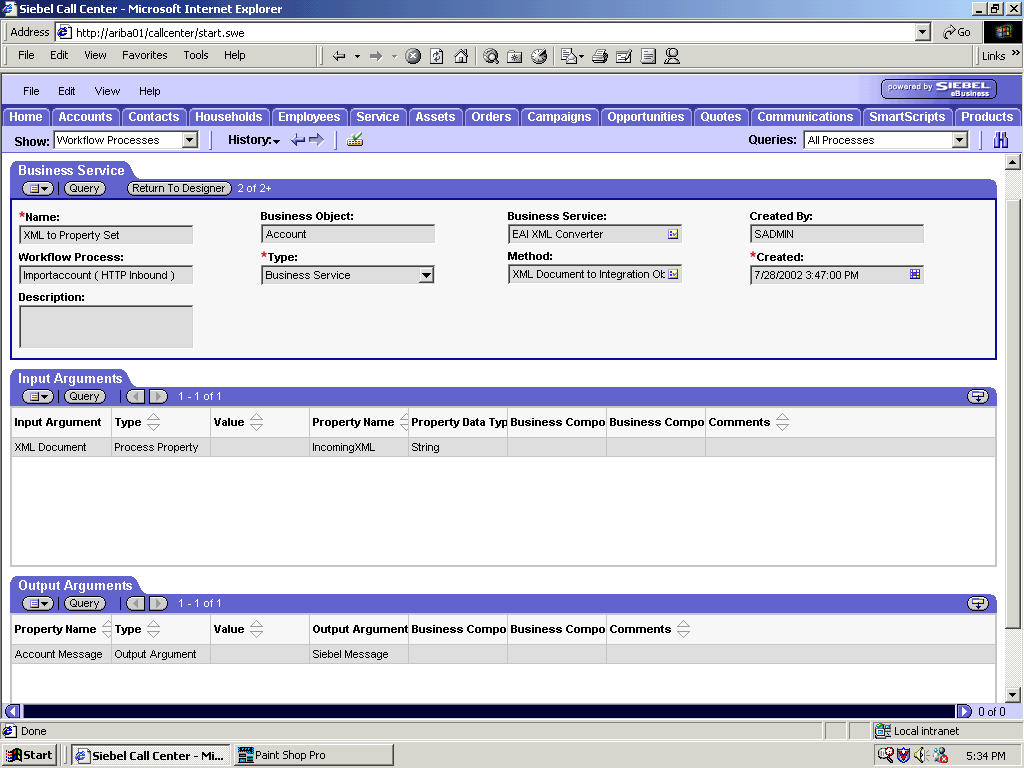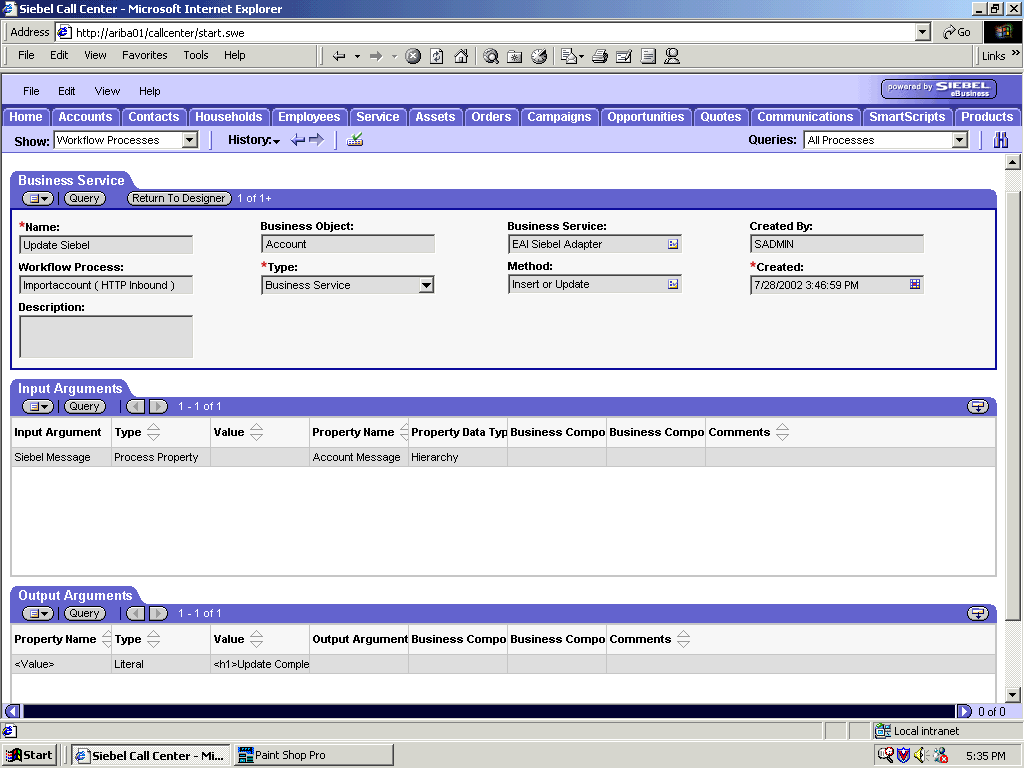Creating a Siebel Workflow
The following topics include procedures for creating
Siebel Workflows in the Siebel Workflow Administration window.
x
Creating a Siebel Workflow for an Event Using MQSeries Transport
The following procedure is an example of a Siebel Workflow
illustrated in the Siebel Workflow Administration window. The Workflow
was designed for exporting Siebel Account record information using
the MQSeries transport.
The following image shows the Siebel Workflow Administration
window. The window includes fourteen tabs across the top, a Show
drop-down list in the upper left, and a Queries drop-down list in
the upper right. The upper pane shows the Workflow Process tab,
which includes several fields and drop-down lists for defining Account
record information for each Workflow. The lower pane includes four
tabs. The Process Designer tab is active and displays an illustration
of a Workflow process. The Workflow process can be modified using the
palette to the left of the diagram.
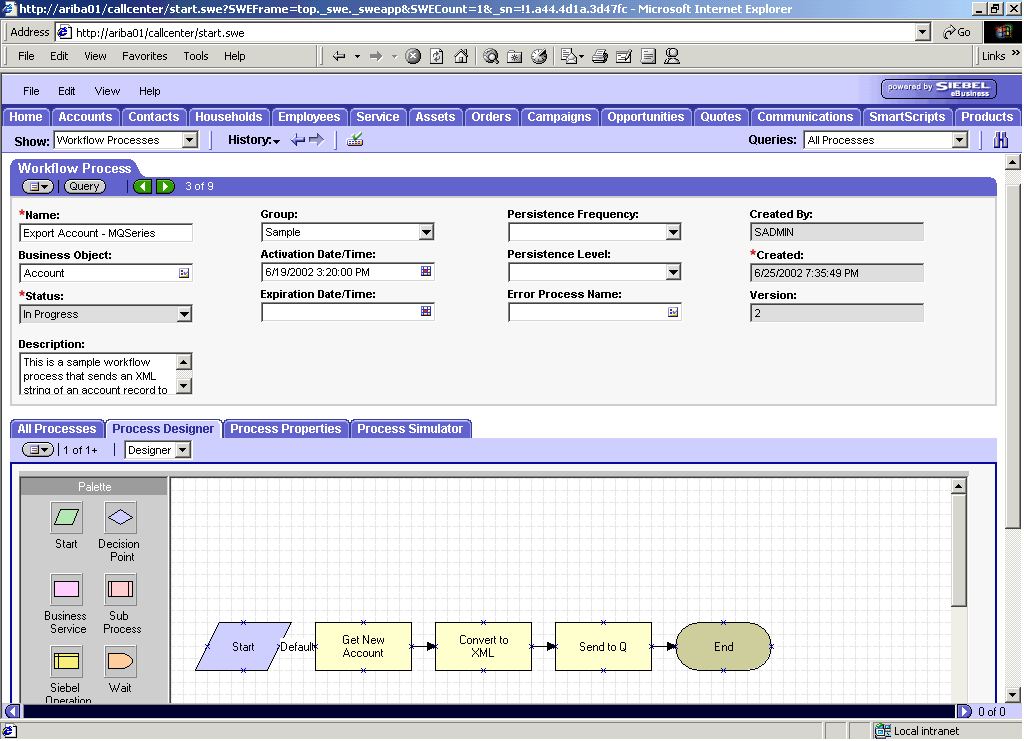
x
Procedure: How to Create a Siebel Workflow for an Event Using MQSeries Transport
The following
procedure describes how to create a Siebel Workflow that generates
Siebel XML when an Account record is updated in the Siebel Call Center
application. The Workflow is then placed on an MQSeries message
queue.
To create a Siebel Workflow:
-
In the Process Properties tab of the Workflow Process window, define
the Account message and Account XML process properties.
The Account message contains Siebel Account data in hierarchical format.
Account
XML specifies the Siebel Account data that the workflow has converted
to XML.
The following image shows the Siebel Workflow Administration
window. The window includes fourteen tabs across the top, a Show
drop-down list in the upper left, and a Queries drop-down list in
the upper right. The upper pane shows the Workflow Process tab,
which includes several fields and drop-down lists for defining Account
information for a new Workflow. The lower pane includes four tabs.
The Process Properties tab is active and includes a chart of Siebel
Account data properties.
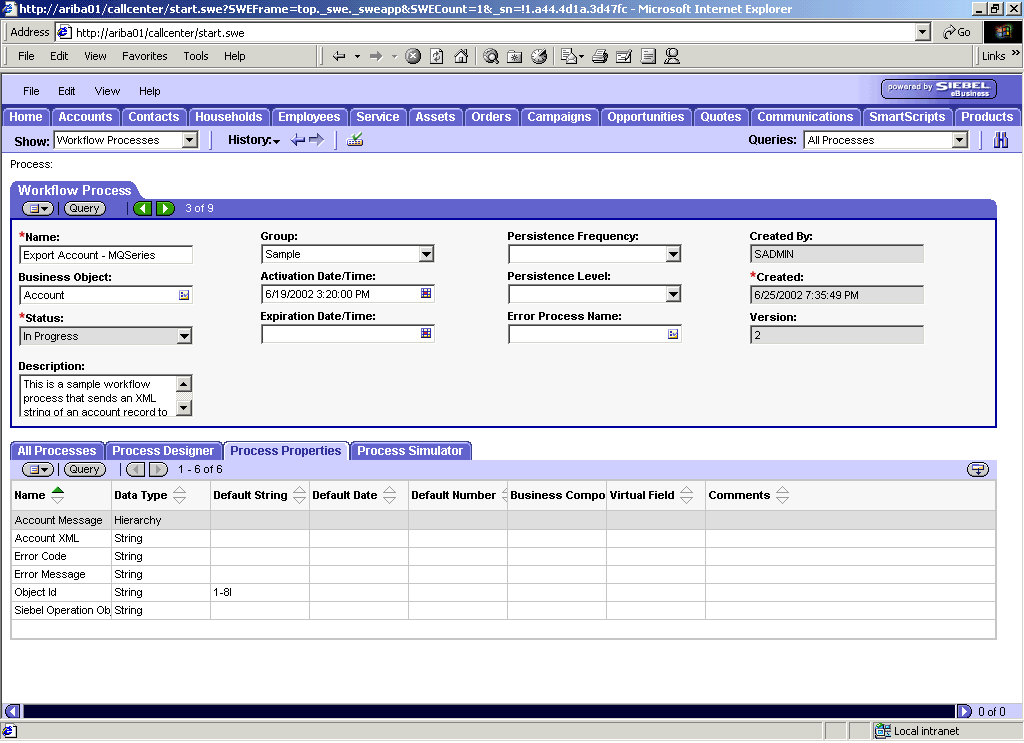
-
Use the
Siebel Workflow Administration windows to create a Workflow.
-
Define
an EAI Siebel Adapter Business Service step to receive an instance
of Account data and call it Get New Account.
Using the Query method, the Business Service obtains the
Account information from Siebel.
Output from this Business
Service is generated in hierarchical format.
The following
image shows the Siebel Workflow Administration window. The window includes
fourteen tabs across the top, a Show drop-down list in the upper
left, and a Queries drop-down list in the upper right. The upper
pane shows the Business Service tab, which includes several fields
and drop-down lists for defining a new Business Service step. The
middle pane shows the Input Arguments tab, which includes a chart of
Input Arguments. The lower pane shows the Output Arguments tab,
which includes a chart of Output Argument properties.
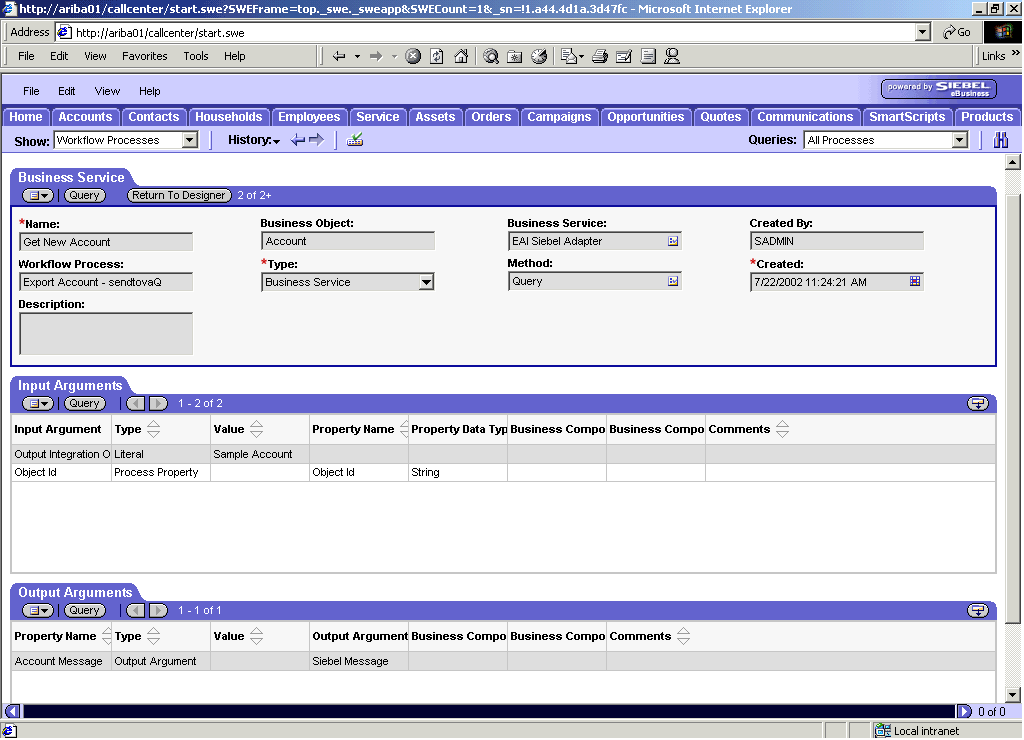
-
Define
an EAI XML Converter Business Service step and call it Convert
to XML.
It is defined to receive the Account data from the EAI
Siebel Adapter Business Service in hierarchical format and convert
it to XML format.
The following image shows the Siebel Workflow
Administration window. The window includes fourteen tabs across
the top, a Show drop-down list in the upper left, and a Queries
drop-down list in the upper right. The upper pane shows the Business
Service tab, which includes several fields and drop-down lists for
defining the Convert to XML Business Service step. The middle pane
shows the Input Arguments tab, which includes a chart of Input Arguments.
The lower pane shows the Output Arguments tab, which includes a
chart of Output Argument properties.
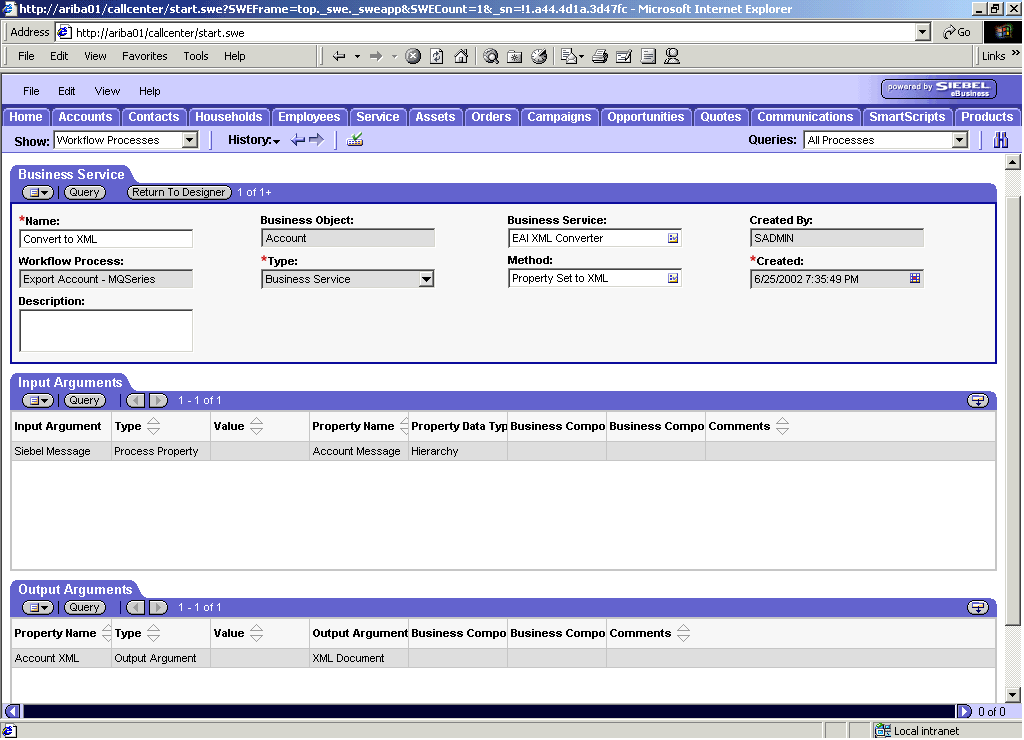
-
Define
an EAI MQSeries server transport Business Service step and call it Send
to Q.
It is defined to receive the Account data from the EAI
XML Converter Business Service in Siebel XML format and send the
Account XML to MQSeries using the Send method.
The following
image shows the Siebel Workflow Administration window. The window includes
fourteen tabs across the top, a Show drop-down list in the upper
left, and a Queries drop-down list in the upper right. The upper
pane shows the Business Service tab, which includes several fields
and drop-down lists for defining the Send to Q Business Service
step. The middle pane shows the Input Arguments tab, which includes a
chart of Input Arguments. The lower pane shows the Output Arguments
tab, which includes a chart of Output Argument properties.
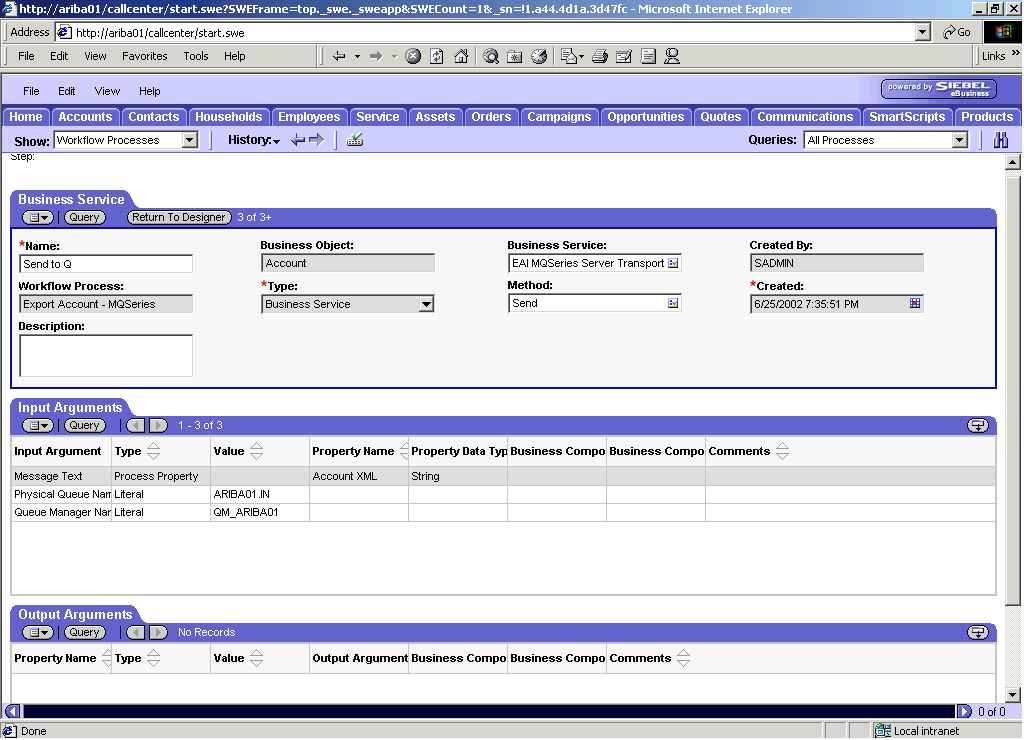
x
Creating a Siebel Workflow for an Event Using File Transport
The following procedure is an example of a Siebel Workflow
illustrated in the Siebel Workflow Administration window. The Workflow
is designed for exporting Siebel Account record information using
the File transport.
The following image shows the Siebel Workflow Administration
window. The window includes fourteen tabs across the top, a Show
drop-down list in the upper left, and a Queries drop-down list in
the upper right. The upper pane shows the Workflow Process tab,
which includes several fields and drop-down lists for defining Account
record information for each Workflow. The lower pane includes four
tabs. The Process Designer tab is active and shows an illustration
of a Workflow process. The Workflow process can be modified using
the palette to the left of the diagram.
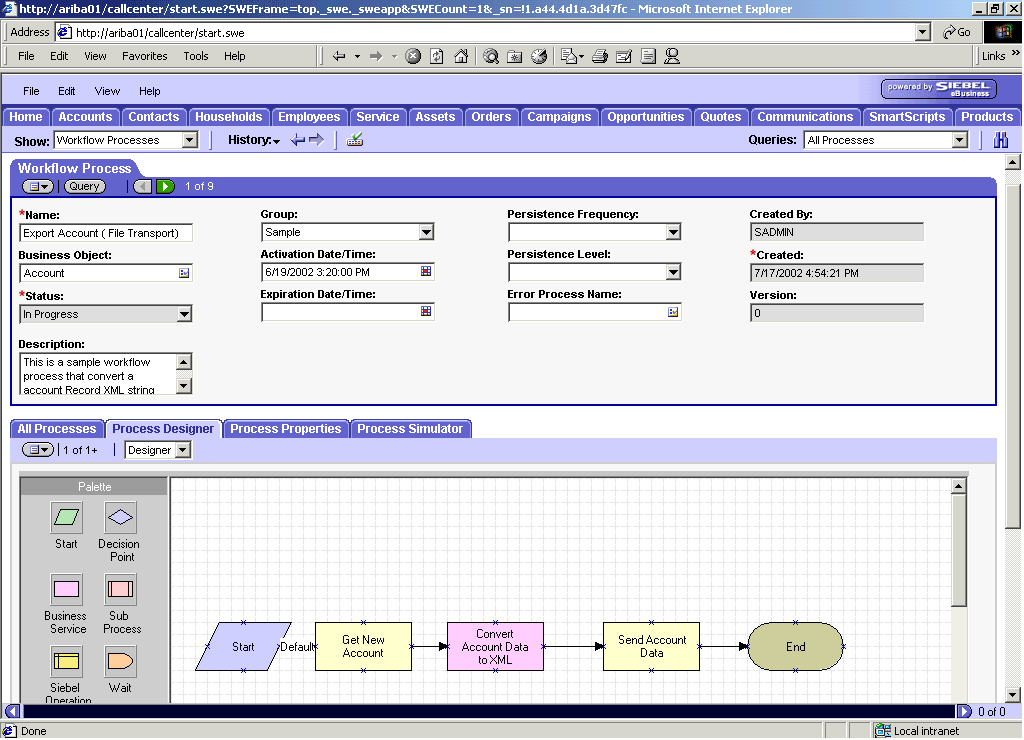
x
Procedure: How to Create a Siebel Workflow for an Event Using File Transport
The following
procedure describes how to create a Siebel Workflow that generates
Siebel XML when an Account record is updated in the Siebel Call Center
application and then places Siebel XML on the file system.
The
following image shows the Siebel Workflow Administration window.
The window includes fourteen tabs across the top, a Show drop-down
list in the upper left, and a Queries drop-down list in the upper
right. The upper pane shows the Workflow Process tab, which includes
several fields and drop-down lists for defining Account record information
for each Workflow. The lower pane includes four tabs. The Process
Properties tab is active and includes a chart of Siebel Account
data properties.
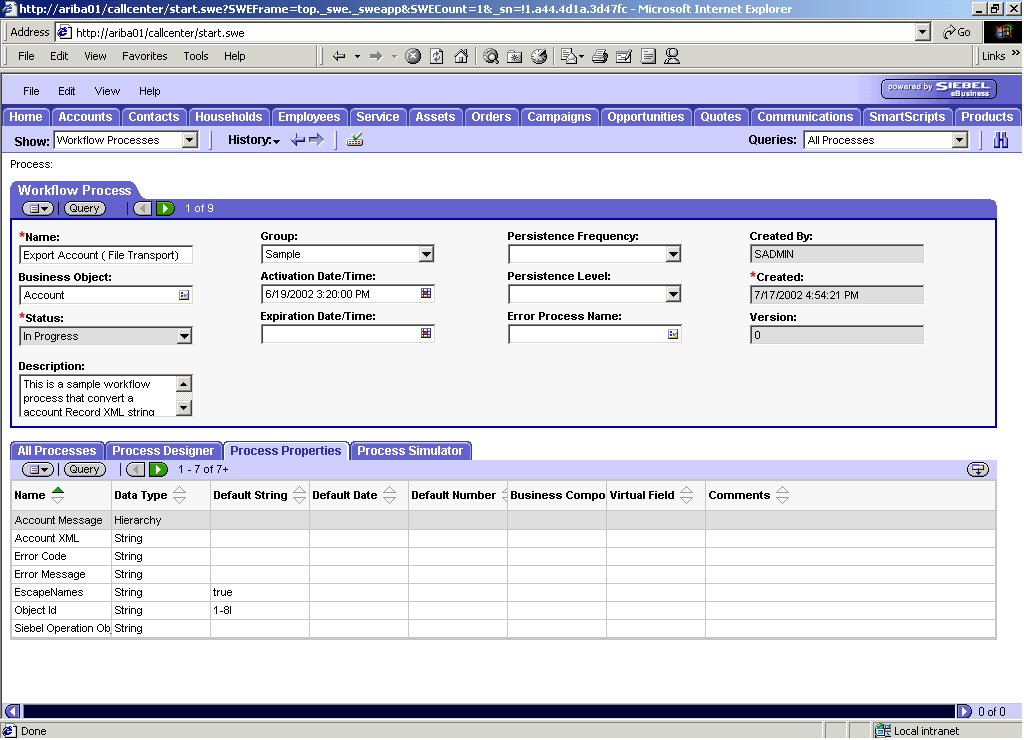
To create a Siebel
Workflow:
-
On the Process Properties tab of the Workflow Process window,
define the Account message and Account XML process properties.
Account message contains the Siebel Account data in hierarchical format.
Account
XML specifies which Siebel Account data the Workflow converted to XML.
-
Use the
Siebel Workflow Administration windows to create a Workflow.
The following image shows the Siebel Workflow Administration
window. The window includes fourteen tabs across the top, a Show
drop-down list in the upper left, and a Queries drop-down list in
the upper right. The upper pane shows the Business Service tab,
which includes several fields and drop-down lists for defining the
Get New Account Business Service step. The middle pane shows the
Input Arguments tab, which includes a chart of Input Arguments.
The lower pane shows the Output Arguments tab, which includes a
chart of Output Argument properties.
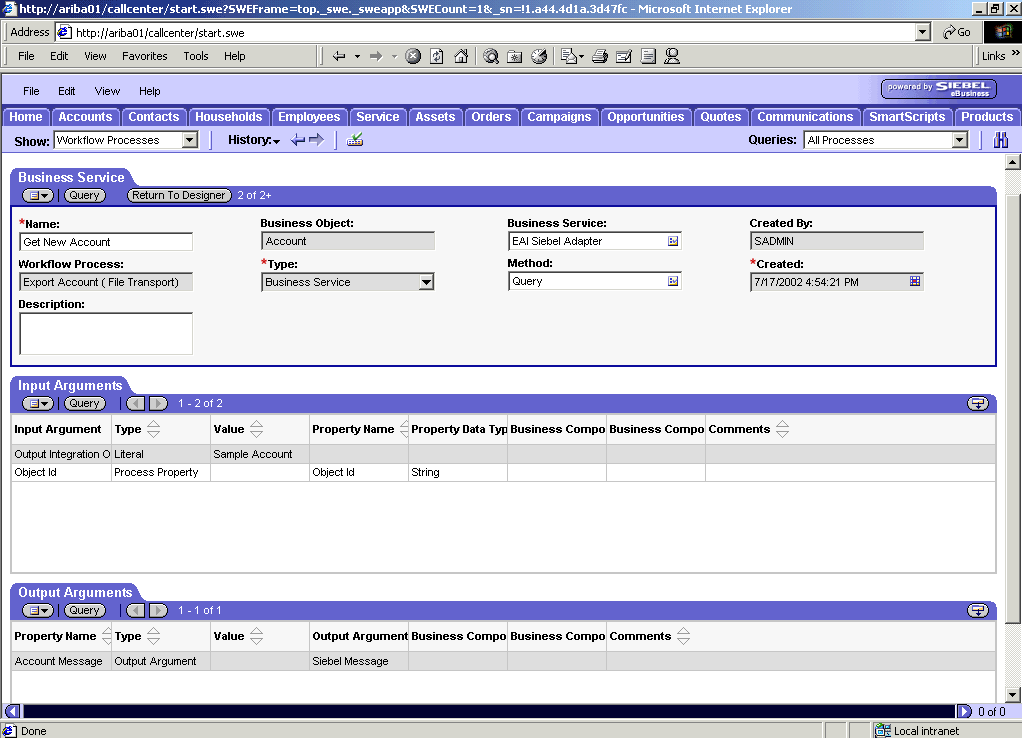
-
Define
an EAI Siebel Adapter Business Service step to receive an instance
of Account data and call it Get New Account.
Using the Query method, the Business Service obtains the
Account information from Siebel.
Output from this Business
Service is generated in hierarchical format.
The following
image shows the Siebel Workflow Administration window. The window includes
fourteen tabs across the top, a Show drop-down list in the upper
left, and a Queries drop-down list in the upper right. The upper
pane shows the Business Service tab, which includes several fields
and drop-down lists for defining the Convert Account Data to XML
Business Service step. The middle pane shows the Input Arguments
tab, which includes a chart of Input Arguments. The lower pane shows
the Output Arguments tab, which includes a chart of Output Argument
properties.
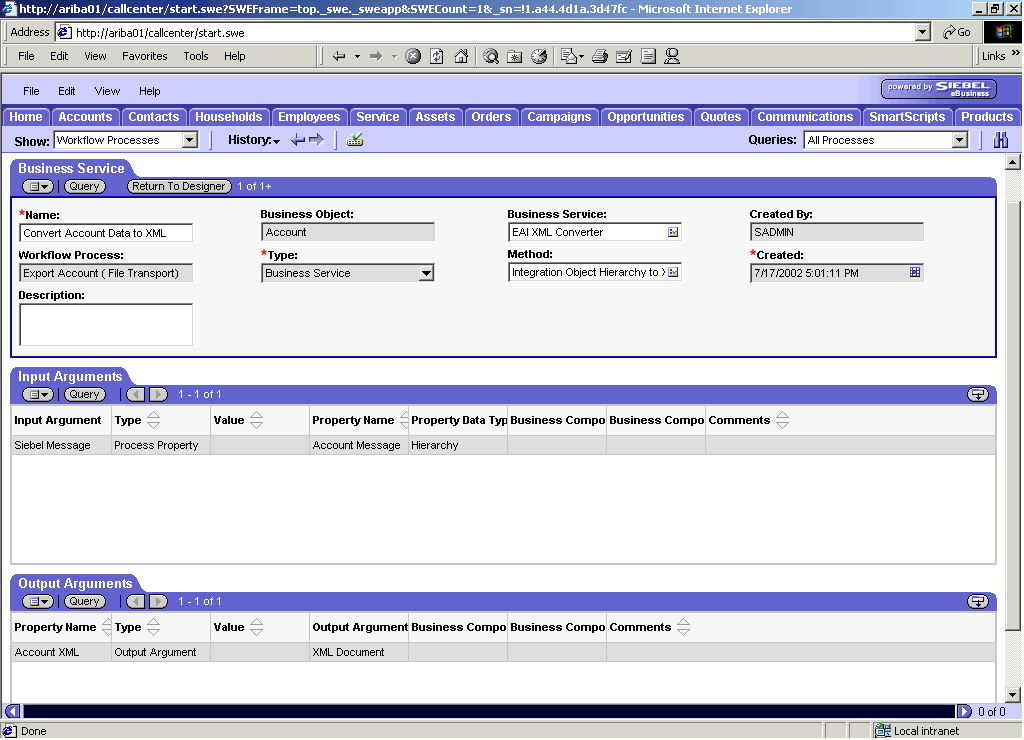
-
Define
an EAI XML Converter Business Service step and call it Convert
Account Data to XML.
This Business Service is defined to receive the Account
data from the EAI Siebel Adapter Business Service in hierarchical
format and convert it to XML format.
The following image shows
the Siebel Workflow Administration window. The window includes fourteen
tabs across the top, a Show drop-down list in the upper left, and
a Queries drop-down list in the upper right. The upper pane shows
the Business Service tab, which includes several fields and drop-down
lists for defining the Send Account Data Business Service step.
The middle pane shows the Input Arguments tab, which includes a
chart of Input Arguments. The lower pane shows the Output Arguments
tab, which includes a chart of Output Argument properties.
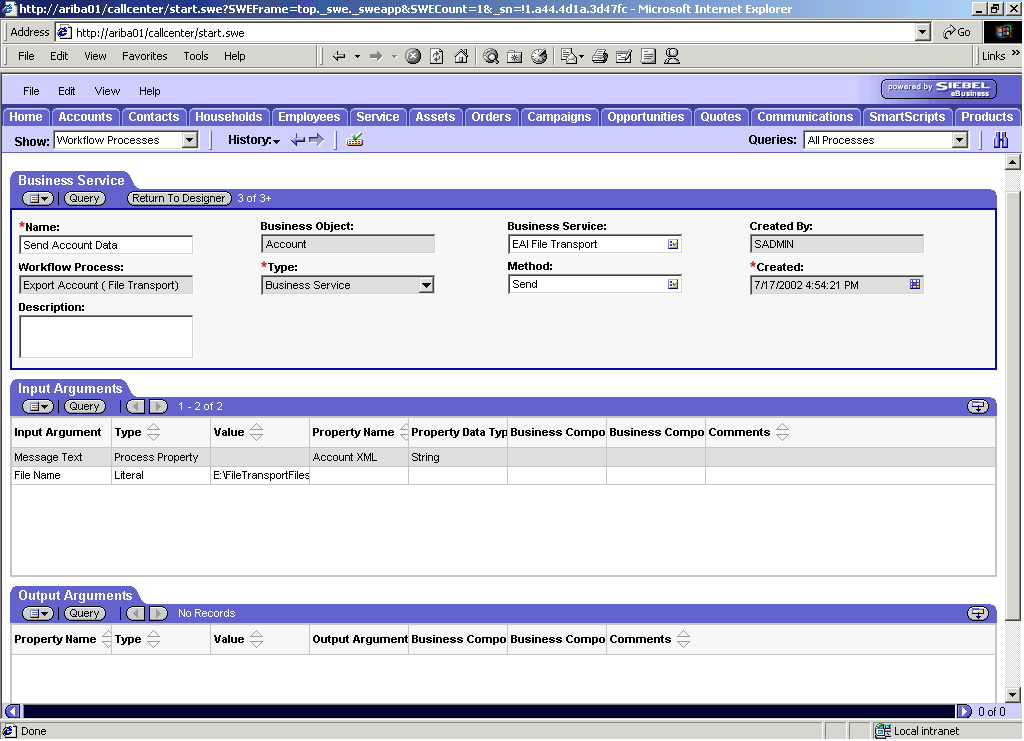
-
Define
an EAI File transport Business Service step and call it Send
Account Data.
This Business Service is defined to receive the Account
data from the EAI XML Converter Business Service in Siebel XML format
and send the Account XML to the file system in a specified directory
using the Send method.
x
Creating a Siebel Workflow for an Event Using HTTP Transport
The following procedure is an example of a Siebel Workflow
illustrated in the Siebel Workflow Administration window. The Workflow
was designed for exporting Siebel Account record information using
the HTTP transport.
The following image shows the Siebel Workflow Administration
window. The window includes fourteen tabs across the top, a Show
drop-down list in the upper left, and a Queries drop-down list in
the upper right. The upper pane shows the Workflow Process tab,
which includes several fields and drop-down lists for defining Account
record information for each Workflow. The lower pane includes four
tabs. The Process Designer tab is active and displays an illustration
of a Workflow process. The Workflow process can be modified using the
palette to the left of the diagram.

x
Procedure: How to Create a Siebel Workflow for an Event Using HTTP Transport
The following
procedure describes how to create a Siebel Workflow that generates
Siebel XML when an Account record is updated in the Siebel Call Center
application.
The following image shows the Siebel Workflow
Administration window. The window includes fourteen tabs across
the top, a Show drop-down list in the upper left, and a Queries drop-down
list in the upper right. The upper pane shows the Workflow Process
tab, which includes several fields and drop-down lists for defining
Account record information for each Workflow. The lower pane includes
four tabs. The Process Properties tab is active and includes a chart
of Siebel Account data properties.
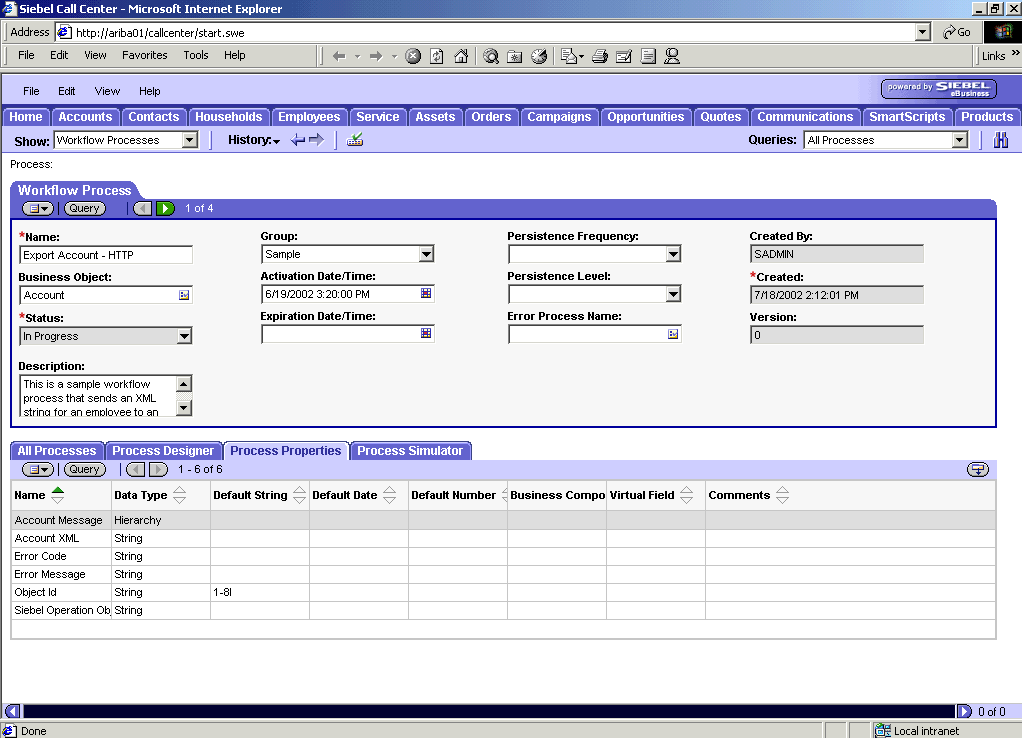
To create a Siebel
Workflow:
-
In the Process Properties tab of the Workflow Process window, define
the Account message and Account XML process properties.
Account message contains the Siebel Account data in hierarchical format.
Account
XML specifies the Siebel Account data that the Workflow has converted
to XML.
-
Use the
Siebel Workflow Administration windows to create a Workflow.
The following image shows the Siebel Workflow Administration
window. The window includes fourteen tabs across the top, a Show
drop-down list in the upper left, and a Queries drop-down list in
the upper right. The upper pane shows the Business Service tab,
which includes several fields and drop-down lists for defining the
Get New Account Business Service step. The middle pane shows the
Input Arguments tab, which includes a chart of Input Arguments.
The lower pane shows the Output Arguments tab, which includes a
chart of Output Argument properties.
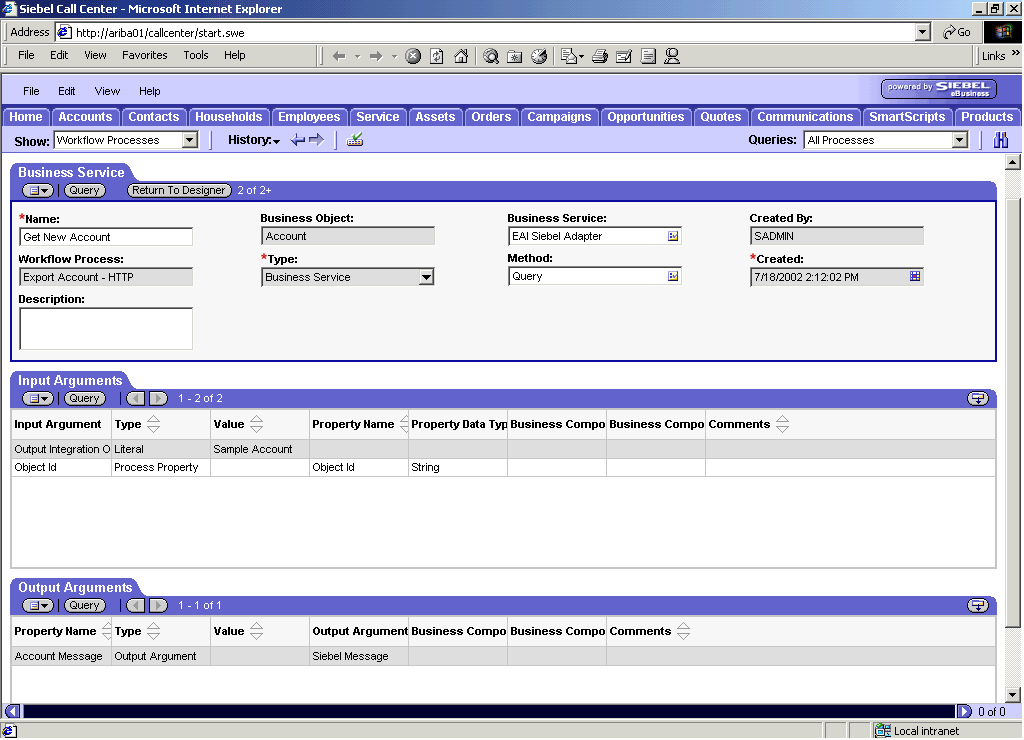
-
Define
an EAI Siebel Adapter Business Service step to receive an instance
of Account data and call it Get New Account.
Using the Query method, the Business Service obtains the
Account information from Siebel.
Output from this Business
Service is generated in hierarchical format.
The following
image shows the Siebel Workflow Administration window. The window includes
fourteen tabs across the top, a Show drop-down list in the upper
left, and a Queries drop-down list in the upper right. The upper
pane shows the Business Service tab, which includes several fields
and drop-down lists for defining the Convert to XML Business Service
step. The middle pane shows the Input Arguments tab, which includes a
chart of Input Arguments. The lower pane shows the Output Arguments
tab, which includes a chart of Output Argument properties.
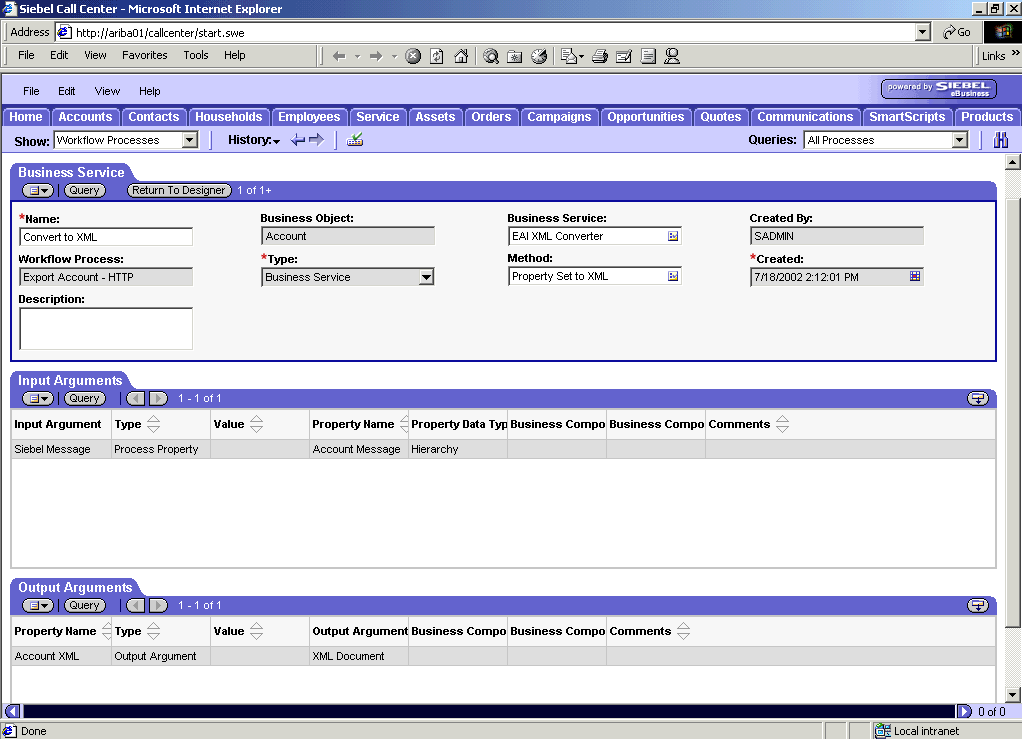
-
Define
an EAI XML Converter Business Service step and call it Convert
to XML.
This Business Service is defined to receive the Account
data from the EAI Siebel Adapter Business Service in hierarchical
format and convert it to XML format.
The following image shows
the Siebel Workflow Administration window. The window includes fourteen
tabs across the top, a Show drop-down list in the upper left, and
a Queries drop-down list in the upper right. The upper pane shows
the Business Service tab, which includes several fields and drop-down
lists for defining the Send - HTTP Business Service step. The middle
pane shows the Input Arguments tab, which includes a chart of Input
Arguments. The lower pane shows the Output Arguments tab, which includes
a chart of Output Argument properties.
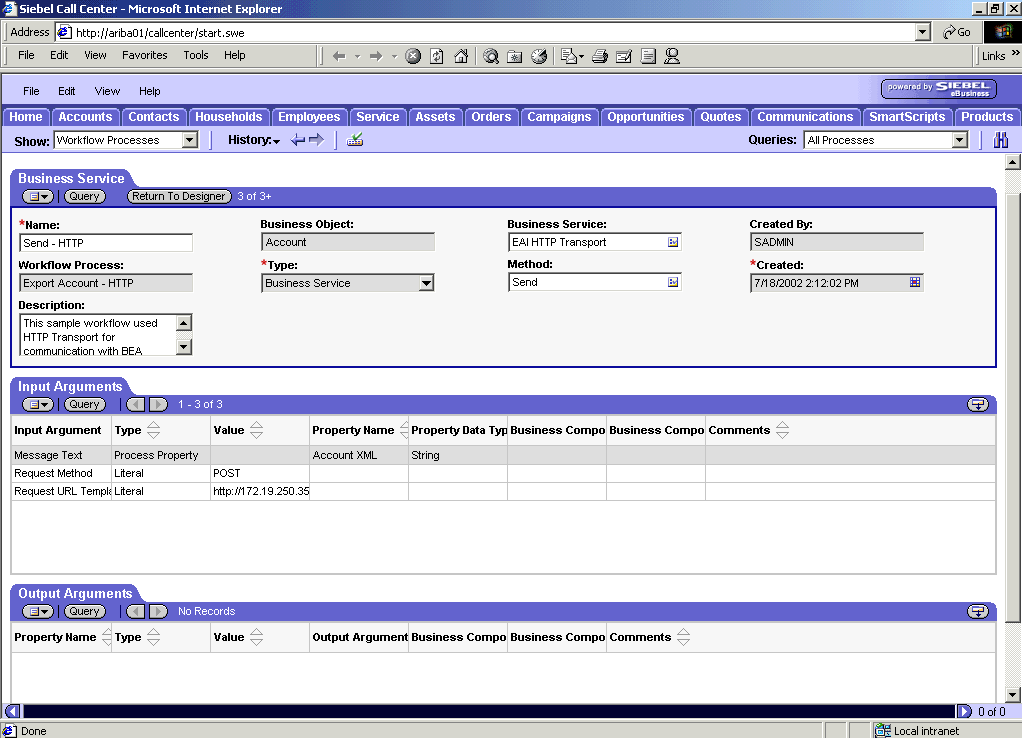
-
Define
an EAI HTTP Transport Business Service step and call it Send
- HTTP.
This Business Service is defined to receive the Account
data from the EAI XML Converter Business Service in Siebel XML format
and send the Account XML to HTTP using the Send method.
x
Creating a Siebel Workflow for a Service Using MQSeries Transport
The following procedure is an example of a Siebel Workflow
illustrated in the Siebel Workflow Administration window. The Workflow
was designed for importing Siebel Account record information through
the MQSeries Transport.
The following image shows the Siebel Workflow Administration
window. The window includes fourteen tabs across the top, a Show
drop-down list in the upper left, and a Queries drop-down list in
the upper right. The upper pane shows the Workflow Process tab,
which includes several fields and drop-down lists for defining Account
record information for each Workflow. The Process Designer tab is
active and shows an illustration of a Workflow process. The Workflow
process can be modified using the palette to the left of the diagram.
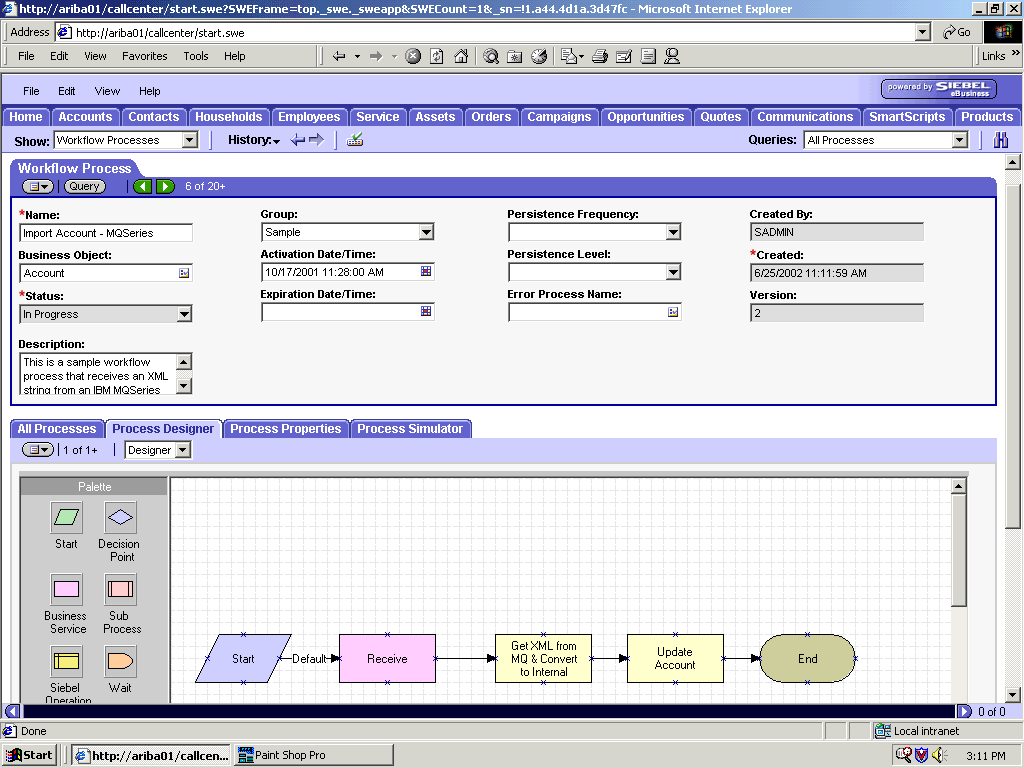
x
Procedure: How to Create a Siebel Workflow for a Service Using MQSeries Transport
The following
procedure describes how to create a Siebel Workflow that generates
Siebel XML when an Account record is updated in the Siebel Call Center
application.
The following image shows the Siebel Workflow
Administration window. The window includes fourteen tabs across
the top, a Show drop-down list in the upper left, and a Queries drop-down
list in the upper right. The upper pane shows the Workflow Process
tab, which includes several fields and drop-down lists for defining
Account record information for each Workflow. The lower pane includes
four tabs. The Process Properties tab is active and includes a chart
of Siebel Account data properties.
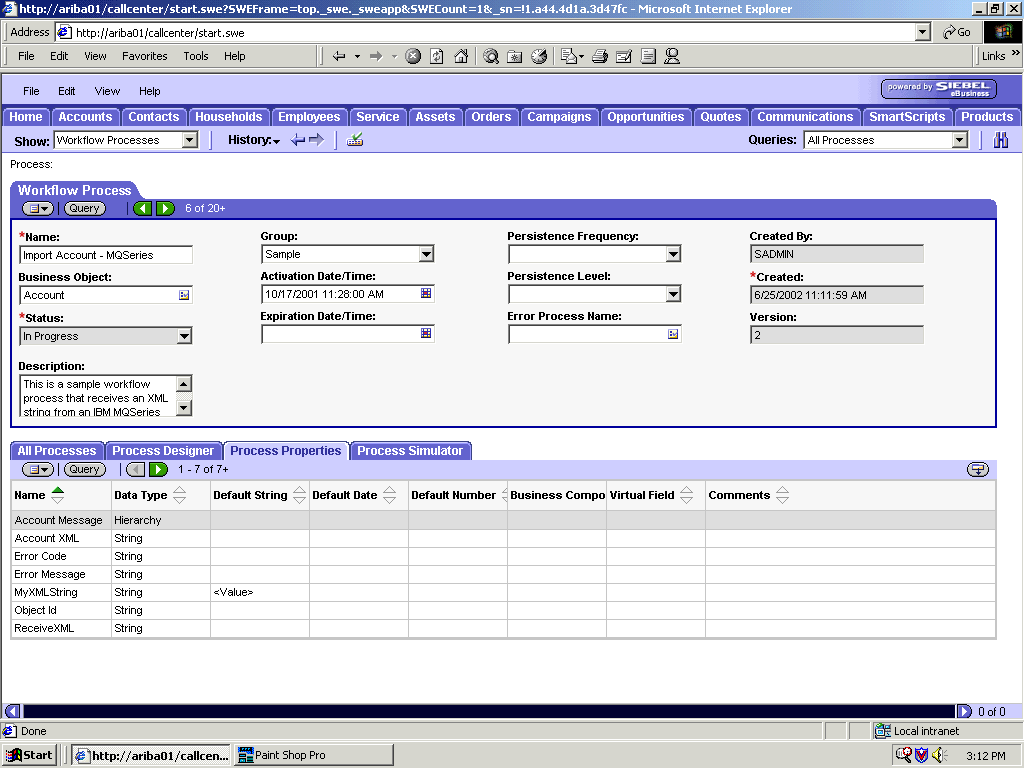
To create a Siebel
Workflow:
-
In the Process Properties tab of the Workflow Process window, define
the Account message and Account XML process properties.
Account message contains the Siebel Account data in hierarchical format.
Account
XML specifies the Siebel Account data that the Workflow converted
to XML.
The following image shows the Siebel Workflow Administration
window. The window includes fourteen tabs across the top, a Show
drop-down list in the upper left, and a Queries drop-down list in
the upper right. The upper pane shows the Business Service tab,
which includes several fields and drop-down lists for defining the
Receive Business Service step. The middle pane shows the Input Arguments
tab, which includes a chart of Input Arguments. The lower pane shows
the Output Arguments tab, which includes a chart of Output Argument
properties.
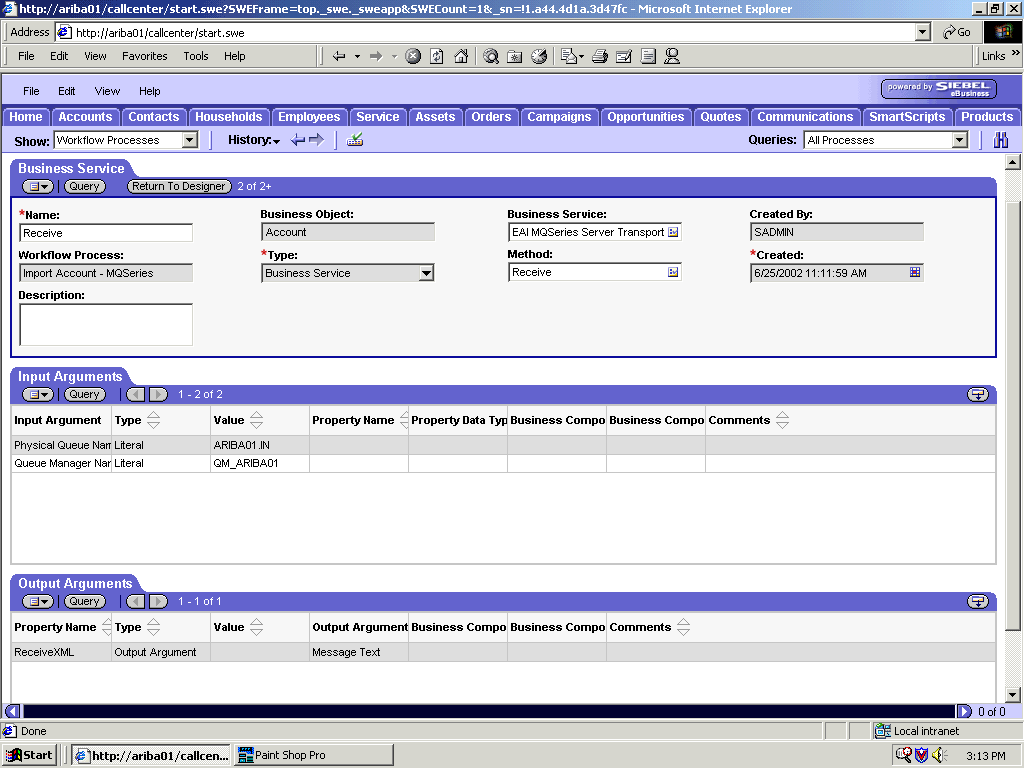
-
Define
an EAI MQSeries Server Transport Business Service step and call
it Receive.
The Business Service is defined to receive the Account
data from the MQSeries message queue.
The EAI MQSeries Server
Transport Business Service receives the Account data in Siebel XML
format and sends it to the EAI XML Converter Business Service.
The
following image shows the Siebel Workflow Administration window.
The window includes fourteen tabs across the top, a Show drop-down
list in the upper left, and a Queries drop-down list in the upper
right. The upper pane shows the Business Service tab, which includes
several fields and drop-down lists for defining the Get XML from
MQ & Convert to XML Business Service step. The middle pane shows
the Input Arguments tab, which includes a chart of Input Arguments.
The lower pane shows the Output Arguments tab, which includes a
chart of Output Argument properties.
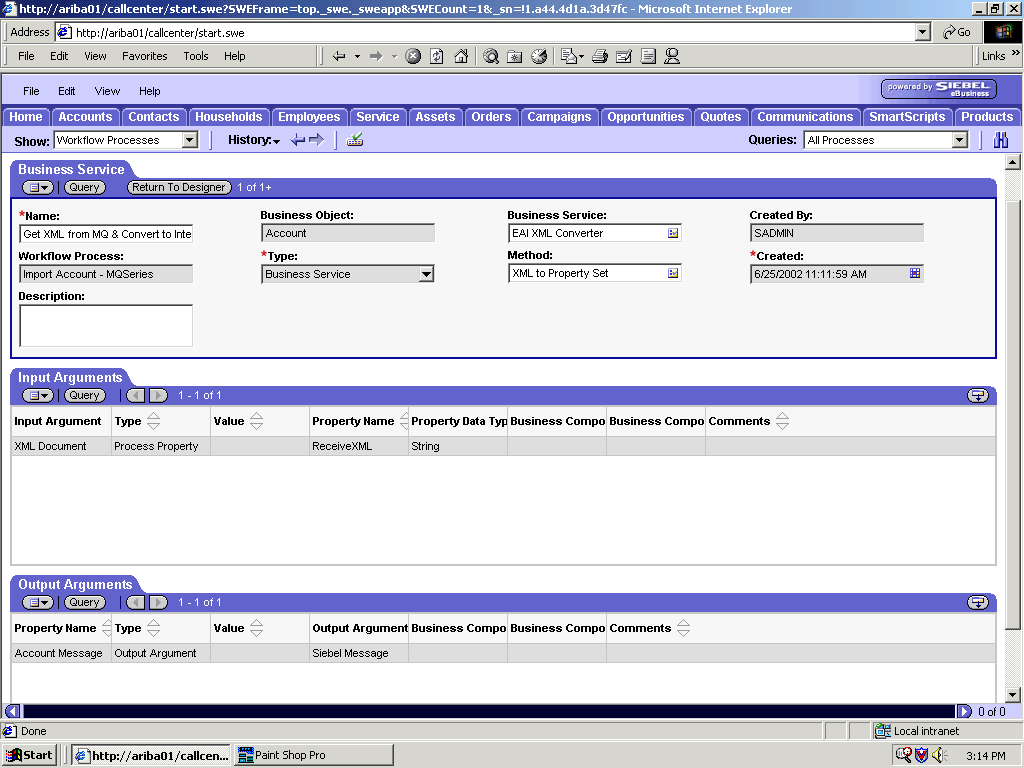
-
Define
an EAI XML Converter Business Service step and call it Get
XML from MQ & Convert to XML.
This Business Service is defined to receive the Account
data from the EAI MQSeries Server Transport Business Service in
XML format and convert it to hierarchical format.
The following
image shows the Siebel Workflow Administration window. The window includes
fourteen tabs across the top, a Show drop-down list in the upper
left, and a Queries drop-down list in the upper right. The upper
pane shows the Business Service tab, which includes several fields
and drop-down lists for defining the Update Account Business Service
step. The middle pane shows the Input Arguments tab, which includes a
chart of Input Arguments. The lower pane shows the Output Arguments
tab, which includes a chart of Output Argument properties.
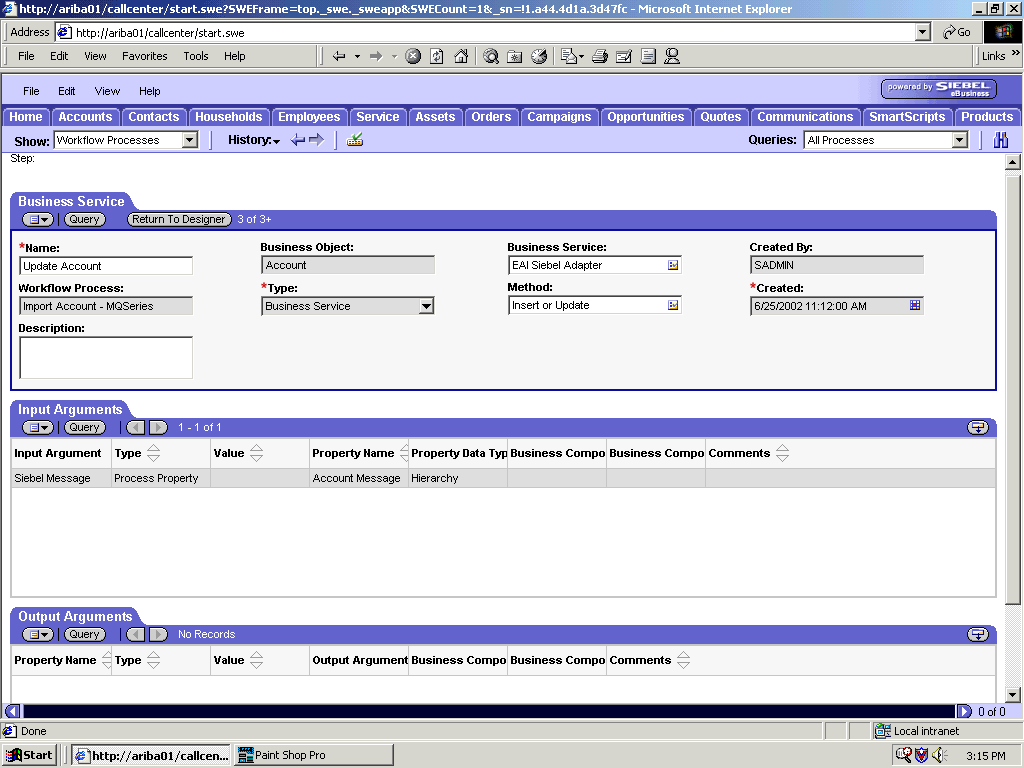
-
Define
an EAI Siebel Adapter Business Service step and call it Update
Account.
This Business Service is defined to receive from the EAI
XML Converter Business Service the instance of Account data in hierarchical
format.
The Business Service applies the Account information
into Siebel using the Insert or Update method.
x
Creating a Siebel Workflow for a Service Using File Transport
The following procedure is an example of a Siebel Workflow
illustrated in the Siebel Workflow Administration window. The workflow
was designed for importing Siebel Account record information through
the File transport.
The following image shows the Siebel Workflow Administration
window. The window includes fourteen tabs across the top, a Show
drop-down list in the upper left, and a Queries drop-down list in
the upper right. The upper pane shows the Workflow Process tab,
which includes several fields and drop-down lists for defining Account
record information for each Workflow. The lower pane includes four
tabs. The Process Designer tab is active and displays an illustration
of a Workflow process. The Workflow process can be modified using the
palette to the left of the diagram.
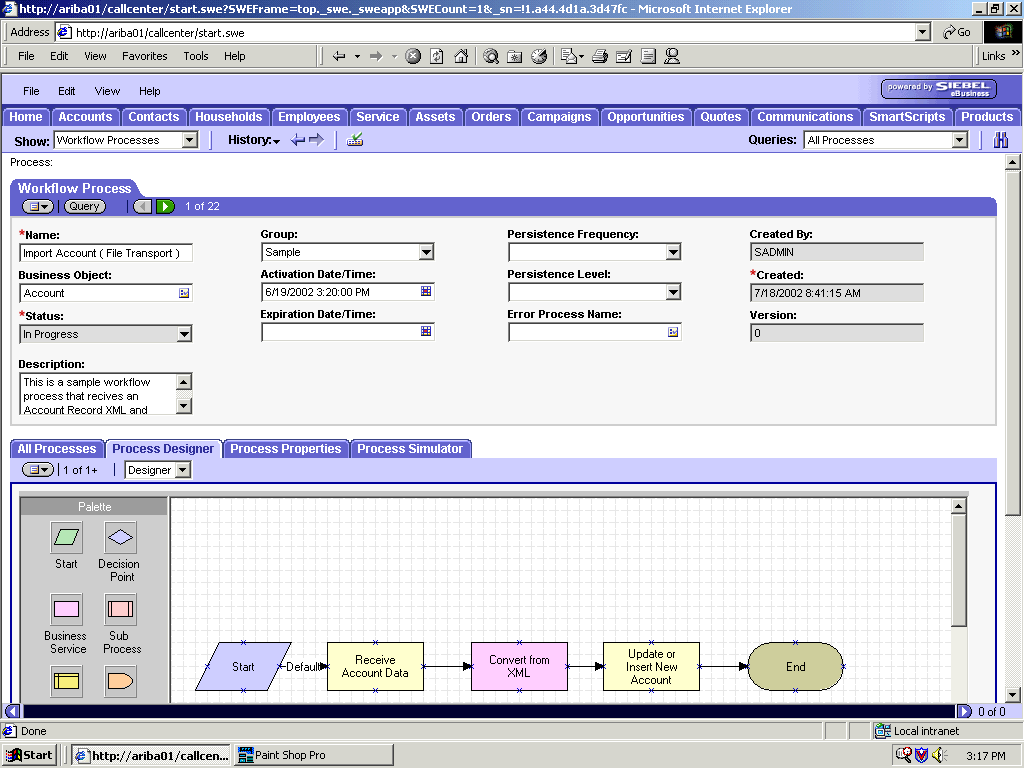
x
Procedure: How to Create a Siebel Workflow for a Service Using File Transport
The following
procedure describes how to create a Siebel Workflow that generates
Siebel XML when an Account record is updated in the Siebel Call Center
application and then places Siebel XML on the file system.
The
following image shows the Siebel Workflow Administration window.
The window includes fourteen tabs across the top, a Show drop-down
list in the upper left, and a Queries drop-down list in the upper
right. The upper pane shows the Workflow Process tab, which includes
several fields and drop-down lists for defining Account record information
for each Workflow. The lower pane includes four tabs. The Process
Properties tab is active and includes a chart of Siebel Account
data properties.
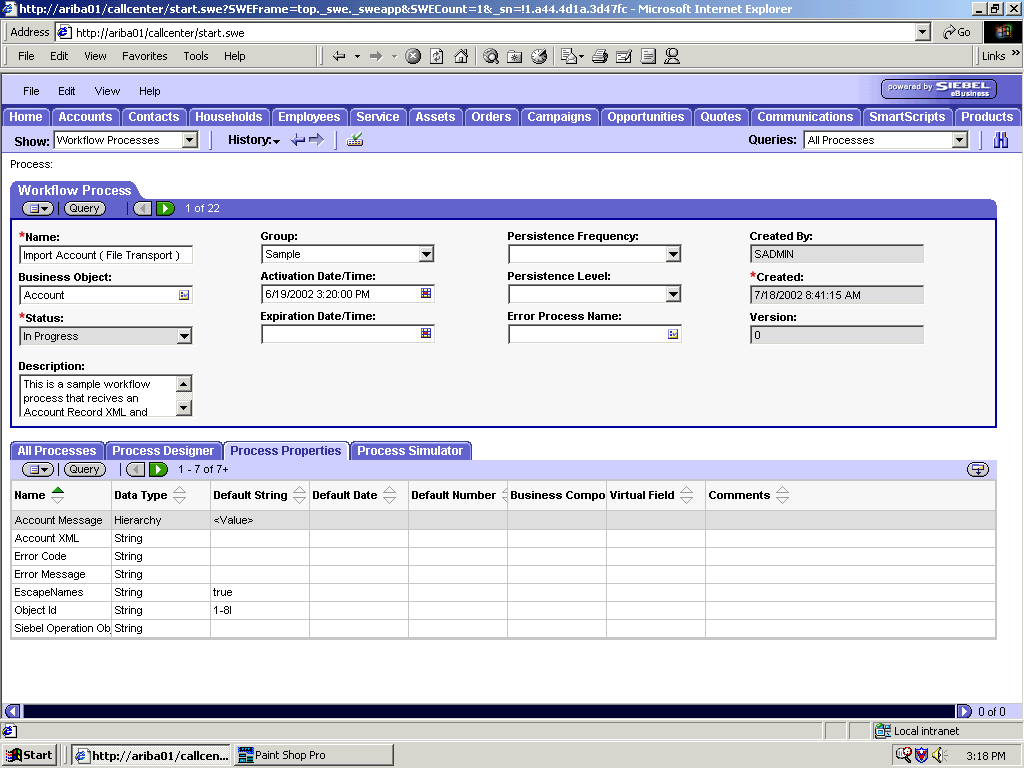
To create a Siebel
Workflow:
-
In the Process Properties tab of the Workflow Process window, define
the Account message and Account XML process properties.
Account message contains the Siebel Account data in hierarchical format.
Account
XML specifies the Siebel Account data that the workflow converted
to XML.
The following image shows the Siebel Workflow Administration
window. The window includes fourteen tabs across the top, a Show
drop-down list in the upper left, and a Queries drop-down list in
the upper right. The upper pane shows the Business Service tab,
which includes several fields and drop-down lists for defining the
Receive Account Data Business Service step. The middle pane shows
the Input Arguments tab, which includes a chart of Input Arguments.
The lower pane shows the Output Arguments tab, which includes a
chart of Output Argument properties.
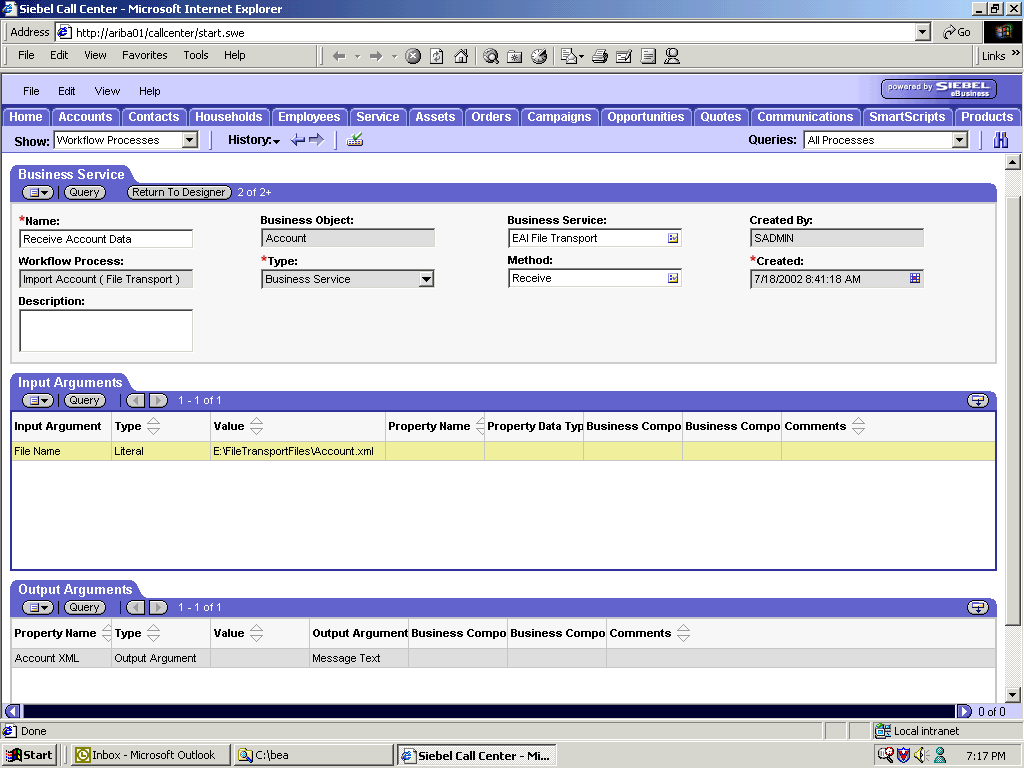
-
Define
an EAI File Transport Business Service step and call it Receive
Account Data.
The Business Service is defined to receive the Account
data from the file system.
The EAI File Transport Business
Service receives the Account data in Siebel XML format and sends
it to the EAI XML Converter Business Service.
The following
image shows the Siebel Workflow Administration window. The window includes
fourteen tabs across the top, a Show drop-down list in the upper
left, and a Queries drop-down list in the upper right. The upper
pane shows the Business Service tab, which includes several fields
and drop-down lists for defining the Convert from XML Business Service
step. The middle pane shows the Input Arguments tab, which includes a
chart of Input Arguments. The lower pane shows the Output Arguments
tab, which includes a chart of Output Argument properties.
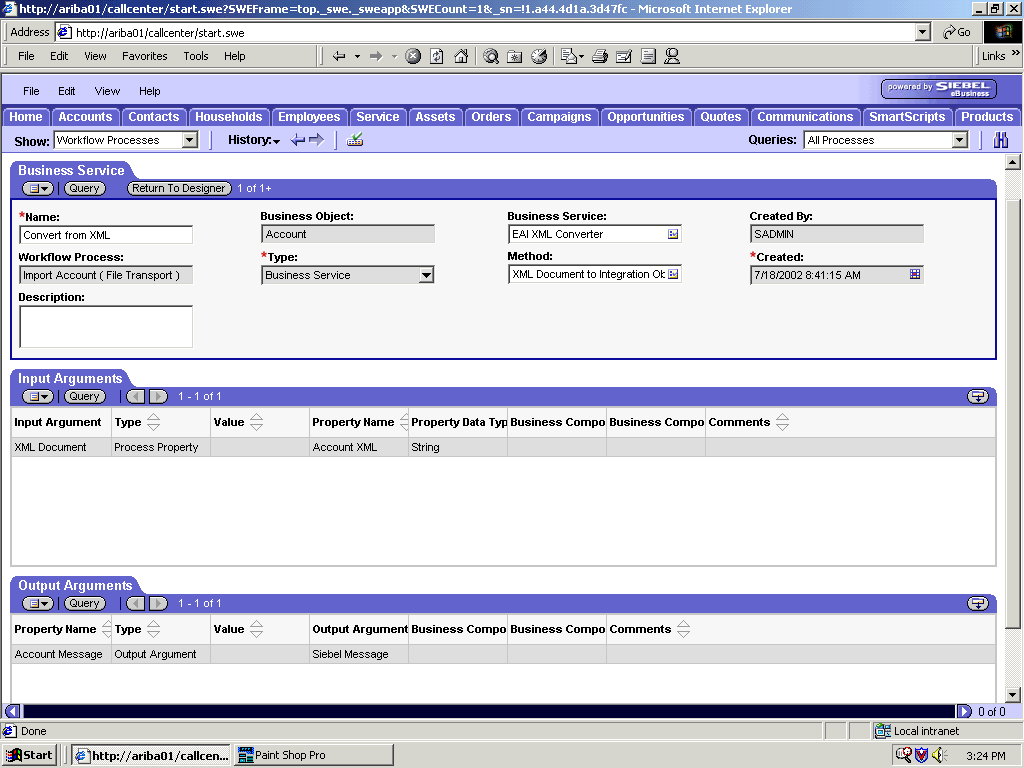
-
Define
an EAI XML Converter Business Service step and call it Convert
from XML.
This Business Service is defined to receive the Account
data from the EAI File Transport Business Service in XML format
and convert it to hierarchical format.
The following image
shows the Siebel Workflow Administration window. The window includes
fourteen tabs across the top, a Show drop-down list in the upper
left, and a Queries drop-down list in the upper right. The upper
pane shows the Business Service tab, which includes several fields
and drop-down lists for defining the Update or Insert New Account
Business Service step. The middle pane shows the Input Arguments
tab, which includes a chart of Input Arguments. The lower pane shows
the Output Arguments tab, which includes a chart of Output Argument
properties.
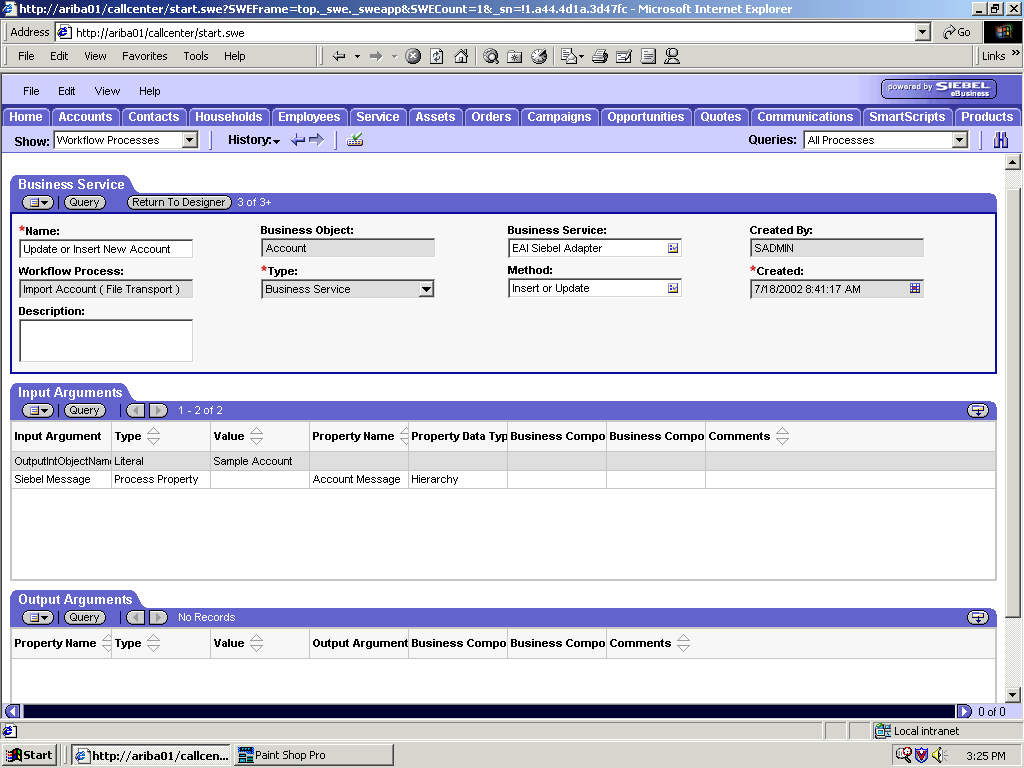
-
Define
an EAI Siebel Adapter Business Service step and call it Update
or Insert New Account.
This Business Service is defined to receive from the EAI
XML Converter Business Service the instance of Account data in hierarchical
format.
The Business Service applies the Account information
into Siebel using the Insert or Update method.
x
Creating a Siebel Workflow for a Service Using HTTP Transport
The following procedure is an example of a Siebel workflow
illustrated in the Siebel Workflow Administration window. The Workflow
was designed for importing Siebel Account record information through
the HTTP transport.
The following image shows the Siebel Workflow Administration
window. The window includes fourteen tabs across the top, a Show
drop-down list in the upper left, and a Queries drop-down list in
the upper right. The upper pane shows the Workflow Process tab,
which includes several fields and drop-down lists for defining Account
record information for each Workflow. The lower pane includes four
tabs. The Process Designer tab is active and displays an illustration
of a Workflow process. The Workflow process can be modified using the
palette to the left of the diagram.
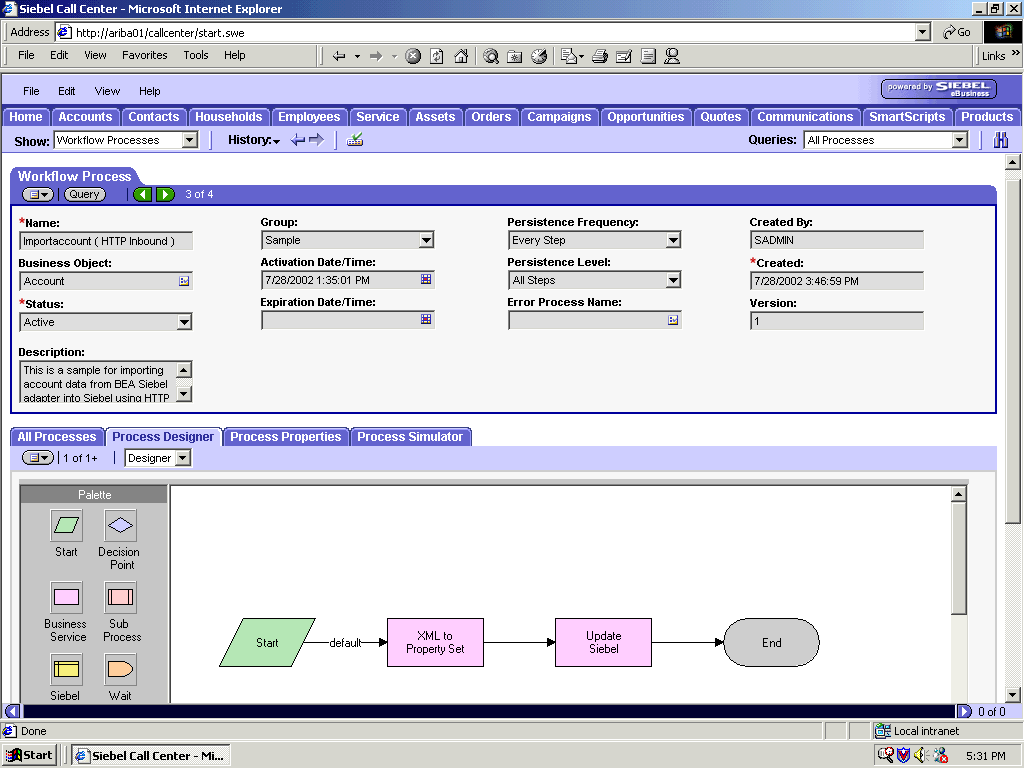
x
Procedure: How to Create a Siebel Workflow for a Service Using HTTP Transport
The following
procedure describes how to create a Siebel Workflow that generates
Siebel XML when an Account record is updated in the Siebel Call Center
application and then places Siebel XML on the file system.
The
following image shows the Siebel Workflow Administration window.
The window includes fourteen tabs across the top, a Show drop-down
list in the upper left, and a Queries drop-down list in the upper
right. The upper pane shows the Workflow Process tab, which includes
several fields and drop-down lists for defining Account record information
for each Workflow. The lower pane includes four tabs. The Process
Properties tab is active and includes a chart of Siebel Account
data properties.
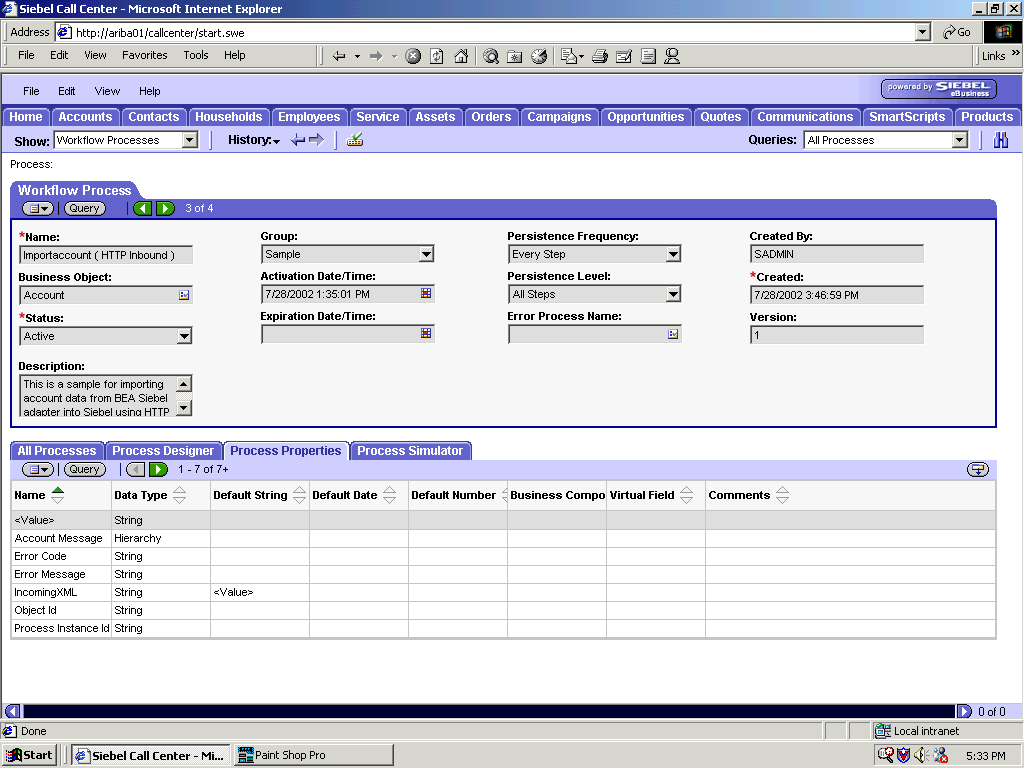
To create a Siebel
Workflow:
-
In the Process Properties tab of the Workflow Process window, define
the Account message and Account XML process properties.
Account message contains the Siebel Account data in hierarchical format.
Account
XML specifies the Siebel Account data that the workflow converted
to XML.
The following image shows the Siebel Workflow Administration
window. The window includes fourteen tabs across the top, a Show
drop-down list in the upper left, and a Queries drop-down list in
the upper right. The upper pane shows the Business Service tab,
which includes several fields and drop-down lists for defining the
XML to Property Set Business Service step. The middle pane shows
the Input Arguments tab, which includes a chart of Input Arguments.
The lower pane shows the Output Arguments tab, which includes a
chart of Output Argument properties.
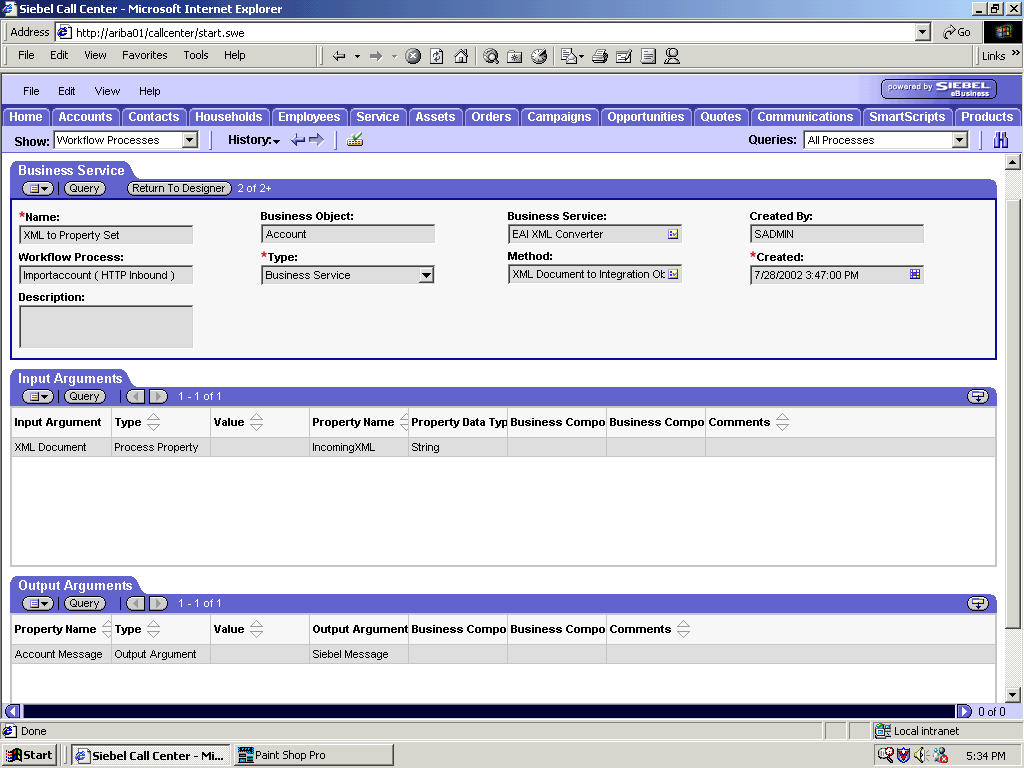
-
Define
an EAI XML Converter Business Service step and call it XML
to Property Set.
The Business Service is defined to receive the Account
data from the EAI HTTP Transport Business Service in XML format
and convert it to hierarchical format.
The following image
shows the Siebel Workflow Administration window. The window includes
fourteen tabs across the top, a Show drop-down list in the upper
left, and a Queries drop-down list in the upper right. The upper
pane shows the Business Service tab, which includes several fields
and drop-down lists for defining the Update Siebel Business Service
step. The middle pane shows the Input Arguments tab, which includes a
chart of Input Arguments. The lower pane shows the Output Arguments
tab, which includes a chart of Output Argument properties.
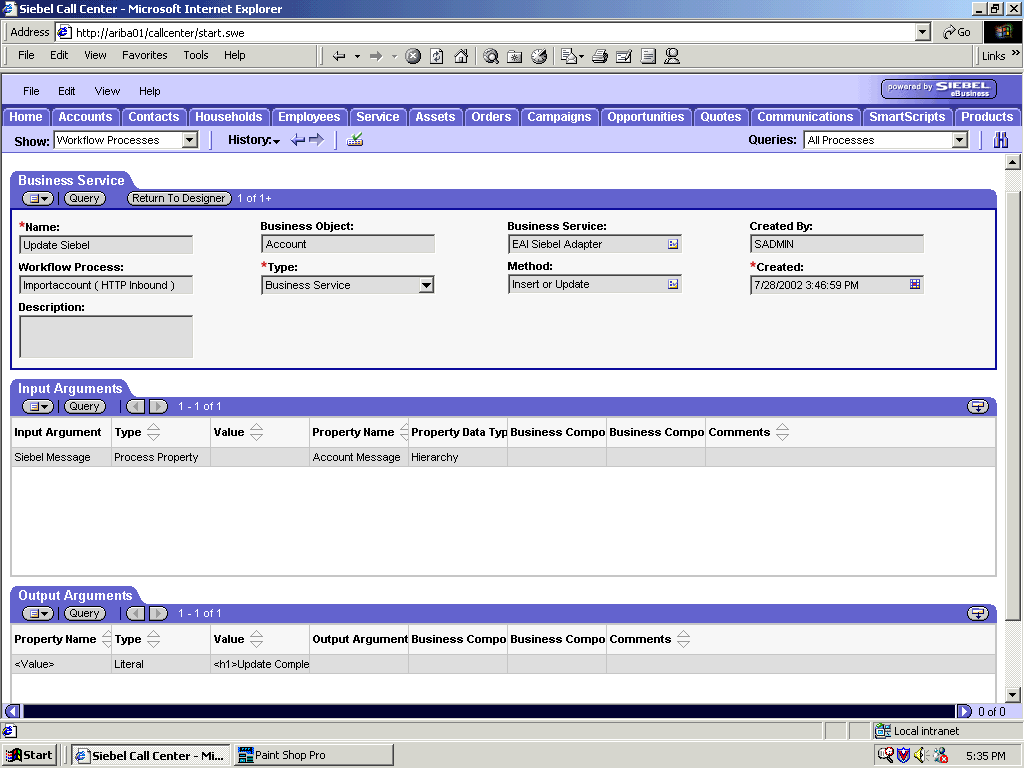
-
Define
an EAI Siebel Adapter Business Service step and call it Update
Siebel.
The Business Service is defined to receive from the EAI
XML Converter Business Service the instance of Account data in hierarchical
format.
The Business Service applies the Account information
into Siebel using the Insert or Update method.