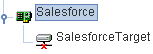A target serves as the connection point to your Enterprise Information System (EIS) and is automatically saved after you create it. To connect to Salesforce for the first time, you must create a new target.
To create a new target:
-
In the left pane, expand the iWay Adapters node and select
the Salesforce node.
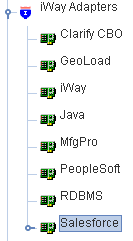
-
Right-click the Salesforce adapter node and select Add Target.
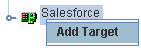
The Add Target dialog box opens.
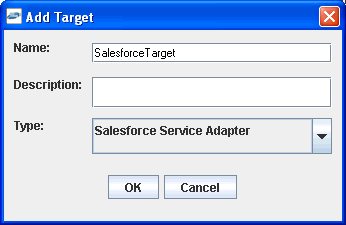
- In the Name field, type a descriptive name for the target, for example, SalesforceTarget.
- In the Description field, type a brief description for the connection (optional).
- Select Salesforce Service Adapter from the Type drop-down list.
-
Click OK.
The Salesforce Service Adapter dialog box opens, as shown in the following image.
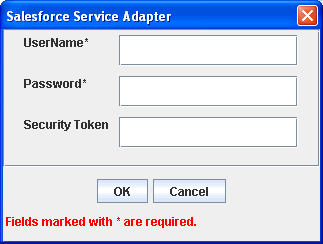
The following table lists and describes the Salesforce connection parameters.
Parameter
Description
UserName
User name that is associated with your Salesforce account.
Password
Password that is associated with your Salesforce account. You must ensure that this password does not expire. For more information, see Installing the iWay Application Adapter for Salesforce.
Security Token
A security token is required only if the trusted IP ranges of the machine where the Salesforce adapter is running are not recognized by the Salesforce system that you are accessing. However, it is strongly recommended that you do not use the Salesforce security token when defining a target using iWay Explorer. For more information, see Installing the iWay Application Adapter for Salesforce.
- Enter a valid user name and password that is configured to connect to an available Salesforce system.
-
Click OK.
The new target, for example, SalesforceTarget, appears in the left pane beneath the Salesforce node.