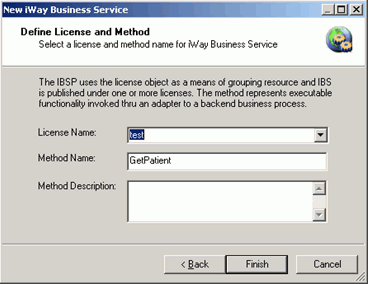Procedure: How to Configure the Adapter in iWay Explorer
- Start iWay Designer by clicking Programs, iWay 6.1 Service Manager, tools, then iWay Designer.
-
Create a new repository by right-clicking repositories on
the Explorer tab.
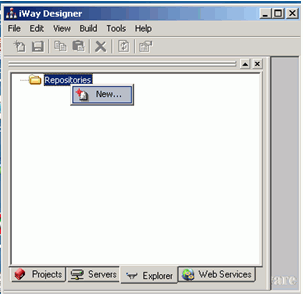
-
Enter the repository name.
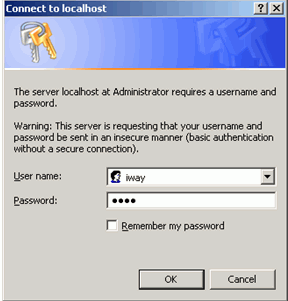
-
Enter the local machine name and port (use defaults). Click Finish.
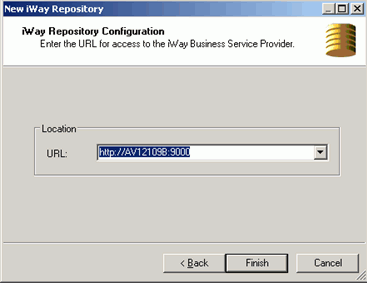
-
To make the iWay Application Adapter for MUMPS available, right-click the LocalRepository folder
and select Properties.
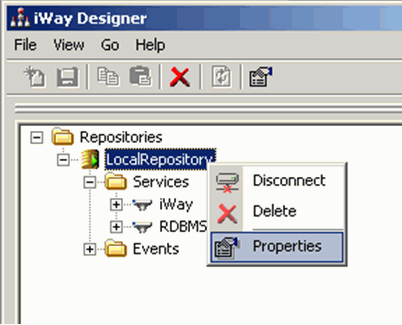
-
Move MUMPS to Selected Adapters.
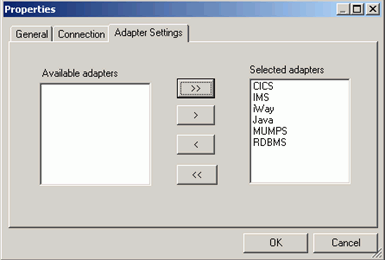
-
To create a web service to Query Patient, in the MUMPS_Server
folder, right-click the IWAYS folder and
select Add Query.
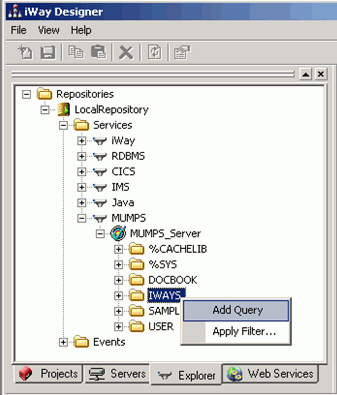
-
Enter the Query Information and click Update.
Below lists information which is specific for the Property and Value field.
Query Name: GetPatientNode schema File: C:\dev\MUMPS\Install\Samples\PT0_node.xsdRecord schema file: C:\dev\MUMPS\Install\Samples\PT0_record.xsdRecord delimiter character: ^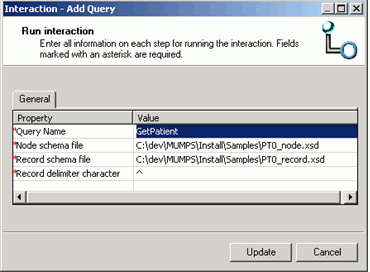
-
To create a GetPatient web service, expand the IWAYS folder,
right-click GetPatient and select Create
iWay Business Service.
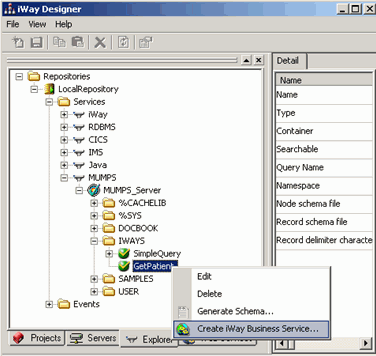
-
The New iWay Business Service dialog
box opens. Choose <new service> for
the Existing Service Name and click Next.
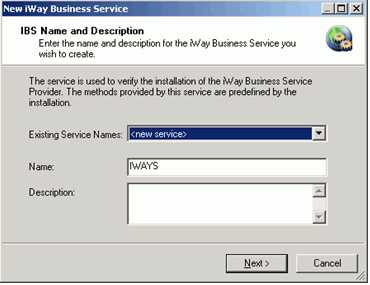
-
Click Finish.