The following steps are required to migrate a repository:
- Ensure you have created the new repository tables. For more information, see the iWay Installation and Configuration manual.
- Ensure the JDBC driver for your target and source repositories are in the iWay60\lib directory. For more information, see the iWay Installation and Configuration manual.
- Define the source and target repositories as Data Providers using the iWay Service Manager Administration Console, as explained in How to Add a Data Provider.
- Start the migration, as explained in How to Migrate a Repository.
To add a data provider:
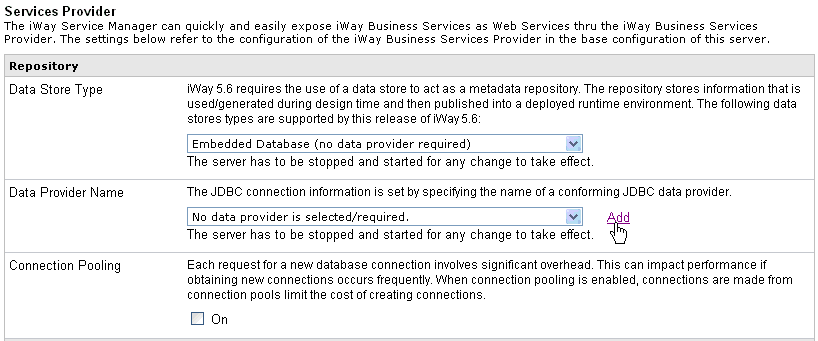
-
Click Add in the Data Provider Name section.
The Data Provider - JDBC pane opens.
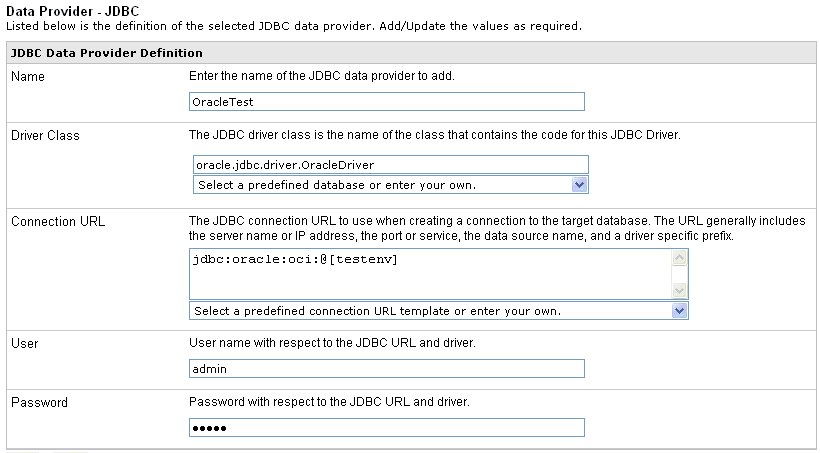
- Enter a name for the JDBC data provider.
-
From the Driver Class drop-down list, select the JDBC class
for the data provider.
You can also manually enter the name.
-
From the Connection URL drop-down list, select the connection
URL to use when creating a connection to the target database.
You can also manually enter the URL.
- Enter the user ID to access the repository database.
- Enter the password to access the repository database.
-
Click Test.
You should receive a response that says:
The JDBC data provider test completed successfully.
If you receive an error, troubleshoot accordingly. Ensure the driver is in the iWay60\lib directory. For more information, see the iWay Installation and Configuration manual.
-
Click Update if the test is successful.
You connection appears on the Data Provider pane. If you need to change its parameters, you can click the name of the connection.
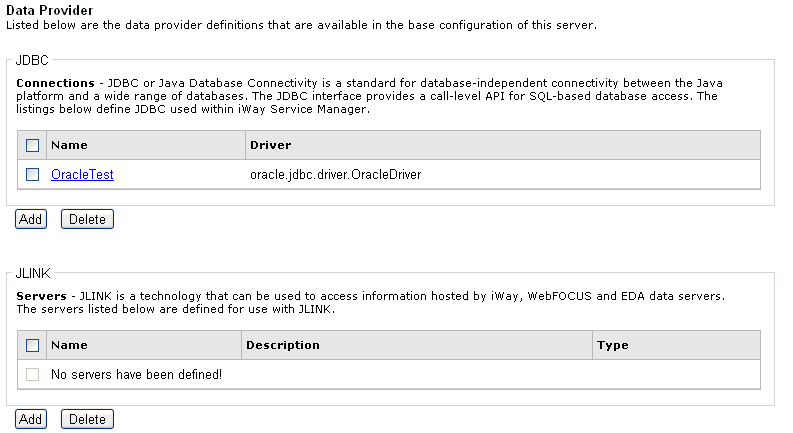
If you need to define both the target and source repositories, repeat this procedure to define another repository.
To migrate a repository:
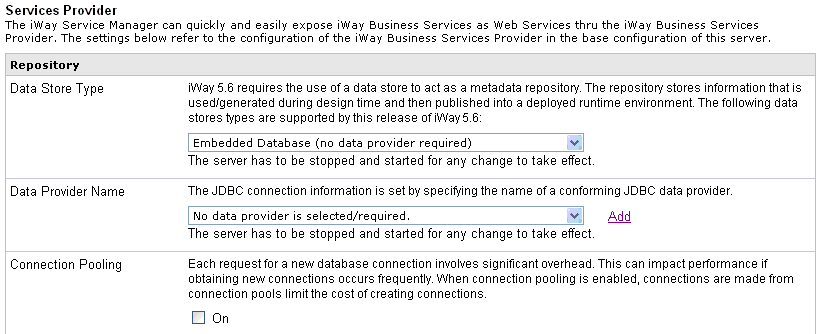
-
Click Services Provider in the left pane.
The currently selected Data Store Type and Data Provider Name determine the source repository.
-
Set the source repository by selecting the Data
Store Type and Data Provider Name,
and click Update.
The Data Provider Name is the name you used when you defined the source repository.
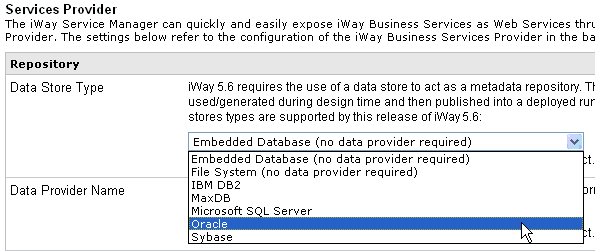
-
Set the target repository by selecting a repository you want
to migrate, for example, Oracle, from the Data Store Type drop-down
list.

-
From the Data Provider Name drop-down list, select the name
of the data provider, for example, OracleTest.
The Repository section in the Services Provider pane refreshes, as shown in the following image.
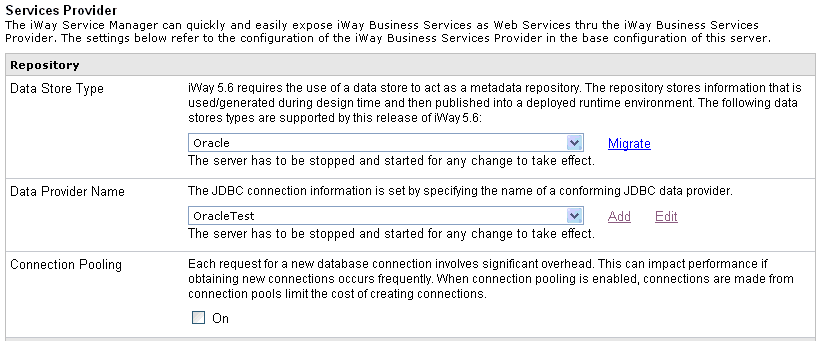
Notice the Migrate link next to the Data Store Type drop-down list.
-
Click Migrate.
The Services Provider - Data Store Migration pane opens.
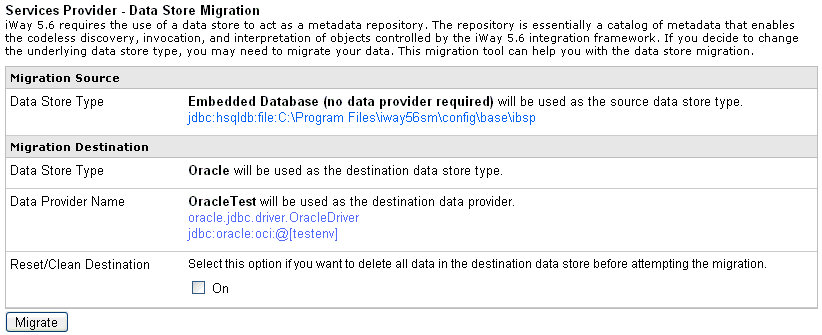
The table that is provided is divided into two sections:
- Migration Source - Displays the current repository that is being used.
- Migration Destination - Displays the destination repository to which you are migrating.
-
Review and verify all the information to make sure it is correct.
Note: To perform a clean migration, you can select the On check box in the Reset/Clean Destination area to delete all data that is currently in the destination repository before proceeding.
-
Click Migrate.
Information about the migration process appears. Ensure there are no critical errors.
After the migration completes, iWay Business Services Provider is still set to use the source repository. You must set it to use the destination repository instead.
- Click Services Provider on the left.
- Select the type of repository you wish to use from the Data Store Type drop-down list.
- Select the connection you just defined from the Data Provider Name drop-down list.
- Restart iWay Service Manager for your changes to take effect.