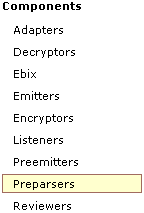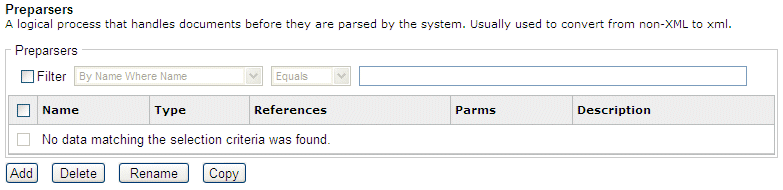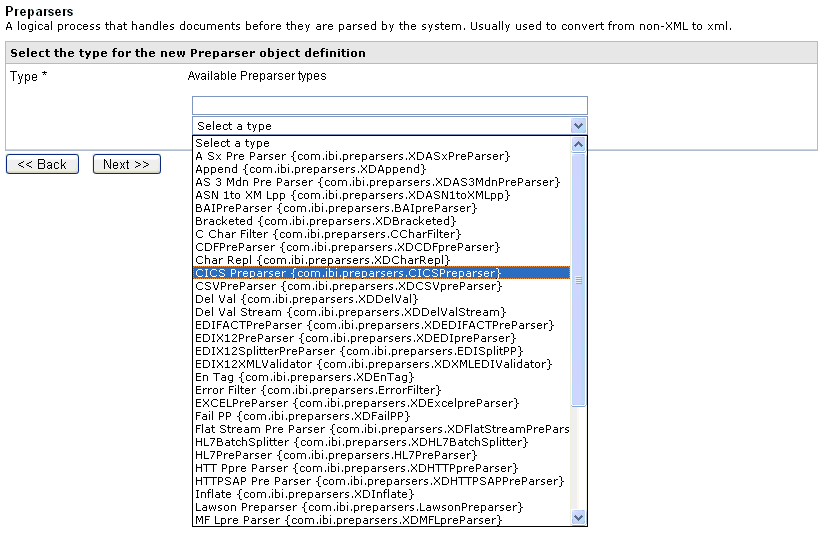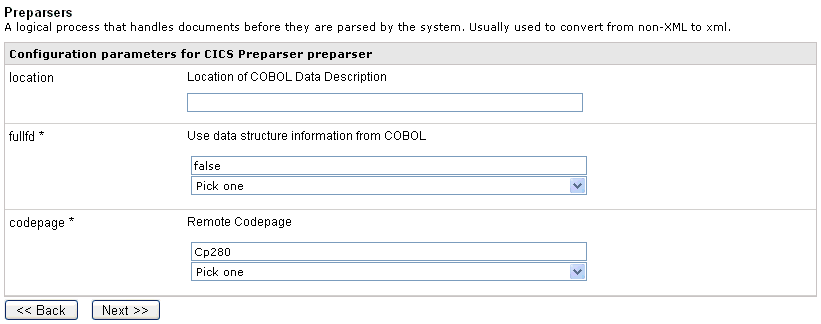A preparser is designed to convert incoming messages
into processable documents. The preparsed document then passes through
the standard transformation services to reach the designated processing
service. An example of a preparser is a class that accepts an EDI-formatted
document and converts it to XML for further processing. For more
information on the methodology used in writing preparsers, see the iWay Service
Manager Programmer's Guide.
Each preparser uses a class file that must be located in a directory
which is in the Java classpath. iWay Service Manager includes preparsers
that have been preconfigured.
A Service Manager flow can include multiple preparsers and more
than one preparser can handle a document. For example, a document
can be processed by preparser A and then, subsequently, by preparser
B.
x
To handle large files, iWay Service Manager provides
a streaming interface. You can use the streaming preparser only
with the HTTP, File, and JMS adapters. To use a streaming preparser
in conjunction with other preparsers, you must define it as the first
preparser in the chain.
Examples of available streaming preparsers are:
- Line-Oriented
Preparser
- Concatenated
XML Document Preparser
- XML Splitter
Preparser
x
iWay Service Manager includes a line-oriented preparser
designed to accept an input stream and create smaller input files
from the original large file. You can configure the preparser to
specify the character that indicates a new record.
The following incoming document can be subdivided into three
individual documents, based on the delimiter:
What is your name?
Where do you live?
When were you born?
This document can be divided into three individual documents.
What is your name?
Where do you live?
When were you born?
The preparsers pass the individual documents to the remainder
of the flow. The transaction extends for all records in the stream,
as per standard iWay Service Manager transaction control. Each record,
however, is independent for processing purposes.
x
Procedure: How to Add a Line-Oriented Preparser (Flat Stream PreParser)
To
define a line-oriented preparser:
-
In the
left console pane of the Registry menu, select Preparsers.
The Preparsers pane opens.
-
Click Add.
The Preparser Type pane opens.
-
In the
Type field, select Flat Stream PreParser {com.ibi.preparsers.XDFlatStreamPreParser}.
-
Click Next.
The configuration parameters pane for Flat Stream preparser opens.
-
In the
Delimiters field, type a value that indicates possible delimiters. This
parameter is optional.
-
Click Next.
-
Provide
a name and a description (optional) for the preparser, and click Finish.
The preparser is added to the list in the Preparsers pane.
x
Reference: Flat Stream PreParser
The
Flat Stream PreParser splits non-XML messages on a recognized character.
The configuration specifies the split character. The default is
the end of line for the platform. The character can be specified
as any character, a special character, or a hexadecimal character.
A
standard use of this preparser is to handle individual lines of
a large, delimited file. The following table lists and describes
the character representations.
|
Character Representation
|
Description
|
|---|
|
X
|
Any character
|
|
\n
|
New line
|
|
\t
|
Tab
|
|
\r
|
Carriage return
|
|
\xab
|
Ab are hexadecimal characters such as 0A.
|
x
Concatenated XML Document Preparser
iWay Service Manager includes a preparser designed to
accept input files containing multiple XML documents and create
single XML documents from the original input file.
The preparser processes the following batch of XML documents:
<?xml version="1.0" encoding="UTF-8"?>
<hi>This is my document</hi>
<hi>This is my document</hi>
<hi>This is my document</hi>
<hi>This is my document</hi>
x
Procedure: How to Add a Concatenated XML Document Preparser
To
define a concatenated XML document preparser:
-
In the
left console pane of the Registry menu, select Preparsers.
The Preparsers pane opens.
-
Click Add.
The Preparser Type pane opens.
-
In the
Type field, select XML Stream PreParser {com.ibi.preparsers.XDXMLStreamPreParser} and
click Next.
-
Provide
a name and a description (optional) for the preparser, and click Finish.
The preparser is added to the list in the Preparsers pane.
x
Reference: XML Stream PreParser
The
incoming XML document is divided into smaller documents, broken
at a specified repeating child, for example:
<a>
<b>
<c>one</c>
<b>
<b>
<c>two</c>
</b>
</a>
With a split specified as a/b, it results
in three passes through the configured flow.
Pass 1
<a>
<b>
<c>one</c>
</b>
</a>
Pass 2
<a>
<b>
<c>two</c>
</b>
</a>
Pass 3
No data.
x
iWay Service Manager includes a tag-oriented XML splitter
preparser designed to accept an input XML document and create smaller
XML files from the original large file. You can configure the preparser
to specify the tags or combination of tags to use to split the document.
The preparser supports the last level of the XML splitter preparser
as the wildcard, *. This feature causes each entry below the fixed
levels to be split off from the input XML document.
The following incoming document with the split parameters of
A,B,* can be subdivided into two individual documents.
|
Incoming Document
|
Individual Document 1
|
Individual Document 2
|
|---|
<A>
<B>
<C1/>
<C2>
<D1/>
</C2>
</B>
</A> |
<A>
<B>
</B>
</A> |
<A>
<B>
<C2>
<D1/>
</C2>
</B>
</A> |
x
Procedure: How to Add an XML Splitter Preparser
To
add an XML splitter preparser:
-
In the
console, select Registry, and then Preparsers.
The Preparsers pane opens displaying a list of configured
preparsers. You can modify these preparsers or add a new one.
-
Click Add.
The New Preparser Type pane opens.
-
In the
Type field, select XML Split {com.ibi.preparsers.XDXMLSplit}.
-
Click Next.
The Configuration Parameters pane opens.
-
In the Level String field, type the path to the element on
which to split. For this example, the path would be entered as:
/ConfirmBOD
-
Select True in the Sequence drop-down to
set a count attribute in the root.
-
Click Next.
-
Provide
a name and a description (optional) for the preparser, and click Finish.
The Preparsers pane opens with your new preparser added
to the list.
Example: Adding an XML Splitter Preparser
The
following incoming document must be split into two smaller documents:
<?xml version="1.0" encoding="ISO-8859-1"?>
<Root>
<ConfirmBOD lang="en-US">
<ApplicationArea>
<Sender>
<LogicalId>3000</LogicalId>
</Sender>
</ApplicationArea>
<DataArea>
<Confirm>Failure</Confirm>
</DataArea>
</ConfirmBOD>
<ConfirmBOD lang="en-US">
<ApplicationArea>
<Sender>
<LogicalId>4000</LogicalId>
</Sender>
</ApplicationArea>
<DataArea>
<Confirm>Success</Confirm>
</DataArea>
</ConfirmBOD>
</Root>The document must be split on the ConfirmBOD
tag. The preparser should act on the document and create two documents
that look similar to the following:
<Root>
<ConfirmBOD lang=...>
....
</ConfirmBOD>
</Root>