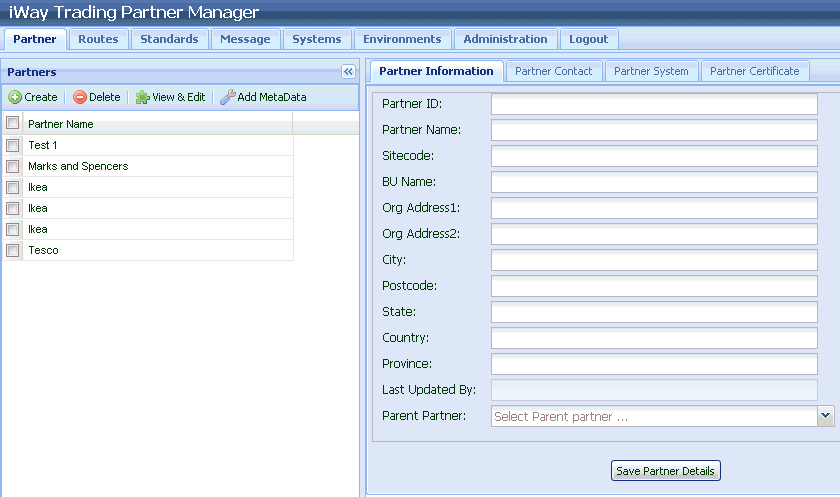To install iWay Trading Partner Manager:
-
Install iWay Service Manager Version 6.0.1 and ensure that the Trading
Manager option is selected during the installation sequence.
For example, installing iTPM on a Windows platform provides an option to select Trading Manager, as shown in the following image.
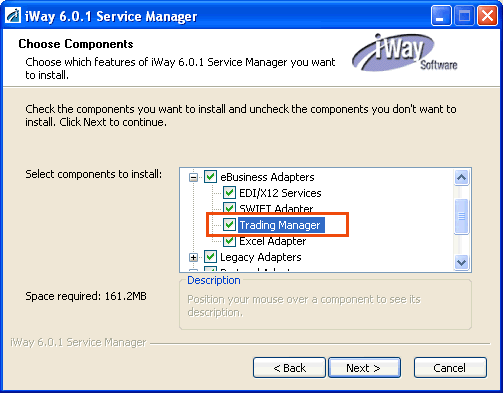
Once the installation is completed, the following directories and files are available:
iWay_Home\etc\tpmwhere:
- iWay_Home
Is the directory where iWay Service Manager is installed.
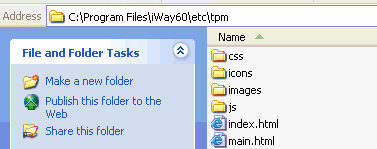
iWay_Home\etc\manager\extensions\iwxtpm.jar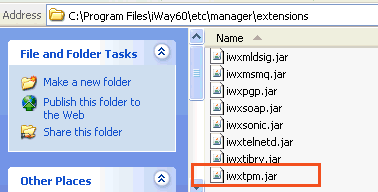
- Open the iWay Service Manager Administration Console.
-
Perform the following tasks:
-
Go to the target database (for example, MySQL) and create an
empty database called tpm.
Note: This is the database that is used for storing iTPM data. All tables and schema will be created in this database.
-
Create a Data Provider for the tpm database
(for example, TPMConnectionPool).
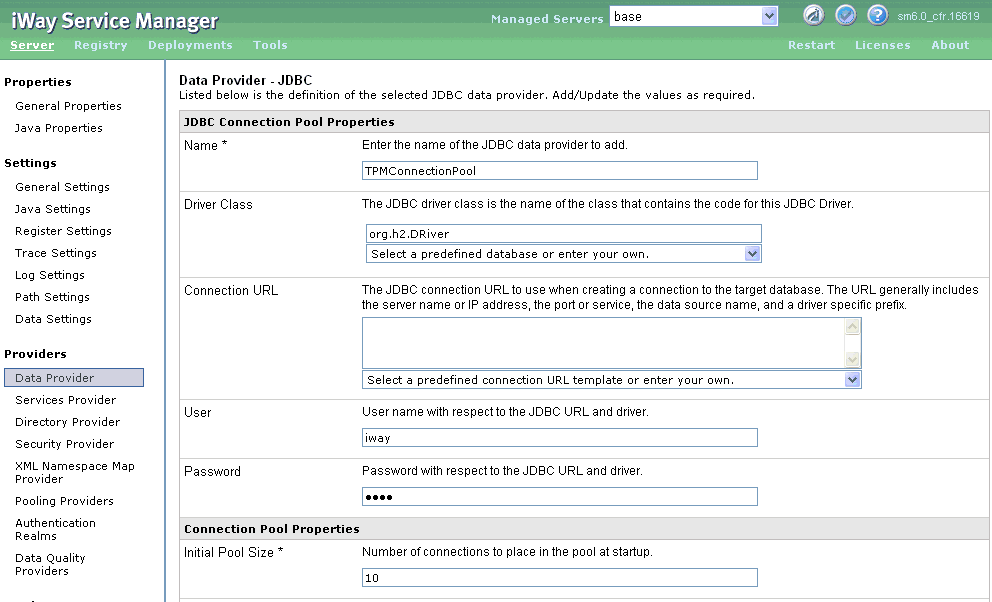
Notes:
- A suitable driver must be added to the iWay_Home\lib directory to create a Data Provider.
- When connecting to MySQL, do not use org.gjt.mm.mysql.Driver. This MySQL driver is not a production version and is not compatible with current MySQL servers.
-
Once the Data Provider is created, click Tools,
select Trading Manager in the left pane,
and enter the name of the Data Provider created above (TPMConnectionPool).
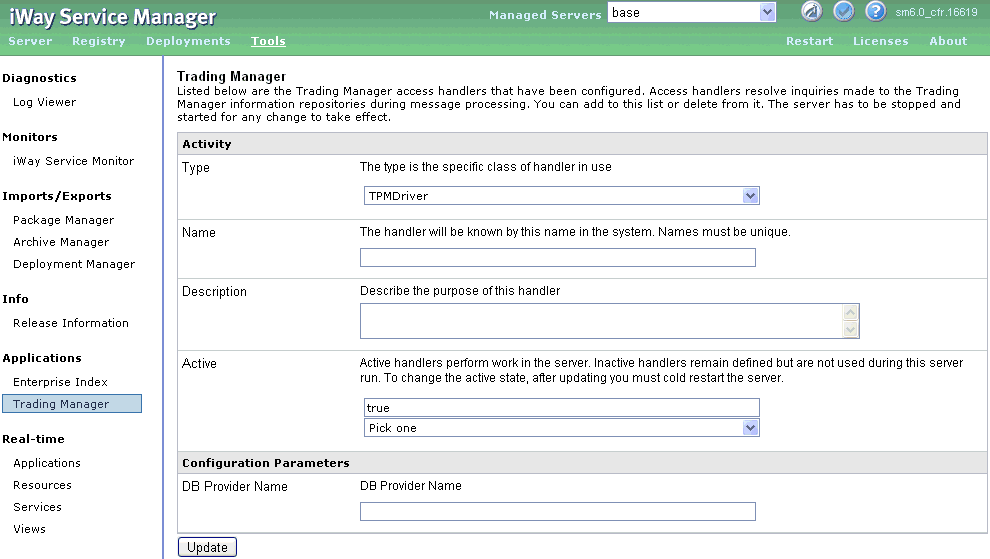
-
Import the channel archive file TPMChannel.zip from
the repository archive and deploy it. This will create an HTTP listener
that serves TPM Web pages.
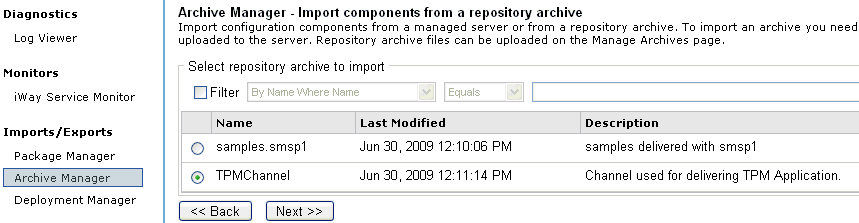
-
Go to the target database (for example, MySQL) and create an
empty database called tpm.
-
Restart iWay Service Manager.
The required database tables are created in the target database.
- Verify that the database is created in the target database by connecting to a database server using any client.
- Verify that the TPMChannel is deployed and running.
-
Enter the following URL in your Web browser:
http://localhost:8089/index.html
The User Authentication logon page opens.
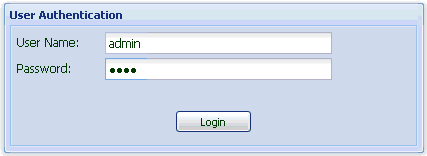
- Enter admin as the user name (default) and iway as a password.
-
Click Login.
Note: After installation, verify that the target database is running prior to starting iWay Service Manager (iSM). iSM looks for the target database before initializing iTPM. If the target database is unavailable or not running, then iTPM will generate errors. Users that start iSM as automatic service should be aware of issues, since iSM may be starting before the target database has started. The recommended method is to start iTPM manually after checking that the target database has started.
The iWay Trading Partner Manager Web application opens, as shown in the following image.