Procedure: How to Create a Security Provider
To create a security provider:
- Log in to iSM console at http://host:port where the default is http://localhost:9999
-
Select Security Provider on the Server screen under
the Providers section, as shown in the following image.
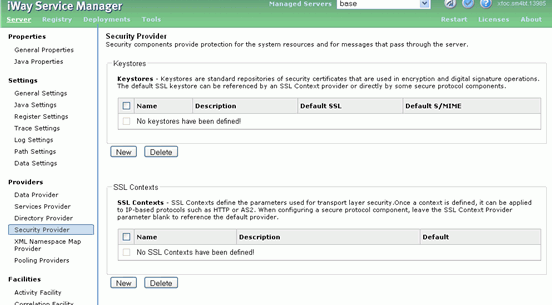
- Click New to create a new Keystore Provider.
-
Fill in the properties according to the information below,
also shown in the following image.
- Name: iWaySMIMEKeyStore
- Keystore: Browse to the iWaySMIMEKeyStore.p12 file that was extracted from the zip.
- Password: iWaySMIMEKeyStorePassword
- Type: PKCS12
- Provider: BC
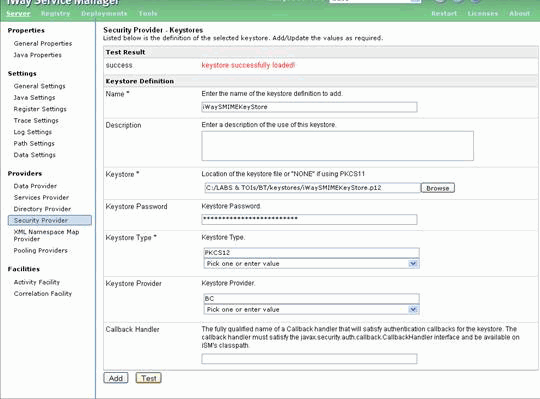
You can click Test to check to see if everything works correctly.
-
Click Add to add the provider.
You can view the created Provider under the Keystores section.
Now we can add the Truststore for the iWay.
-
Click New to create a new Keystore
Provider, as shown in the following image.
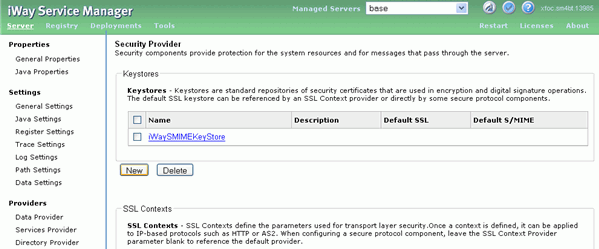
-
Fill in the properties according to the information below:
- Name: iWaySMIMETrustStore
- Keystore: Browse to the iWaySMIMETrustStore.bks file that was extracted from the zip.
- Password: iWaySMIMETrustStorePassword
- Type: BKS
- Provider: BC
You can click Test to check to see if everything works correctly.
- Click Add to add the provider.
-
Repeat the same process to add PartnerSMIMETrustStore.bks
& PartnerSMIMEKeyStore.p12 to the Security Providers, using
the information below.
PartnerSMIMETrustStore:
- Name: PartnerSMIMETrustStore
- Keystore: Browse to the PartnerSMIMETrustStore.bks file that was extracted from the zip.
- Password: PartnerSMIMETrustStorePassword
- Type: BKS
- Provider: BC
PartnerSMIMEKeyStore:
- Name: PartnerSMIMEKeyStore
- Keystore: Browse to the PartnerSMIMEKeyStore.p12 file that was extracted from the zip.
- Password: PartnerSMIMEKeyStorePassword
- Type: PKCS12
- Provider: BC