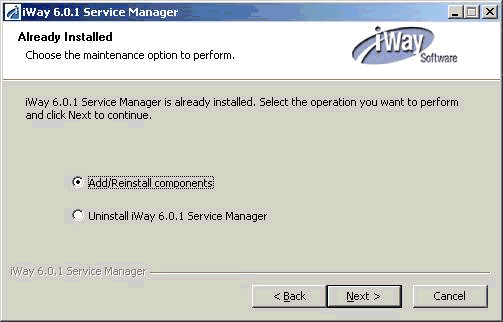Post-Installation Topics and Tasks
After installation, review the
following topics and perform the steps needed for your environment.
x
iWay 6.0.1 SM Directory Structure
After installation, an iWay60
directory is created and contains the following subdirectories:
- bin
-
Contains files required to start and access iWay Service Manager.
- config
-
Contains configuration files for iWay components. Schemas
and some Web services information are written to subdirectories.
User
IDs used to run iWay components must have full permissions to the
config directory.
Note: You can run more than one instance
of Service Manager by defining multiple configurations using the
Web Console. The Web Console is introduced in Configuring iWay Components. By default, two configurations are defined, base
and raw. The base configuration sets up everything you require to
get started and includes SOAP and HTTP listeners. The raw configuration
contains no listeners and provides a useful template to define additional configurations.
- etc
-
Contains documentation, miscellaneous tools, and files to
configure additional components.
- lib
-
Contains adapters, drivers, and other files used by iWay
components. All iWay components must access this directory and your
library path must be set to this location. For details, see Environment Variables.
- tools
-
Contains additional iWay components like iWay Designer and
iWay Transformer.
Note: Some GUI tools are only available
on Windows.
x
Installing Third Party Jar Files
Many protocols that iWay Service Manager supports require
the presence of third party jar files. Specific requirements are
documented for each protocol in the iWay Service Manager Protocol
Guide.
The j2ee.jar file is required for a number of iWay Service Manager
features and functions across protocols. Because of this, we recommend
you acquire a j2ee.jar file and add it to your iWay environment.
iWay Software is not authorized to redistribute j2ee.jar, but it
can be downloaded from other vendors, for example:
http://java.sun.com/javase/downloads/index.jsp
Install the software according to the vendor's instructions and
copy the j2ee.jar to [IWAYHOME]/lib.
x
Ebix archives are not packaged with the iWay 6.0.1 Service
Manager installation. However, Ebix metadata is available for download
from the following Web site, which is hosted and maintained by iWay
Software and Information Builders:
http://techsupport.ibi.com
x
iWay Service Manager uses two
TCP ports for system communication. The following table lists the
function and default values of these ports.
|
Listener
|
Default Port
|
Purpose
|
|---|
|
Console
|
9999 |
HTTP listener for the Service Manager Web Console.
|
|
SOAP
|
9000 |
SOAP listener for iBSP.
|
During iWay SM installation, you can select values other than
the default for either or both of these ports (for security or in
case of a port conflict).
Under certain circumstances, it may be necessary to change the
iWay Service Manager system port assignments after installation
is completed. This section describes the procedures to change the
Console and SOAP and iBSP port assignments.
x
Procedure: How to Change the iWay Service Manager Console Port Assignment
-
From
the Service Manager console home page, click Managed
Servers.
The Server Management page appears. This page contains
the list of defined server configurations. The configuration called
"base" contains the master configuration information for your iWay
Service Manager installation. If you have created other server configurations,
you will see them listed on this page as well. Although only the
master ("base") port is used for the web console, each configuration
must have a unique, functional port for inter-server communication.
-
Click
the link for the base configuration.
The page of attributes for the server named 'base' appears.
-
Locate
the edit box for Port under Console Attributes (it will read 9999 if
it is still set to the default value) and enter the new port number.
This value must be an integer, within the range of valid port numbers,
and currently not assigned to another process.
Note: If necessary, contact your system administrator
for assistance in choosing an available TCP port.
-
Click Finish.
The Server Management page is displayed, confirming your
new choice of console port.
-
To make
the console port change effective, click on Restart Server located
in the upper-right of the console page.
The message "Server's master configuration is restarting..."
appears.
-
Because
of the nature of this change, you will need to point your browser
to the new URL. Wait ten to fifteen seconds and then reenter the
server address with the new port number in the address bar.
-
When
prompted, enter your login credentials. The iWay Service Manager Console
home page will display as usual, though served from the new port number.
Note: If
you have installed iWay using an occupied port, or accidentally
set your master (that is, "base") console port to one that is occupied,
it will be impossible to access the iWay Service Manager Web Console.
For information on how to correct this situation, contact iWay Technical
Support.
x
Procedure: How to Set Up the SOAP Listener to Follow the ibse-port Special Register
The
SOAP listener port is set to the integer value literal entered during
iWay Service Manager installation, with the default being 9000.
This is not ideal for situations where the SOAP port will be changed
after installation, since the ibse-port Special Register and the
SOAP port must always be changed in tandem.
-
Navigate
to the iWay Adapter Manager console by clicking the version number
that appears in the upper right of the iWay Service Manager console.
The iWay Adapter Manager console (colored blue) appears.
-
From
the Available Configurations drop-down list, select the server configuration
you want to modify. In most cases this will be the single, master configured
server named 'base'.
-
Click Go to
switch your administration context to the chosen server.
-
In the
left pane, navigate to Configuration, Listeners.
The list of defined listeners for the configuration appears
on the right.
-
Click
the SOAP1 Listener to access its listener configuration page.
-
In the
Port Property Value field, enter SREG(ibse-port).
The value you are replacing should be an integer port number,
its value being 9000 if the default was accepted during installation.
Do not change any of the other properties of the SOAP1 listener.
-
Click Save to
save the change. The SOAP port will not change until the ibse-port
Special Register is updated (see How to Set the ibse-port Special Register) and the iWay Service Manager
server is restarted.
-
To return
to the iWay Service Manager console, click the iWay Software banner
located at the top of the iWay Adapter Manager console page.
Note: You
only need to add the ibse-port Special Register in the SOAP1 Listener
Port field once. After this has been set up, future changes to the
ibse-port Special Register will automatically update the iWay Service
Manager SOAP port.
x
Procedure: How to Set the ibse-port Special Register
Once
you have successfully completed setting up the SOAP listener value
to follow that of the ibse-port Special Register, changing the ibse-port
register will automatically change the iWay Service Manager SOAP
listener port, as well.
-
Navigate
to the iWay Service Manager home page by clicking the Server menu
link in the upper left.
-
Select
the server configuration you want to change from the Managed Server
drop-down list. In most cases this will be the single, master configured
server named 'base'.
The console refreshes with the General Properties of the
selected server.
-
In the
left pane, select Register Settings.
A list of special registers appears in the right pane.
-
Click
on the link for ibse-port to display its Special Register Definition information.
-
In the
Value field, enter a new value for the ibse-port register.
Note: This value must be an integer, within the
range of valid port numbers, and currently not used by any other
process on the machine. If necessary, contact your system administrator
for assistance in choosing an available TCP port.
-
Click Update to
accept the change.
The Register Settings page is displayed so you can confirm
the new ibse-port value.
As with all iWay Service Manager
Special Register settings, you must restart the server for the new
ibse-port setting to take effect.
-
To restart
the server, click Restart in the upper right
of the console.
The following message appears in your browser:
Server's
master configuration is restarting...
When restart
is complete, the iWay Service Manager Console home page appears.
x
After installation, environment variables are required
to use iWay adapters and components. The variables can be set in
your profile.
- On Windows,
environment variables are automatically set by the installation
program. No steps are necessary, but it is a good idea to be aware
of them in case you need to troubleshoot.
- On UNIX, OS/400, and z/OS,
you must manually set the appropriate environment variables for
all user IDs that run iWay components.
Note: If you plan to run multiple installations of iWay
components, the environment variables must be set up appropriately
for each installation.
x
Procedure: How to Set Environment Variables on UNIX Systems
The
following environment variable settings are required to use iWay
Service Manager and iWay adapters and components on a UNIX system:
-
The following
variable must be defined and set to the location of the iWay60 directory.
The commands can be issued interactively or added to the iWay user’s
.profile file using a text editor.
IWAY60
For
example:
IWAY60=/home/userID/iWay60/
export IWAY60
Note: Be sure to include the
trailing slash.
-
The PATH
variable must contain the iWay60/lib directory, for example:
PATH=$PATH:/home/userID/iWay60/lib
export PATH
-
On UNIX,
the shared library variable must contain the iWay60/lib directory.
This variable varies depending on your platform. The following table
lists platforms and their associated variables.
|
Platform
|
Variable
|
|---|
|
AIX
|
LIBPATH |
|
HP-UX
|
SHLIB_PATH |
|
Other UNIX Platforms
|
LD_LIBRARY_PATH |
For example:
LD_LIBRARY_PATH=/home/userID/iWay60/lib:$LD_LIBRARY_PATH
export LD_LIBRARY_PATH
x
Setting up the iWay Service Manager Service as a Separate Process
The following procedure explains how to include options
on the iWay Service Manager service command line that will allow
the service to make the most efficient use of the CPU and available
memory.
Note: This is applicable to Windows systems only.
x
Procedure: How to Set up iWay Service Manager Service as a Separate Process
-
Open a command window and stop the iWay Service Manager service
using the following command:
iwsrv config_name -s stop
where:
- config_name
is the name of the appropriate configuration, for example, base.
This parameter is used in the remaining steps.
-
Uninstall the iWay Service Manager service, as follows:
iwsrv config_name -s remove
-
Reinstall the iWay Service Manager service with an added launch option:
iwsrv config_name -s install -l java
See
the iWay Service Managers User’s Guide for details
on the iwsrv.exe command.
x
Modifying iWay Service Manager
If you want to add or reinstall iWay components for
an existing iSM installation, you must execute the iSM installation
program. The following dialog box will be displayed, which detects
your current iSM installation and provides you with an option to Add/Reinstall
components or Uninstall iWay Service Manager:
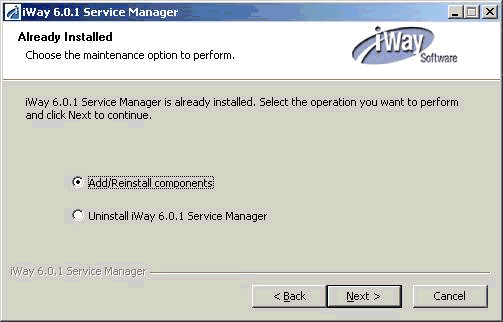
Select Add/Reinstall components and click Next to
continue.
x
Uninstalling iWay Service Manager
If you wish to remove iWay from your system, do the
following:
- Copy any files
you wish to save out of the iWay directory structure. Most user files
are stored with the configuration, for example:
C:\Program Files\iWay60\config
- Stop Service
Manager if it is running.
- If you have
deployed iWay components to an Application Server, undeploy them.
- Uninstall components
using the provided utility.
- On Windows,
open the Control Panel and then use the Add
or Remove Programs option to remove iWay components.
The main uninstall component is listed as:
iWay 6.0 Service
Manager
You can also delete any iWay installation
files in subdirectories of the following:
C:\WINNT\Downloaded
Installations\
C:\WINDOWS\Downloaded Installations\
If
you ran the deploy tool to configure components for an application
server, run its uninstall utility as well, for example:
C:\Program Files\iWay60\etc\uninstall\deploy\uninstaller.exe
- On UNIX, OS/400, and z/OS,
delete the iWay directories and remove the environment variables.