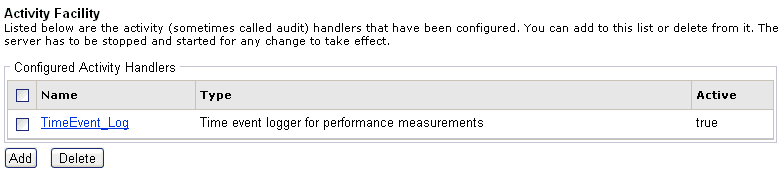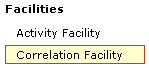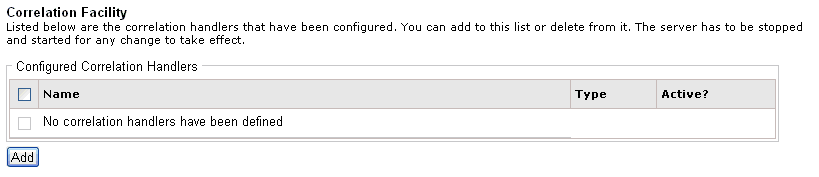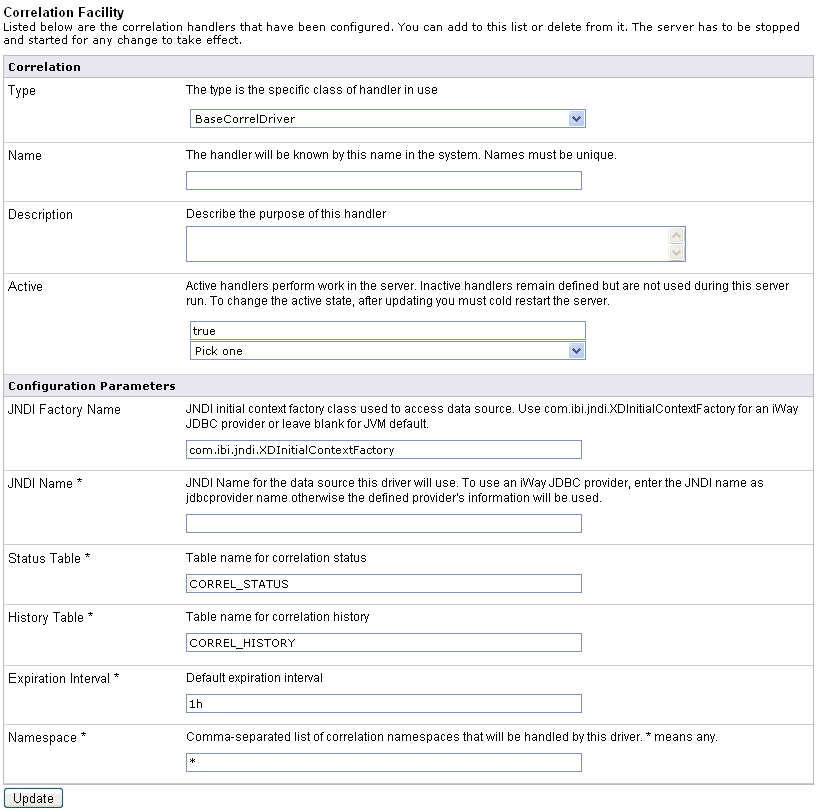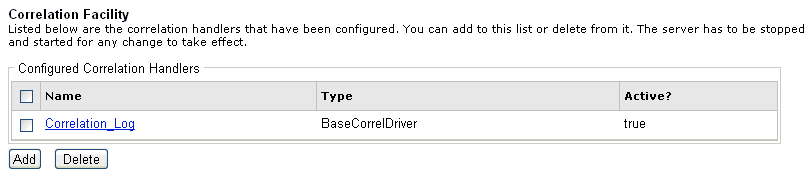This section provides an overview of the Activity Facility, formerly known as Audit Manager, and describes how to configure it. The iWay Service Manager administrator is responsible for configuring the Activity Facility.
The Activity Facility now featured in the iWay Service Manager Administration Console was formerly a component of iWay Trading Manager. It maintains a record describing each message that passes through the server. The messages are associated and integrated with the transactions. This makes it possible for an auditor to review them individually or in conjunction with other messages that fall within the scope of the same transaction. Filtering options determine whether the Activity Facility records original input messages, each emitted message, transaction termination status, intermediate activities (for example, parsing and transformations), or all of the above. Activity records enable users to research the status of individual transactions. When used in conjunction with the iWay Enterprise Index (iEI) component or Correlation Facility, the Activity Facility enables these components to retrieve appropriate historic information for their purposes
The following types of Activity Facility handlers are available for configuration:
- Channel Logger - Used for AmberPoint integration. For more information, see How to Configure the Channel Logger Handler.
- SQL-Based Activity Logs - Preferred Activity Facility handler. For more information, see How to Configure the SQL-Based Activity Logs Handler.
- Transaction Log - Standard file-based handler (not recommended). For more information, see How to Configure the Transaction Log Handler.
- iEI Message Manager - Used for WebFOCUS Magnify integration. For more information, see How to Configure the iEI Message Manager Handler.
- Trace logger for test use only - Used for testing purposes. For more information, see How to Configure the Trace Log Handler.
- Time event logger for performance measurements - Used for benchmarking purposes. This handler gathers statistics and produces Microsoft Excel spreadsheets. For more information, see How to Configure the Time Event Log Handler.
To configure the Channel Logger handler:
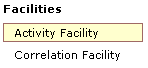
-
In the
left console pane of the Server menu, select Activity
Facility.
The Activity Facility pane opens.
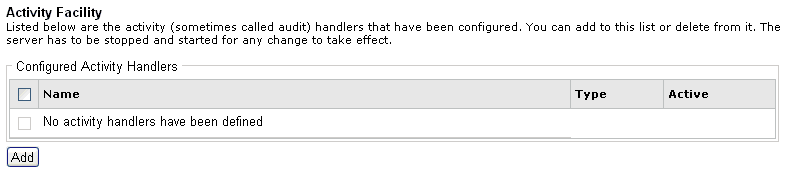
The table that is provided lists the configured Activity Facility handlers. Initially, no handlers are shown.
-
Click Add to
configure a new Channel Logger handler.
The configuration pane opens.
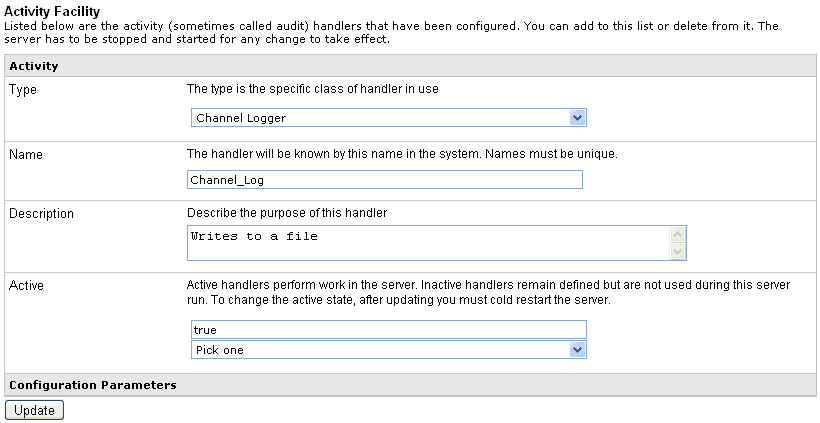
- From the Type drop-down list, ensure that Channel Logger is selected.
-
Provide
values for the remaining Channel Logger handler parameters, as listed
and defined in the following table.
Parameter Name
Type
Description
Name (required)
String
Type a unique name for the Channel Logger handler.
Description
String
Text Area
Type a description for the Channel Logger handler (optional).
Active (required)
Boolean
Drop-down list
If set to true, the Channel Logger handler is activated by default upon server startup. Inactive handlers remain defined but are not automatically activated. You must restart the server to ensure that the handler is in an active state.
-
Click Update.
You are returned to main Activity Facility pane where the newly configured Channel Logger handler is added to the list, as shown in the following image.
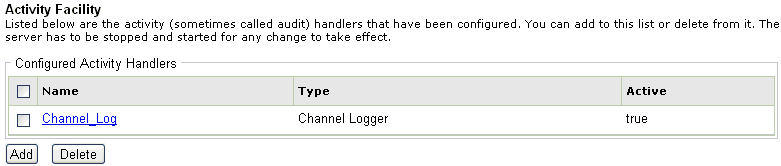
To configure the SQL-Based Activity Logs handler:
-
Configure a JDBC data provider using the iWay
Service Manager Administration Console.
For more information on configuring data providers, see Data Provider. Once you have finished, you can continue with configuring the SQL-Based Activity Logs handler.
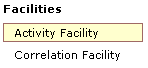
-
In the left console pane of the Server menu, select Activity Facility.
The Activity Facility pane opens.
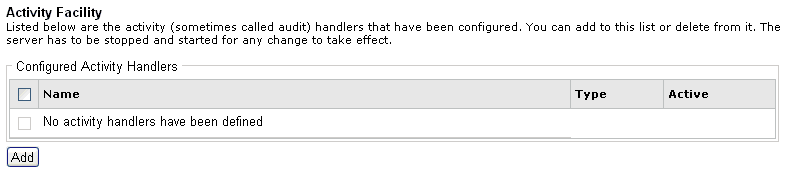
The table that is provided lists the configured Activity Facility handlers. Initially, no handlers are shown.
-
Click Add to configure a new SQL-Based Activity
Logs handler.
The configuration pane for the Activity Facility handler opens.
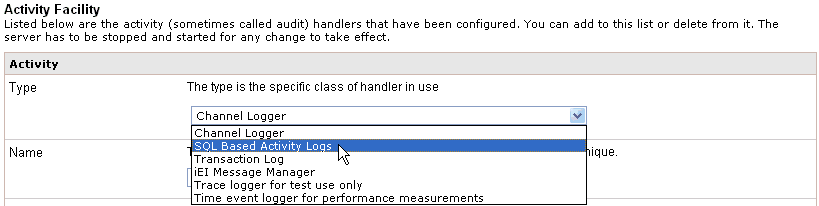
-
Select SQL Based Activity Logs from
the Type drop-down list.
The Activity Facility pane refreshes and displays the parameters for the SQL-Based Activity Logs handler, as shown in the following image.
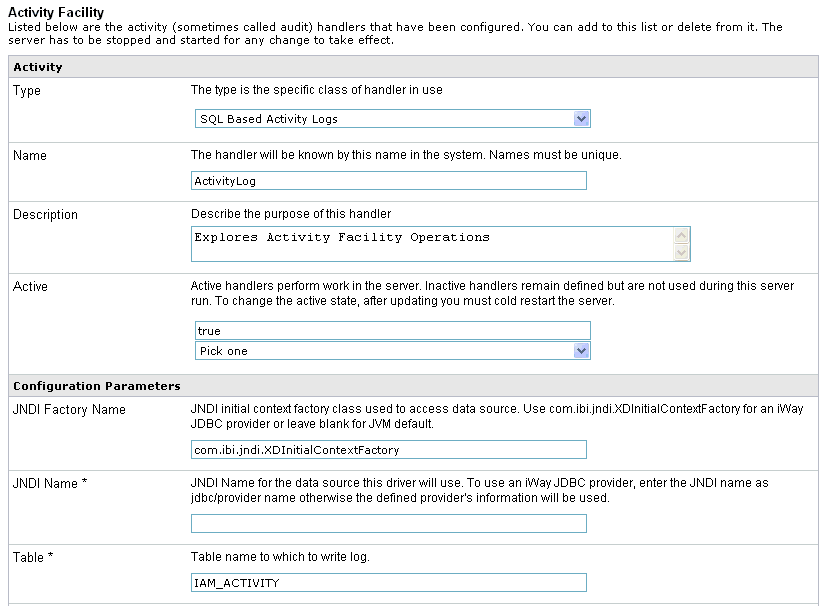
-
Provide values for the parameters, as listed and defined
in the following table.
Parameter Name
Type
Description
Name (required)
String
Type a unique name for the SQL-Based Activity Logs handler.
Description
String
Text Area
Type a description for the SQL-Based Activity Logs handler (optional).
Active (required)
Boolean
Drop-down list
If set to true, the SQL-Based Activity Logs handler is activated by default upon server startup. Inactive handlers remain defined but are not automatically activated. You must restart the server to ensure the handler is in an active state.
Configuration Parameters
JNDI Factory Name
String
JNDI initial context factory class used to access the data source. Use com.ibi.jndi.XDInitialContextFactory for an iWay JDBC provider or leave blank for JVM default.
JNDI Name (required)
String
JNDI name for the data source that is used by the driver. To use an iWay JDBC provider, enter the JNDI name as jdbc/provider_name otherwise the defined information for the provider will be used.
Table (required)
String
Table name for the activity log. This must be a valid identifier in the database being used. If the table does not exist at startup, it will be created automatically.
Compression
Drop-down list
Specify whether the messages are to be compressed. Values include:
- none (default)
- smallest
- fastest
- standard
- Huffman
Start Events (required)
Boolean
Drop-down list
If set to true (default), the input messages will be recorded in the activity log. This values must be set to true for use of the audit reports in the console.
Internal Events (required)
Boolean
Drop-down list
If set to true, system events are included in the activity log. System events include activities such as parsing and transformations (optional). False is selected by default.
Security Events (required)
Boolean
Drop-down list
If set to true (default), security events are recorded. This includes digital signature and so on. This does not include console activity.
Business Error Events (required)
Boolean
Drop-down list
If set to true, business errors are recorded, such as rules system violations. False is selected by default.
Emit Events (required)
Boolean
Drop-down list
If set to true (default), output messages from emitter services will be recorded. This is required for use of the audit log reports in the console.
End Events (required)
Boolean
Drop-down list
If set to true (default), the end of message processing will be recorded in the activity log. This is required for use of the audit log reports in the console.
Notes Table (required)
String
Table name for the notes table, which contains log annotations. If the table does not exist at startup, it will be created automatically.
MAC Algorithm
String
Drop-down list
The Message Authentication Code (MAC) algorithm. None (default) indicates a MAC should not be computed.
MAC Provider
String
Drop-down list
The Message Authentication Code (MAC) provider. Not Specified indicates the default provider should be used. The remaining available value is SunJCE.
MAC Secret Key
String
The Message Authentication Code (MAC) secret key to use.
-
Click Update.
You are returned to main Activity Facility pane where the newly configured SQL-Based Activity Logs handler is added to the list, as shown in the following image.
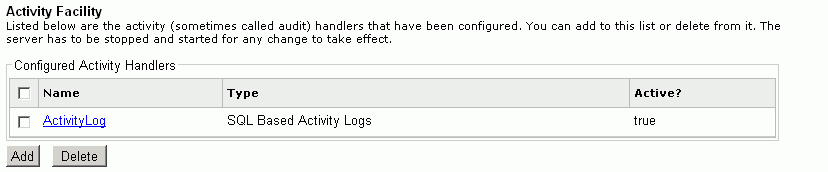
To configure the Transaction Log handler:
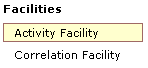
-
In the left console pane of the Server menu, select Activity
Facility.
The Activity Facility pane opens.
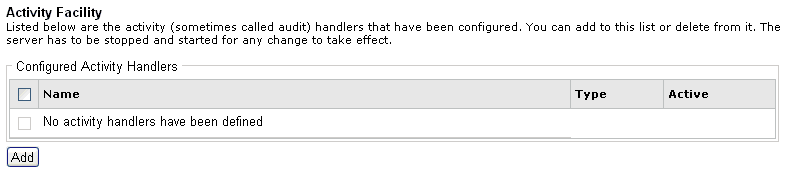
The table that is provided lists the configured Activity Facility handlers. Initially, no handlers are shown.
-
Click Add to configure a new Transaction
Log handler.
The configuration pane for the Activity Facility handler opens.

-
Select Transaction Log from the
Type drop-down list.
The Activity Facility pane refreshes and displays the parameters for the Transaction Log handler, as shown in the following image.
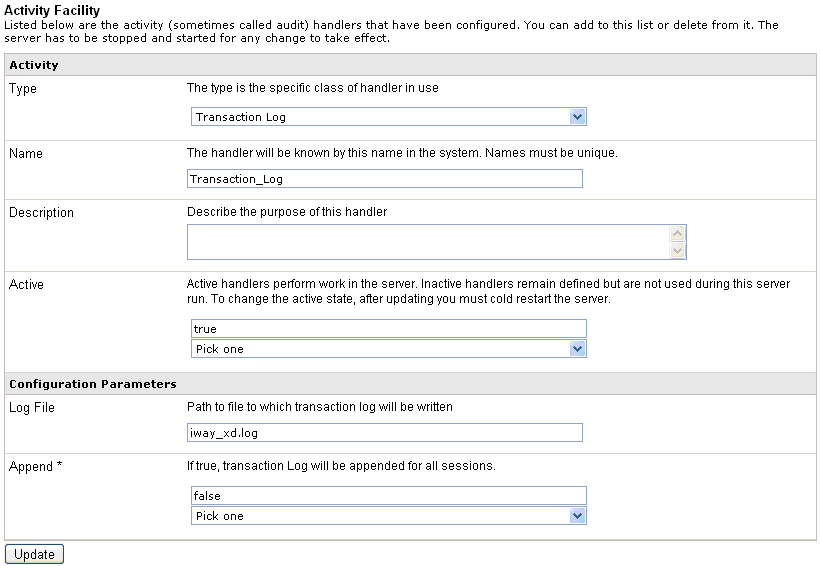
-
Provide values for the parameters, as listed and defined
in the following table.
Parameter Name
Type
Description
Name (required)
String
Type a unique name for the Transaction Log handler.
Description
String
Text Area
Type a description for the Transaction Log handler (optional).
Active (required)
Boolean
Drop-down list
If set to true, the Transaction Log handler is activated by default upon server startup. Inactive handlers remain defined but are not automatically activated. You must restart the server to ensure the handler is in an active state.
Configuration Parameters
Log File
String
Path to the file (iway_xd.log by default) where the transaction log will be written.
Append (required)
Boolean
Drop-down list
If set to true, the transaction log will be appended for all sessions. False is selected by default.
-
Click Update.
You are returned to main Activity Facility pane where the newly configured Transaction Log handler is added to the list, as shown in the following image.
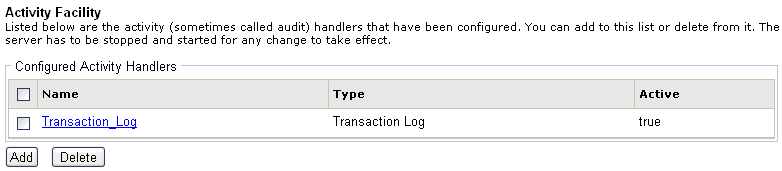
To configure the iEI Message Manager handler:
-
Configure a JDBC data provider using the iWay
Service Manager Administration Console.
For more information on configuring data providers, see Data Provider. Once you have finished, you can continue with configuring the iEI Message Manager handler.
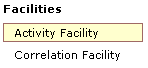
-
In the left console pane of the Server menu, select Activity Facility.
The Activity Facility pane opens.
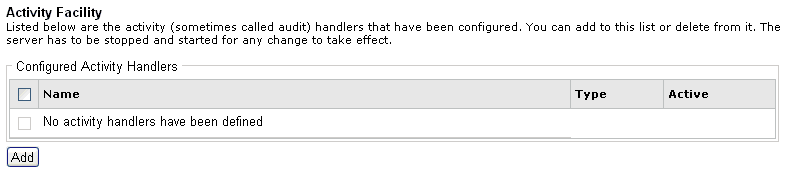
The table that is provided lists the configured Activity Facility handlers. Initially, no handlers are shown.
-
Click Add to configure a new iEI
Message Manager handler.
The configuration pane for the Activity Facility handler opens.

-
Select iEI Message Manager from
the Type drop-down list.
The Activity Facility pane refreshes and displays the parameters for the iEI Message Manager handler, as shown in the following image.
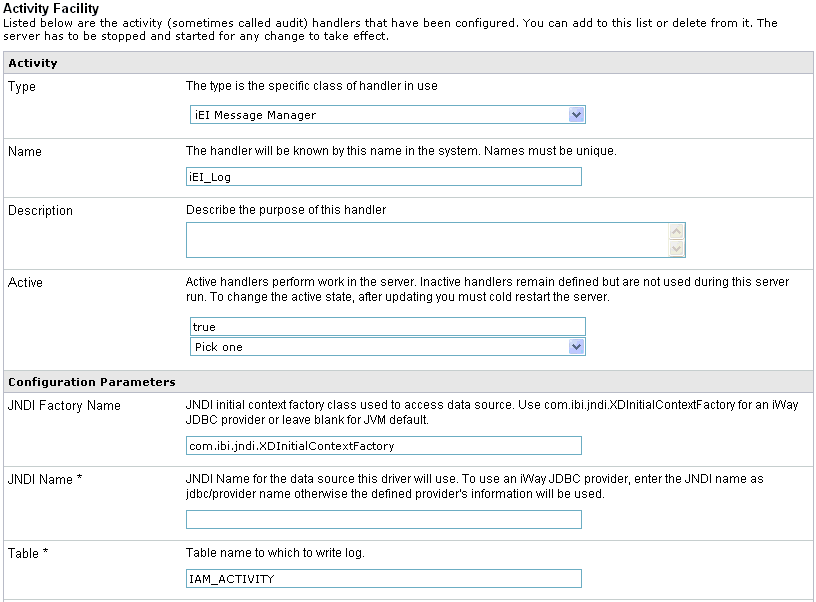
-
Provide values for the parameters, as listed and defined
in the following table.
Parameter Name
Type
Description
Name (required)
String
Type a unique name for the iEI Message Manager handler.
Description
String
Text Area
Type a description for the iEI Message Manager handler (optional).
Active (required)
Boolean
Drop-down list
If set to true, the iEI Message Manager handler is activated by default upon server startup. Inactive handlers remain defined but are not automatically activated. You must restart the server to ensure the handler is in an active state.
Configuration Parameters
JNDI Factory Name
String
JNDI initial context factory class used to access the data source. Use com.ibi.jndi.XDInitialContextFactory for an iWay JDBC provider or leave blank for JVM default.
JNDI Name (required)
String
JNDI name for the data source that is used by the driver. To use an iWay JDBC provider, enter the JNDI name as jdbc/provider_name otherwise the defined information for the provider will be used.
Table (required)
String
Table name for the activity log. This must be a valid identifier in the database being used. If the table does not exist at startup, it will be created automatically.
Compression
Drop-down list
Specify whether the messages are to be compressed. Values include:
- none (default)
- smallest
- fastest
- standard
- Huffman
Start Events (required)
Boolean
Drop-down list
If set to true (default), the input messages will be recorded in the activity log. This values must be set to true for use of the audit reports in the console.
Internal Events (required)
Boolean
Drop-down list
If set to true, system events are included in the activity log. System events include activities such as parsing and transformations (optional). False is selected by default.
Business Error Events (required)
Boolean
Drop-down list
If set to true, business errors are recorded, such as rules system violations. False is selected by default.
Emit Events (required)
Boolean
Drop-down list
If set to true (default), output messages from emitter services will be recorded. This is required for use of the audit log reports in the console.
End Events (required)
Boolean
Drop-down list
If set to true (default), the end of message processing will be recorded in the activity log. This is required for use of the audit log reports in the console.
Notes Table (required)
String
Table name for the notes table, which contains log annotations. If the table does not exist at startup, it will be created automatically.
iEI
URL for the search appliance (required)
String
URL for the search appliance.
Feed Datasource (required)
String
Data source for search appliance feeds. The default value is iAM_MessageManager.
Base URL (required)
String
Base URL for indexed feeds. The default base URL is:
http://*:9996/mm
URL Add-on
String
Additional ampersand-delimited key=value pairs to append to the base URL for indexed feeds. SREG() is evaluated
Batch Size (required)
String
Number of records to add to the feed before submitting to search appliance. The default value is 2.
Secure Search? (required)
Boolean
Drop-down list
If set to true (default), HTTP basic authentication is used to secure the feed and queries.
Index Start Events (required)
Boolean
Drop-down list
If set to true (default), start event is indexed.
Index Emit Events (required)
Boolean
Drop-down list
If set to true (default), emit event is indexed.
-
Click Update.
You are returned to main Activity Facility pane where the newly configured iEI Message Manager handler is added to the list, as shown in the following image.
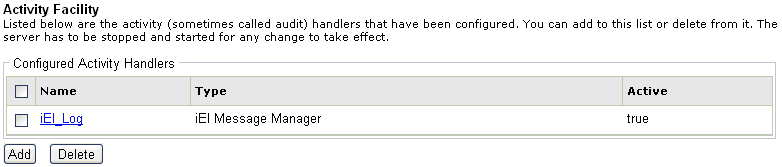
To configure the Trace Log handler:
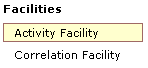
-
In the left console pane of the Server menu, select Activity
Facility.
The Activity Facility pane opens.
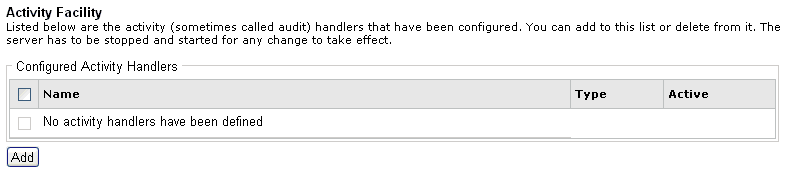
The table that is provided lists the configured Activity Facility handlers. Initially, no handlers are shown.
-
Click Add to configure a new Trace
Log handler.
The configuration pane for the Activity Facility handler opens.

-
Select Trace logger for test use only from
the Type drop-down list.
The Activity Facility pane refreshes and displays the parameters for the Trace Log handler, as shown in the following image.
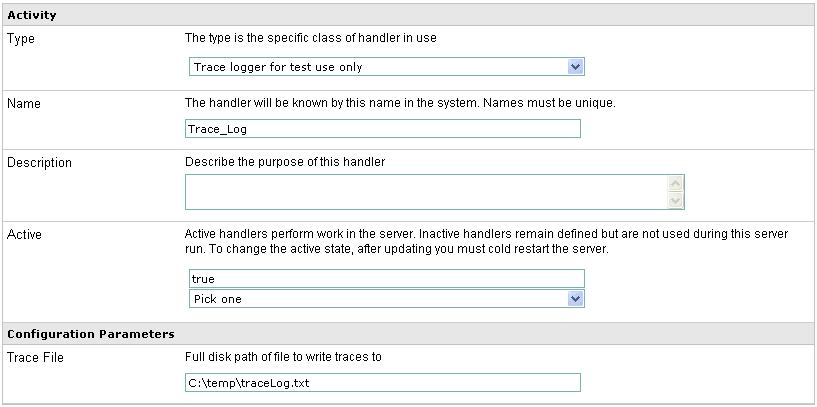
-
Provide values for the parameters, as listed and defined
in the following table.
Parameter Name
Type
Description
Name (required)
String
Type a unique name for the Trace Log handler.
Description
String
Text Area
Type a description for the Trace Log handler (optional).
Active (required)
Boolean
Drop-down list
If set to true, the Trace Log handler is activated by default upon server startup. Inactive handlers remain defined but are not automatically activated. You must restart the server to ensure the handler is in an active state.
Configuration Parameters
Trace File
String
Path to the file where the trace log will be written.
-
Click Update.
You are returned to main Activity Facility pane where the newly configured Trace Log handler is added to the list, as shown in the following image.
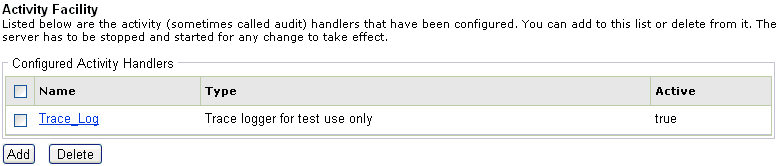
To configure the Time Event Log handler:
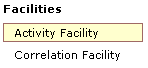
-
In the left console pane of the Server menu, select Activity
Facility.
The Activity Facility pane opens.
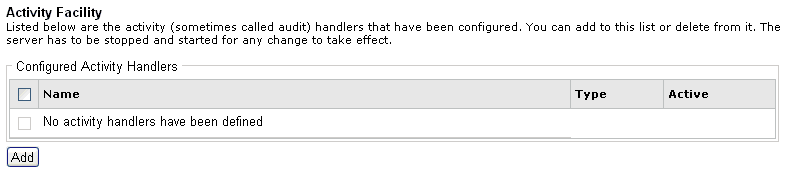
The table that is provided lists the configured Activity Facility handlers. Initially, no handlers are shown.
-
Click Add to configure a new Time
Event Log handler.
The configuration pane for the Activity Facility handler opens.
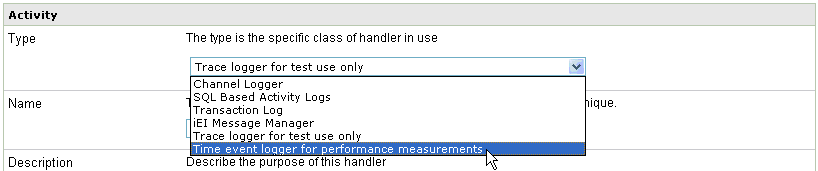
-
Select Time event logger for performance measurements from
the Type drop-down list.
The Activity Facility pane refreshes and displays the parameters for the Time Event Log handler, as shown in the following image.
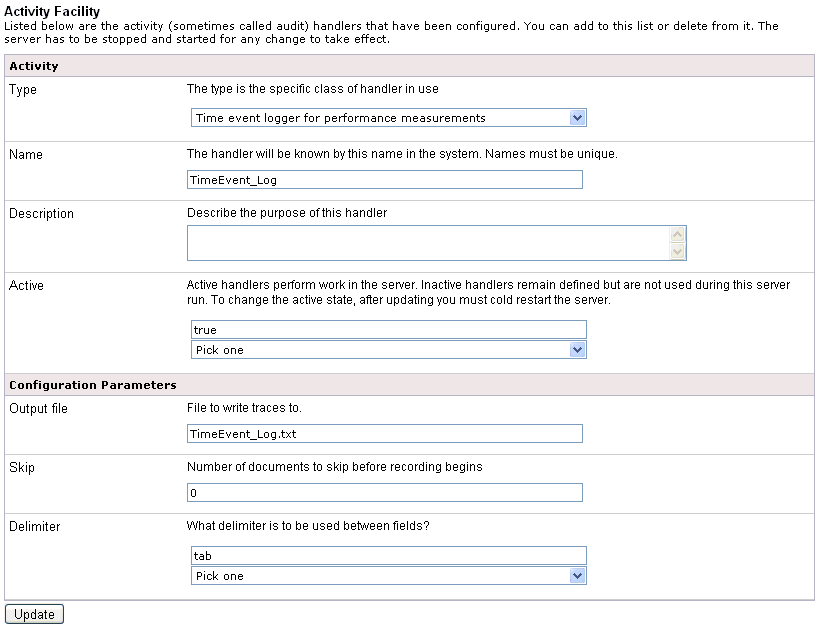
-
Provide values for the parameters, as listed and defined
in the following table.
Parameter Name
Type
Description
Name (required)
String
Type a unique name for the Time Event Log handler.
Description
String
Text Area
Type a description for the Time Event Log handler (optional).
Active (required)
Boolean
Drop-down list
If set to true, the Time Event Log handler is activated by default upon server startup. Inactive handlers remain defined but are not automatically activated. You must restart the server to ensure the handler is in an active state.
Configuration Parameters
Output file
String
Path to the file where the event log will be written.
Skip
String
Number of documents to skip before recording begins
Delimiter
Boolean
Drop-down list
Determines the type of delimiter to use between fields. Select one of the following options from the drop-down list:
- tab
- comma
-
Click Update.
You are returned to main Activity Facility pane where the newly configured Time Event Log handler is added to the list, as shown in the following image.