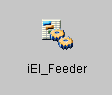To configure the iEI Feeder object:
- From the Windows Start menu select Programs, iWay 6.0 SM, tools, and then iWay Designer.
- Connect to the repository from which you want to work, for example, iWay.
- Create a new project or expand an existing project node in the left pane.
-
Create a new process flow or open an existing process
flow.
The process flow is displayed in the workspace area.
-
Drag and drop the Service
 object
from the toolbar to the workspace.
object
from the toolbar to the workspace.
The New Service Object dialog box opens, as shown in the following image.
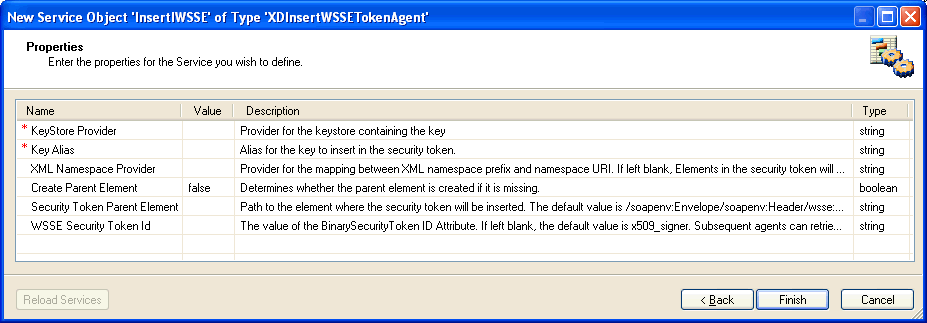
- In the Name field, type a name for the new object (for example, iEI_Feeder), and a brief description (optional) in the Description field.
-
Click Next.
The Service Type pane opens, as shown in the following image.
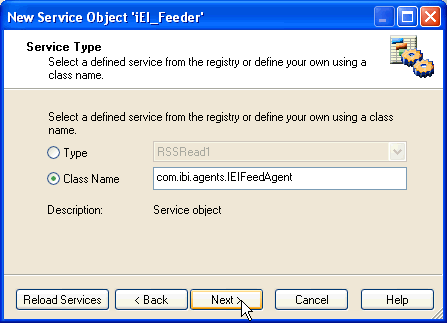
-
Select Class Name and enter the
following class:
com.ibi.agents.IEIFeedAgent
-
Click Next.
The Define Service pane opens, as shown in the following image.
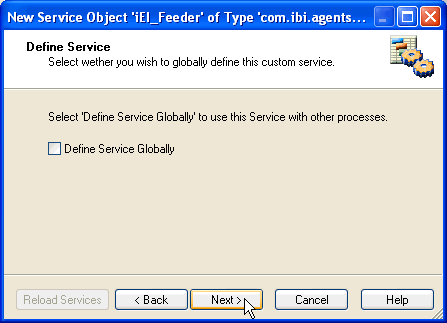
-
Click Next.
The Properties pane opens, as shown in the following image.
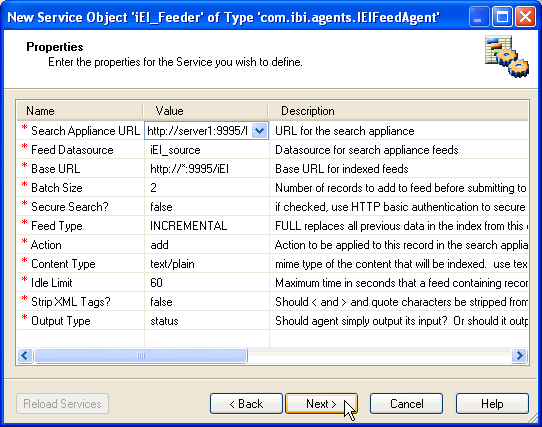
-
Configure the parameter values for the iEI Feeder object
as indicated by the following table:
Parameter
Value
Description
Search Appliance URL *
http://server:port/directory
For example,
http://server1:19900/xmlfeed
URL of the search appliance.
Feed Datasource
hostname
For example, server1.
Datasource for search appliance feeds. This is used to clearly identify feeds from the source. This should be unique to this instance of the driver.
This is the name of the directory where your index files are created.
Base URL *
http://host:port/query string
For example,
http://*:9996/audit
URL that will be associated with documents fed to the search appliance. A query string will be appended to uniquely identify each document in the feed. The asterisk will be replaced by the name of the host where iSM is running. The URL used here is used again later in the configuration of the listener. You must supply a context following the host and port, for example, /m.
Batch Size *
2
Number of records to add to feed before submitting to the search appliance. For efficiency, multiple documents can accumulate before sending a feed to the search appliance. Incomplete batches that remain in the system can be sent based on the current activity level.
Secure Search? *
true or false
Indicates how authorization will be managed for documents sent to search appliance. Requires that an appropriate authorization driver be configured for the listener that will serve this content.
Feed Type *
FULL or INCREMENTAL
FULL replaces all previous data in the index from this datasource. INCREMENTAL adds new data to index, leaving existing data
Action *
add or delete
Action to be applied to this record in the search appliance. If add (default) is selected, the URL and content will be added to the index. If delete is selected, the URL is removed from the index.
Content Type *
text/plain
Indicates the MIME type of the content that will be indexed. Use text/plain for XML.
Idle Limit *
60
Specifies the maximum time that a feed containing records can wait before posting to the search appliance.
Strip XML Tags? *
true or false
Indicates if < and > and quote characters are to be stripped from feed. The search appliance will not index text inside of XML tags, so this option is useful when indexing XML data.
Output Type *
input or status
Determines whether the agent will output its input, or whether it should output an XML status document.
Note: Parameters with an asterisk (*) are required.
-
Click Next when you are ready.
As shown in the following image, the User Defined Properties pane opens.
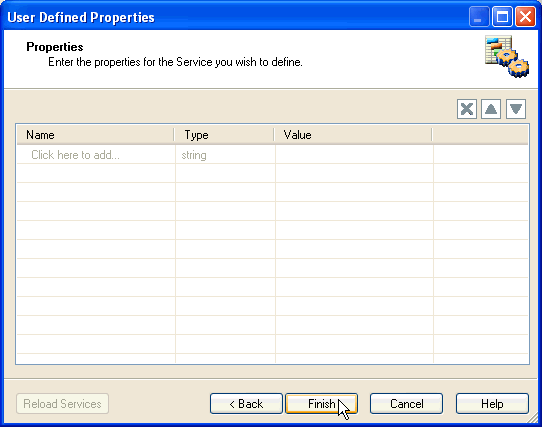
-
Click Finish.
As shown in the following image, the new Service object (iEI_Feeder) appears in the workspace and is added to your process flow.