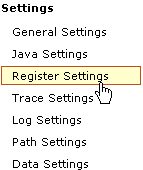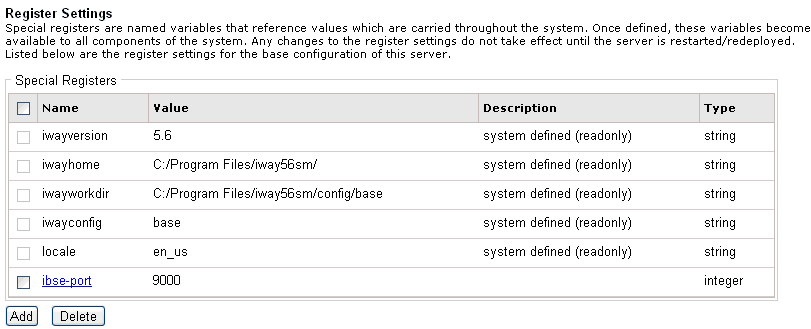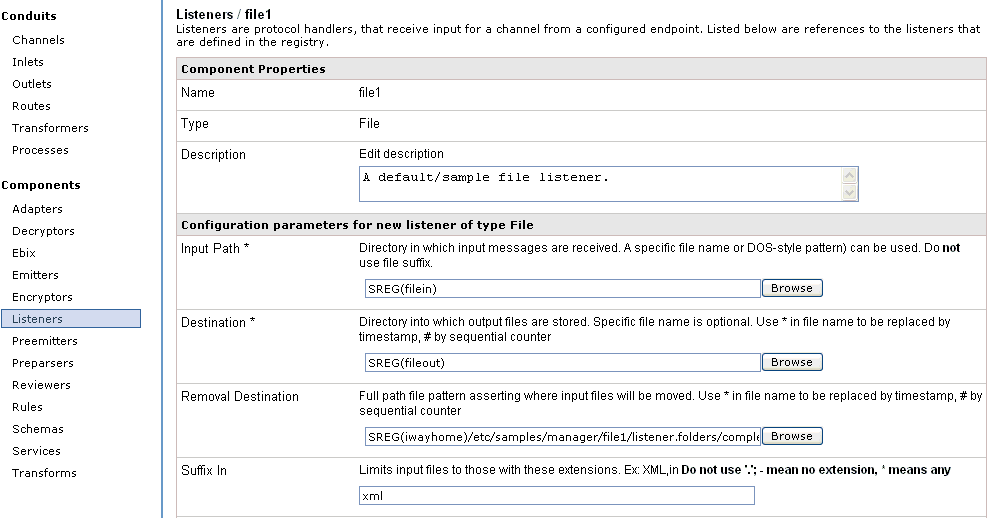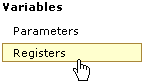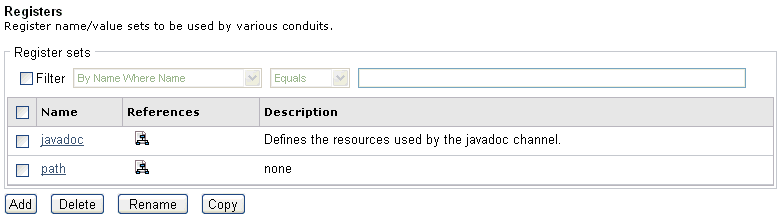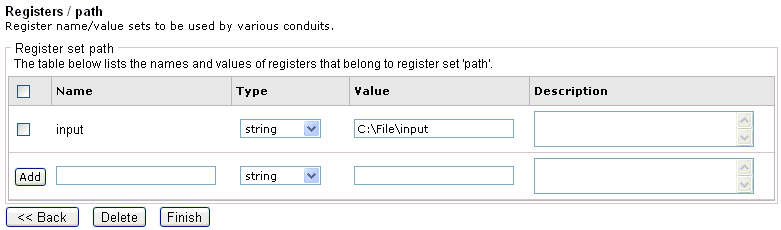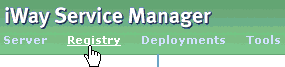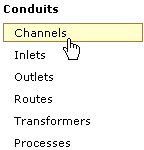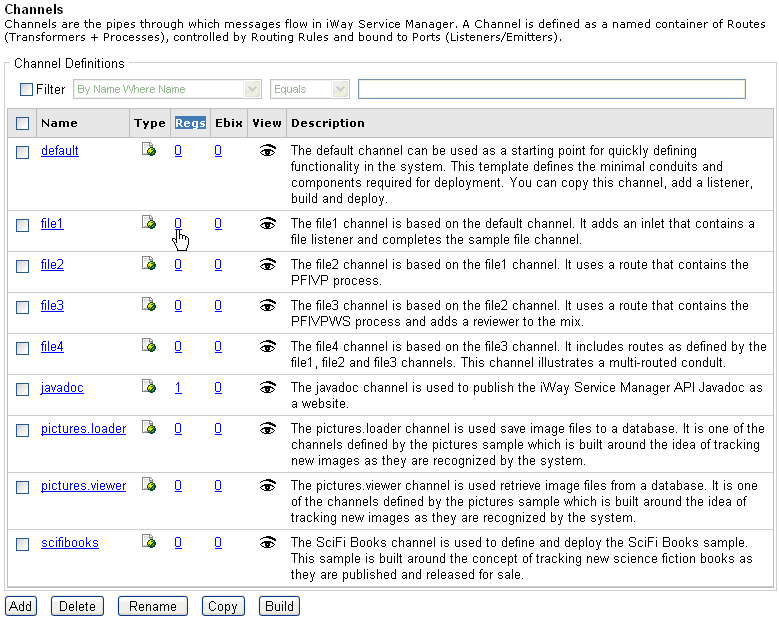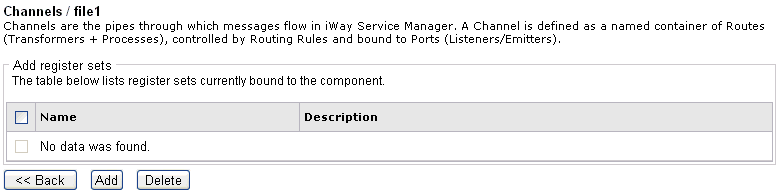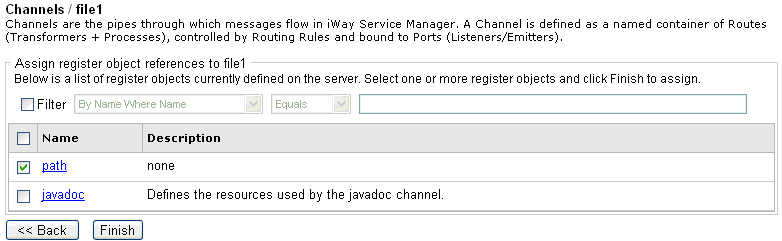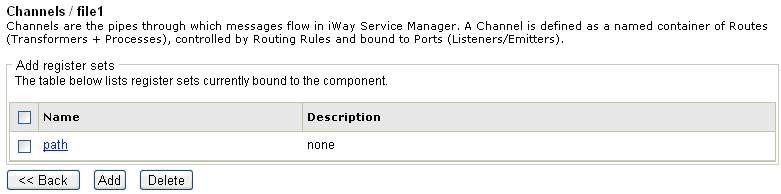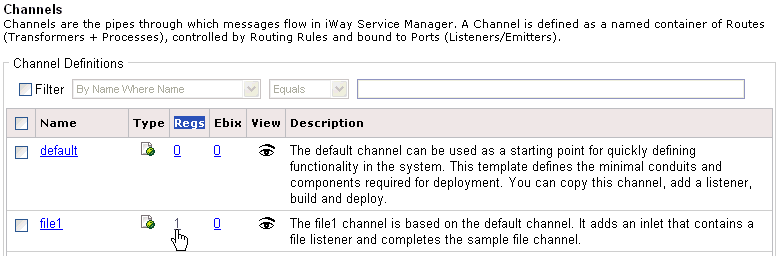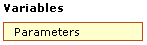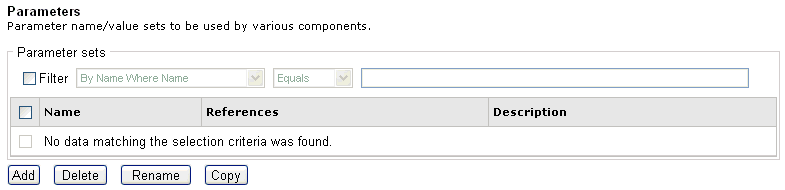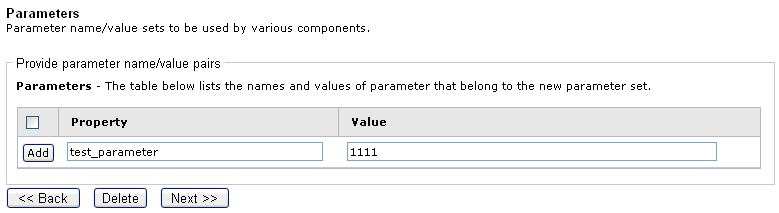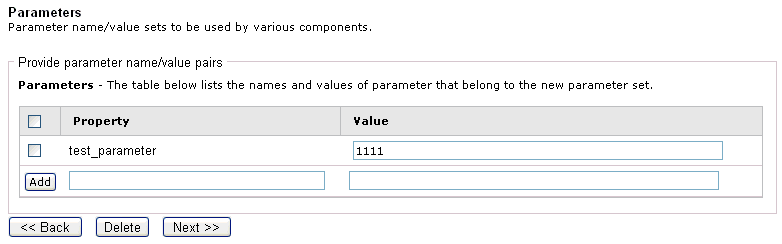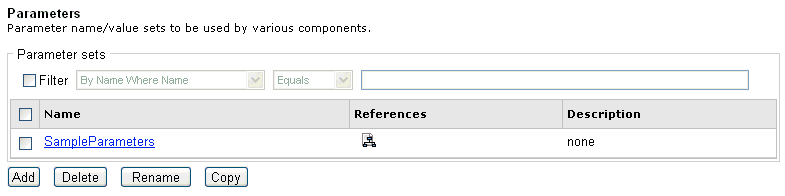This section explains the differences between registers
and register sets in iWay Service Manager and describes how to bind
register sets to a channel. In addition, information on how to define
parameters is provided.
x
Registers are global parameter values that are available
to any process running within an iWay Service Manager instance.
These values are set in the runtime environment and can be used
by any iWay Registry component, for example, listener, process flow,
adapter, agent, and so on.
The name and value of a register can be configured in the Register
Settings pane of the iWay Service Manager Administration Console.
To access the Register Settings pane, click Register
Settings from the Settings list in the left pane of
the Server page, as shown in the following image.
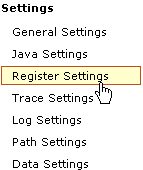
The Register Settings pane opens.
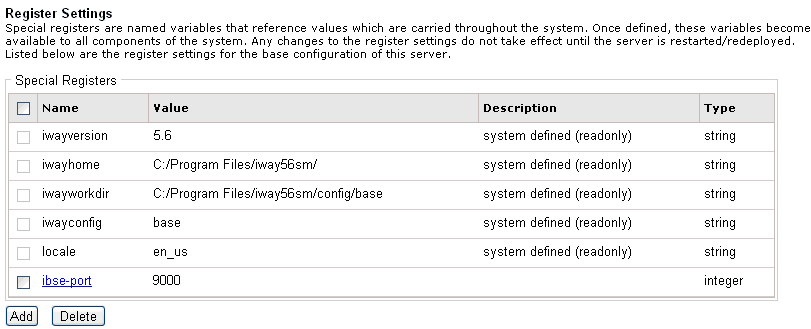
The name, value, description, and data type for the available
registers are displayed.
Notice the Special Register (SREG) in the list called iwayconfig,
which is created by default for each iWay Service Manager configuration
that is created. For the master configuration called base,
the SREG(iwayconfig) would have a value equal to base.
The following image shows the configuration parameters for a
listener called file1. The Input Path field contains an SREG
called filein to represent the input path
and the Destination field contains an SREG called fileout to
represent the output path.
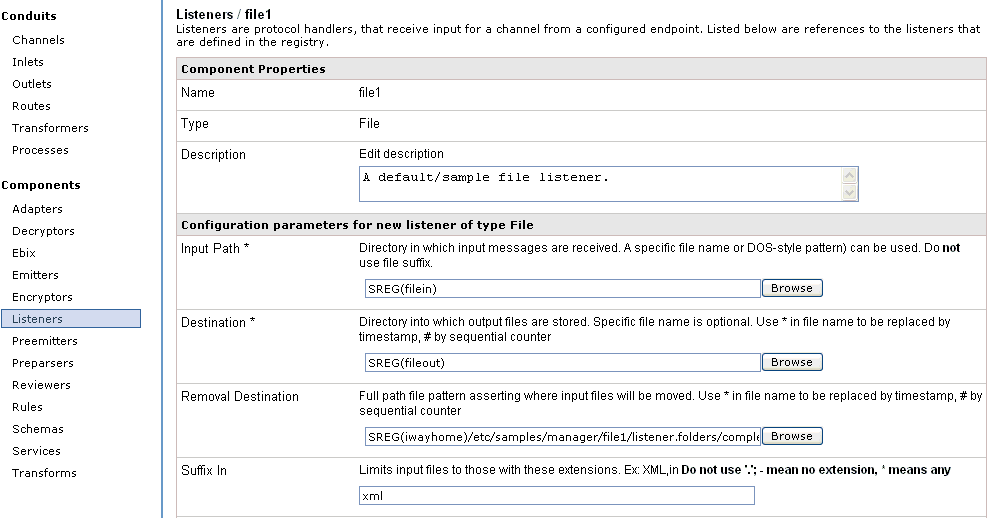
SREG(filein) and SREG(fileout) provide good examples of how registers
can be used in iWay Service Manager once they are configured in
the Register Settings pane.
Notice that the Removal Destination field contains the following
directory path suffix:
SREG(iwayhome)/etc/samples/manager/file1/listener.folders/complete
You can also use multiple SREGs to create a path, for example, SREG(homedir) or SREG(userdir).
Note: After a new Special Register is created, it is immediately
available for use by all iWay Registry components, for example,
listener, process flow, adapter, agent, and so on. However, you
must perform an iWay Service Manager console restart (warm restart)
after editing the value of a Special Register if you want the new
value to be used by any associated iWay Registry components.
x
Register sets are very similar to registers, but they
are not global by default. A register set contains a pool of one
or more Special Registers (SREGs).
Register sets can be configured in the Registers pane of the
iWay Service Manager Administration Console. To access the Registers
pane, click Registers from the Variables
list in the left pane of the Registry page, as shown in the following
image.
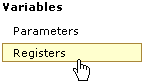
The Registers pane opens.
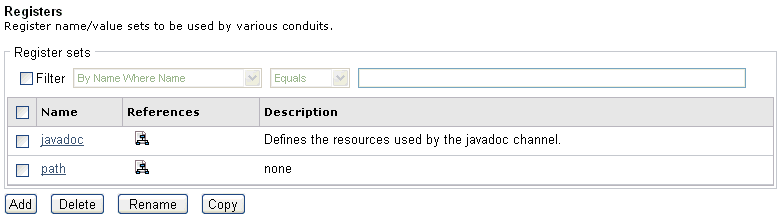
The name, reference, and description for the available register
sets are displayed. A register set called javadoc is created
by default. For demonstration purposes, a new register set called path has
been created. You can click the name of a register set to open a
configuration pane for the register set.
For example, the following image shows the Registers / path configuration
pane. The name of the register set is path and the name of
the register that belongs to this register set is input.
Using this register set configuration pane, you can add multiple registers
to a register set as required.
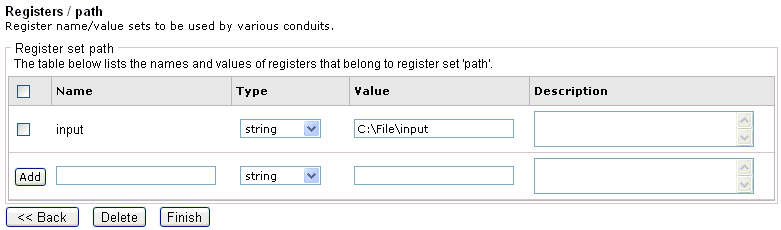
It is important to understand that register sets are used local
to a channel and are defined within the component, which is different
from an SREG. This is how you must use the register set SREG(path.input).
Also note that in order to use a register set within a channel you
must bind the register set to that channel.
x
Procedure: How to Bind a Register Set to a Channel
To
bind a register set to a channel:
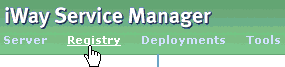
-
Click Registry in the menu bar, which is
located in the top pane.
The Registry - Repository pane opens, showing links to
various types of conduits and components you can configure.
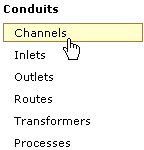
-
Click Channels.
The Channels pane opens.
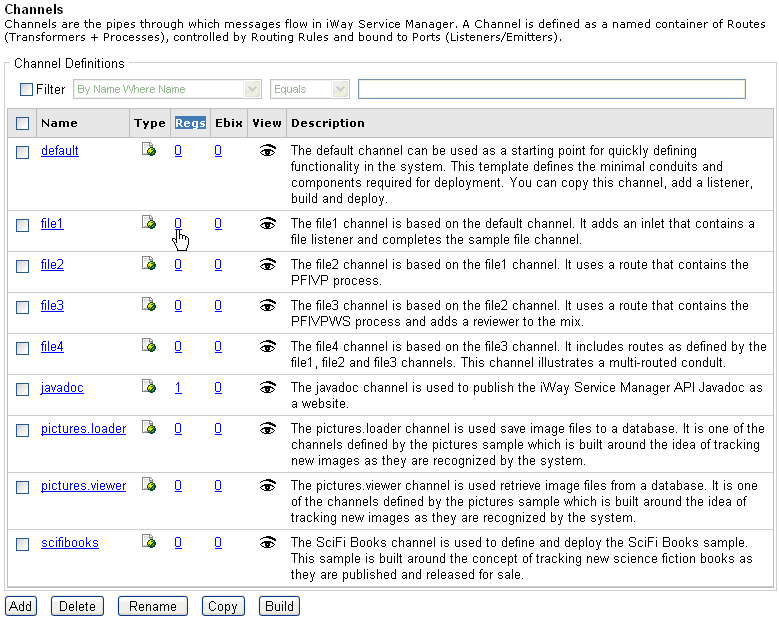
The Regs column (highlighted)
shows the number of register sets that are currently bound to each
available channel.
-
In the Regs column, click the number for a channel, for example, file1.
The Add register sets pane opens for the file1 channel
as shown in the following image.
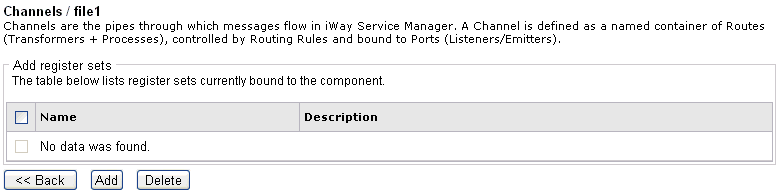
Notice
that there are currently no register sets bound to the file1 channel.
-
Click Add.
The Assign register object references to file1 pane opens
and provides a list of available register sets.
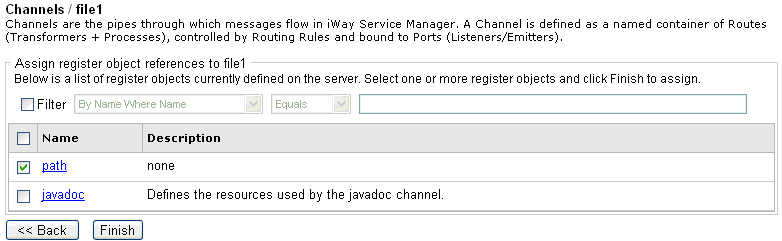
Note: Clicking
on the name of a register set opens the configuration pane that
allows you to modify, add, or remove registers for that register set.
-
Select the check box next to the register set you want to add,
for example, path.
-
Click Finish.
You are returned to the Add register sets pane for the
file1 channel.
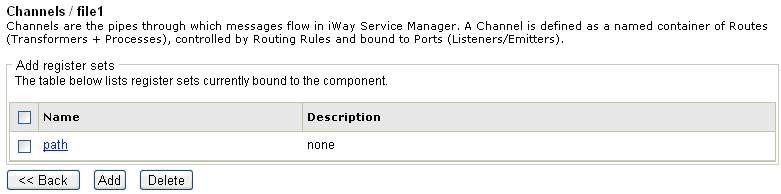
Notice
that the register set called path is now listed for the file1 channel.
When
you return to the Channels pane, notice the number 1 that appears
in the Regs column for the file1 channel, as shown in the following
image.
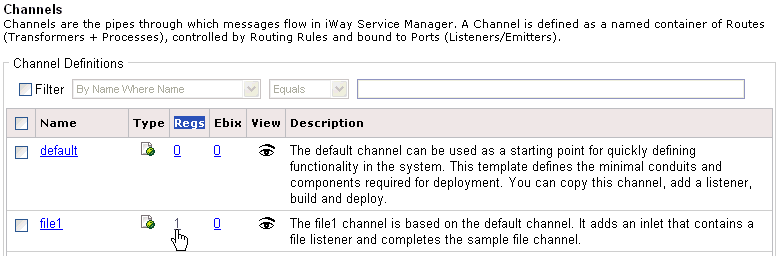
You have successfully
bound a register set to a channel in iWay Service Manager.