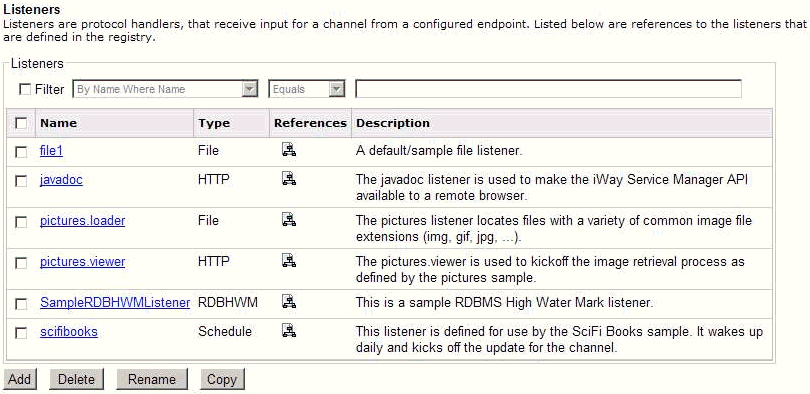To configure the RDB High Water Mark (RDBHWM) listener:
-
From the iWay Service Manager web console, click Registry and
then Listeners.
The Listeners pane opens.
-
Click Add.
The Listener Type pane opens.
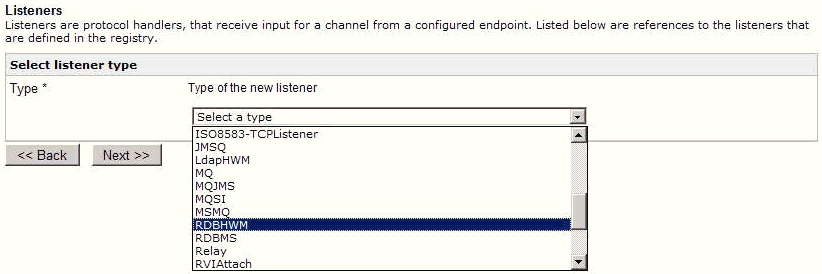
-
Select the RDBHWM listener from the
drop-down list, then click Next.
The configuration parameters pane for the RDBHWM listener opens.
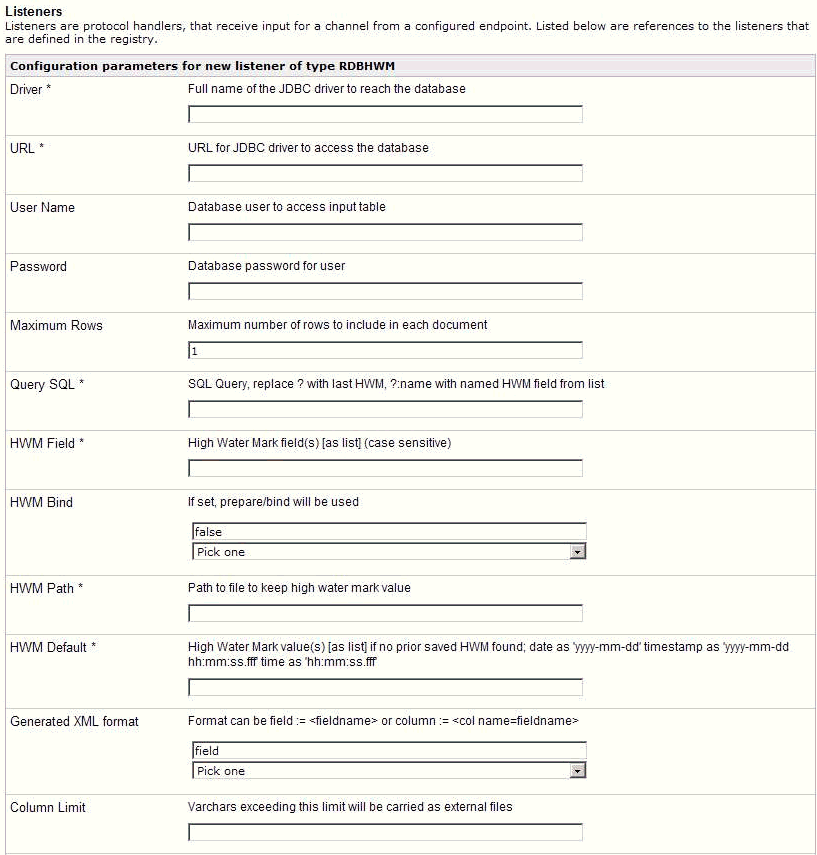
-
Provide the appropriate property values for the RDBHWM listener,
as defined in the following table. An asterisk indicates a required
property.
Parameter
Definition
Driver*
The full name of the JDBC driver to reach the database.
URL*
the URL used by the JDBC driver to access the database.
User Name
RDB defined user name.
Password
RDB defined user name.
Maximum Rows
Maximum number of rows that will be read into the current XML document. Any unread rows meeting the high water mark criteria will be read in the next iteration of the listener.
Query SQL*
Query statement to be issued. It must contain at least one question mark ("?") which will be replaced with the high water mark value from the prior SQL select. The following example assumes that your HWM column is called hwm.
select col1, col2, hwm from tab1 where hwm > '?' order by hwm
This may be a date-time field or an increasing integer. Numeric fields should not be enclosed in single quotes. Character fields and date fields must have the single quotes coded in the SELECT as illustrated.
If multiple HWM columns are used, the ? notation is replaced with ?:name, where name is an HWM column name.
Note: If you are using an EDA server, column names are case sensitive.
HWM Field*
Name of the column(s) containing the high water mark in the retrieved row(s). It is case sensitive. In the above example, the value would be hwm. If the high water mark consists of multiple columns, they must be comma delimited in order from the most significant to least significant value (i.e. most frequently changing field entered last). For better performance and to minimize complexity, it is preferable to identify single column which can be used as the HWM value. The HWM column(s) must also be present in the SELECT list of the query SQL.
HWM Bind
If set to true, a bind strategy is used to construct the SELECT. If set to false, the SQL is constructed for each iteration of the listener.
Note: HWM Bind allows the system to prepare, and then execute the SELECT statement with different values. Some JDBC drivers optimize for prepared statements while others do not. This option is made available so you can choose the strategy that works best for your application.
HWM Path*
Name of the file in which the high water mark values are stored. The file is updated as each answer set is retrieved, but is only read at listener initialization. If the file does not exist it will be created automatically.
HWM Default*
Value to be used as the high water mark on the first run of the listener, or if the high water mark value file is not found.
Generated XML Format
Select one of the following values from the drop-down list:
- column
- field
- row
Column Limit
Varchars exceeding the limit that is specified will be carried as external files.
Ignore Case
Some databases are case sensitive and cannot recognize a field if the case is different than the one in which the field is stored in the database. As a result, setting this field to true facilitates column recognition.
Base 64 Check
Each value is examined and if the value cannot be represented in the normal character set, it is replaced with its base64 representation. This is not necessary for binary data if processing the result will not be processed as an iWay XML document.
Whitespace Normalization
Specifies how the parser treats whitespaces in element content. Choose preserve (default) to disable all normalization as prescribed by the XML specification. Choose condense to remove extra whitespaces in pretty printed documents and for compatibility with earlier versions.
Accepts non-XML (flat) only
If set to true, the listener expects only flat (non-XML) files and the preparsers do not run.
Optimize Favoring
Select one of the following values from the drop-down list:
- performance
- memory
Note: Selecting memory is recommended if you are expecting large input documents.
Multithreading
Number of documents that can be processed in parallel.
Maximum Threads
Number of parallel threads can grow automatically on demand.
Execution Time Limit
Time limit (in seconds) for a document to execute before it is terminated.
Polling Interval
Interval at which to check for new input.
Default Java File Encoding
Default encoding if the incoming message is not self-declaring, for example, XML.
Always Reply to listener default
If set to true, the default reply definition is used in addition to the defined replies.
Error Documents treated normally
If set to true, error documents are processed by any configured preemitters.
Listener is Transaction Manager
If set to true, agents run within a local transaction managed by the listener.
Record in Activity Log(s)
If set to true, the activity on this channel will be recorded in the activity logs, else the activity will not be recorded.
-
Click Next.
The Name and Description pane opens.
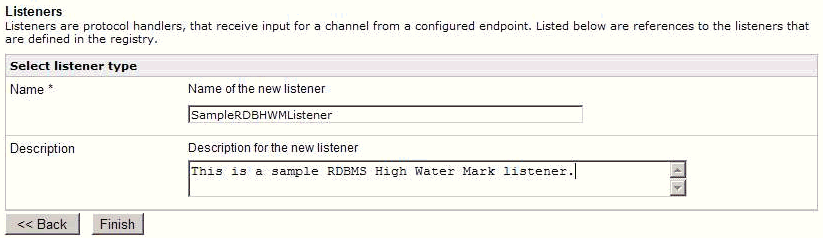
-
Provide a name and optionally, a description for the RDBHWM
listener, and click Finish.
The newly created RDBHWM listener is added to the list in the Listeners pane, as shown in the following image.