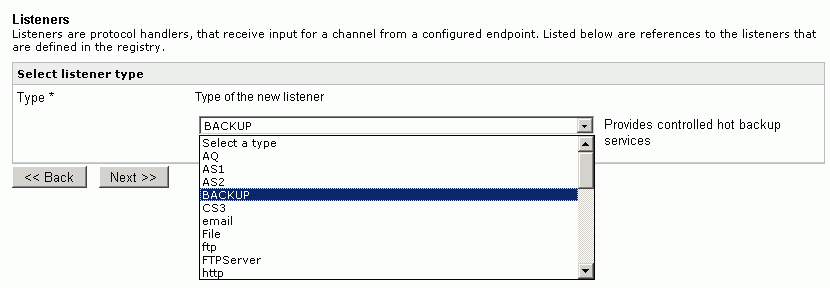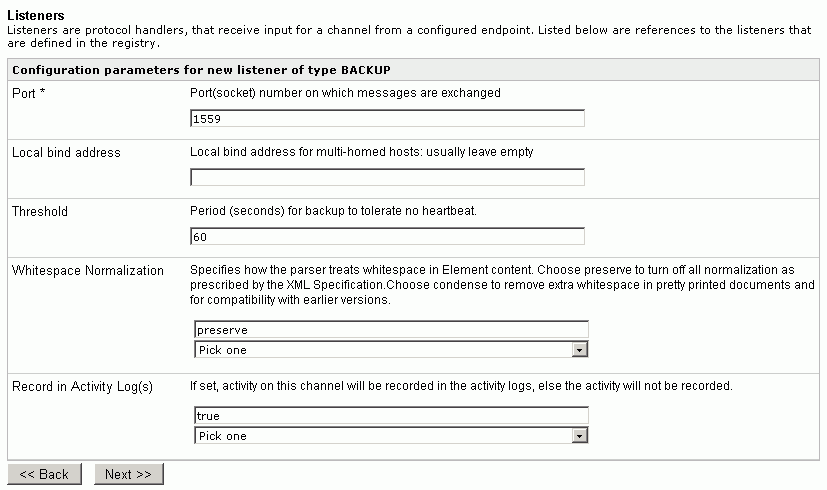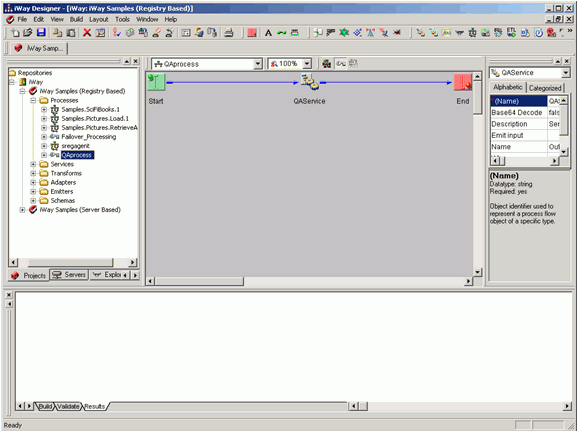This section will help a user configure Hot Backup.
x
To access the backup settings pane, click Backup Settings,
under the Server section in the ISM
In the Backup Settings page, provide a value for the Location
of Backup field with the host name and port number of the ISM that
is monitoring this instance of ISM.
ISM can be deployed to automatically fail over to another waiting
machine usually referred to as a "hot backup" host. Simple fail
over relies on iWay's native functionality to emit and respond to
"heartbeat" messages which signify normal operation of the primary server.
More sophisticated backup can be configured through the Backup Extension
on the backup server.
Using the Backup Settings page, provide a value for the Location
of Backup field with the host name and port number of the ISM that
is monitoring this instance of ISM, as shown in the following image.

The following table lists and describes the parameters that are
found in the Backup Settings page:
|
Parameter
|
Description
|
|---|
|
Location of backup
|
Location of the live system failover partner.
This is the server that would be monitoring the iway server. Specify
as host:port to which heartbeat signals are sent. The port should
match the port on the backup listener configured on the system which
is monitoring this server.
|
|
Heartbeat port
|
The port to listen on for the live system
heartbeat. This entry applies only when operating in backup (-b)
mode.
|
|
Threshold
|
Period for backup to tolerate no heartbeat.
This entry applies only when operating in backup (-b) mode.
|
In this example, this ISM is being monitored by a computer named otherbox on port
1559. Do not fill in the other fields since these fields are not
considered for the backup extension which is being explained here.
These fields instruct the ISM that it is a full backup, and prevents
any processing until a monitored signal on the heartbeat port detects
a failure. This means that distributed backup cannot operate on
a computer that is monitoring for full backup.
While the ISM is operating, a heartbeat is sent to the backup
ISM. In this case it is sent to otherbox.
x
Configuring the Backup Listener
The backup listener on the otherbox machine performs
the task of monitoring the iWay server, serverA. To participate
in distributed backup, a backup listener needs to be added and configured.
The listener properties are explained below:
|
Property Name
|
Property Type
|
Property Description
|
|---|
|
Port*
|
integer
|
Port(socket) number on which messages are exchanged.
This needs to be the same as the one set under host:port under backup
settings.
|
|
Local Bind Address
|
string
|
Local bind address for multi-homed hosts:
usually leave empty.
Note: The Local bind Address is
used for multiple homed networks, and is not further considered
here.
|
|
Threshold
|
integer
|
Period (seconds) for backup to tolerate
no heartbeat. For instance, if the heartbeat were set to 6 (seconds),
then the listener would wait for 6 seconds to generate a signal
say, DEAD if the server did not return any response (heartbeat). The
default is 60 seconds. The time needs to be set as per the network
speed requirements. Refer Notes below.
|
|
Whitespace Normalization
|
choice
|
Specifies how the parser treats white spaces
in Element content. Choose preserve to turn off all normalization
as prescribed by the XML Specification. Choose condense to remove extra
white spaces in pretty printed documents and for compatibility with
earlier versions.
Note: This parameter is available
only in iSM 6.x or higher.
|
|
Record in Activity Log(s)
|
boolean
|
If set, activity on this channel will be
recorded in the activity logs, else the activity will not be recorded. Note: This parameter
is present only in 6.x or higher.
|
Note: A hear tbeat is generated every tenth of a second
by the monitored ISM and sent to the monitoring server. When the
server being monitored does not send a heartbeat, even after the
period specified by the 'Threshold' value, the monitoring server sends
a final message to reconfirm that the server being monitored is
'DEAD'. In the event of not receiving a response, the monitoring
server determines that the server is 'DEAD' and generates a message
accordingly.
The listener generates messages that can be handled by a normal
ISM workflow or workflows of varying complexity. The dispatched
messages are in XML, and take the form:
<signal>state</signal>
where
- state
Can be LIVE, DEAD, or CLOSE.
The following table describes each state in more detail.
State | Description |
|---|
LIVE | The monitored ISM has gone live. This message
appears when the monitored ISM resumes or begins operation. If the monitoring
ISM starts first, this message will be dispatched when the monitored
ISM starts. |
DEAD | The monitored ISM has not sent a heartbeat
for the threshold duration, and the monitored ISM was previously
in LIVE state. |
CLOSE | The monitored ISM has signaled that it is
terminating normally. If it restarts you will receive a LIVE message.
Once a monitored ISM signals CLOSE, missed heartbeats are ignored:
heartbeats are monitored only when the monitored ISM is in LIVE
state. |
The dispatched messages are used to process the signals coming
from the monitored iWay server. This can be done by:
Using the control agent (XDControlAgent) your workflow
can post internal messages to start or stop other named listeners
on the monitoring server. In this manner the monitoring ISM controls
the startup and shut down of listeners on its own server as the
state of the ISM being monitored changes. The agent accepts a list
of configured listener names and posts a start or stop message,
as selected in the Action parameter.
Using an email emit agent to send email notifications when
the server comes down or starts up.
You are not limited to using the control agent. Any form of messaging
system that can alert a manager about a change in status or request
to perform specific actions will suffice.
Selecting the appropriate action to take based on the dispatched
message(s) is accomplished by standard ISM routing and switching
control, based on an analysis of the incoming message.
x
Procedure: How to Create a Backup Listener
To
create a Backup listener:
-
Start the ISM.
-
Once the ISM is open, click Registry in
the top frame.
The Registry section is displayed.
-
Under the Components section on the left side, select Listeners.
The Listeners pane is displayed.
-
Click Add, to add a new listener.
-
Select the listener type BACKUP from the drop-down list,
as shown in the following image.
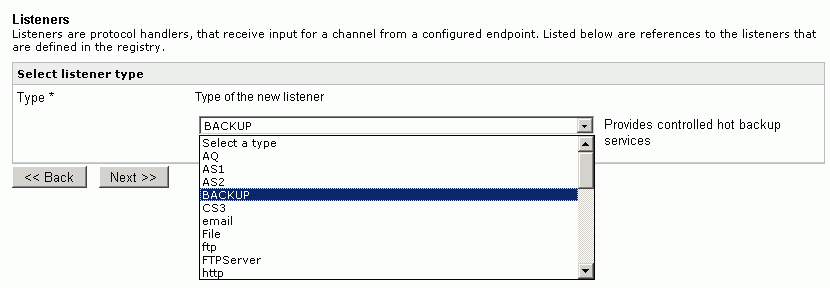
Configuration parameters for the listener are displayed.
-
Fill in the properties according to the information below
and click Next, as shown in the image below.
Port*: 1559
Local blind address: Leave
this empty
Threshold: 60
Whitespace Normalization: preserve
Record in Activity*: true
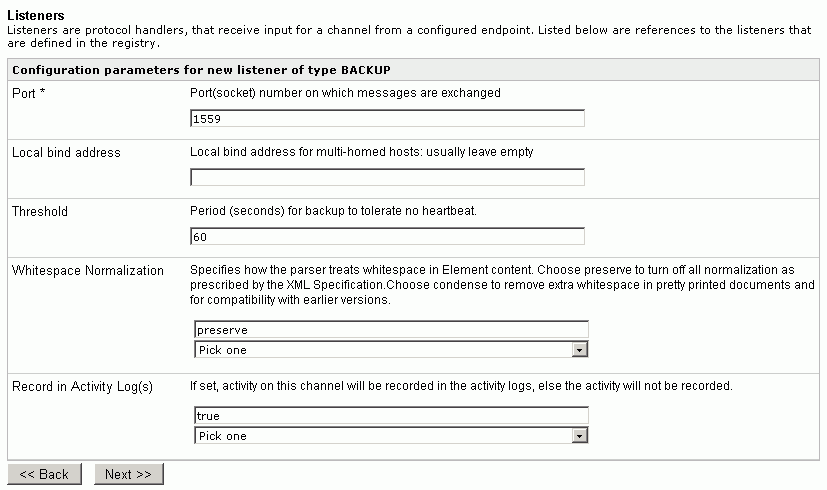
-
Enter the name of the listener as “Backup” and leave
description empty.
-
Click Finish to create the listener.
The backup listener is created.