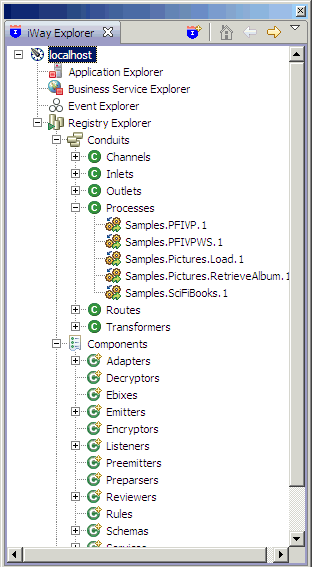
How to: |
You can use the Registry Explorer to browse resources available in the registry of an iSM server.
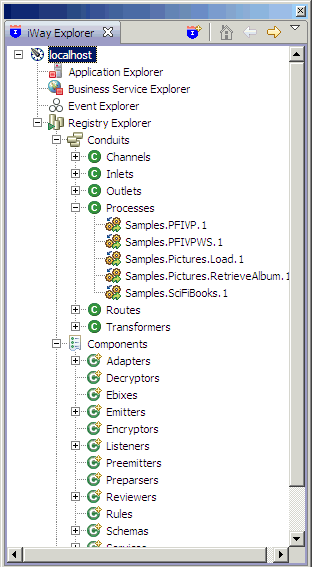
Some resources, for example, Transforms, Process Flows, Adapter, Registry Sets, and Schemas can be exported to an Integration Project.
To export a resource:
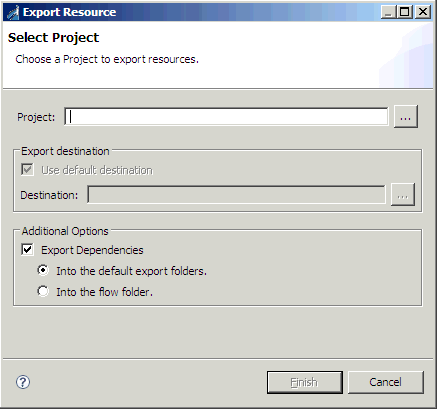
If you have not created
a project, click the Browse button and then the Create
Project button.
button and then the Create
Project button.
By default, the resource will be exported by iIT to the folder defined for containing that resource type. You can export the resource to a different location by deselecting the Use default destination checkbox and browsing for a target folder.
All dependencies of the resource will be exported with the parent by default. For example, if you have a flow containing a transform, the transform will be exported to the default containing folder during the process flow export process. This can be disabled by deselecting the Export Dependencies checkbox.
| iWay Software |