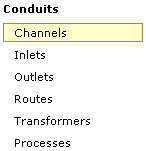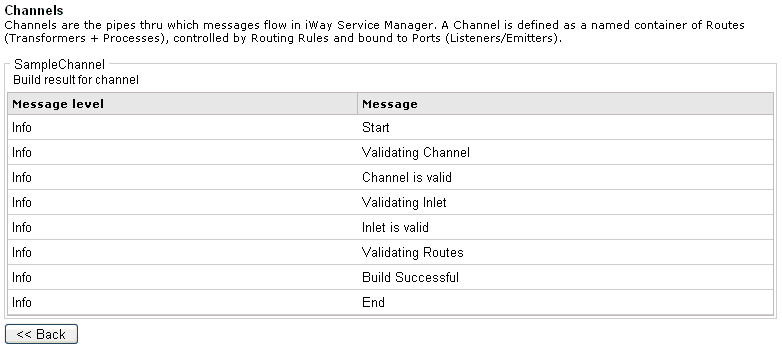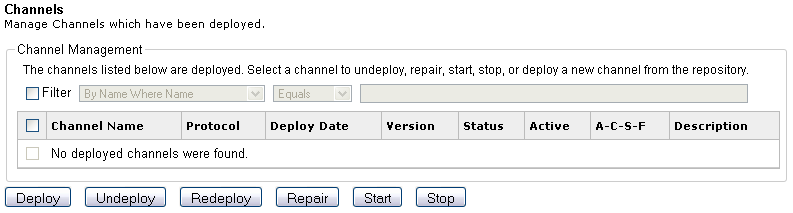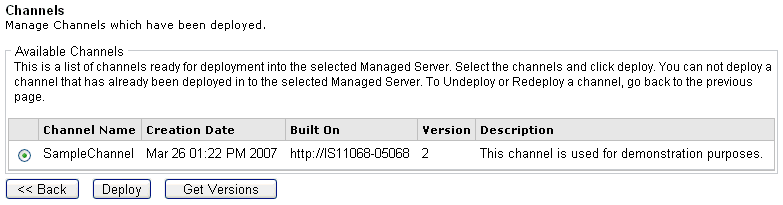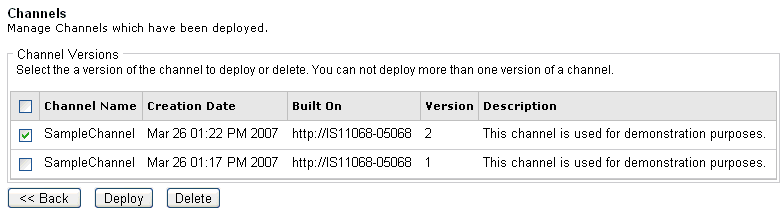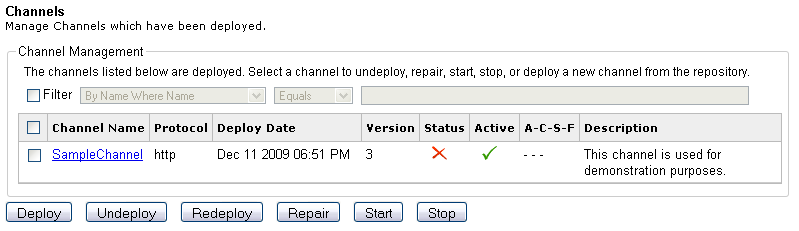This section provides general guidelines on building
and deploying channels. You can follow these procedures when building
and deploying the Oracle LEA channel.
x
Procedure: How to Build a Channel
After
structuring a channel, building a channel is the next stage in channel
management. This process compiles all the registered channel components (inlet,
route, and outlet) and validates the combination of components you
have selected. Building a channel makes it available to deploying
to one or more managed servers.
To build a channel:
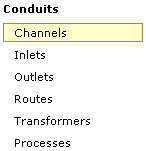
-
In the left console pane of the Registry menu,
select Channels.
The Channels pane opens.

The table that is
provided lists each channel that is defined with a brief description.
-
Select the check box next to the channel you want to
build, for example, SampleChannel, and click Build.
The build result pane for the channel opens.
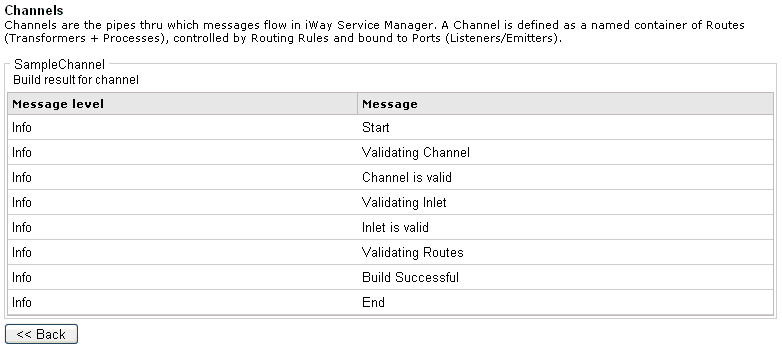
Each validation step
is listed in the table and includes the final build result. If no errors
are listed, you have successfully built a channel, which is now
ready to be deployed.
Tip: To build more than one channel
at once, you can select multiple check boxes in the Channels pane
and click Build.
-
Click Back to return to the Channels pane.
x
Procedure: How to Deploy a Channel
After
building a channel, deploying a channel is the final stage in channel
management. Deploying a channel takes a built channel and deploys
its components into a run-time environment. When you deploy a channel,
you deploy a version of the built channel.
To deploy a channel:
-
Click Deployments in the
menu bar.
The Deployments pane opens.
-
In the left console pane of the Deployments menu, select Channels.
The Channel Management pane opens.
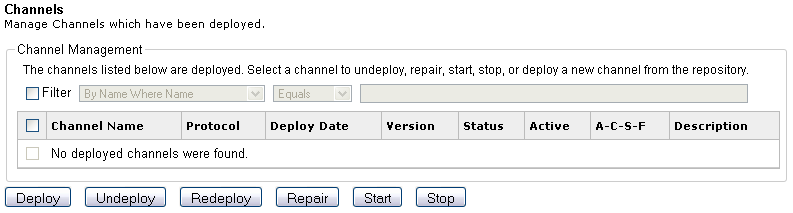
-
Click Deploy.
The Available Channels pane opens.
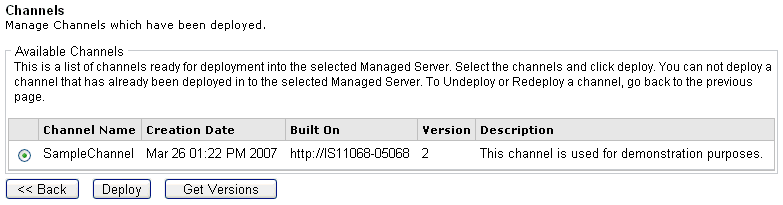
The table that is
provided lists all channels that have successfully completed the build
process. It also includes the channel creation date, the system
where the channel was created, a version number, and a short description.
If
there are multiple versions of a channel, you must deploy a specific
version of the channel. In this example, there are two versions
of SampleChannel.
-
Click Get Versions.
The Channel Versions pane opens.
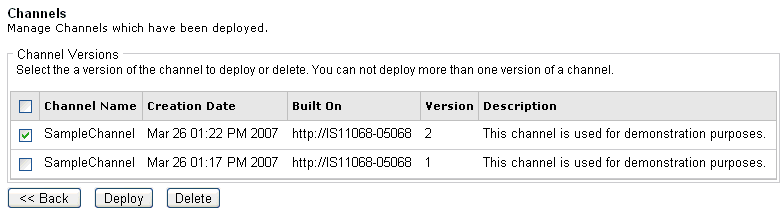
Creating multiple
versions of a channel is useful if the current version is not working
properly and you want to revert back to a previous version that worked.
-
Select the channel version you want to deploy, for example, SampleChannel,
Version 2, and click Deploy.
You are returned to the Channel Management pane. Notice
that SampleChannel is now included in the list of deployed channels.
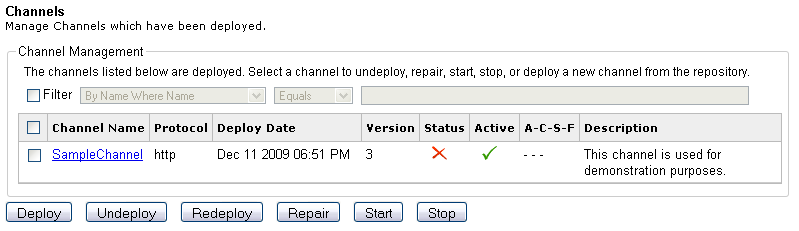
Once a channel is
deployed, it must be started.