To generate events:
-
On your file system, copy the SalesTransactions.xml file
that was created earlier into the following input directory:
C:\Sales_Demo\sales_data\in
-
Click Tools in the top pane of
the iWay Service Manager Administration Console.
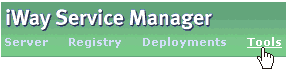
The iWay Service Manager Tools pane opens.
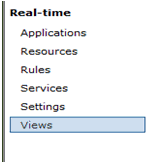
-
In the left pane, select Views under
the Real-time section.
The Views pane opens, as shown in the following image.
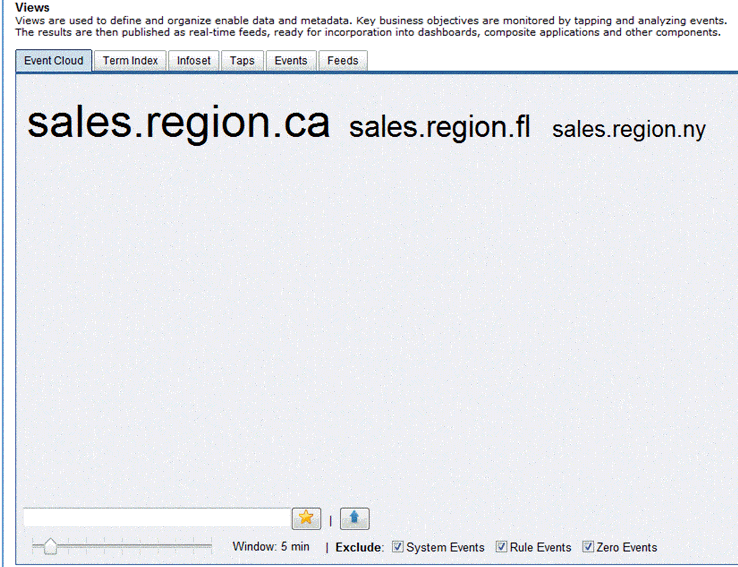
In the Event Cloud tab, the three business events 'sales.region.ca', 'sales.region.fl' and 'sales.region.ny' are created and shown. The 'sales.region.ca' event is displayed with a larger font because this event occurred more than the other two events during the process of the batched sales transaction.
-
Click the Events tab.
The contents of the Events tab are displayed, as shown in the following image.

-
Scroll
down the list until you find the following events:
- sales.region.ca
- sales.region.fl
- sales.region.ny
Initially, these three events do not have any associated feeds. Feeds represent the next phase in the iWay Enable configuration process where possible calculations are performed on events and the information is exposed to available applications.
Now that real-time data is being captured as the transactions pass through the process flow (sales.process), this data can be used to create feeds, which can serve data being updated during real-time to a Web application.