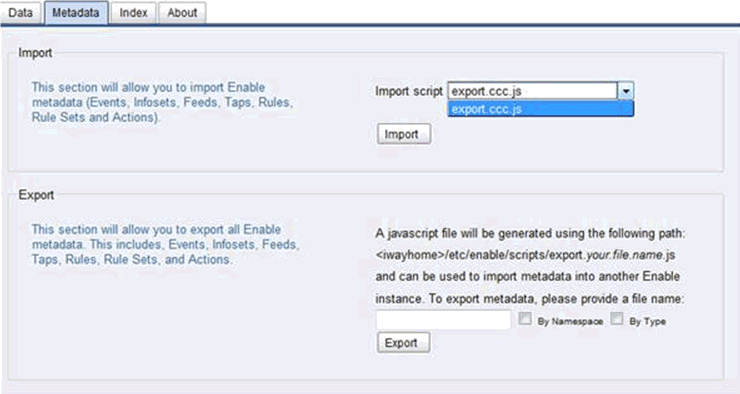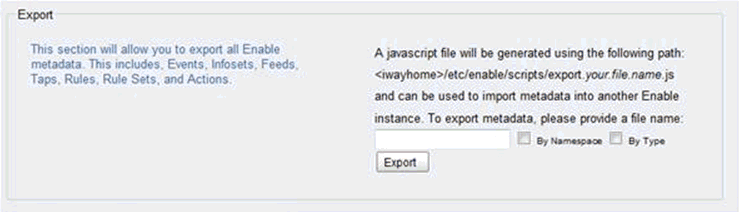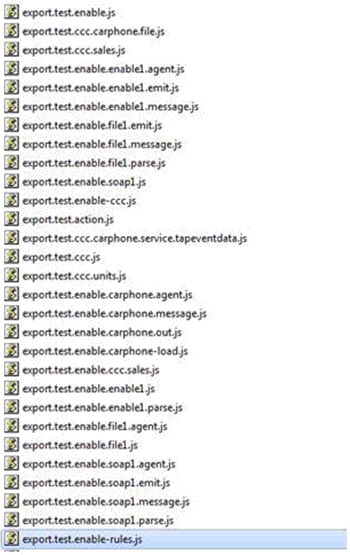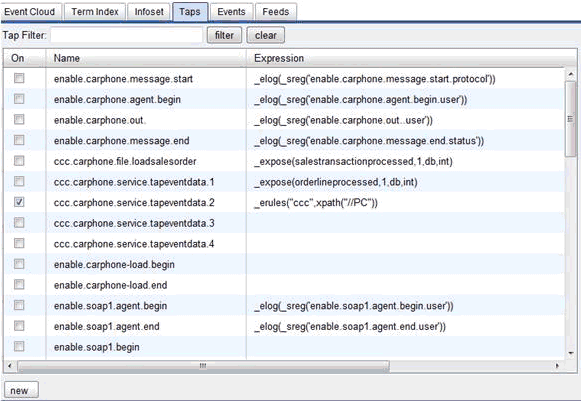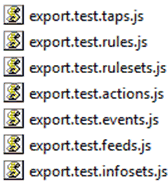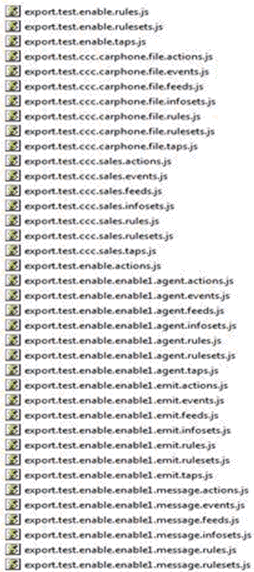Metadata Import and Export
In iWay Enable Version 1.1, register sets were used
to document service parameters. In iWay Enable Version 1.2, this
functionality has been replaced with Metadata Import and Export.
Exporting the metadata defined in iWay Enable was changed in the
latest version to export to a JavaScript file. This script can be
imported by using the iWay Service Manager iFL shell (testfuncs
tool).
For example, enter the following command at the iSM command prompt:
Enter command:>tools testfuncs
<default/>
Type the following command:
funcs->_escript('C:/iWay60/etc/enable/scripts/export.myexportfile.js') At the top of the script is a comment that can be cut and pasted
into the iFL shell. This will perform the import of the iWay Enable
metadata.
This section describes how to import and export iWay Enable metadata.
x
iWay Enable has the ability to export its metadata,
which includes:
- Infosets
- Feeds
- Event metadata (name, type, database, description)
- Rules
- Rule Sets
- Services
- Taps
iWay Enable does not export its real-time data which are the
occurrences of an event and its fact (the fact is the piece of data
saved when exposing). A simple way of understanding the difference
between this data is: real-time data gets aggregated; metadata describes
real-time data.
Click Settings, and then click the Metadata tab.
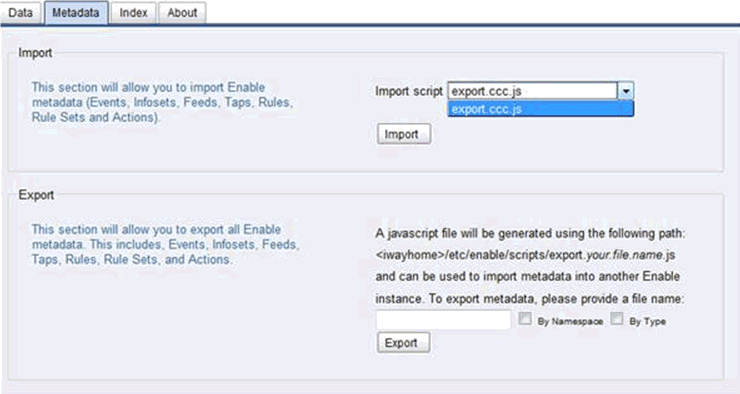
If you completed the CCC demo, then the export.ccc.js file should
be available in the Import script drop-down list. iWay Enable populates
the Import script drop-down list by listing the contents of the
following directory where the file starts with export.* and
ends with *.js (export.*.js).
<iwayhome>\etc\enable\scripts
These files are assumed to have been previously exported by iWay
Enable and are in the correct format for importing. Select an available
script from the Import script drop-down list and click Import to
import the metadata.
The export feature exports iWay Enable metadata using three different
methods. The default method, which is to deselect the By Namespace
and By Type check boxes, will export all iWay Enable metadata into
the following file:
export.myfile.js
where:
- myfile
Is the value entered in the file name field.
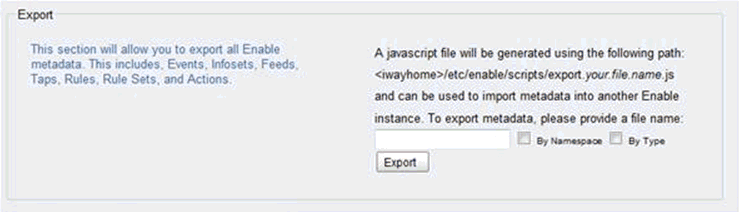
x
You may want to separate the iWay Enable metadata into
different files for organization purposes. Selecting By
Namespace exports your metadata by creating separate
export files for each namespace it encounters in the metadata. For
example:
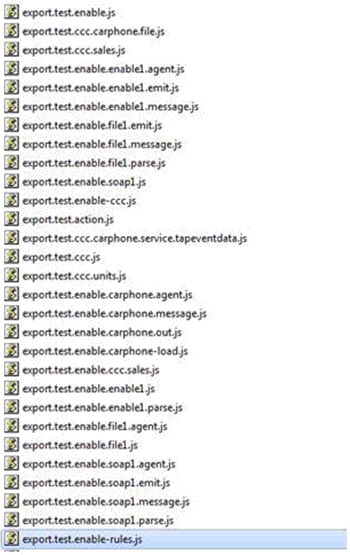
The image above shows an export of metadata by namespace. The
following file name pattern is used:
export.myfile.mynamespace.js
where:
- myfile
Is the value entered in the file name field.
- namespace
Is the namespace of the object.
For example, the export.test.ccc.carphone.service.tapeventdata.js file
contains all of the metadata within the ccc.carphone.service.tapeventdata namespace.
Its contents will only contain the following metadata:
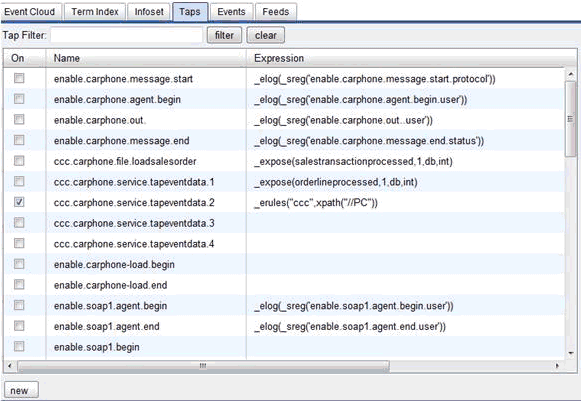
x
You can also export by type where iWay Enable exports
by the following type of metadata:
- Infosets
- Feeds
- Event metadata (name, type, database, description)
- Rules
- Rule Sets
- Services
- Taps
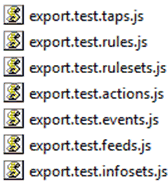
Exporting by type will produce the above files. The following
file name pattern is used:
export.myfile.type.js
where:
- myfile
Is the value entered in the file name field.
- type
Is the type of metadata.
x
You can also export metadata by type and by namespace,
where you would receive an export file for each namespace and for
each type within a namespace. For example:
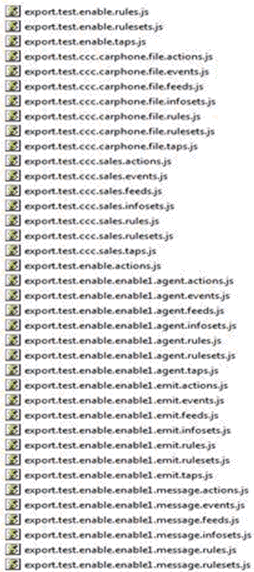
This produces the most files. The following file name pattern
is used:
export.myfile.namespace.type.js
where:
- myfile
Is the value entered in the file name field.
- namespace
Is the namespace of the object.
- type
Is the type of metadata.