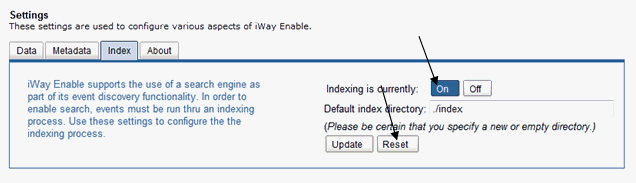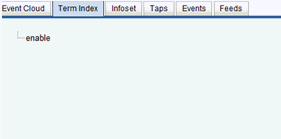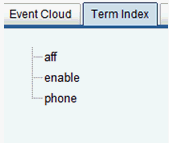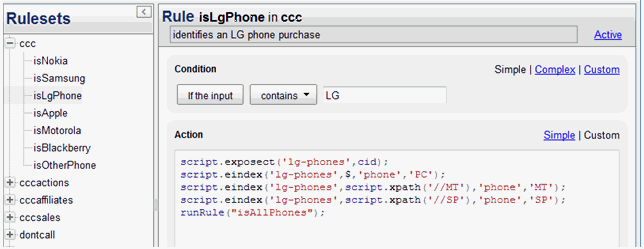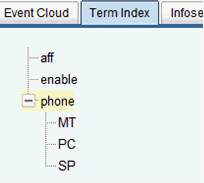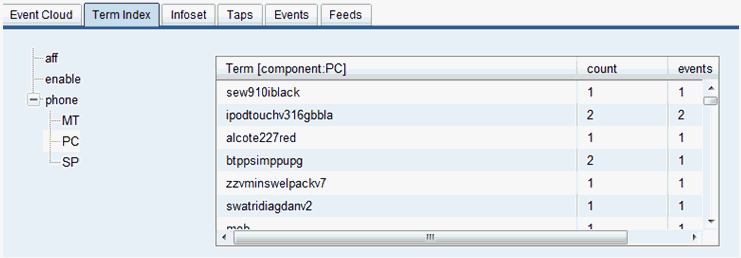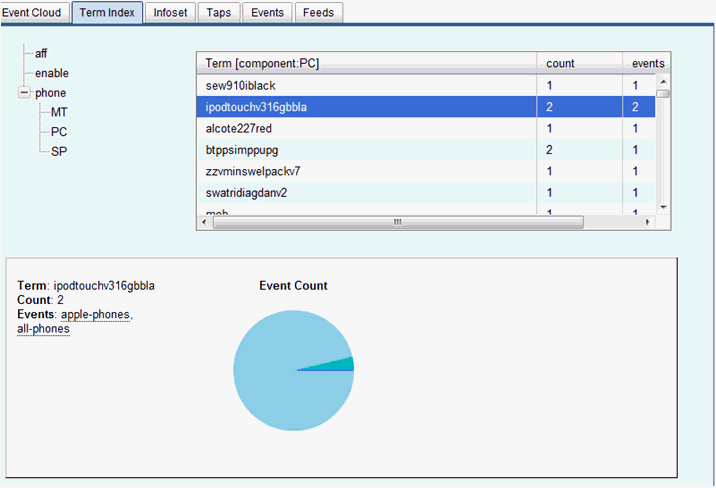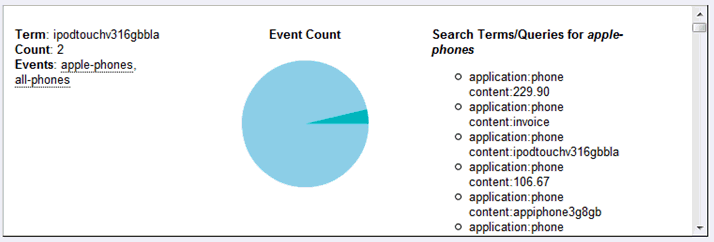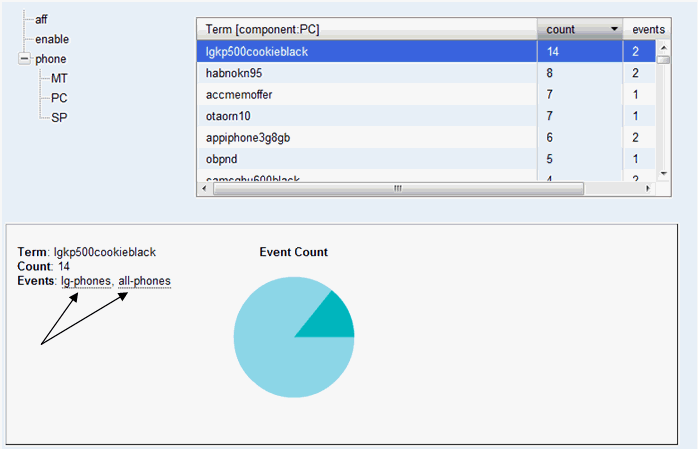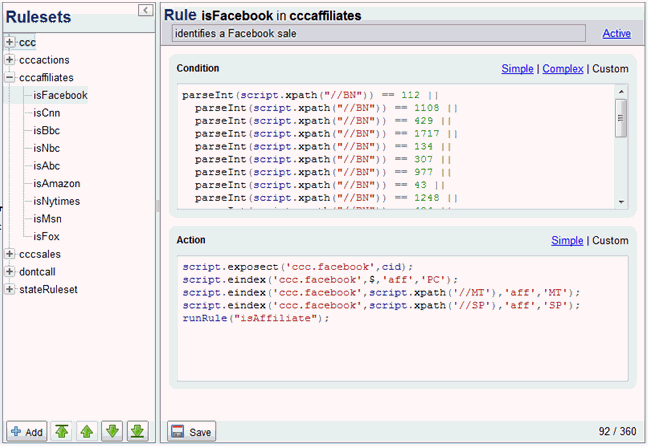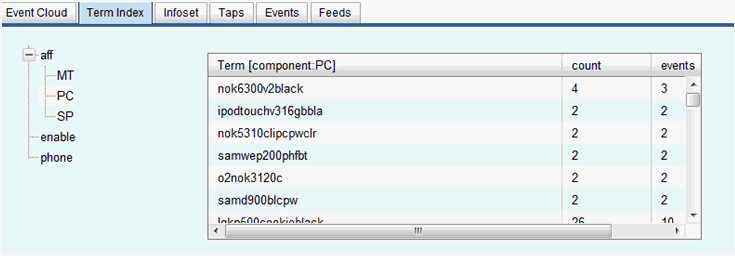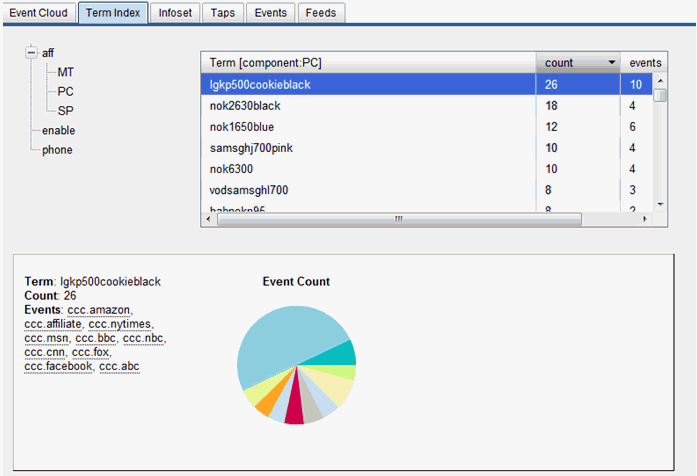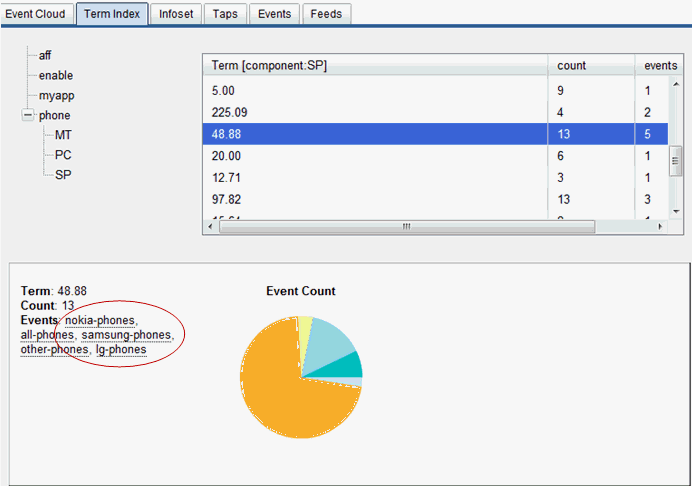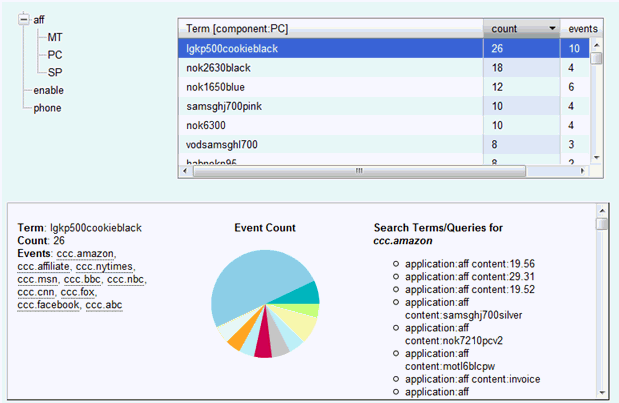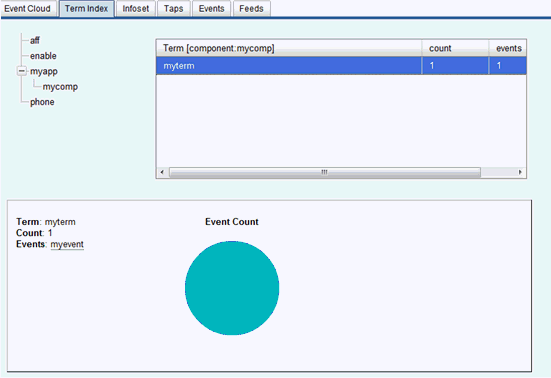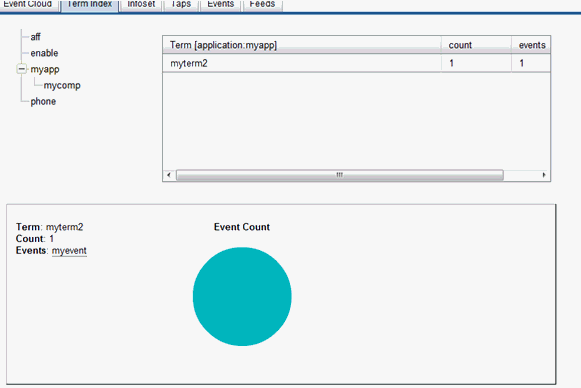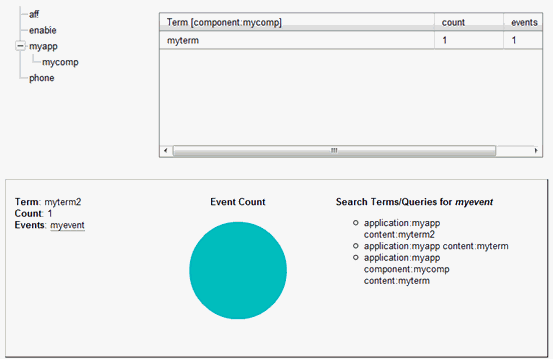iWay Enable supports the use of a search engine as part
of its event discovery functionality. In order to enable search
capabilities, events must be run through an indexing process.
The Term Index is an organized view of data captured in real-time
by using the _EINDEX() iFL function. The following is a list of
definitions that are used:
-
Term. Any piece of data (likely in a message) you
would like to associate with an event.
-
Application. A name that is used to group terms and components.
All applications appear as a root node in the Term tree. If an application
name is not provided, a default application name of "enable" is
used.
-
Component. A name that is used to group terms within
an application. You cannot have a component without providing an
application. If a component name is not provided, the term will
be grouped under the application.
In iWay Enable, you can use Indexing as a way to associate terms
with events. This association creates Implicit Event Relationships.
There are two types of relationships in iWay Enable: implicit and
explicit.
Explicit Event Relationships are events which are related
by correlation id (usually done using either the _EXPOSER or _EXPOSECT
iFL functions). These relationships get created because they all
occurred within the same message or within the same _ERULE() function
call. Most importantly these relationships are persisted in the
iWay Enable metadata database and are used when aggregating.
Implicit Event Relationships are events which are related
either by indexed terms or name-spacing (typing). These events are
not persisted and are results of queries to the real-time database.
You use implicit event relations to help learn more about real-time
business data. Implicit event relations can help discover explicit
relationships that did not occur within a single message but across
multiple messages. They can discover new business domains and provide
you with new questions about your business which in-turn can generate
new events. They can give you clues to improve or discover problems
with your real-time rules.
x
Use the following EINDEX inside a Rule:
script.eindex('myevent','myterm','myapplication','mycomponent');For iFL:
_EINDEX('myevent','myterm','myapplication','mycomponent')If you want two index terms, it is best that you do so after
an _EXPOSER or _EXPOSECT call. This will make the Term Index more
helpful when analyzing implicit event relations.
For example, inside a Rule:
script.exposect('nokia-phones',cid);
script.eindex('myevent','myterm','myapplication','mycomponent');For iFL:
_EXPOSECT('nokia-phones','mycid');
_EINDEX('myevent','myterm','myapplication','mycomponent')To demonstrate the iWay Enable Term Index, you can use the deployed
version of the CCC demo with a clean index and the completion of
both the Rules and the Event Cloud sections.
x
Procedure: How to Activate Indexing
To
activate indexing for iWay Enable:
-
Click on the Index tab
on the iWay Enable Settings page.
-
Highlight the On button and click Reset,
as shown in the following image.
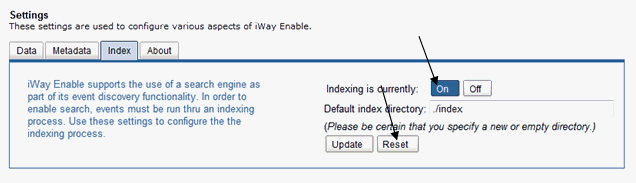
-
From the Views page, click on the Term Index tab,
as shown in the following image.
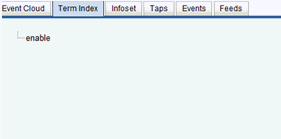
Note: If you
had data before, clicking the Reset button will clear the data leaving
only the enable node in the index tree.
-
Ensure that the CCC listener is running, and then from
the Services page, double-click ccc.rearm,
or navigate to the CCC demo dashboard and click reload.
You can return to the Term Index tab, which now includes
two additional nodes in the index tree, as shown in the following
image.
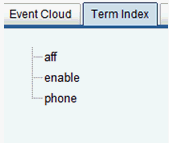
x
After a call to script.exposect, there are three
calls to script.eindex which performs an EINDEX on three
different terms:
- $ the input value
- the value in the //MT element
- the value in the //SP element
All three terms will get associated with lg-phones. Every
index term will also get placed in the phone application. Each term
gets its own component. The $ is PC, //MT is MT, and //SP gets SP.
The following image shows the rule isLgPhone under the
ccc rule set.
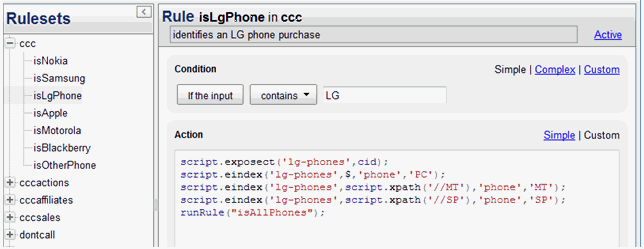
Running the demo will create the following node in the Index
Tree:
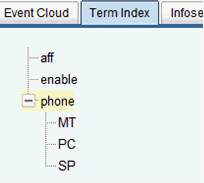
Applications are placed at the root and Components are placed
within an Application. The $ value is being consumed by the condition
of the rule. To see the condition, click the PC node, since it is
the component assigned to the $ in the script.eindex call.
In the following image, the index tree on the left pane is populated
with every input value which $ was assigned.
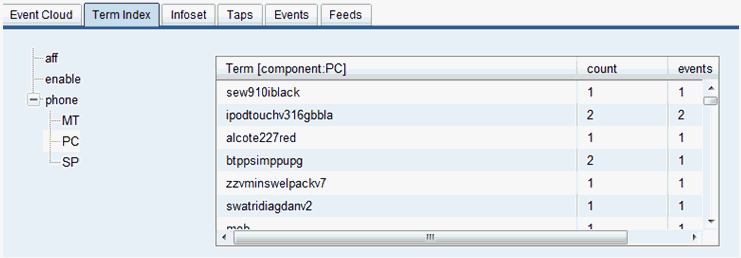
Most of these terms are not associated to lg-phones because
the Application and Components are reused for other phone types.
For example, the term on the second row 'ipodtouchv316gbbla' is
not an LG phone but an iPOD touch. The count column indicates the
number of times the $ was set to the value 'ipodtouchv316gbbla'.
The events column indicates how many events the term was associated
with. Clicking the second row will reveal details of this term on
the bottom panel.
The pie chart below, shows the percentage (since last purge)
of the associated events relative to each other.
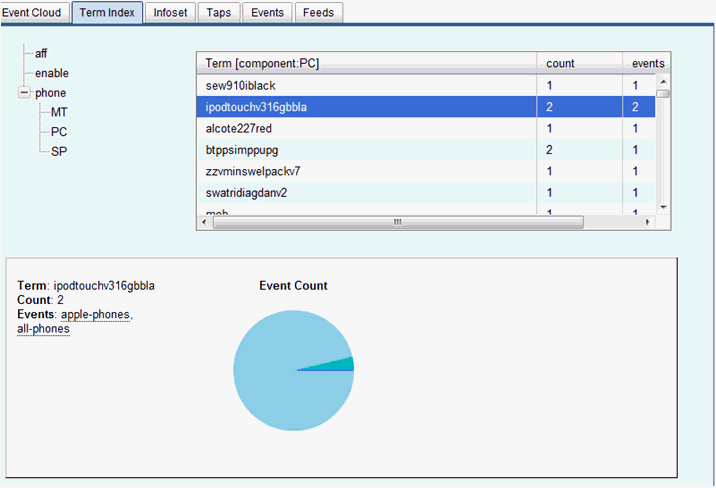
Clicking on an event name, for example 'apple-phones', shows
search terms and queries which can be used in an _ESEARCH call,
as shown in the following image.
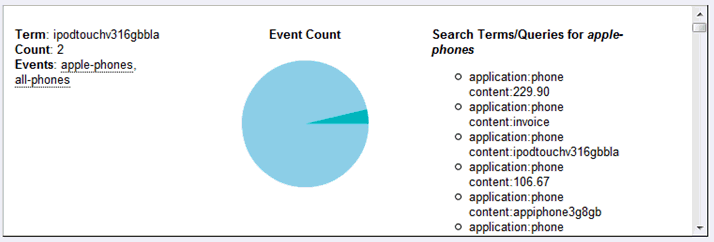
Since the CCC demo talks about LG phones, you can find a term
to which it is associated.
Click the count column on the Term table until it sorts the rows
so that the value in count is descending. Clicking on the term 'lgkp500cookieblack'
shows two events to which it is associated (lg-phones and all-phones),
as shown in the following image.
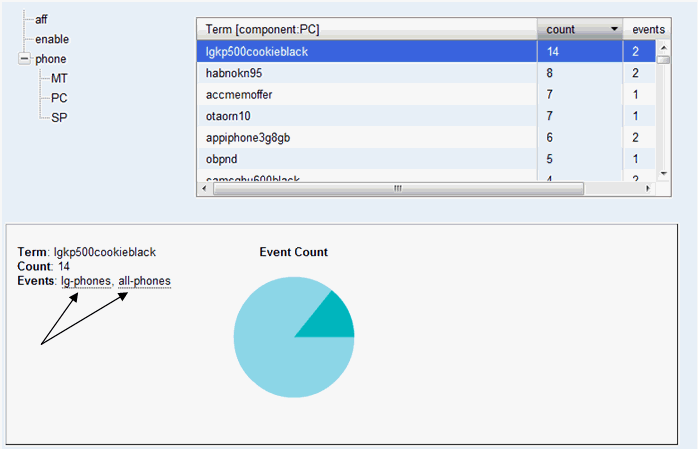
These two events are considered to have an implicit relationship.
By definition, all phones would include the lg-phone. The term,
although, gives information about the phone itself. The terms 'black'
and 'cookie' give properties of the phone that are not currently captured.
The new event domain, ‘phone color’ has been created. If you want
to count the number of 'black' phones, you can add a rule to your
existing rule set and expose an event called BLCK-PH for every phone
with the text 'black' in the PC field. The rule engine will create
an explicit relation between lg-phone and blck-ph.
You will be able to count how many lg-phones were black by:
_ecount('blck-ph:lg-phone')Or how many Samsung phones were black by:
_ecount('blck-ph:samsung-phone')Note: The ':' means relationship.
x
The isFacebook rule contains an action which
exposes a Facebook event and indexes three terms, as shown in the
following image.
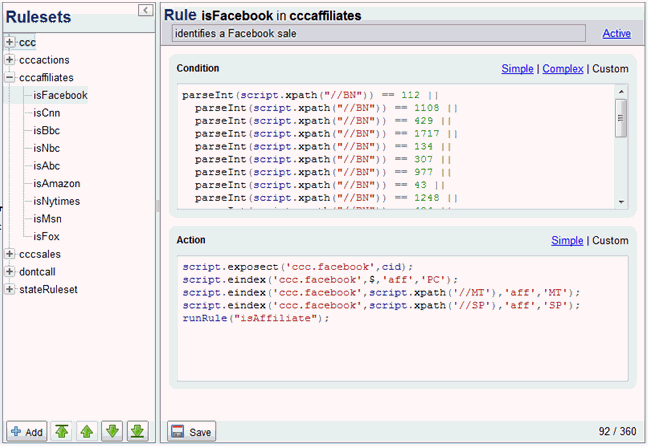
These are the same terms discussed earlier (PC, MT, and SP).
In the following action, the application is aff. To analyze
these terms notice the aff node of the term tree in the image
below.
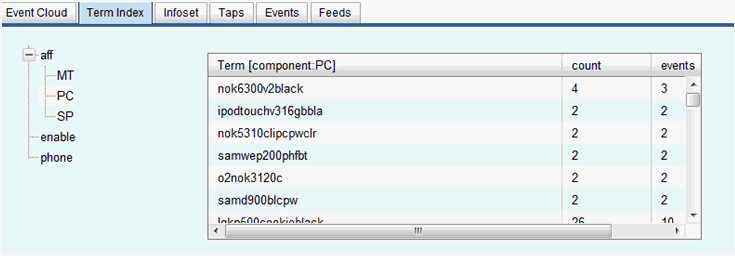
You will see the same terms as you did in the phone application
since you are indexing the same fields of the message. Sort the
count column of the term table so that it is in descending order.
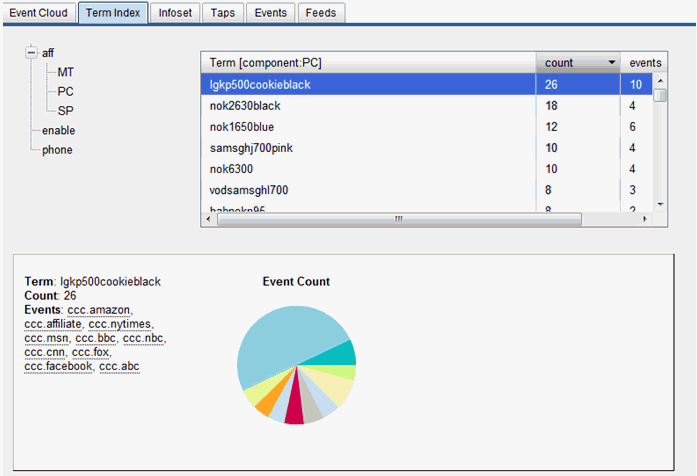
If you click again on the term 'lgkp500cookieblack', you will
see 10 events to which it is associated. If you exclude the ccc.affiliate
event, these events would implicitly be related and not explicitly
related. You can see this by going to the Event Cloud and clicking
on any of the events (other than ccc.affiliate) and verifying that
these events do not appear in any of each other's drilled down view.
The information above infers that all of the affiliates have
sold the 'lgkp500cookieblack' phone and is probably the most popular
phone during this LG phone sales promotion. This inference cannot
be discovered any other way. You can click on the other terms and
discover new inferences.
x
Click on the phone application and then the SP component.
The SP contains the Sale Price for the phone. Search for the price 48.88.
The events which have an implicit relationship are: other-phones, nokia-phones, samsung-phones, lg-phones,
and all-phones, as shown in the following image.
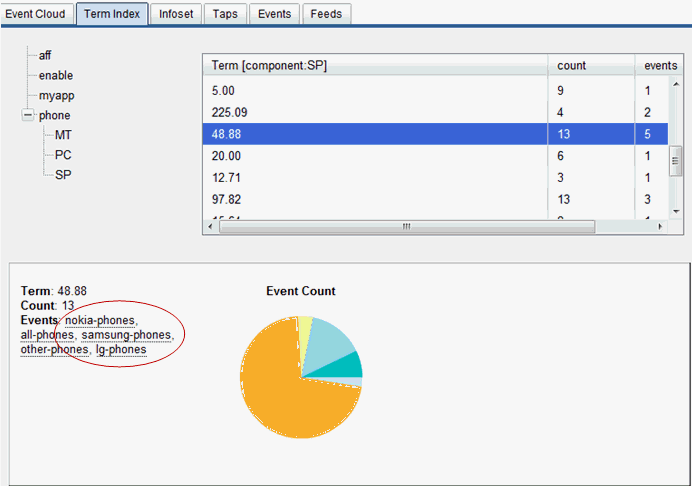
Based from the image above, the nokia-phones, lg-phones,
and samsung-phone events are not explicitly related to one
another. This can be verified using the Event Cloud.
The information above indicates that these three phone events
are implicitly related through the term 48.88, because all
three events at one point had the value 48.88 in the SP field
of the passing message.
This information identifies a potential explicit relationship.
You can create a rule which exposes a new event called SP4888 where
the SP value is ‘48.88’. This event will explicitly relate the three
phone events (nokia-phones, lg-phones, and samsung-phones)
through SP4888.
x
The _ESEARCH() iFL function returns events which are
associated to the search query. The following image shows search
terms and queries which the ccc.amazon event is associated.
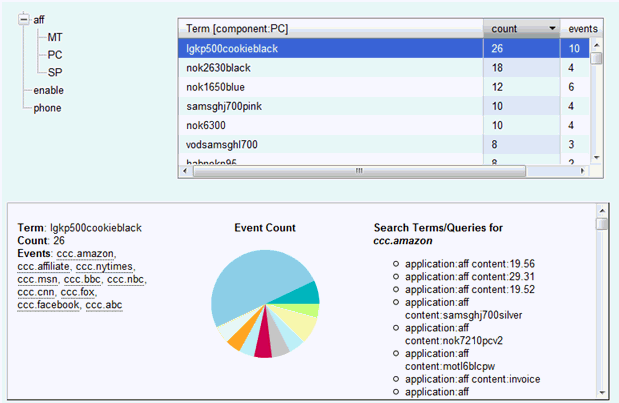
The following example, will return a set of events all related
implicitly through the application aff and the term 19.56,
one of which will be ccc.amazon.
_ESEARCH(application:aff content:19.56)
Use this search function in the Infoset to obtain a set of implicitly
related events.
x
Using the iFL Shell for Testing
The following are iFL shells used for testing in iWay
Service Manager.
x
Enter command:>tools testfuncs<default/>
funcs->_ESEARCH('application:aff content:19.56')<superroot>
<_esearch>
<literal>application:aff content:19.56</literal>
</_esearch>
</superroot>
ccc.nbc|motorola-phones|rim-phones|ccc.abc|ccc.nytimes|
ccc.affiliate|other-phones|ccc.msn|ccc.bbc|ccc.facebook|
lg-phones|ccc.amazon|ccc.fox|all-phones|nokia-phones|
ccc.cnn|samsung-phones
funcs->This will return the list of implicitly related events.
x
Enter command:>tools testfuncs<default/>
funcs->_eindex('myevent','myterm','myapp','mycomp')<superroot>
<_eindex>
<literal>myevent</literal>
<literal>myterm</literal>
<literal>myapp</literal>
<literal>mycomp</literal>
</_eindex>
</superroot>
myevent
funcs->The following image should appear after refreshing the index.
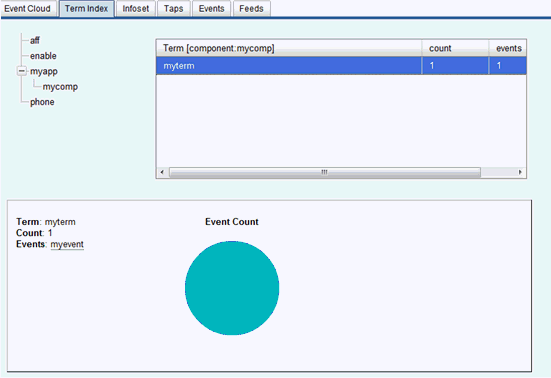
funcs->_eindex('myevent','myterm2','myapp')<superroot>
<_eindex>
<literal>myevent</literal>
<literal>myterm2</literal>
<literal>myapp</literal>
</_eindex>
</superroot>
myevent
funcs->The following image should appear. Notice that since no Component
was provided, the Term belongs to the Application.
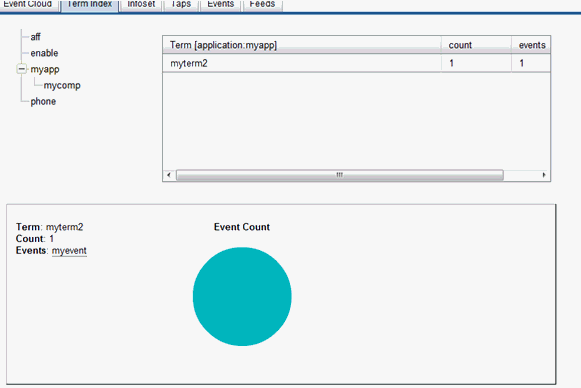
The event myevent now has search queries for both myterm and myterm2,
as shown in the following image.
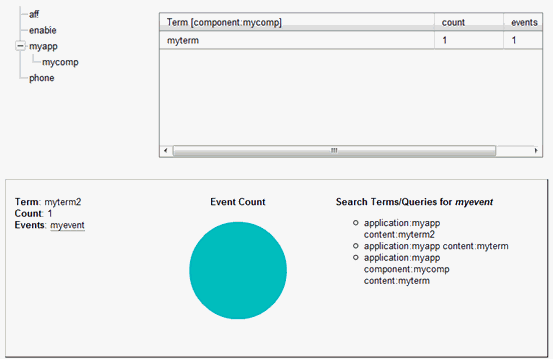
Test the search queries using ESEARCH to ensure they return myevent.