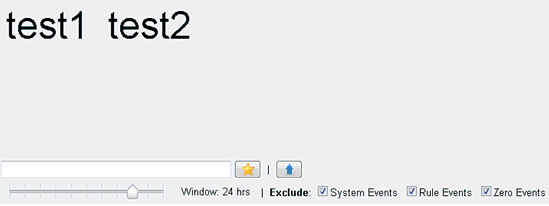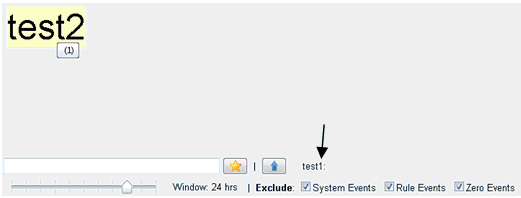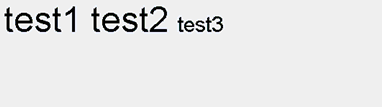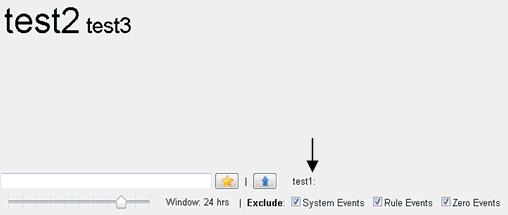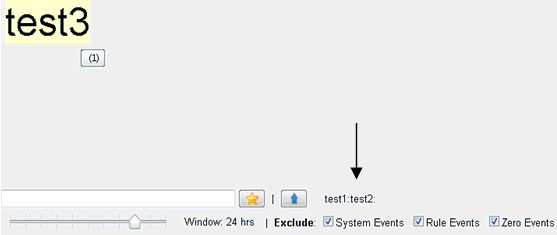The event cloud is similar to a term cloud in that it
uses the font size of the event/term to reflect its amount or relevance.
In iWay Enable, the event cloud displays the top 100 events and
sizes them by occurrence count relative to each other. Placing your cursor
over an event will show its count, and if available, its description.
The highest count is displayed using the largest font. The lowest
count is displayed using the smallest font, producing a linear representation.
In the event cloud algorithm:
- The events are ordered by descending count.
- The first event uses the max_font_size.
- Subsequent event sizes are calculated using the following formula:
(int) event_count / first_event_size * max_font_size
- The events are ordered alphabetically.
Note: To view the examples that are provided, you must
deploy the CCC demo and at least one completed run of messages.
Relationship View
The description above describes the top level view. The relationship
view can be seen by clicking an event in the cloud. This will render
the cloud to show only the events which are related to the selected
event. You can click on any event in this view to drill-down the relationship
model infinitely. Event relationships materialize when the iFL functions _EXPOSER
or _EXPOSECT are invoked with the same Correlation ID (CID). All
events exposed from within the same _ERULES call will get the same
CID and therefore all events exposed will get related.
x
Navigating the Event Cloud Tab
Clicking the Event Cloud tab
will invoke a refresh and display the top level Event Cloud view.

Filter Field

Adding text into this field and clicking the Star button
will filter the event cloud to contain events which contain the
string in the field. The filter will only work for the top level
view and does not apply to the relationship view. If you click the Star button
and no value is entered in the field, only a refresh of the event
cloud will occur.
Drill Up

If you click on any of the events to view its related events,
the drill up button will bring you up one level. If you are only
one level deep, this button will return you to the top level view.
If you are already in the top level view, this button will only
refresh the event cloud.
History Bar

The history bar allows you to limit the amount of data displayed
to be within a time limit specified in the window. The image above
indicates you are viewing a 30 day window of real time data. You
can slide the bar to reduce or increase the amount of data you would
like to see. These changes will affect the event font sizes in the
cloud. For example, if you have not had any lg-phone events in the
past 5 min, setting the history bar to 5 min will show no lg-phone
events. If you know you've had lg-phone events in the past 8 hrs,
moving the bar to the right to 8 hrs will force the lg-phones term
to increase in size.
Excludes

The Excludes options allow you to display more of the events
in iWay Enable. System Events are all events which start with 'enable.'
and are considered to be in the iWay Enable namespace. Rule Events
are events that monitor Rule statistics. Zero Events are all events that
have not occurred. Deselecting an Excludes option will not include
that event in the event cloud. All Zero Events will appear with
a strike-through.
x
Using the tools testfuncs feature in the iSM command
line shell, you can invoke _EXPOSER and _EXPOSECT functions to drive
the event cloud.
x
Procedure: How to Test a One Level Relationship
To
test a one level relationship:
-
Enter the following command at the iSM command prompt:
Enter command:>tools testfuncs
<default/>
-
Type the following command:
funcs->_exposer('test1:test2')
-
Proceed to the event cloud and click the Star button.
The following cloud is displayed:
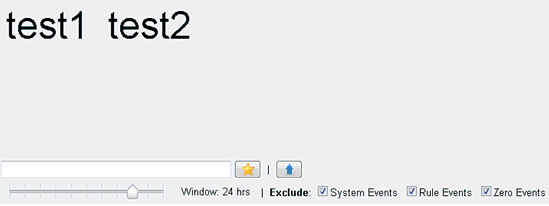
-
Click test1.
You should see that test2 is related to it.
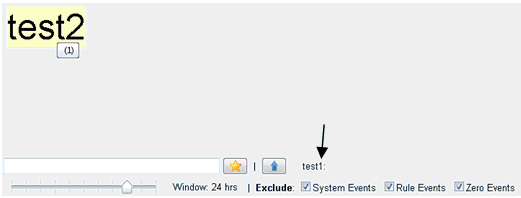
Notice next to the
Drill Up button that there is a relationship path. This value indicates
how deep you are in the relationship model. The value “test1:” means
that you are viewing events related to “test1”. Clicking test2 from
this view will show "test1:test2:" meaning you are viewing events
related to test2, which is related to test1. This drill-down will
not yet produce any events.
If you click the Drill Up button
to return to the top level view and click test2, then you should
see that test1 is related to it.
Note: If you are confused
whether you are in the top level view or not, always look down next
to the Drill Up button. If there are no values next to it, you are
at the top level. If you see values there, you have drilled down
into an event relationship.
x
Using the tools testfuncs feature in the iSM command
line shell, you can invoke _EXPOSER and _EXPOSECT functions to drive
the event cloud.
x
Procedure: How to Test a Two Level Relationship
To
test a two level relationship:
-
Enter the following command at the iSM command prompt:
Enter command:>tools testfuncs
<default/>
-
Type the following command:
funcs->_exposer('test1:test2:test3')
-
Proceed to the event cloud and click the Event Cloud tab
to refresh the event cloud.
The following cloud is displayed:
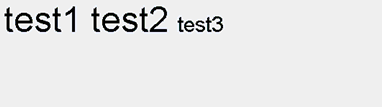
You just exposed another
test1 and test2 event, and a new test3 event. Notice that the test1
and test2 events are larger than test3. This is because you have
already exposed test1 and test2. As a result, there are now two
test1 and two test2 events. You have only exposed test3 once. Place
your cursor over the events to validate.
-
Click test1.
You should see that test2 and test3 are related to it.
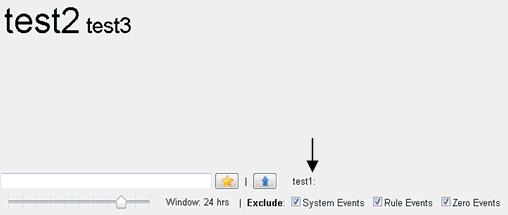
-
Click test2.
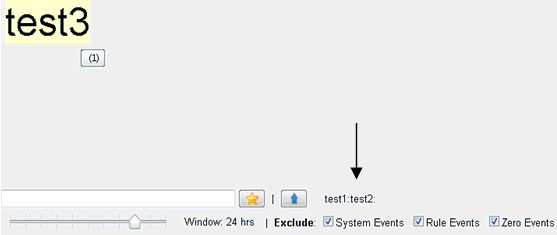
Notice that test3
is related to test2 which is related to test1. This means there
is one test3 event that is related to test1 and test2.
-
Click the Drill Up button once
to refresh and then click the test3 event.

The image above shows
that there is one test2 event related to test1 and test3. Remember
that there are two test2 events. This view says there is only one
because only one out of the two test2 event occurrences is related
to both test1 and test3. The other test2 event occurrence is only
related to test1 and not test3.
x
Using the _EXPOSECT() Function
Repeat the one level relationship and two level relationship
examples using the _EXPOSECT() function. You will see the same results,
but this time you control the CID.
One Level Relationship
funcs->_exposect('testa','mycid')funcs->_exposect('testb','mycid')Two Level Relationship
funcs->_exposect('testa','mycid2')funcs->_exposect('testb','mycid2')funcs->_exposect('testc','mycid2')