To generate events:
-
On your file system, copy the SalesTransactions.xml file
that was created earlier into the following input directory:
C:\Sales_Demo\sales_data\in
-
Click Tools in the top pane of the iWay
Service Manager Administration Console.
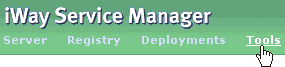
The iWay Service Manager Tools pane opens.
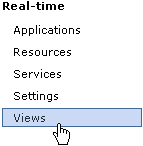
-
In the left pane, select Views under
the Real-time section.
The Views pane opens, as shown in the following image.

-
Click the Events tab.
The contents of the Events tab are displayed, as shown in the following image.

-
Scroll down the list until you find the following events:
- sales.eu.sale
- sales.us.sale
Initially, the sales.eu.sale and sales.us.sale events do not have any associated feeds. Feeds represent the next phase in the iWay Enable configuration process where possible calculations are performed on events and the information is exposed to available applications.
Now that real-time data is being captured as the transactions pass through the process flow (sales.process), this data can be used to create feeds, which can serve data being updated during real-time to a Web application.
A feed can be created either through the register sets or as shown in this example, it can be generated automatically using a gauge and chart configuration facility. Under the Resources section, there is an option to select and configure various gauges and charts, which are packaged with iWay Enable and can be configured visually.