To install iWay Enable:
-
Download the following file:
setup-enable-xxxxx.jarwhere:
- xxxxx
Is the version number of the .JAR file (for example, 12497).
- Open a command prompt.
-
Execute the .JAR file by using the following command:
C:\Program Files\iWay60>java -jar setup-enable-xxxx.jarThe iWay Enable text-based installation sequence starts, as shown in the following image.
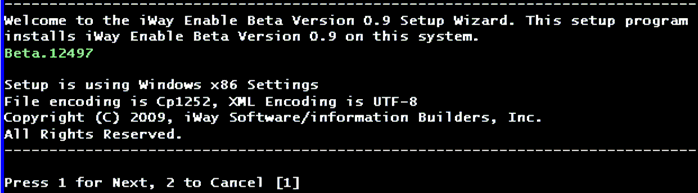
-
Follow the simple instructions that are provided by the iWay
Enable installation.
After iWay Enable is installed, start iWay Service Manager and open the iWay Service Manager Administration Console.
-
From the Windows Start menu select All Programs, iWay
6.0.1 Service Manager, and then Console.
The iWay Service Manager Administration Console opens, as shown in the following image.
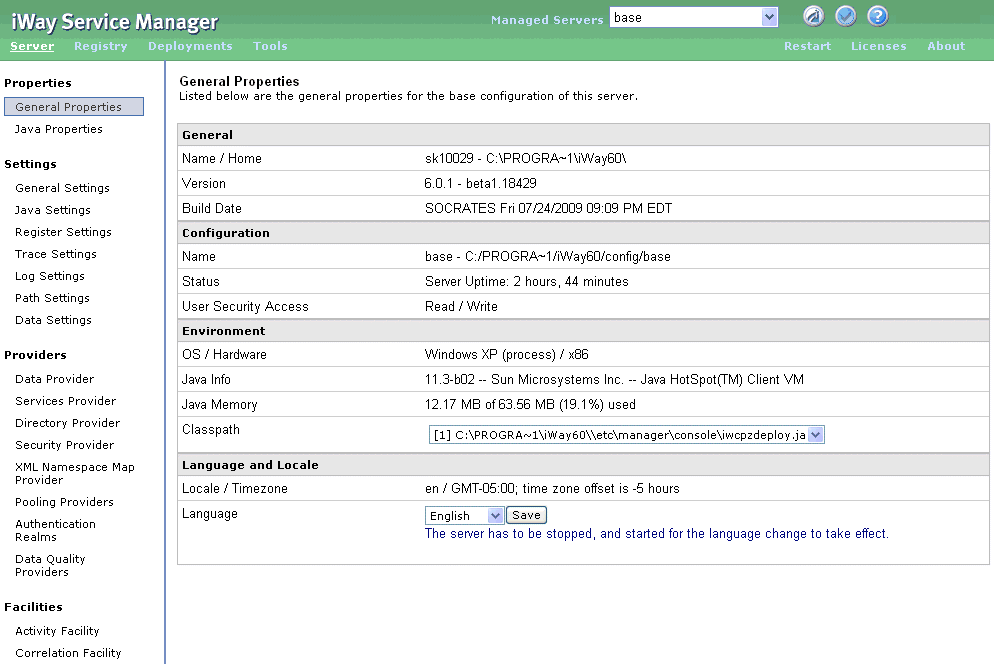
-
In the top pane of the iWay Service Manager Administration
Console, click Tools, as shown in the following
image.
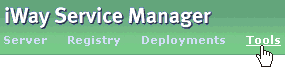
The iWay Service Manager Tools pane opens displaying the Real-time category in the left pane, as highlighted in the following image.
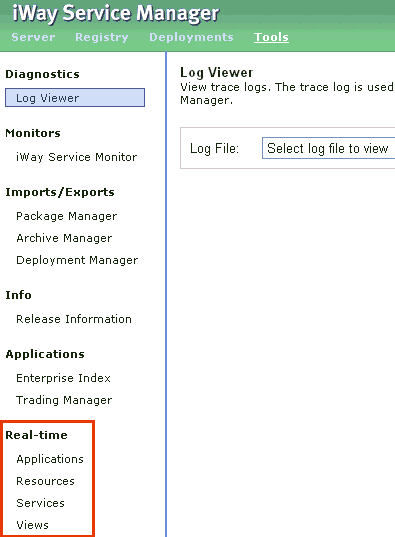
Online help for iWay Enable can be accessed from the following URL:
http://localhost:9999/ism/enable-run/help
Once you are in any section of the Real-time category, you can also access online help for iWay Enable by clicking the question mark icon in the top pane of the iWay Service Manager Administration Console.

The Real-time category contains the following iWay Enable facilities.
- Applications
Applications are built using the elements provided by iWay Enable, such as gauges and charts, that report statistics for events that are related to key business objectives. The Application is an efficient visual grouping of these elements onto a composite page or dashboard, which allows you to easily focus and interpret your real-time business data around key events.
- Resources
Resources are items used to define the visual aspect of an iWay Enable application. A collection of gauges and charts, which can be configured and hosted as portlets, is available to be incorporated into dashboards and composite applications. The following image shows the iWay Enable Resources pane, which includes tabs for Gauges, Charts, and Portlets.
- Services
Services refer to process flows that are currently deployed through iWay Enable, but are not yet bound to a transport (listener). This late binding model allows iWay integrators to develop the process flow and its business logic without having to decide on a specific transport.
- Views
Views are used to define and organize iWay Enable data and metadata. For example, key business objectives can be monitored by tapping and analyzing events. The results are then published as real-time feeds, ready for incorporation into dashboards, composite applications and other components.
For more comprehensive information about using and configuring these iWay Enable facilities, see the iWay Enable User’s Guide.
- Applications