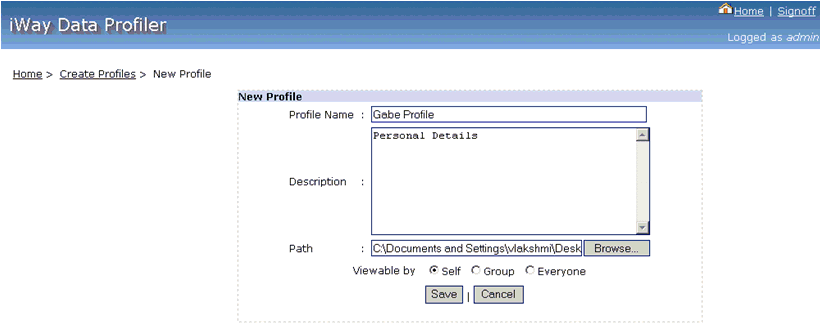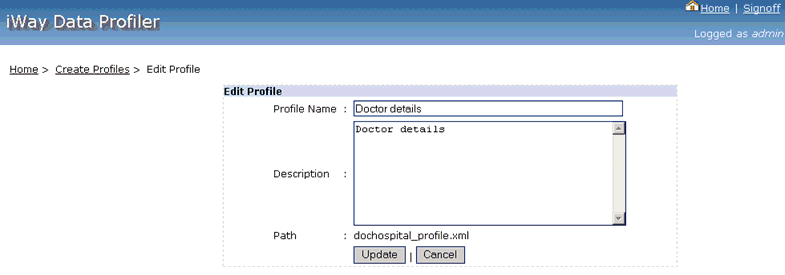Procedure: How to Manage Data Profiles
-
Click the Manage Data Profiles tab
located in the Home page to open the Display Data Profiles screen,
as shown in the following image.
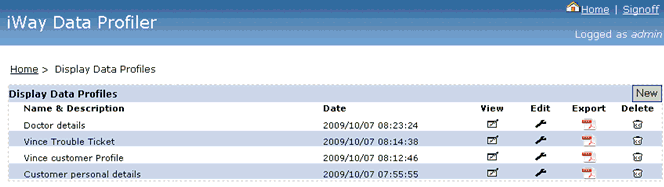
The Display Data Profiles screen includes:
- Data profile name and description.
- Date and time the data profile was created.
- An icon to view the data profile.
- An icon to edit the data profile.
- An icon to display the data profile in PDF format.
- An icon to delete the profile.
- A New button to create a new data profile.