To convert your Plan:
-
In the left pane of DQC Explorer, right-click your Plan (Hello.plan)
and select Copy from the context menu.
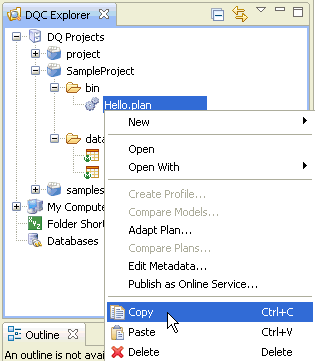
-
Right-click the bin folder under the SampleProject
node and select Paste from the context menu.
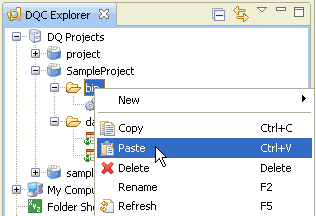
The Rename Resource dialog box opens.
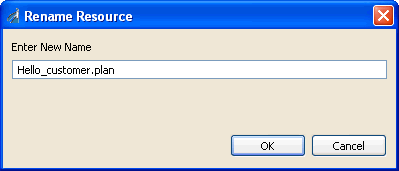
- Enter a new name for your resource, for example, Hello_customer.plan.
-
Click OK.
A copy of the new DQC Plan (Hello_customer.plan) is added in the left pane, as shown in the following image:
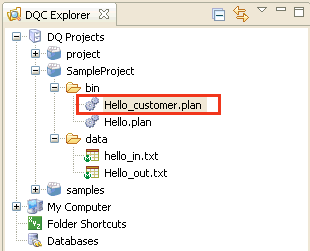
-
In the right pane, expand the Input category and
select Integration Input.
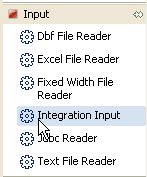
-
Click and drag Integration Input to
the canvas area.
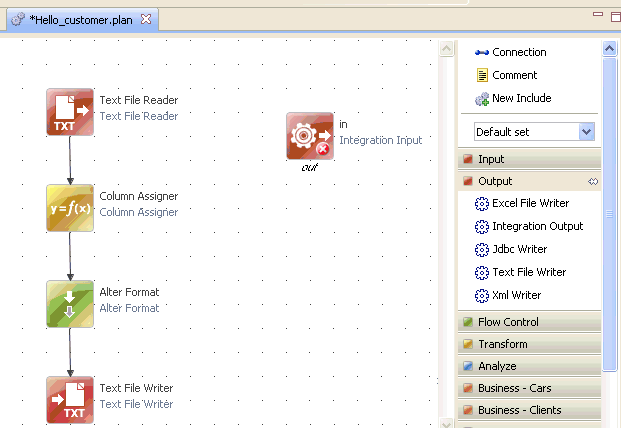
-
Double-click the Text File Reader object.
The Properties of Text File Reader window opens.
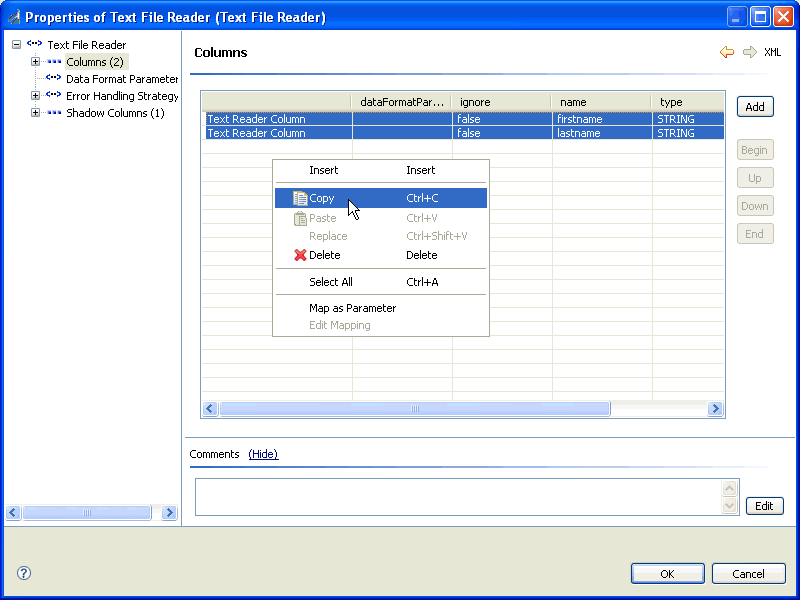
-
In the left pane, click Columns (2).
The Columns table displays.
- Select both rows by pressing Ctrl+A.
- Right-click anywhere in the Columns table and select Copy from the context menu.
-
Close the Properties of Text File Reader window.
You are returned to the DQC Explorer.
-
Double-click the Integration Input object.
The Properties of Integration Input window opens.
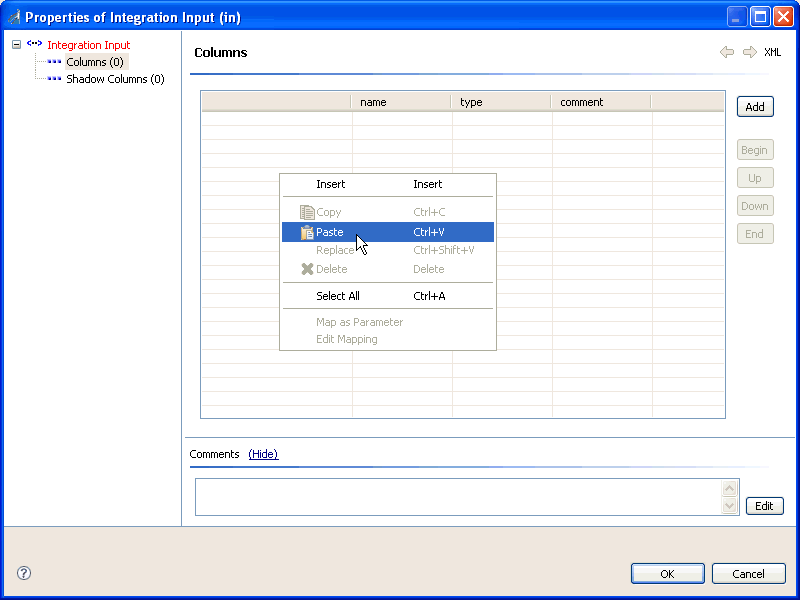
-
In the left pane, click Columns (0).
The Columns table displays.
-
Right-click anywhere in the Columns table and select Paste from
the context menu.
The Columns table is populated with the values you copied from the Text File Reader object, as shown in the following image.
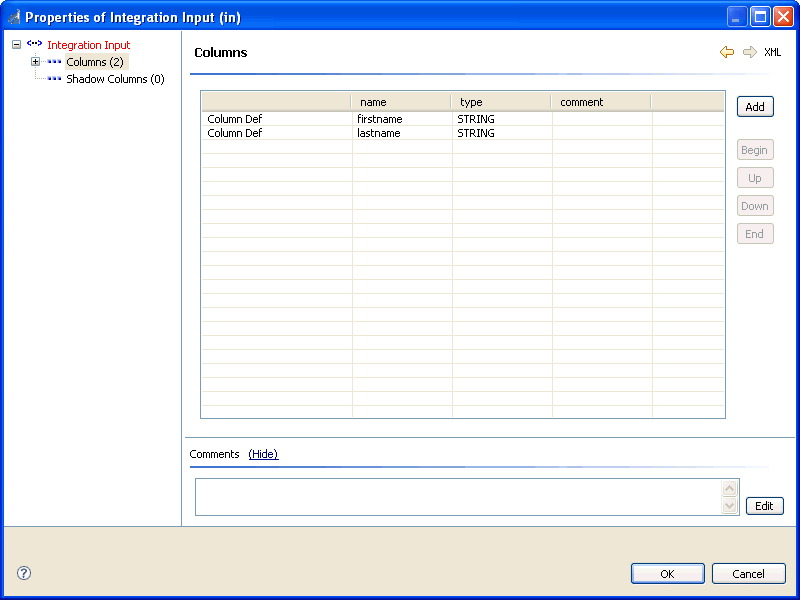
-
Click OK.
You are returned to the DQC Explorer.
-
Double-click the Text File Reader object.
The Properties of Text File Reader window opens.
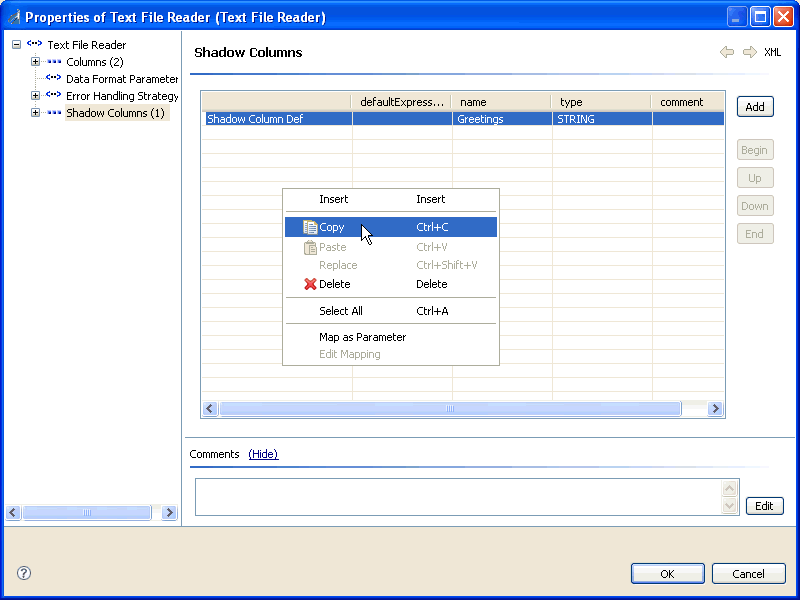
-
In the left pane, click Shadow Columns (1).
The Shadow Columns table displays.
- Select the available row by pressing Ctrl+A.
- Right-click anywhere in the Shadow Columns table and select Copy from the context menu.
-
Close the Properties of Text File Reader window.
You are returned to the DQC Explorer.
-
Double-click the Integration Input object.
The Properties of Integration Input window opens.
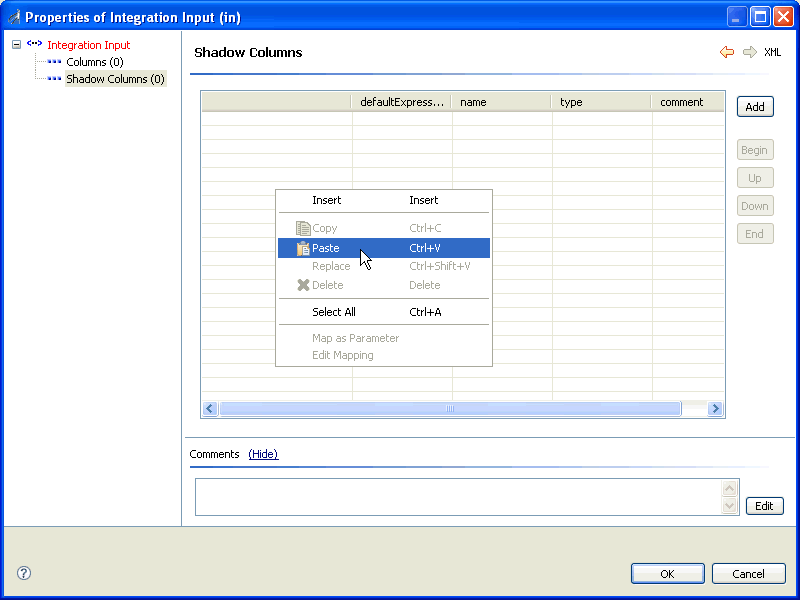
-
In the left pane, click Shadow Columns (0).
The Shadow Columns table displays.
-
Right-click anywhere in the Shadow Columns table and select Paste from
the context menu.
The Shadow Columns table is populated with the value you copied from the Text File Reader object, as shown in the following image.
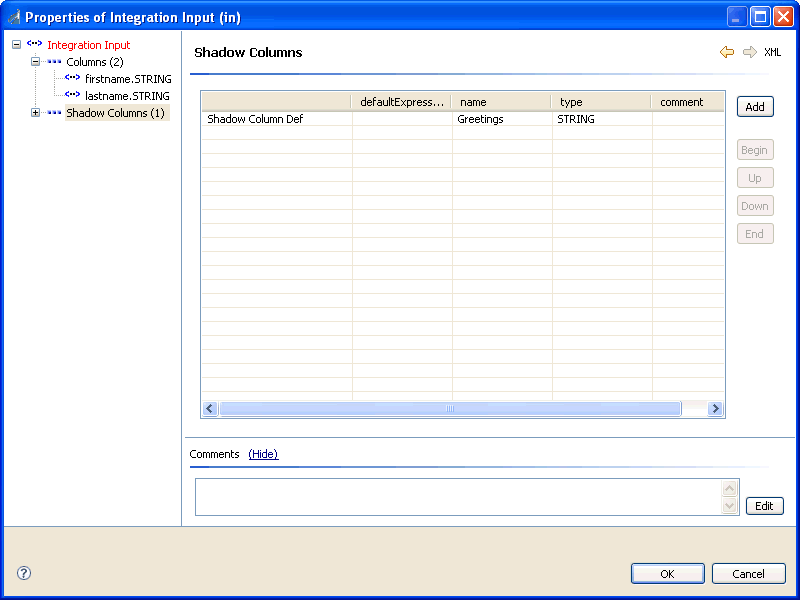
-
Click OK.
You are returned to the DQC Explorer.
-
In the right pane, expand the Output category and
select Integration Output.
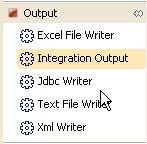
-
Click and drag Integration Output to
the canvas area.
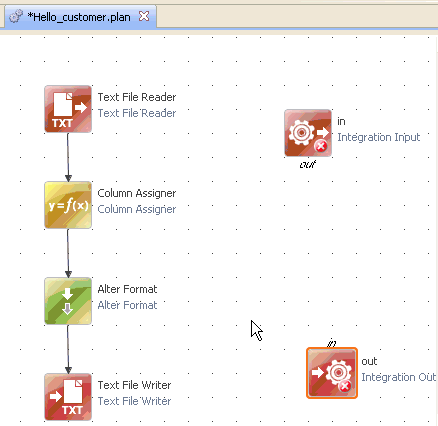
- Delete the Text File Reader and Text File Writer objects.
- Connect the new Integration Input object to the Column Assigner object
-
Connect the Alter Format object to the
new Integration Output object.
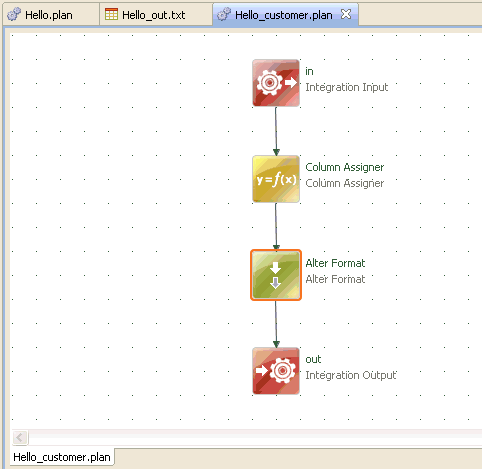
-
Save your converted DQC Plan (Hello_customer.plan) by clicking Save in
the toolbar.
Your converted DQC Plan is complete. You are now ready to use your DQC Plan in iWay Service Manager.