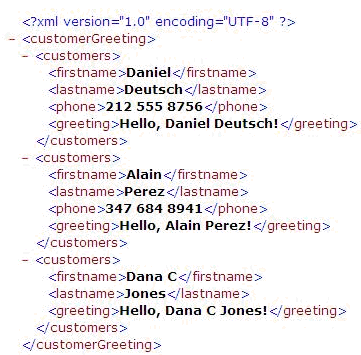To test your process flow:
-
Right-click the process flow in the left pane (for example, Hello_Pflow),
select Run As and click Run Configurations from
the context menu.
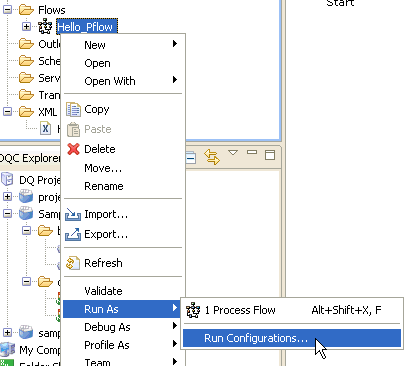
The Run Configurations dialog box opens.
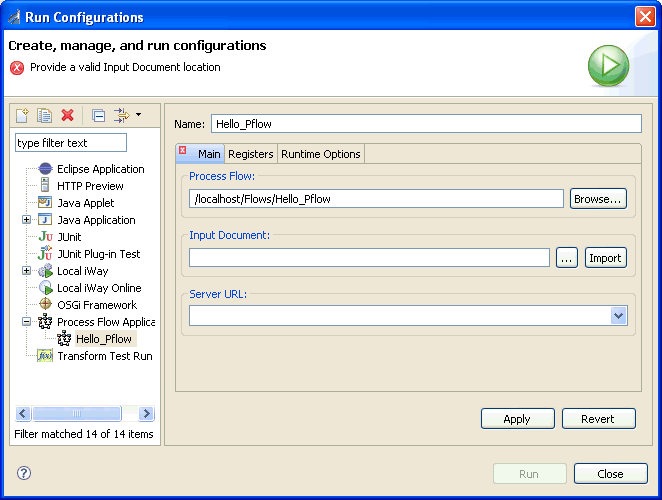
-
Click the Browse button (...) next to the Input Document field.
The Select Input File dialog box opens.
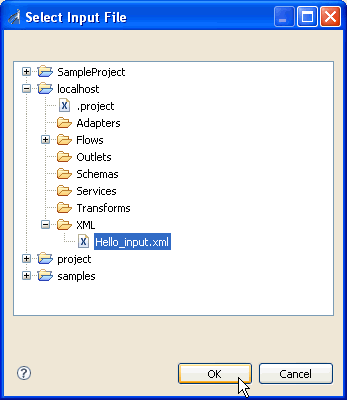
-
Expand the XML folder under your Integration Project
and select the Hello_input.xml file.
The Hello_input.xml file has the following structure:
<customerGreeting> <customers> <firstname>Daniel</firstname> <lastname>Deutsch</lastname> <phone>212 555 8756</phone> </customers> <customers> <firstname>Alain</firstname> <lastname>Perez</lastname> <phone>347 684 8941</phone> </customers> <customers> <firstname>Dana C</firstname> <lastname>Jones</lastname> </customers> </customerGreeting> -
Click OK.
You are returned to the Run Configurations dialog box.
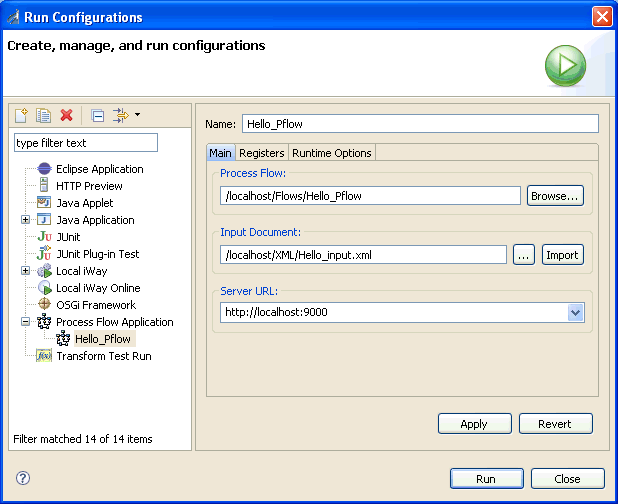
-
From the Server URL drop-down list, select a defined connection
to iWay Service Manager. For example:
http://localhost:9000
-
Click Run.
The following Compilation Status message is displayed:
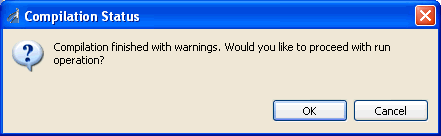
-
Click OK.
The following message is displayed.
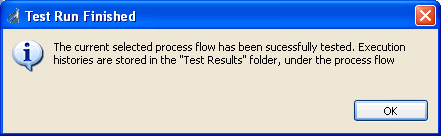
- Click OK.
-
In the left pane, expand the Test Results folder.
The Input, Output, and Debug subfolders are available for your test results, as shown in the following image.
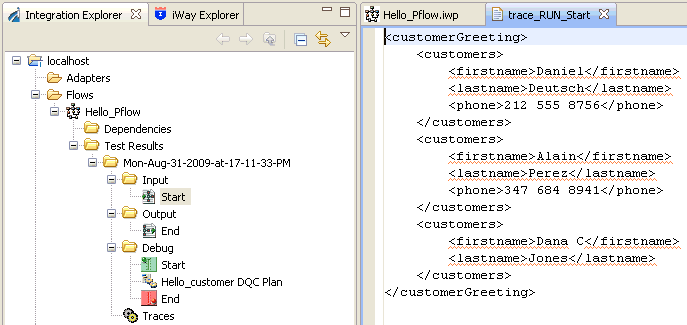
-
Double-click the End node in the Output subfolder.
The following output document is displayed.