To create a Data Quality Provider for your Plan:
-
From the Windows Start menu select All Programs, iWay
6.0.1 Service Manager, and then Console.
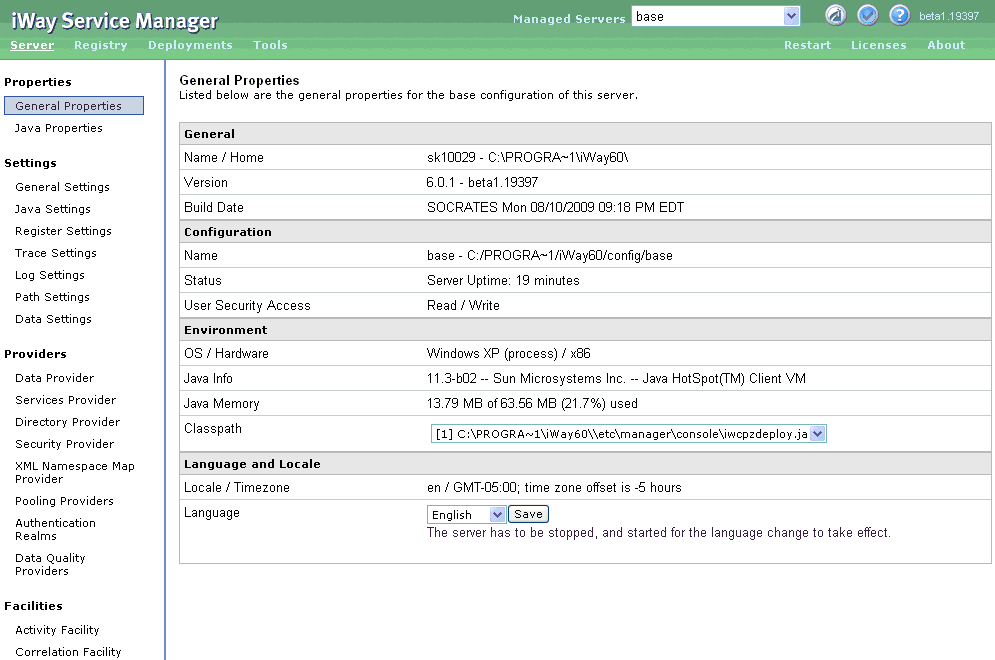
By default, the Server pane opens, showing links to Properties, Settings, Providers, and Facilities, in the left pane.
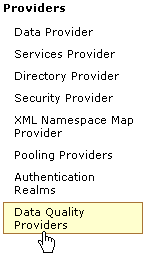
-
In the left pane, select Data Quality Providers.
The Defined Data Quality Providers pane opens, as shown in the following image.
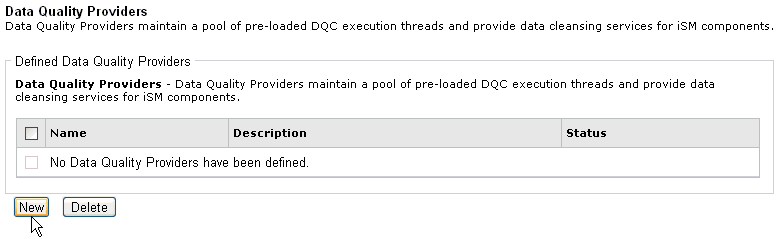
-
Click New.
The Data Quality Provider Settings pane opens.
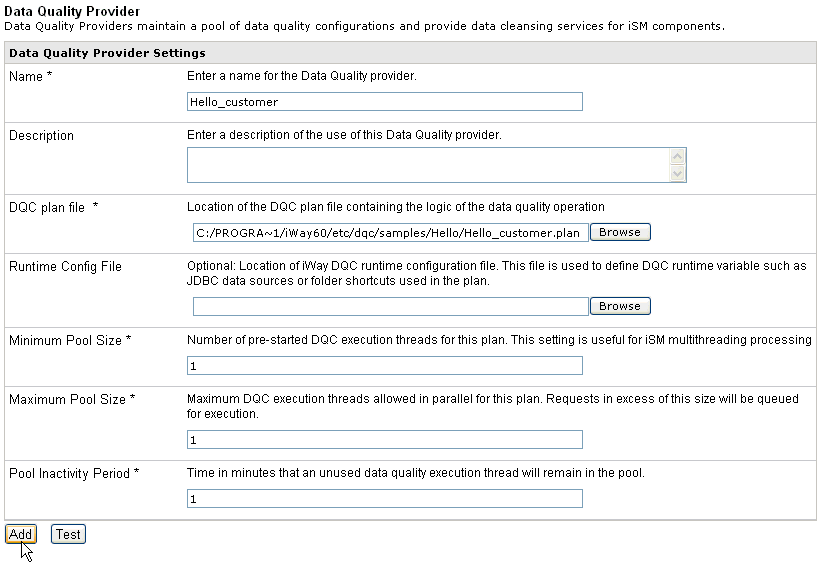
-
Provide the appropriate Data Quality Provider settings, as
defined in the following table.
Setting
Value
Name *
Hello_customer
Note: This value is case sensitive. As a best practice, it is recommended that the name of the Data Quality Provider and the name of the DQC plan share the same name.
Description
Provide an optional description.
DQC plan file *
Specify the path to the DQC plan that you configured. By default, the DQC plan is saved to your iWay Integration Tools workspace directory on your file system. For example:
C:\Documents and Settings\sk10000\workspace \SampleProject\bin\Hello_customer.plan
A sample DQC plan (Hello_customer.plan) is packaged with iWay DQC, which you can also use for this sample project. Browse to the following location on your file system:
iway_home/etc/dqc/samples/Hello/Hello_customer.planwhere:
- iway_home
Is the location where iSM 6.0.1 is installed.
Runtime Config File
This setting is not used. Leave it blank.
Minimum Pool Size *
1
Maximum Pool Size *
1
Pool Inactivity Period *
1
Note: The pool settings of the Data Quality Provider can be used for multi-threading capabilities.
-
Click Add.
The new Data Quality Provider (hello_customer) is added to the list in the Defined Data Quality Providers pane.
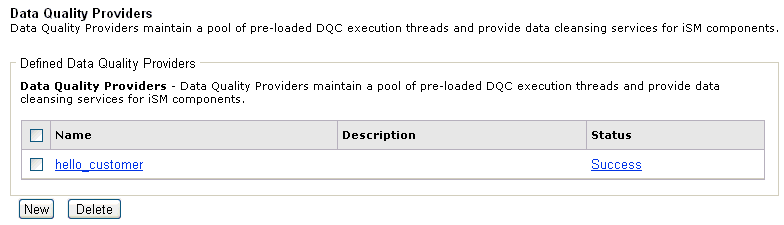
Note: The status for the Data Quality Provider (hello_customer) should be Success.
-
Click Success in the Status column to
view the metadata for the Data Quality Provider (hello_customer).
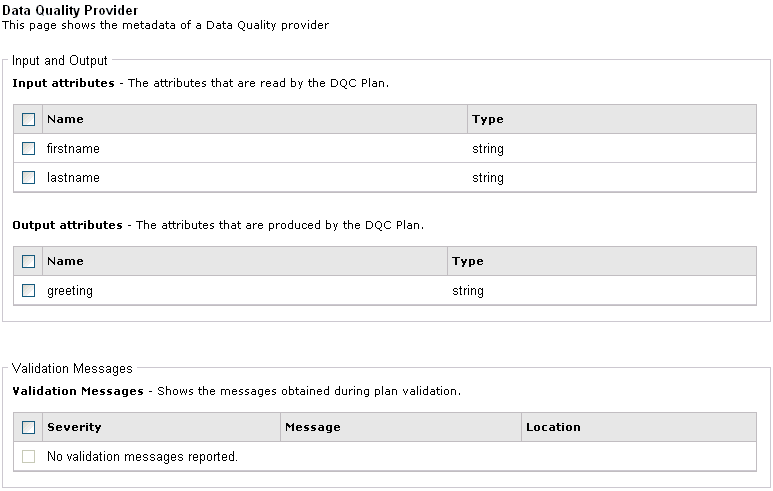
Notice that the DQC Plan has two input attributes. The first element is called firstname and the second element is called lastname.
You are now ready to use iWay Designer to create an iSM process flow service, which references the new Data Quality Provider (hello_customer).