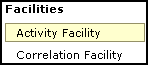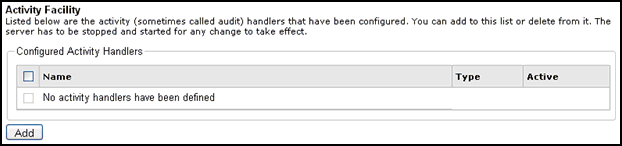To configure the Data Provider:
-
In the left console pane of the Server menu, select Data Provider.
The Data Provider pane opens, as shown in the following image.
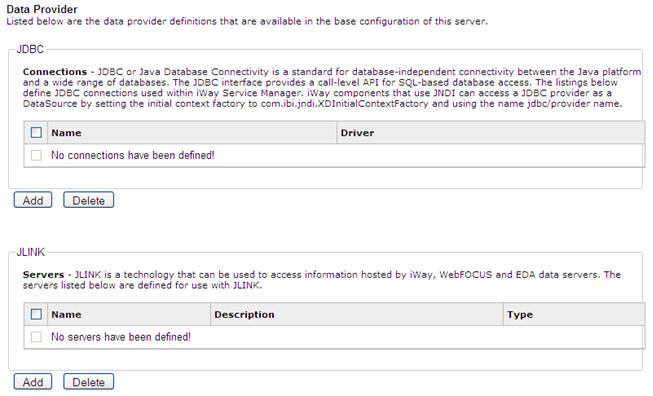
-
Click Add (JDBC Connections) to configure a new Data Provider handler.
The configuration pane for the Data Provider handler opens, as shown in the following image.
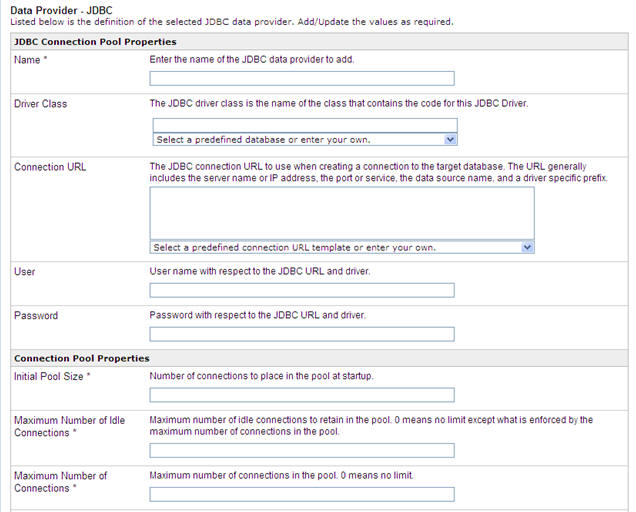
- In the Name field, type a unique name for the JDBC Data Provider.
- From the Driver Class drop-down list, click the appropriate database driver. Alternatively, you can manually type the database driver class.
- From the Connection URL drop-down list, click the database connection URL, or manually type the URL.
- In the User field, type a valid user name for the JDBC URL and driver.
- In the Password field, type a valid password for the user name.
- In the Initial Pool Size field, type the number of connections that are placed in the pool at startup.
- In the Maximum Number of Idle Connections field, type the maximum number of idle connections that are retained in the pool.
-
In the Maximum Number of Connections field, type the maximum number of connections allowed in the pool.
In the following image, sample values for a new Data Provider have been supplied.
Tip: In the image, the Initial Pool Size, Maximum Number of Idle Connections, and Maximum Number of Connections are set to 1. See your database administrator to determine the optimum connection pool properties for your site.
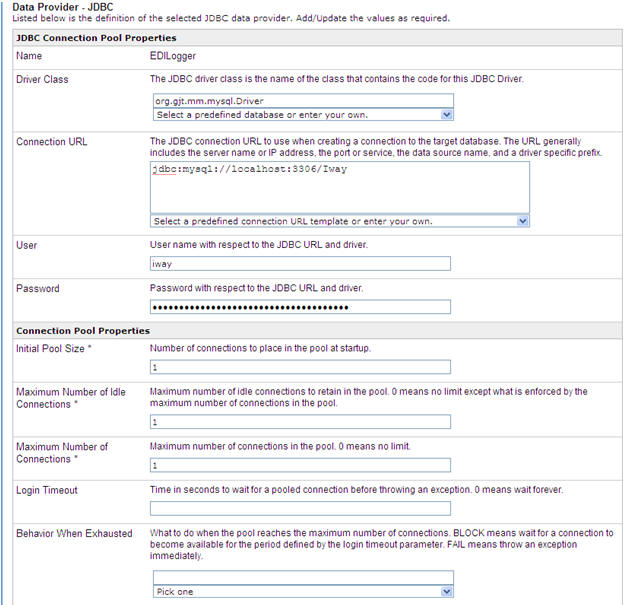
- Click Add to complete the procedure for adding a Data Provider. Next, you need to configure the EDI Activity Log, as described in the following procedure.