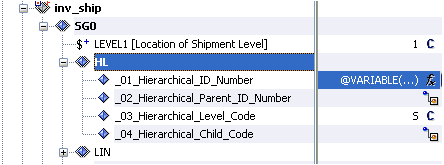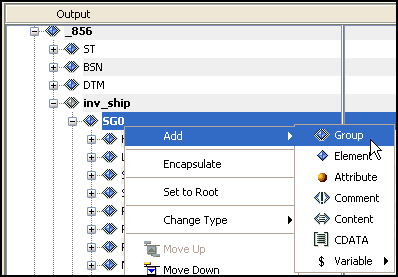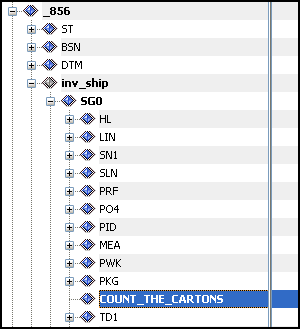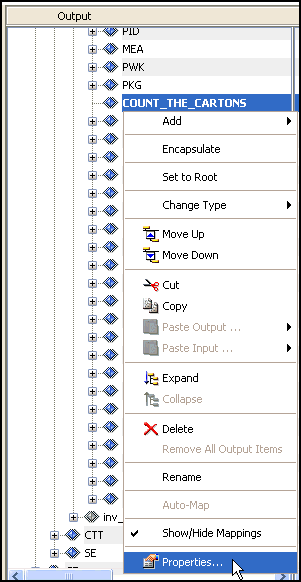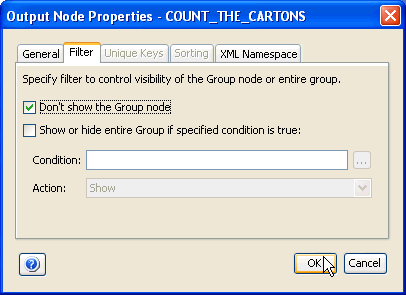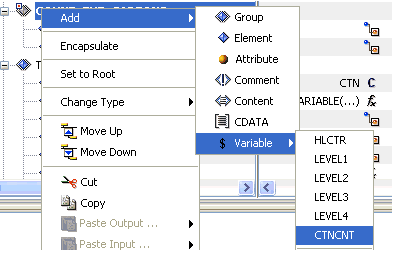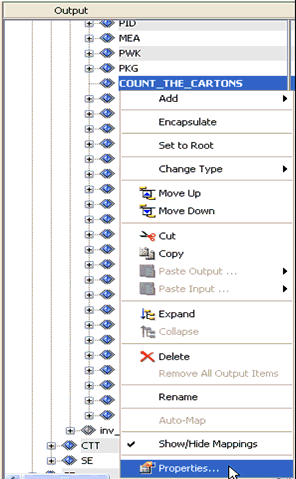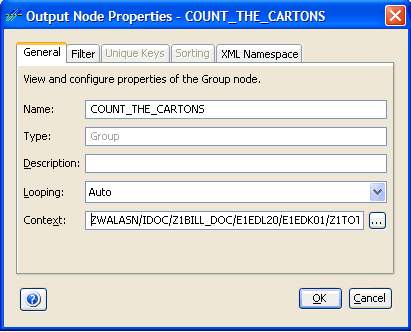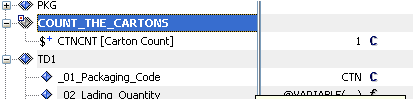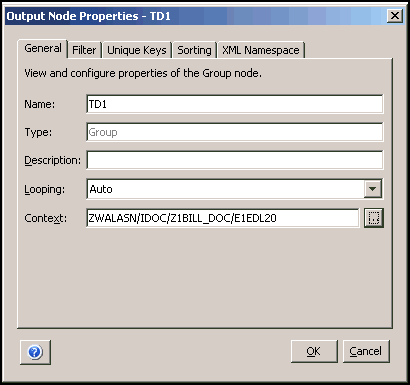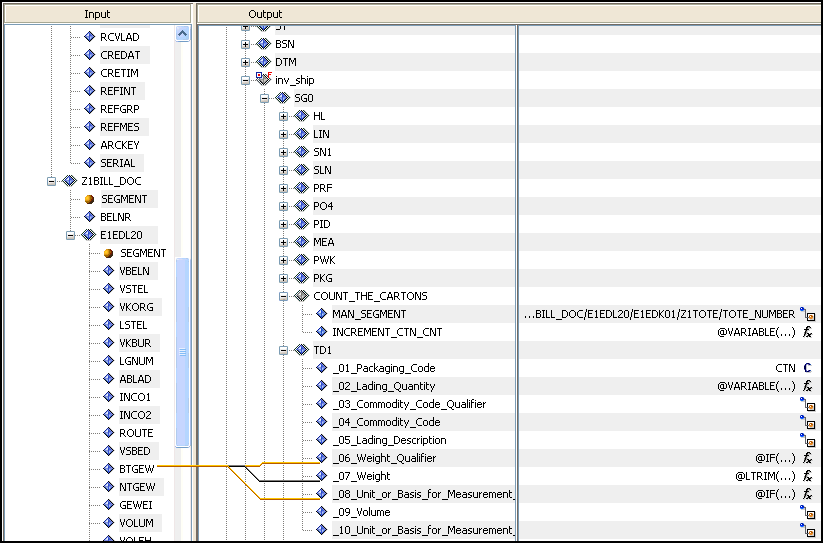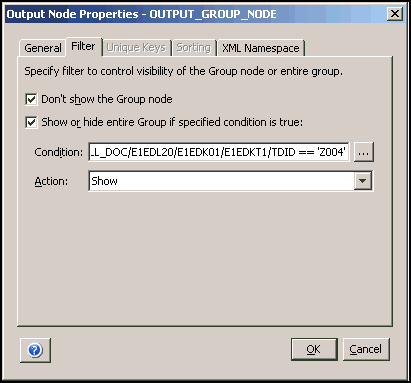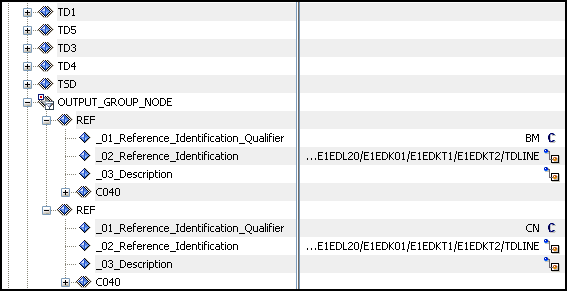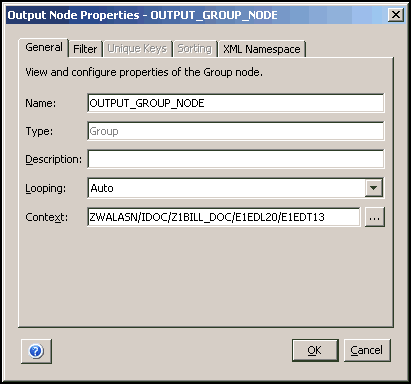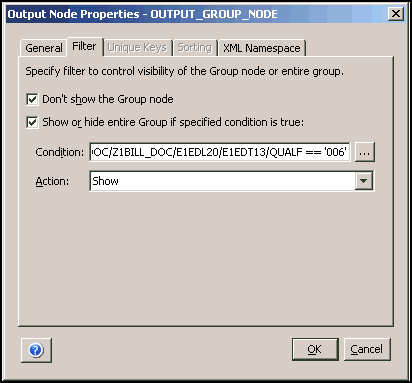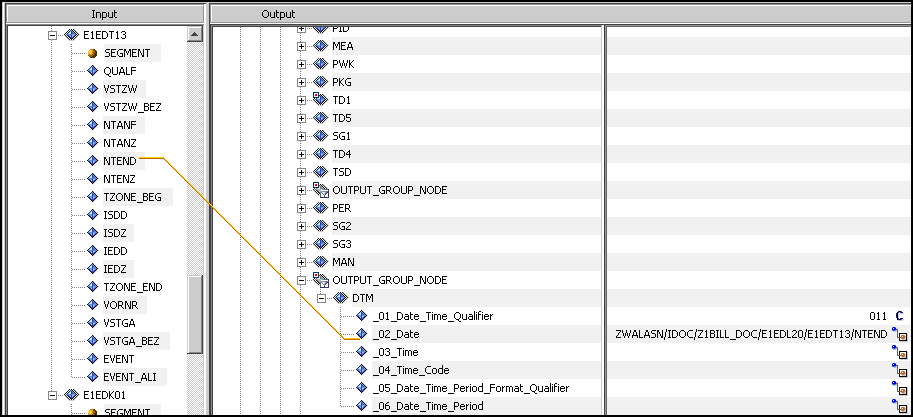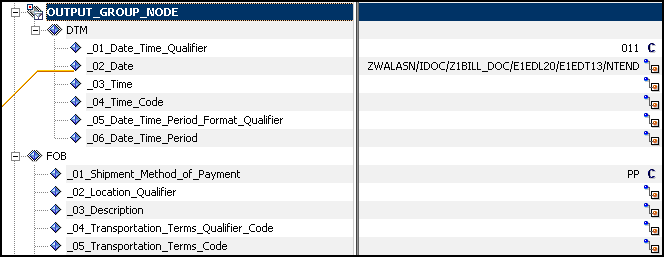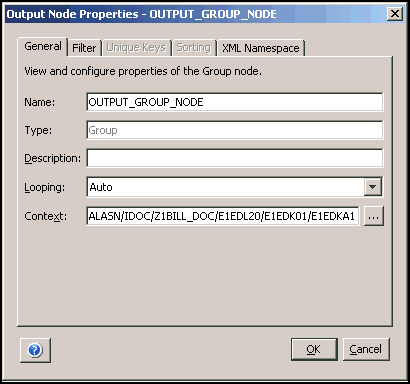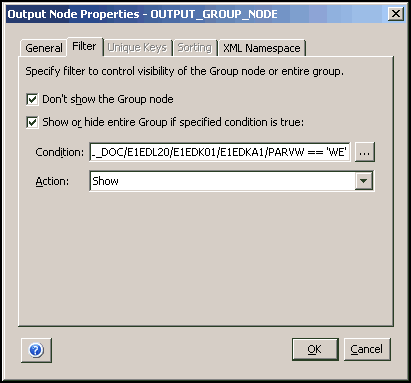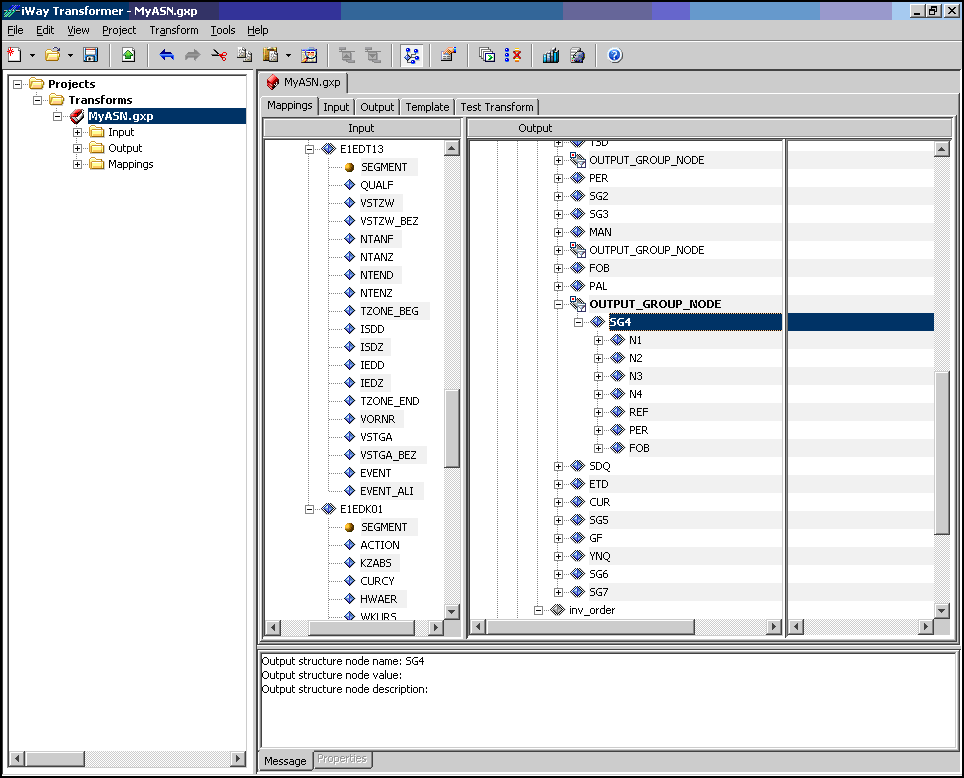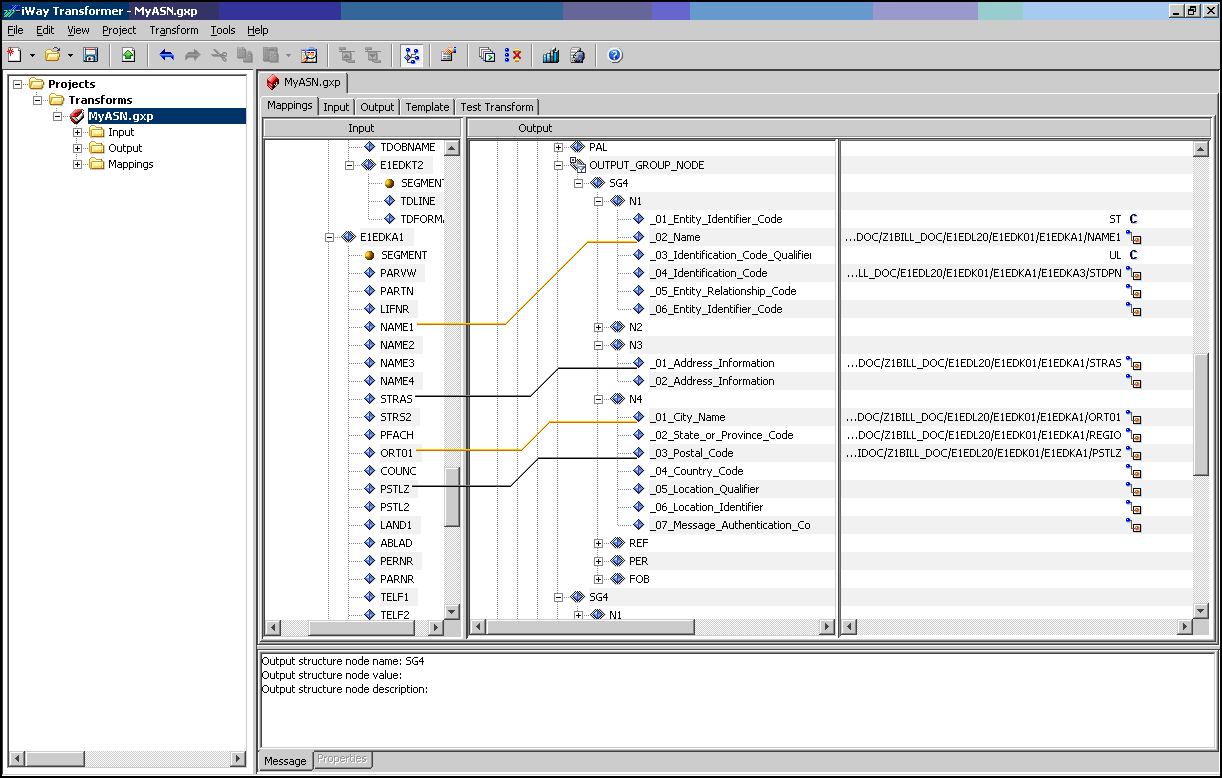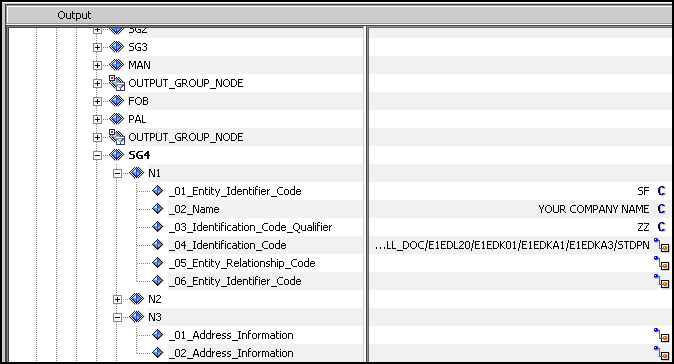-
Right-click the SG0 tag, select Add,
move your pointer over Variable, and then
select LEVEL1.
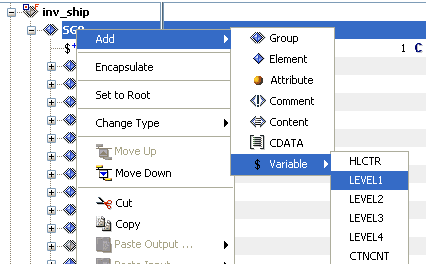
-
Use the position icons (Move Up and Move Down) on the
tool bar (or right-click and select from the control menu) to position
the LEVEL1 variable below the SG0 tag, as shown in the following
image.
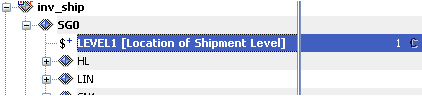
-
Configure the mapping values for the HL elements as indicated
by the following table:
Element
Value
HL01
@VARIABLE('HLCTR','GET')
HL03
S
Your screen should now resemble the following image: