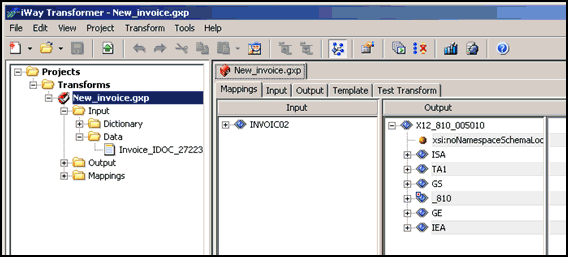To create a new Transform project:
-
Start iWay Transformer. From the Windows Start menu select Programs, iWay
6.0.1 SM, tools, and then iWay Transformer.
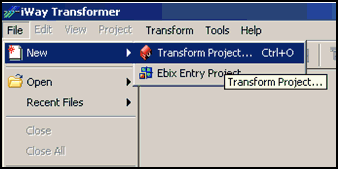
-
From the File menu, select New, Transform
Project.
The Transform Project Wizard - Project Location dialog box opens as shown in the following image.
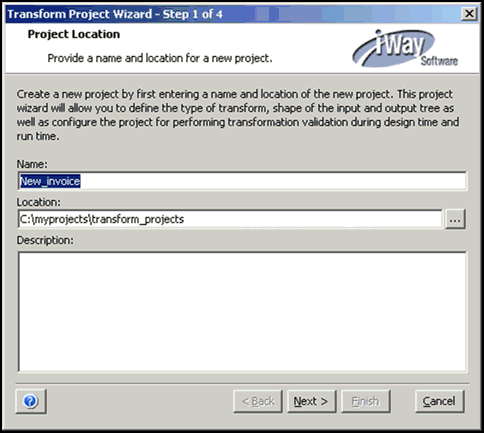
- In the Name field, type a name for your new project, for example, New_invoice.
- In the Location field, type or choose a path for the project working directory, or you can use the default.
- In the Description field, type a project description (optional).
-
Click Next.
The Transform Project Wizard - Project Type dialog box opens as shown in the following image.
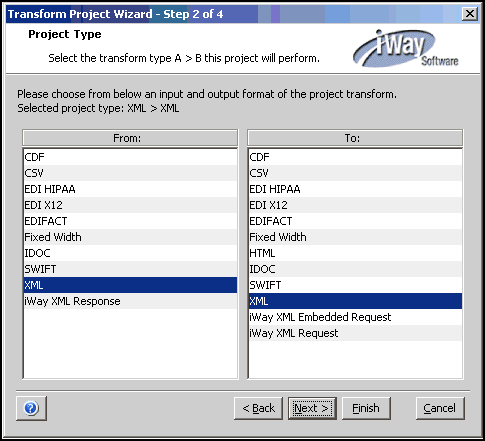
- From the list in the From pane, select the format of your input, for example, XML.
- From the list in the To pane, select the format of your output data, for example, XML.
-
Click Next.
The Transform Project Wizard - Input Properties dialog box opens with the Dictionary tab active as shown in the following image.
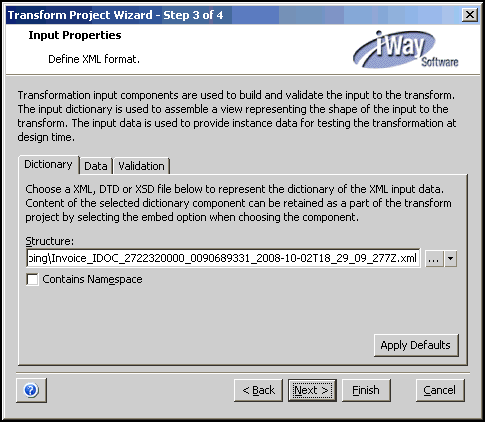
- In the Structure field, enter the location of the sample IDoc file in XML format, which will be used as the dictionary.
- Click the Data tab.
- Browse to the location of the sample IDoc file in XML format, which will be used as the input data file.
-
Click Next.
The Transform Project Wizard - Output Properties dialog box opens.
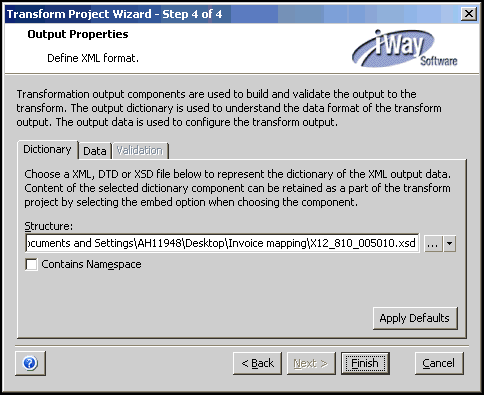
- In the Structure field, enter the location of the XML schema document (.XSD file) that represents the EDI Invoice document (810).
-
Click Finish.
The Transform Project Wizard closes. Your new Transform project is displayed in the Transformer workspace and also exists in the directory you named during the project creation process.