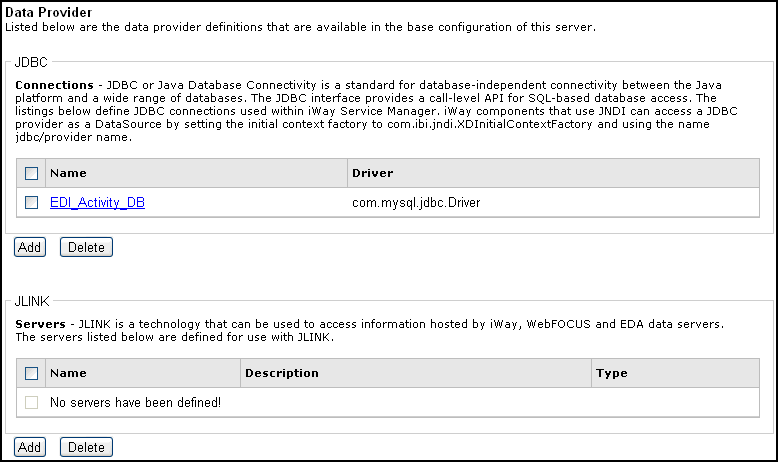To configure the EDI data provider:
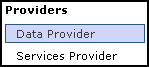
-
In the left console pane of the Server menu, select Data
Provider.
The Data Provider pane opens.
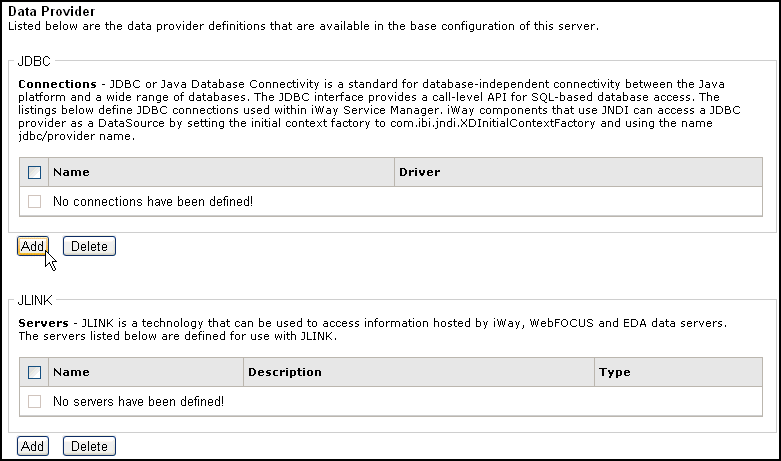
The tables that are provided list the configured JDBC and JLINK data providers that are available. By default, no data providers are configured.
-
In the JDBC area, click Add to configure
a new JDBC data provider.
The configuration pane for the JDBC data provider opens.
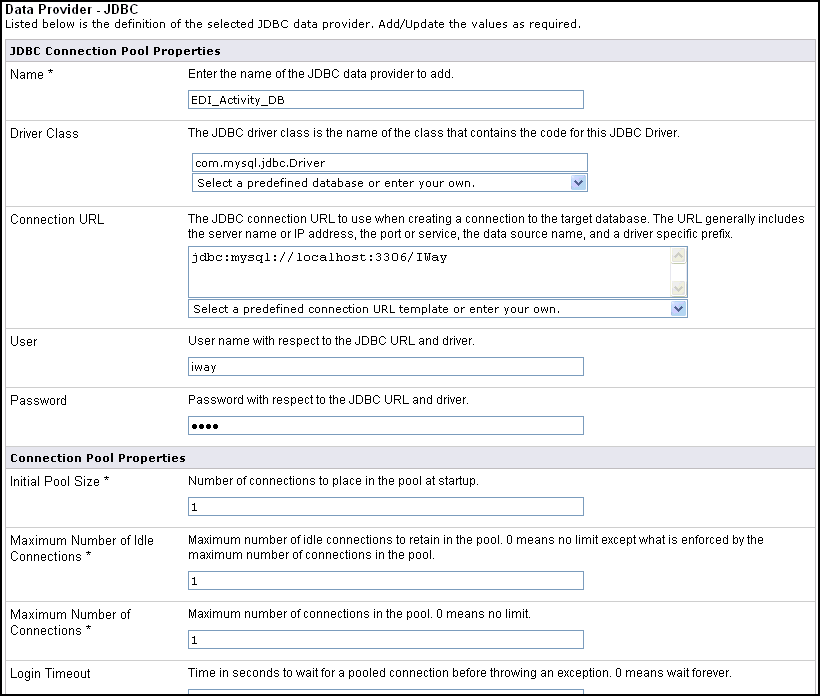
- In the Name field, enter a name for the new JDBC data provider, for example, EDI_Activity_DB.
-
From the Driver Class drop-down list, select an appropriate
driver or enter the specific driver name (class) that you are using,
for example:
com.mysql.jdbc.Driver
-
From the Connection URL drop-down list, select an appropriate connection
URL or enter the specific driver connection URL that you are using,
for example:
jdbc:mysql://localhost:3306/IWay
- In the User field, enter a user name with respect to the JDBC URL and driver.
- In the Password field, enter a password with respect to the JDBC URL and driver.
- In the Initial Pool Size field, enter the number of connections to place in the connection pool during startup.
-
In the Maximum Number of Idle Connections field, enter
the maximum number of idle connections to retain in the connection
pool.
A value of zero means that there is no limit, except what is enforced by the maximum number of connections in the connection pool.
-
In the Maximum Number of Connections field, enter the
maximum number of connections in the connection pool.
A value of zero means that there is no limit.
-
Click Add.
The JDBC data provider that you configured is added to the JDBC Connections list, as shown in the following image.