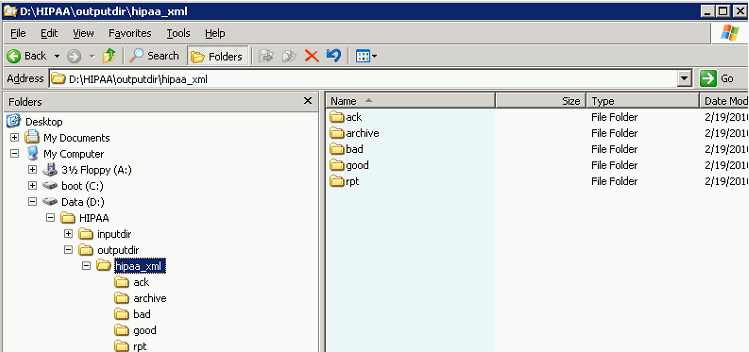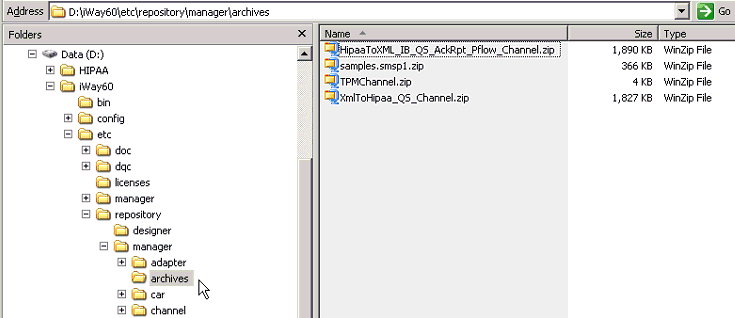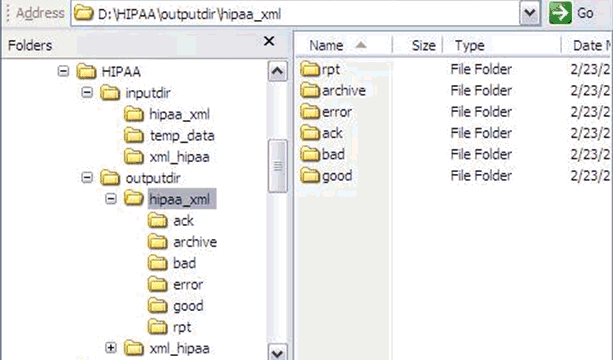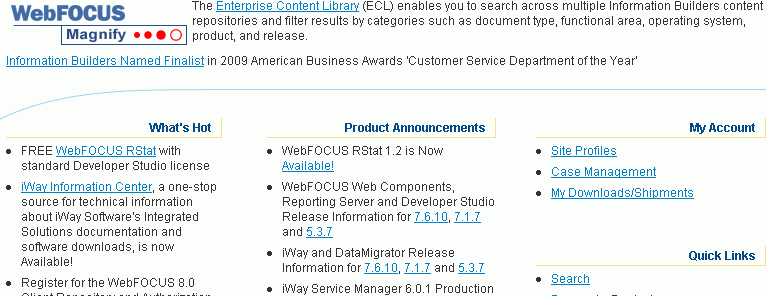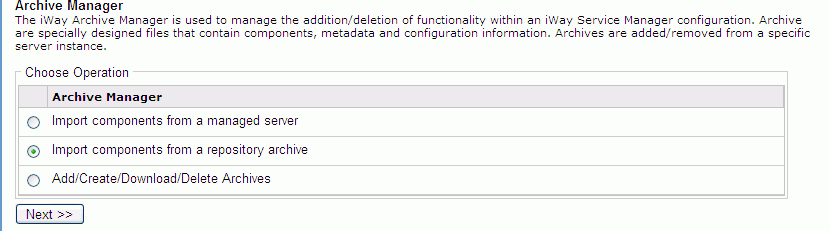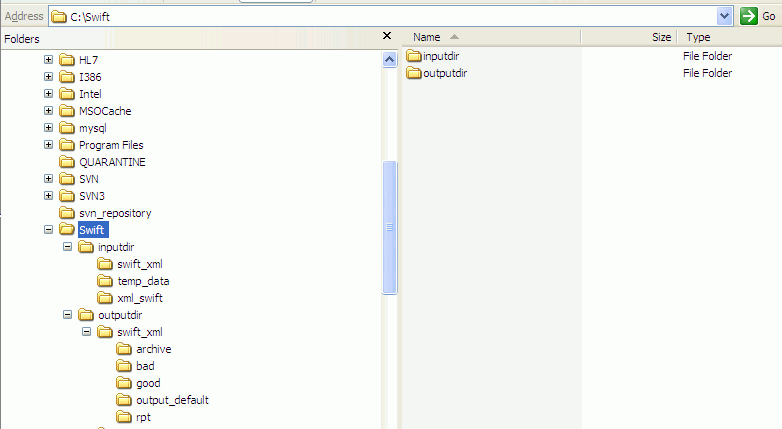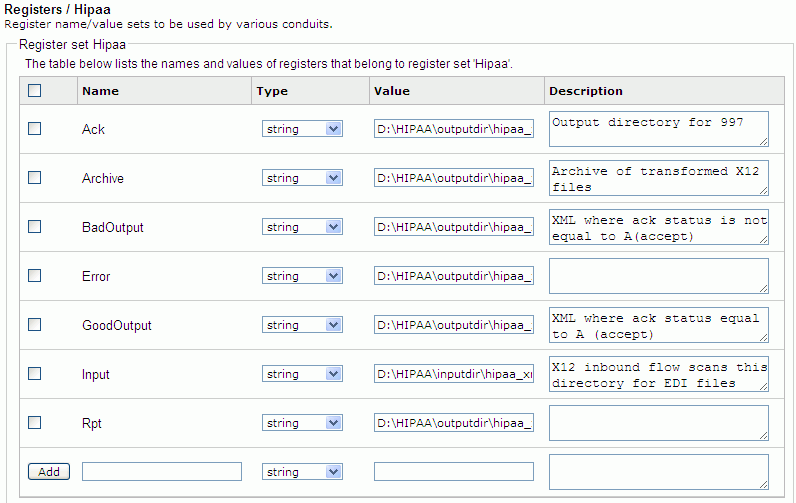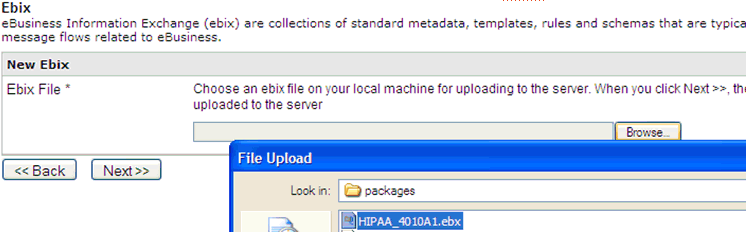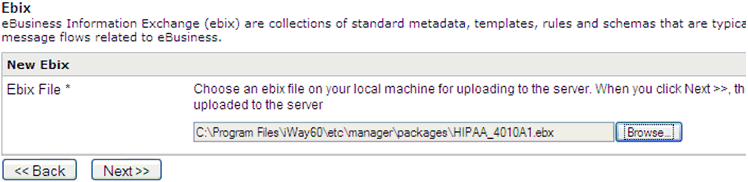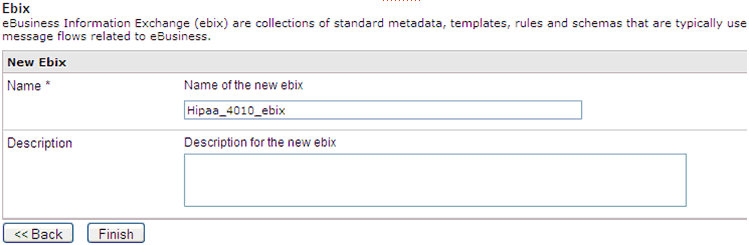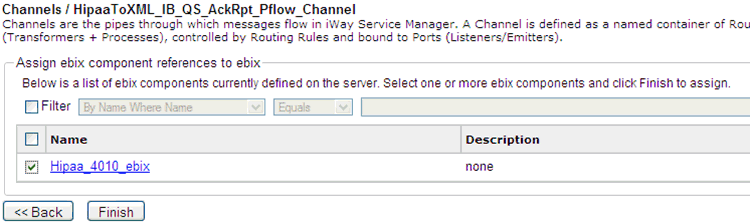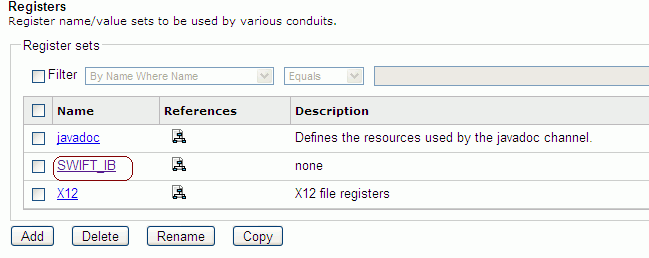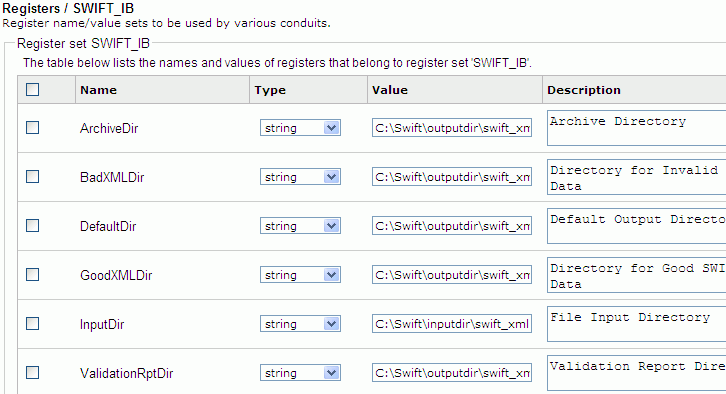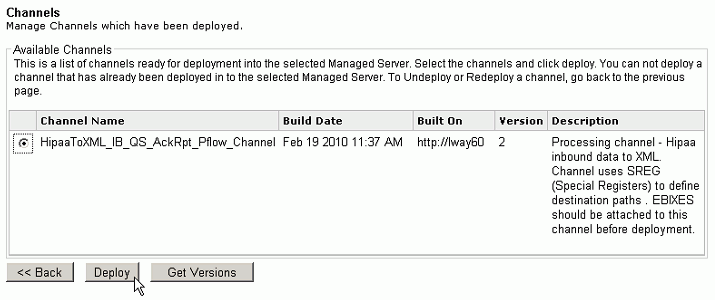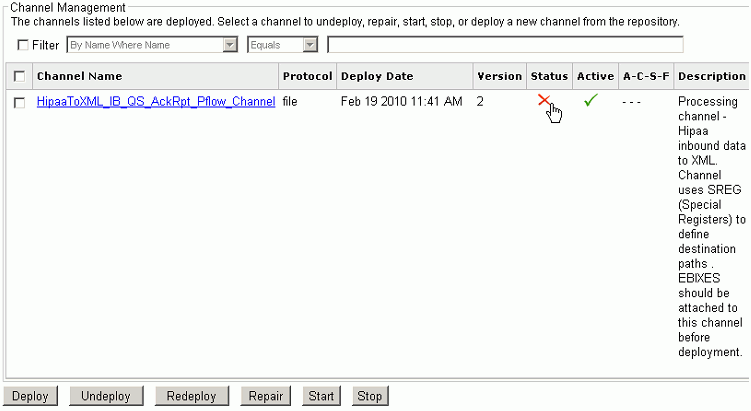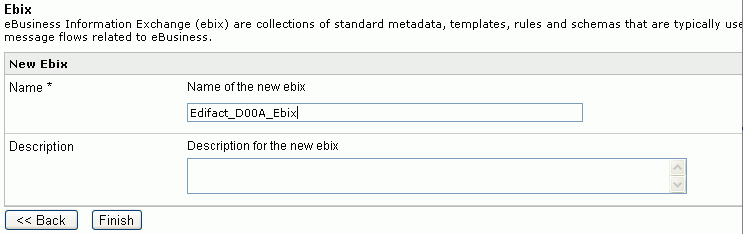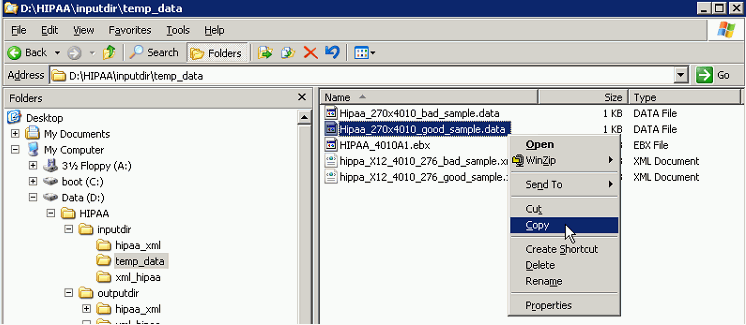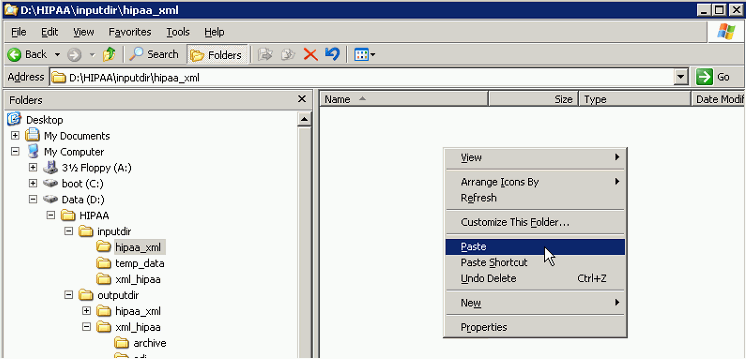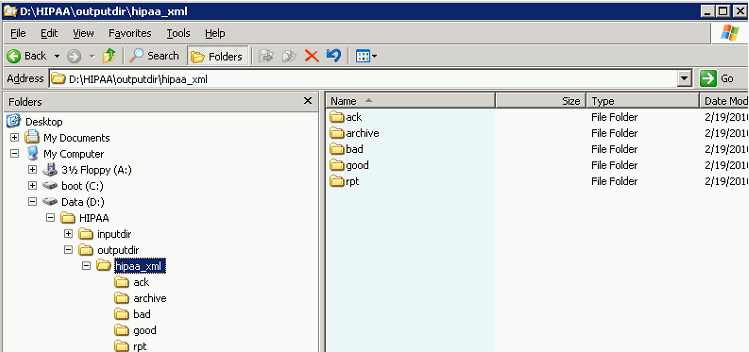Quick Start to HIPAA Inbound Processing
The channel described in this section transforms HIPAA
inbound messages. The channel produces an XML output representation
of HIPAA inbound messages. It generates a functional acknowledgement
(997), an XML validation report, and routes transformed XML to a
designated folder based on the success or failure of the HIPAA validation.
The output files will be routed to the following defined directories:
997 acknowledgement (ack), Validation Report (rpt), Original document
(archive), and the transformed XML document will reside in either
(good) or (bad) depending on the validation rules.
x
The following are required in order to create the HIPAA
inbound processing channel:
-
A working knowledge of iWay Service Manager.
-
The archived channel .zip file (HIPAAToXML_IB_QS_AckRpt_Pflow_Channel.zip)
Note: For
your convenience, the HIPAAToXML_IB_QS_AckRpt_Pflow_Channel.zip
file is attached to this PDF.
For PDF-compatibility purposes,
the file extension of the HIPAAToXML_IB_QS_AckRpt_Pflow_Channel.zip
file is temporarily renamed to .zap. After saving this file
to your file system, you must rename this extension back to .zip before
it can be imported to iWay Service Manager.
-
The input data files representing valid and invalid data (HIPAA_270x4010_good_sample.data
and HIPAA_270x4010_bad_sample.data).
x
Procedure: How to Download and Save the HIPAA Ebix
In
order to download and save the HIPAA Ebix:
-
Enter the following URL in a Web browser:
http://techsupport.informationbuilders.com
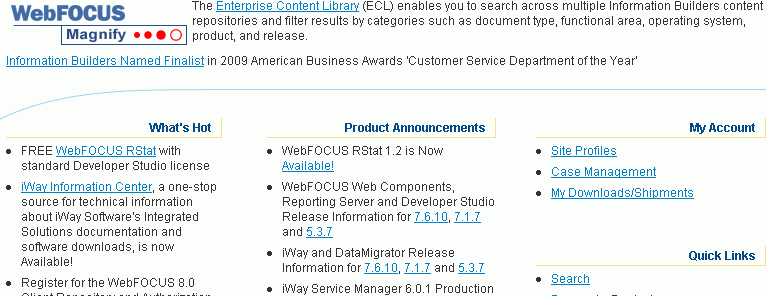
-
On the right-hand side of the Web page click My Downloads/Shipment.
A logon window is displayed.
-
Login using your Global ID and password.
Note: If you do not have a Global ID and password,
you must contact iWay Technical support.
-
Once logged in, download the HIPAA Ebix file (HIPAA_4010A1.ebx).
-
Save the HIPAA Ebix file (HIPAA_4010A1.ebx) to <iWaySMHOME>\etc\manager\packages.
<iWaySMHOME> is the directory where iWay Service
Manager is installed (for example, C:\Program Files\iWay60).
-
Save the HIPAAToXML_IB_QS_AckRpt_Pflow_Channel.zip file,
which is attached to this manual, into <iWAYSMHOME>\etc\repository\manager\archives,
as shown in the following image.
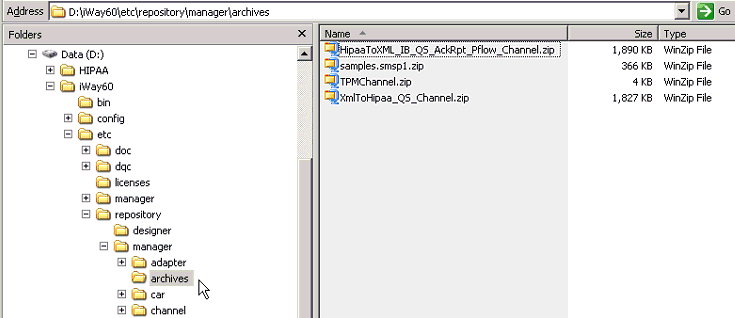
-
Create HIPAA directory files on your local C or D drive
(the D drive was used here as an example), as shown in the following
image.
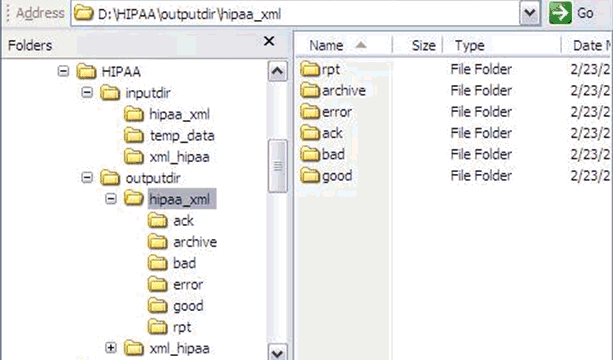
x
Procedure: How to Import Components from a Repository Archive
To
import components from a repository archive:
-
In the iWay Service Manager Administration Console,
click Tools in the top pane, and then Archive Manager in
the left pane.
-
Select Import components from a repository archive and
click Next, as shown in the following image.
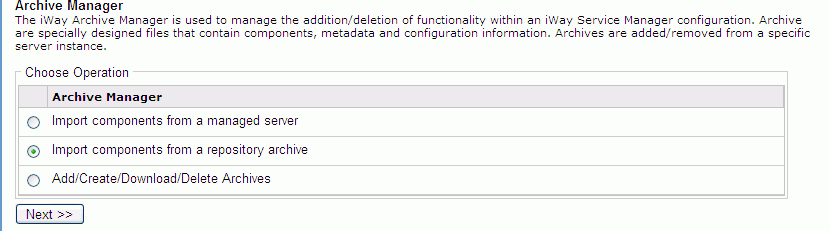
-
Select HIPAAToXML_IB_QS_AckRpt_Pflow_Channel.zip and
click Next.
-
Select HIPAAToXML_IB_QS_AckRpt_Pflow_Channel and click Next,
as shown in the following image.
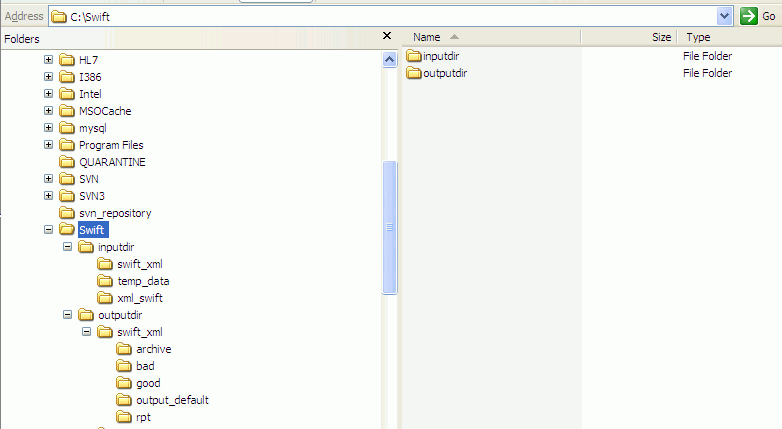
A pane telling you
whether the import was a success or not appears.
-
If the import is successful, Click Finish
x
Procedure: How to Update Inbound Registers
If
your HIPAA Directory was created on a drive other than C. You must
update the inbound registers. To update the inbound registers:
-
In the iWay Service Manager Administration Console,
click Registry in the top pane, and then Registers.
-
Click on the HIPAA File Register,
under the name column.

-
In the Value column, update the drive letter where the
Inbound HIPAA Directory was created, as shown in the following image.
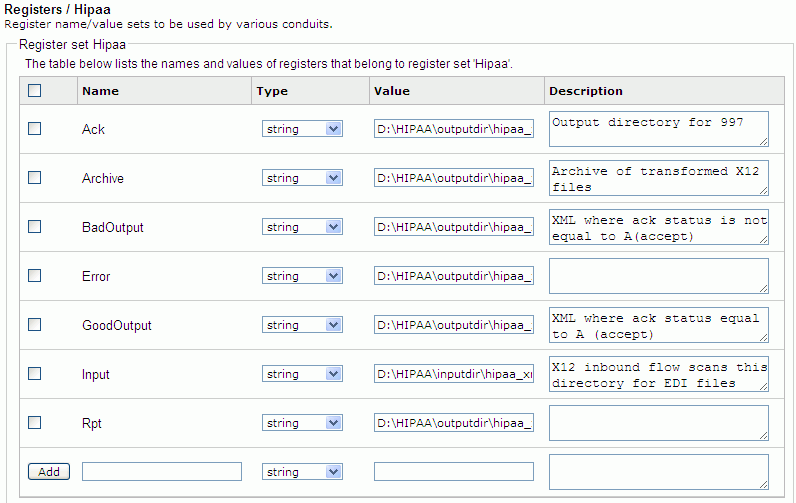
-
Once the drive letters are updated, click Finish.
x
Procedure: How to Upload the Ebix to iWay Service Manager
To
upload the Ebix to iWay Service Manager:
-
In the iWay Service Manager Administration Console,
click Registry in the top pane, and then Ebix in
the left pane.
-
Click the Add button.
-
Click Browse, and navigate to
the directory in which the two Ebix files downloaded previously
were saved.
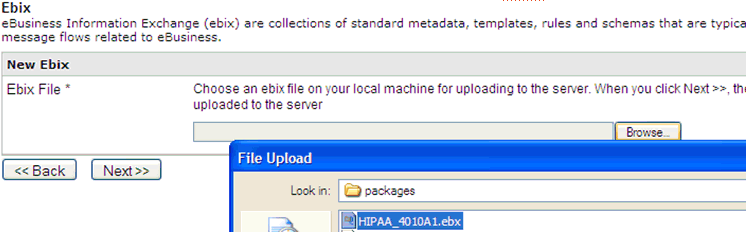
-
Select the file, HIPAA_4010A1.ebx.
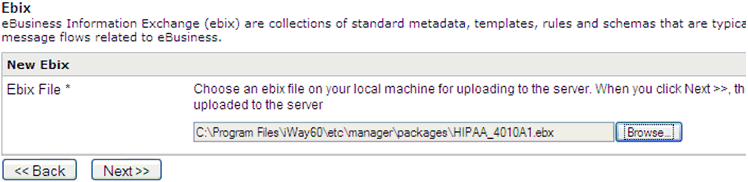
-
Click Next.
-
Enter a unique name to identify this Ebix and click Finish.
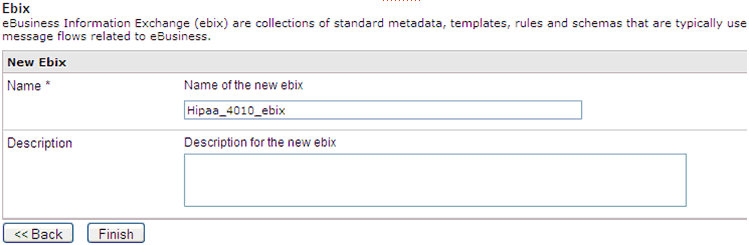
x
Procedure: How to Add Ebix Components to a Channel
To
add the Ebix components to a channel:
-
In the iWay Service Manager Administration Console,
click Registry in the top pane, and then Channels in
the left pane.
-
Click the number on the Ebix column for HipaaToXML_IB_QS_AckRpt_Pflow_Channel.

-
Click the Add button.
-
Check the Hipaa_4010_ebix component.
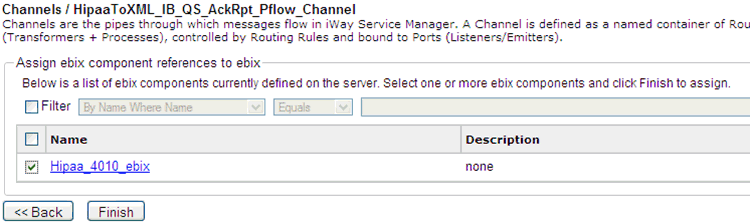
-
Click Finish.
x
Procedure: How to Build, Deploy, and Test Your Channel
To
build, deploy, and test your channel:
-
In the iWay Service Manager Administration Console,
click Registry in the top pane, and then Channels in
the left pane.
-
Click on the channel: HIPAAToXML_IB_QS_AckRpt_Pflow_Channel.
-
Click Build.
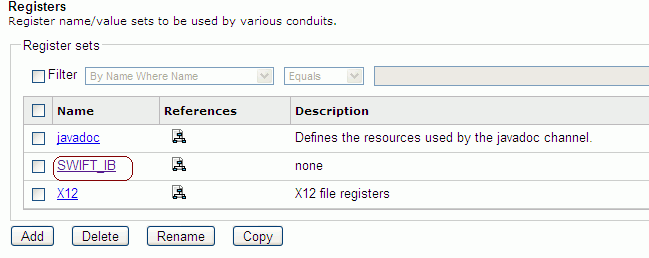
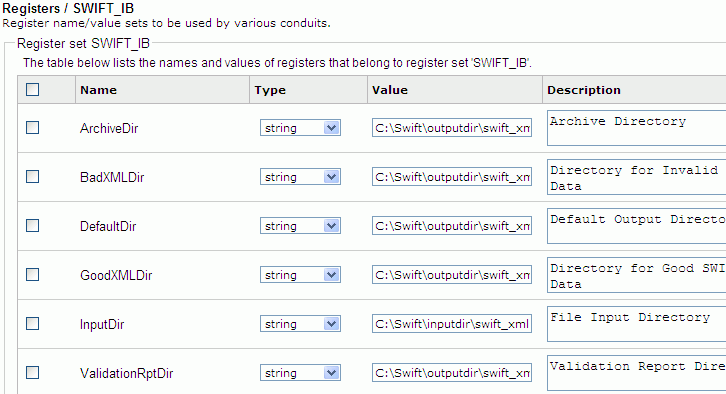
-
Click Deployments at the top of
the screen.
-
Click the Deploy button
-
Select HIPAAToXML_IB_QS_AckRpt_Pflow_Channel and click
the Deploy button.
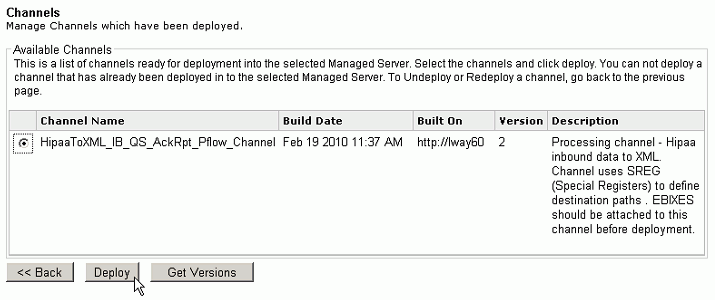
-
Click the red X under the status column.
This will cause it to turn into a green check mark.
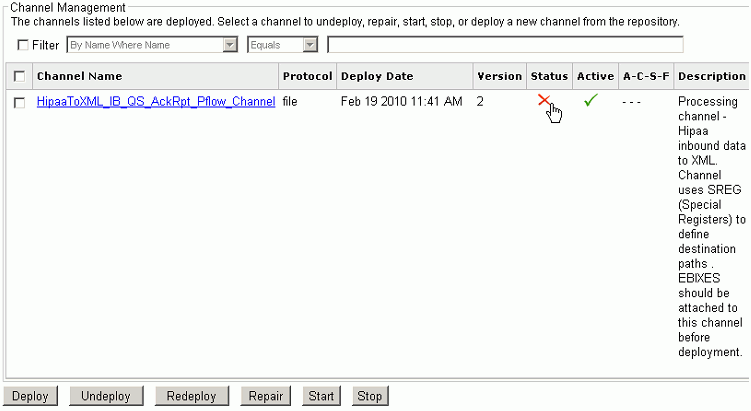
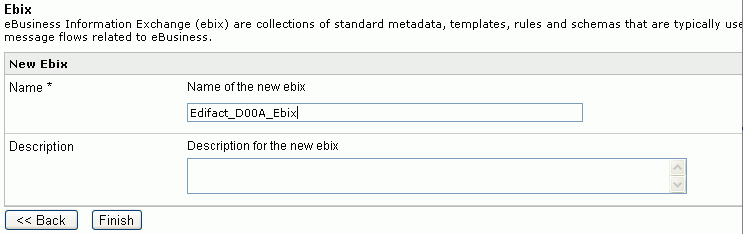
The channel is ready
to accept inbound data.
-
From Windows Explorer, copy the provided test file: HIPAA_270x4010_good_sample.data
(Compliant HIPAA File), as shown in the following image.
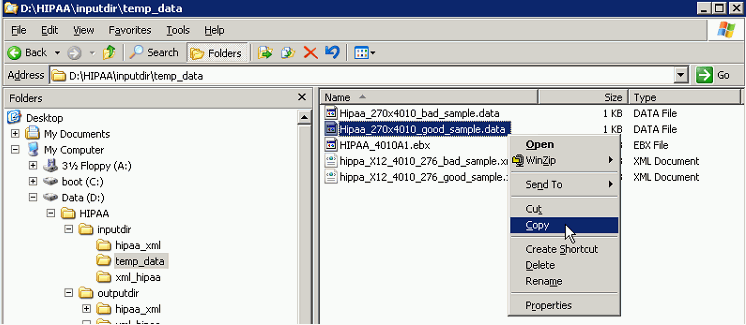
-
Paste the file in the input directory: D:\HIPAA\inputdir\HIPAA_xml.
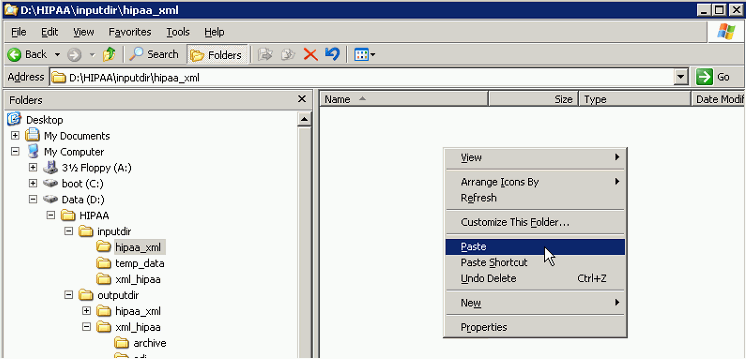
The output will be
copied to the outputdir sub-directories.