To publish an Ebix component:
-
From
the File menu, choose Publish or click the Publish
 icon
on the toolbar.
icon
on the toolbar.
The Publish Ebix Wizard opens, showing the Ebix Properties dialog box.

- In the Name field, type a name for the Ebix component to be published with.
- In the Description field, type a description (optional).
-
Click Next.
The Ebix Entries dialog box opens.
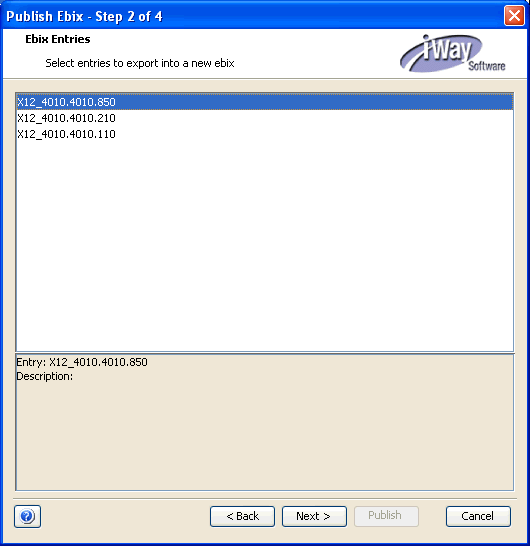
This dialog box lists the Ebix entries that are currently opened in Transformer for a specific format. For example, in the image above, three EDI X12 entries are currently open and available to be exported into the Ebix component to be published.
Note: You can select a single entry or multiple entries to be published in your Ebix component. To select multiple entries, use Ctrl+click or Shift+click.
-
Select
an Ebix Entry from the list, for example, X12_4010.4010.850 (Purchase
Order), and click Next.
The Select Server Registry dialog box opens.
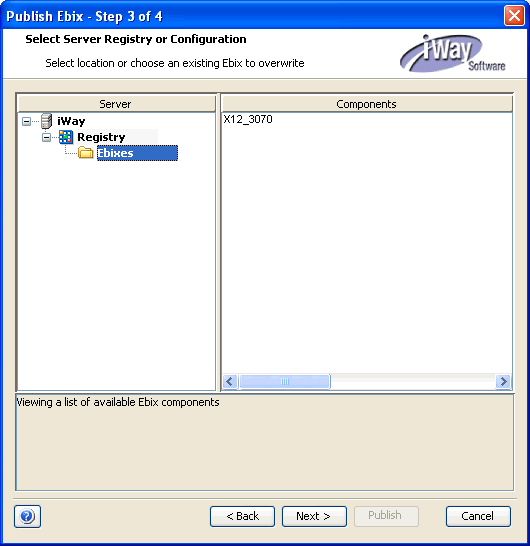
-
In the Server pane on the left, expand a specific server node,
for example, iWay, and select the Ebixes folder
under the Registry node. The Registry contains a collection of design
time metadata that is used to construct a channel.
Note: The server nodes that are listed in the Server pane, for example, iWay, represent connections to iWay Service Manager servers where you can publish your Ebix component. These connections are managed and configured using the Server Manager. For more information, see Using Server Manager.
Note: Ebix components can be published only to the iWay Registry. Publishing Ebix Entries to a configuration is not supported.
The Components pane on the right lists the Ebix components that are already published to the Registry.
- To replace an existing component in the Components pane, select the Ebix component you want to replace.
-
In the Server pane on the left, expand a specific server node,
for example, iWay, and select the Ebixes folder
under the Registry node. The Registry contains a collection of design
time metadata that is used to construct a channel.
-
Click Next.
The Publish Ebix dialog box opens, where you can verify your component details before publishing. You can go back and modify any project details by clicking the Back button.
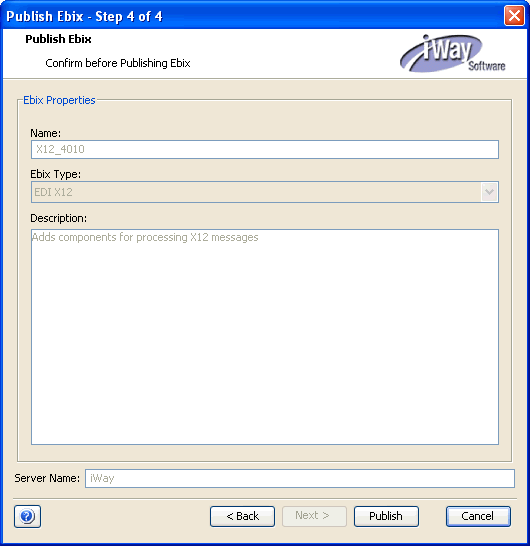
-
Click Publish.
A confirmation message appears once the operation is successful.
Note: After an Ebix component is published, it can be included in a channel and managed in the iWay Service Manager Administration Console. For more information, see the Adding an Ebix section in the iWay Service Manager User's Guide.