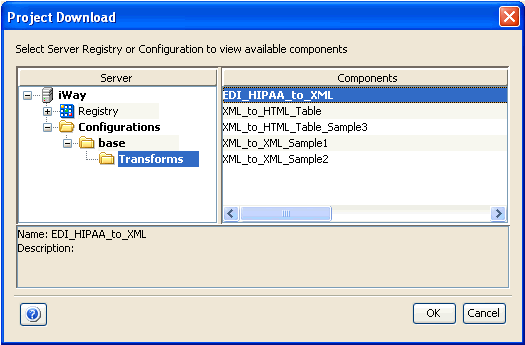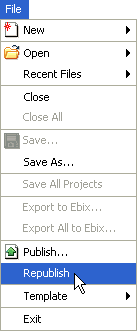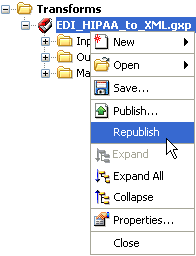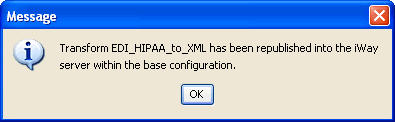To publish a Transform component:
-
From
the File menu, choose Publish or click the Publish
 icon
on the toolbar.
icon
on the toolbar.
The Publish Transform Wizard opens, showing the Transform Properties dialog box.
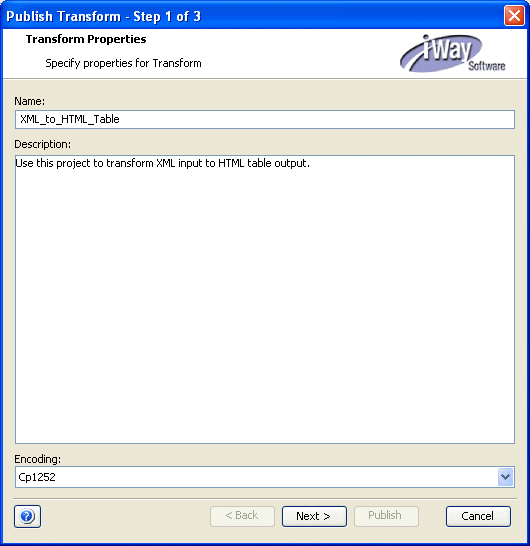
- In the Name field, type a name for the Transform component to be published with.
- In the Description field, type a description (optional).
- From the Encoding drop-down list, choose a different value to change the Operating System’s encoding. The default encoding value provided depends on your locale, for example Windows CP 1252 (Latin 1).
-
Click Next.
The Select Server Registry or Configuration dialog box opens.
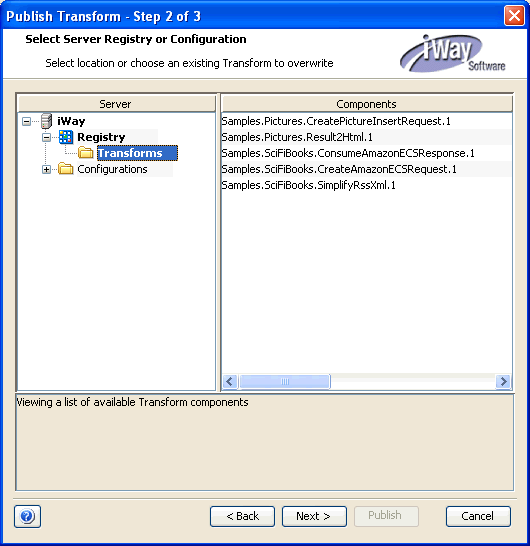
-
In the Server pane on the left, expand the specific server
node, for example, iWay, and select the Transforms category.
Note: The server nodes that are listed in the Server pane, for example, iWay, represent connections to iWay Service Manager servers where you can publish your Transform component. These connections are managed and configured using the Server Manager. For more information, see Using Server Manager.
You can publish either to the Registry using the Transforms category under the Registry node, or to the configuration, by expanding the Configurations folder and navigating to the Transform category under the specific configuration from the list of available configurations.
The Registry of iWay Service Manager contains a collection of the design time metadata that is used to construct a channel. It is recommended that you publish Transform components to the Registry (design time) and not to a run-time configuration.
The Components pane on the right lists the available Transform components.
- To replace an existing component in the Components pane, select the Transform component you want to replace. You will be prompted to confirm the replacement.
-
In the Server pane on the left, expand the specific server
node, for example, iWay, and select the Transforms category.
-
Click Next.
The Publish Transform dialog box opens, where you can verify your component details before publishing. You can go back and modify any project details by clicking the Back button.
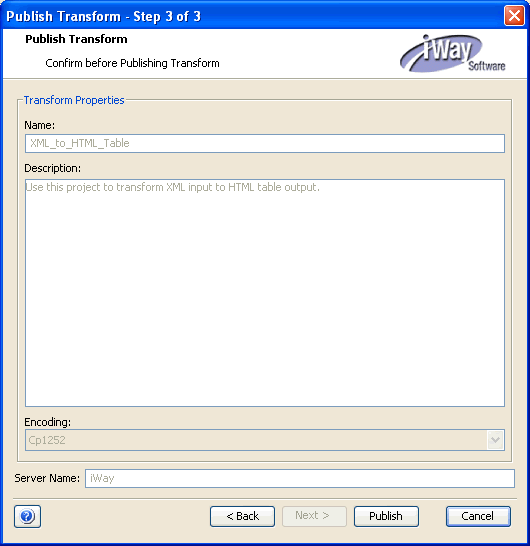
-
Click Publish.
A confirmation message appears once the operation is successful.
Note: Once a Transform component is published, it can be included in a channel, for example, via the process flow. For more information, see the Adding a Transform section in the iWay Service Manager User's Guide.