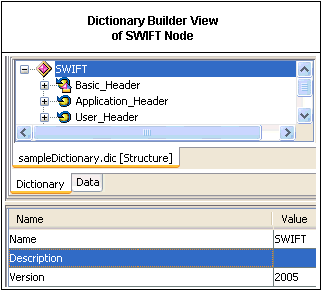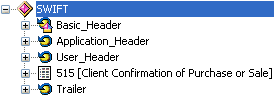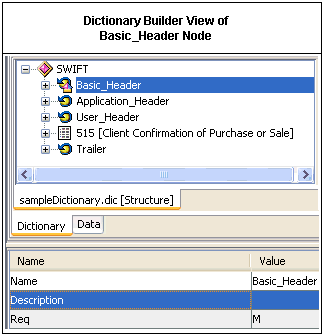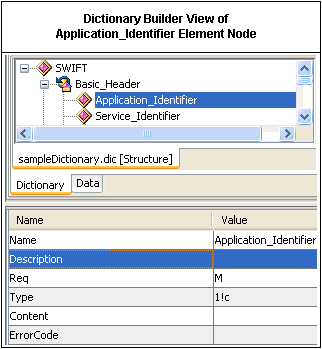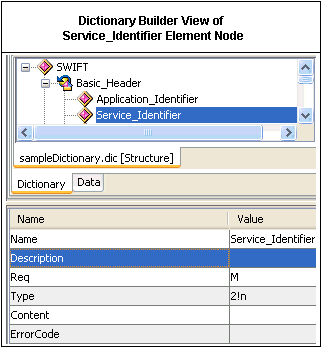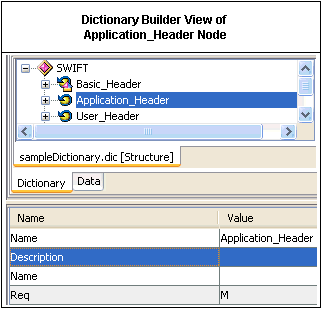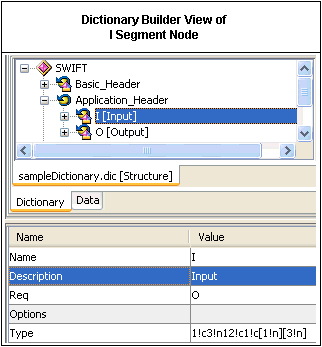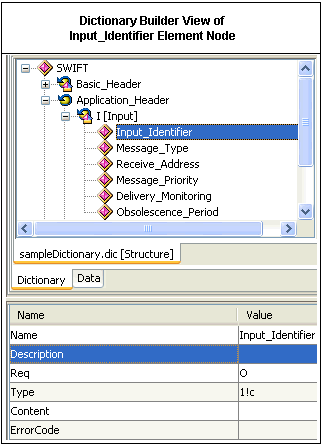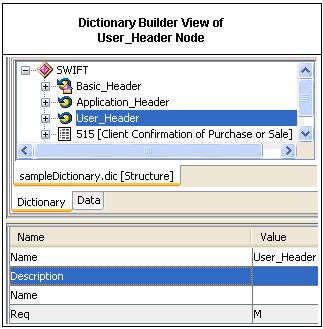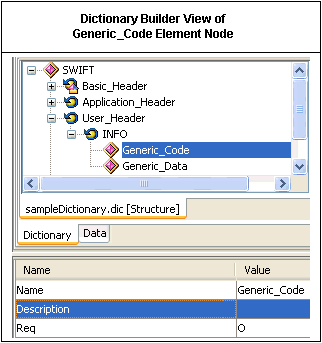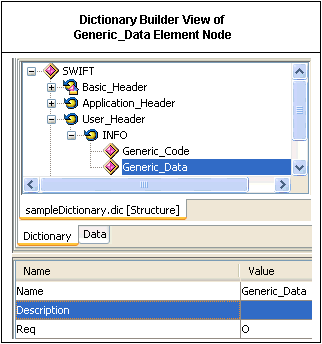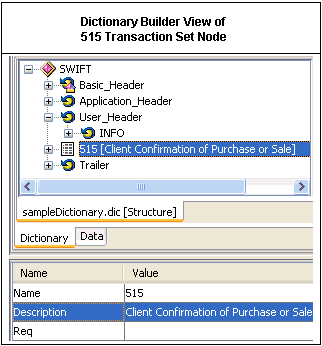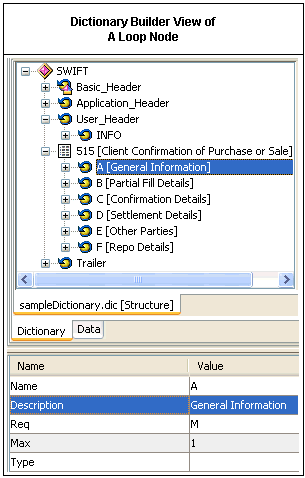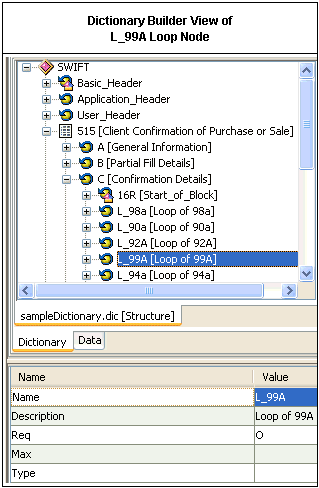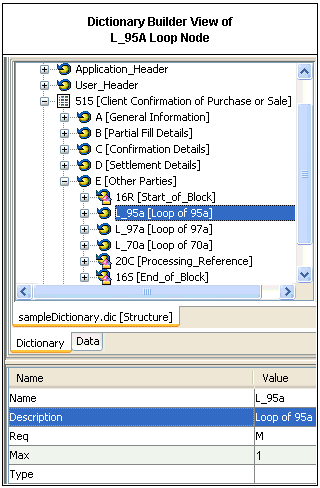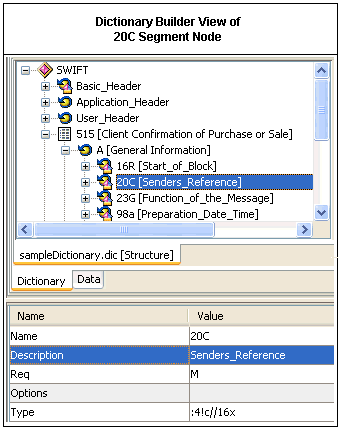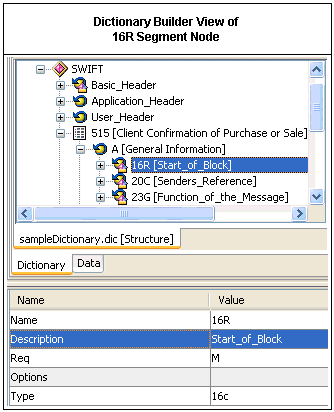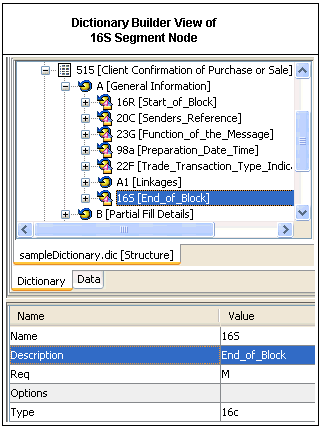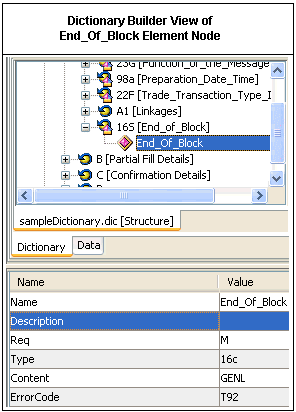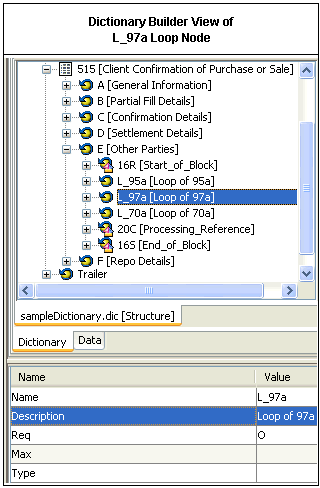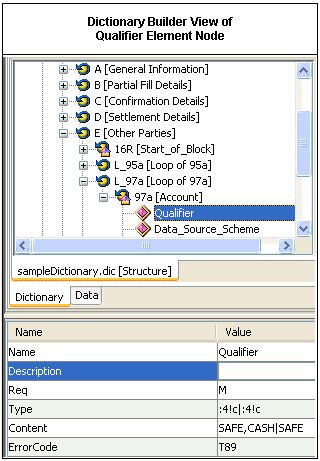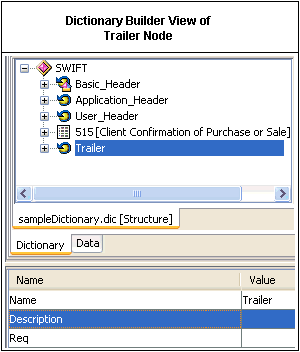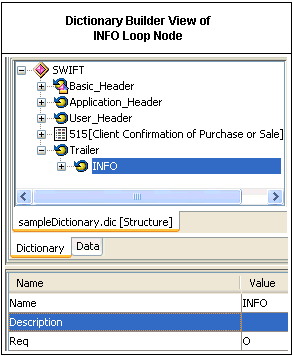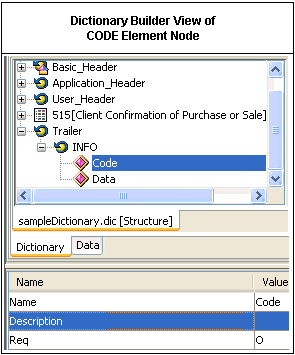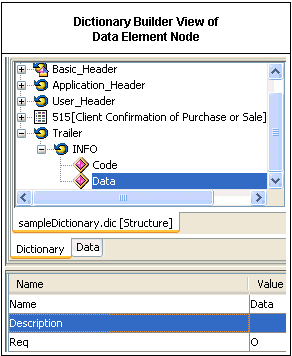The following table lists the corresponding attributes
for the Text block or Body.
In the following image, 515 transaction set node is displayed
in Dictionary Builder. The Item Properties pane on the bottom provides
a list of attribute properties for the 515 transaction set node.
To modify an attribute's value, double-click the corresponding
row in the Value column.
x
Usage Rules for Transaction Set Tags (Nodes)
A Transaction Set node may contain Loop nodes. The following
table lists the corresponding attributes for the Loop nodes.
|
Attribute
|
Required
|
|---|
|
Name
|

|
|
Description
|

|
|
Req
|

|
|
Max
|

|
|
Type
| |
The Name attribute provides a unique ID as specified by
the SWIFT specification.
The Description attribute provides a name for the loop
as specified by the SWIFT specification.
The Req attribute defines the requirement of the loop
and must be set to "O" for optional or "M" for mandatory, as specified
by the SWIFT specification.
The Max attribute sets the maximum allowed number of occurrences
of the loop, which is set to 1 by default.
In the following image, the A loop node is displayed in Dictionary
Builder. The Item Properties pane on the bottom provides a list
of attribute properties for the A loop node.
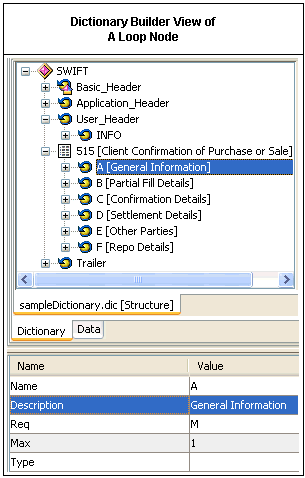
To modify an attribute's value, double-click the corresponding
row in the Value column.
In the following image, the L_99A loop node is displayed in the
Layout pane of Dictionary Builder. The Item Properties pane on the
bottom provides a list of attribute properties for the L_99A loop
node.
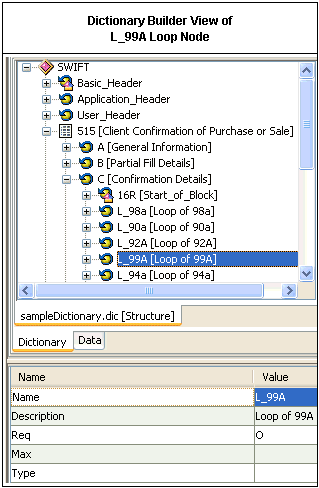
To modify an attribute's value, double-click the corresponding
row in the Value column.
The following table lists the corresponding attributes for the
Loop node.
|
Attribute
|
Required
|
|---|
|
Name
|

|
|
Description
|

|
|
Req
|

|
|
Max
| |
|
Type
| |
The Name attribute provides a unique ID created by the
author of the dictionary.
The Description attribute provides a name for the loop
created by the author of the dictionary.
The Req attribute defines the requirement of the loop
and must be set to "O" for optional or "M" for mandatory,
as specified by the SWIFT specification.
The Loop nodes contain Segment and Element nodes. Each SWIFT
tag (node) that has a lowercase letter in the SWIFT specification
has a loop surrounding it. An example of a lowercase letter tag
(node) is 95a or 97a.
- 95a has four
other options of 95P, 95Q, 95R, and 95S, as specified by the SWIFT
specification.
- 97a has two
other options of 97A and 97B, as specified by the SWIFT specification.
In the following image, the L_95A loop node is displayed in the
Layout pane of Dictionary Builder. The Item Properties pane on the
bottom provides a list of attribute properties for the L_95A loop
node.
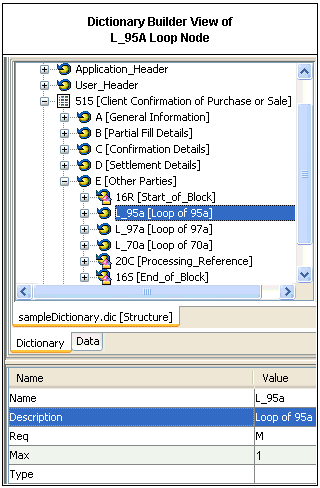
To modify an attribute's value, double-click the corresponding
row in the Value column.
The following table lists the corresponding attributes for the
Loop node.
|
Attribute
|
Required
|
|---|
|
Name
|

|
|
Description
|

|
|
Req
|

|
|
Max
| |
|
Type
| |
The Name attribute provides a unique ID created by the
author of the dictionary.
The Description attribute provides a name for the loop.
The Req attribute defines the requirement of the loop
and must be set to "O" for optional or "M" for mandatory,
as specified by the SWIFT specification.
The Max attribute sets the maximum allowed number of loop
occurences, which is set to 1 by default.
This means only looping once to validate whether the input SWIFT
message is correct. This is optional, but is available in case the
SWIFT message is wrong. For example, if SWIFT has 95A and another
95A immediately following. This is incorrect because only one instance of
95A is allowed. If this SWIFT tag (node) is surrounded by an arrow
in the SWIFT specification, then the Max parameter is not required.
The Loop nodes can contain Segment nodes. The following table
lists the corresponding attributes for the Segment nodes.
|
Attribute
|
Required
|
|---|
|
Name
|

|
|
Description
|

|
|
Req
|

|
|
Options
| |
|
Type
|

|
The Name attribute must be the SWIFT tag (node) as specified
by the SWIFT specification.
The Description attribute is the name given to this SWIFT
tag (node), as specified by the SWIFT specification.
The Req attribute defines the requirement of the segment
and must be set to "O" for optional or "M" for mandatory, as specified
by the SWIFT specification.
The Type attribute tells Transformer the types of characters
and the amount of characters to expect.
In the following image, the 20C segment node is displayed in
the Layout pane of Dictionary Builder. The Item Properties pane
on the bottom provides a list of attribute properties for the 20C
segment node.
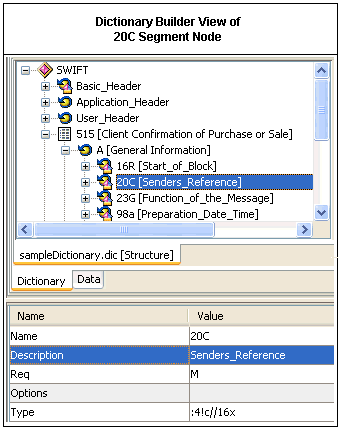
To modify an attribute's value, double-click the corresponding
row in the Value column.
If a SWIFT tag (node) is a Starting block, then the following
attributes are required:
- The Req attribute must either
be "O" for optional or "M" for mandatory, as specified by the SWIFT
specification.
- The Type attribute must be
the characters given in the CONTENT column, as specified by the
SWIFT specification.
In the following image, the 16R segment node is displayed in
the Layout pane of Dictionary Builder. The Item Properties pane
on the bottom provides a list of attribute properties for the 16R
segment node.
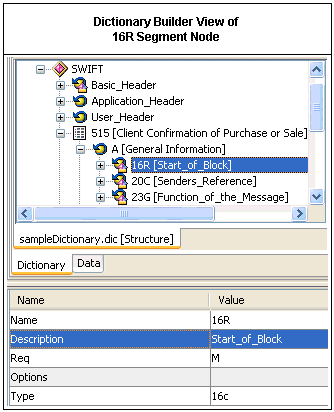
To modify an attribute's value, double-click the corresponding
row in the Value column.
In the following image, the Start_of_Block element node is displayed
in the Layout pane of Dictionary Builder. The Item Properties pane
on the bottom provides a list of attribute properties for the Start_of_Block
element node.

To modify an attribute's value, double-click the corresponding
row in the Value column.
If a SWIFT tag (node) is an Ending block, then the following
attributes are required:
In the following image, the 16S segment node is displayed in
the Layout pane of Dictionary Builder. The Item Properties pane
on the bottom provides a list of attribute properties for the 16S
segment node.
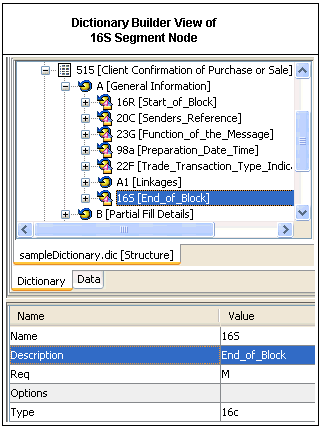
To modify an attribute's value, double-click the corresponding
row in the Value column.
In the following image, the End_of_Block element node is displayed
in the Layout pane of Dictionary Builder. The Item Properties pane
on the bottom provides a list of attribute properties for the End_of_Block
element node.
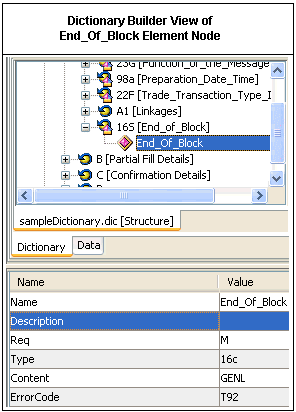
To modify an attribute's value, double-click the corresponding
row in the Value column.
If a SWIFT node has a lowercase letter, there is a loop.
In the following image, the L_97a Loop node is displayed in the
Layout pane of Dictionary Builder. The Item Properties pane on the
bottom provides a list of attribute properties for the L_97a loop
node.
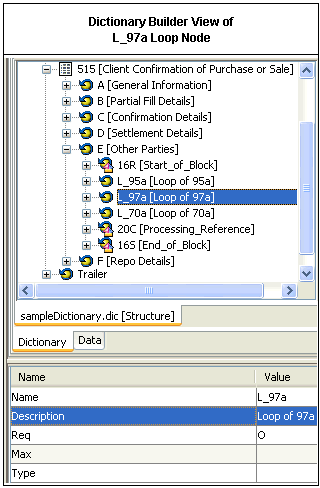
To modify an attribute's value, double-click the corresponding
row in the Value column.
The following table lists the corresponding attributes for the
Loop node.
|
Attribute
|
Required
|
|---|
|
Name
|

|
|
Description
|

|
|
Req
|

|
|
Max
| |
|
Type
| |
The Name attribute must be the SWIFT tag (node),
as specified by the SWIFT specification.
The Description attribute is the name given to this SWIFT
tag (node), as specified by the SWIFT specification.
The Req attribute is always "O" for optional, regardless
of whether the lowercase letter tag (node), for example, 97a, is
mandatory or optional. The "M" and the "O" should be specified in
the Loop tag (node); refer to a loop that has a SWIFT tag (node)
of lowercase letters.
The Segment nodes contain Element nodes. SWIFT tags (nodes) contain
SWIFT messages with data. Data can be characters that signify an
action or just raw data. This data is represented in an Element
node.
In the following image, the Qualifier element node is displayed
in the Layout pane of Dictionary Builder. The Item Properties pane
on the bottom provides a list of attribute properties for the Qualifier
element node.
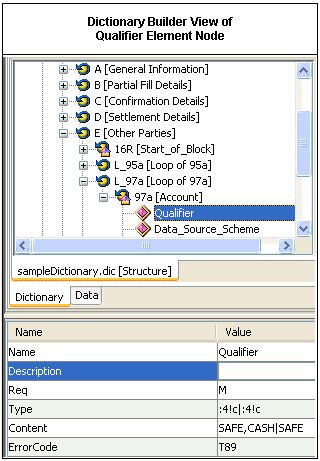
To modify an attribute's value, double-click the corresponding
row in the Value column.
The following table lists the corresponding attributes for the
Element node.
|
Attribute
|
Required
|
|---|
|
Name
|

|
|
Description
| |
|
Req
|

|
|
Type
|

|
|
Content
|

|
|
ErrorCode
|

|
The Name attribute is the name given to this SWIFT tag
(node), as specified by the SWIFT specification.
The Description attribute is a group of characters that
references the Name parameter; this field is created by the author
of the dictionary.
The Req attribute is not required, because the brackets
([]) in the Type parameter indicate optional components. Thus (d)
and (e) are optional, that is, they are not required in the SWIFT
message.
The Type attribute tells Transformer the types and amount
of characters to expect.
Everything must be entered in the Type parameter, including /,
//, :, and [ ]. For example, if the content is :4!c/16x//12c/[4!a][/12c],
five Element tags (nodes) are entered into the Type parameters accordingly:
(a) :4!c -> ... Type=":4!c"
(b) /16x -> ... Type="/16x"
(c) //12c -> ... Type="//12c"
(d) /[4!a] -> ... Type="/[4!a]"
(e) [/12c] -> ... Type="[/12c]"
If the Content column in the SWIFT specification has a constant
in the Type parameter of the Element tag (node), you must replace
it with the correct type accordingly, if the SWIFT specification
does not provide a Type.
For example, for 35B, the content is [ISIN1!e12!c] ->
<Element .... Type="[4!c1!e12!c]" />
where 4!C=ISIN
If the Content column in the SWIFT specification has two or more
types on separate lines, then you must specify this in the Type
parameter, unless it is already specified in the SWIFT specification.
The following is an example of a Type that is not specified.
For the SWIFT tag (node) 61, the content is:
6!n[4!n]2a[1!a]15d1!a3!c16x[//16x]
[34x]
The Type for the second line is:
Type="[1*34]"
The characters 1* informs Transformer of data on a new line of
the SWIFT message that is part of the SWIFT tag (node) 61.
The following is an example of one that is already specified.
For the SWIFT tag (node) 35B, the content is:
[ISIN1!e12!c]
[4*35x]
The Type for the second line is:
Type="[4*35x]"
The characters 4*, as specified by the SWIFT specification, inform
Transformer that on the next four new lines of the SWIFT message,
the data is part of the SWIFT tag (node) 35B.