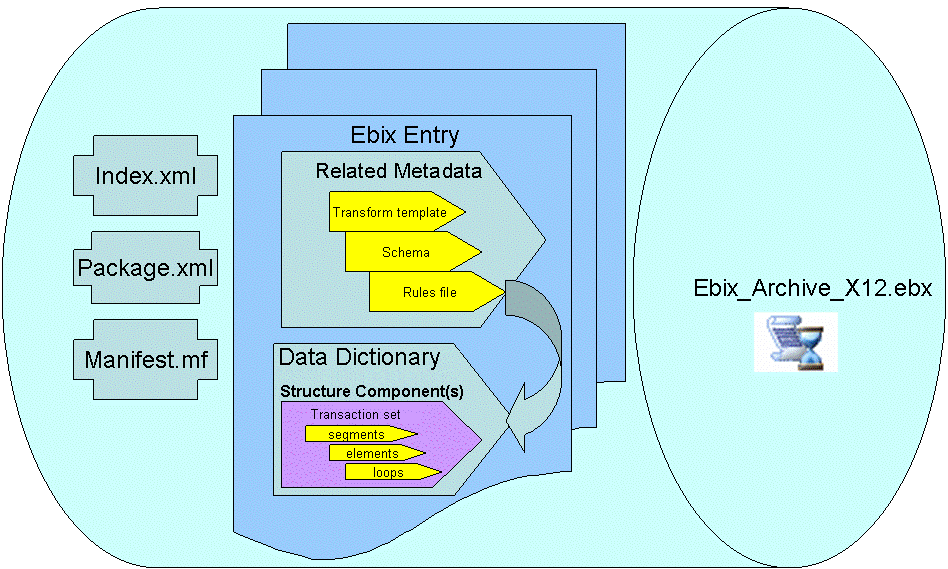
In this section: |
An Ebix archive is an archive file that expands and improves the concept of the traditional iWay data package archive. As part of the Ebix Management Facility, these archives allow developers to store and manipulate e-business metadata more efficiently. Ebix archives can be created and managed via the Dictionary Builder tool in Transformer.
Transformer allows you to publish Ebix archives to the iWay Service Manager Registry as Ebix components, to be utilized in iWay channels using the iWay Service Manager Administration Console.
There are two types of Ebix archives:
Note: The contents of an Ebix archive can be browsed using any third-party decompression software, for example, WinZIP.
A typical Ebix archive consists of the following parts:
The following diagram illustrates the architecture of an Ebix archive.
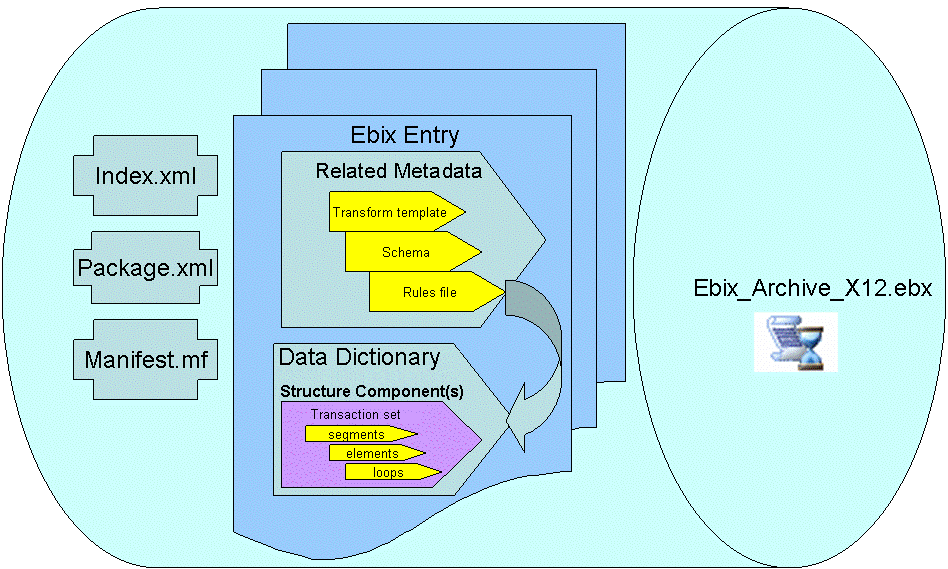
The following table lists the improvements of Ebix archives as compared to iWay packages:
|
Feature |
Ebix Archive |
iWay Package |
|---|---|---|
|
Run-time Functionality |
Running multiple data format versions simultaneously is supported, for example, EDI X12 4010 or 4030. |
Only one data format version per run-time configuration is supported. |
|
Global Documents |
Automatic assignment is enabled. A document-based routing table is built within the archive to be accessed by the iWay Service Manager engine at run time. |
Manual assignment is required. |
|
Deployment |
Stored in the iWay Registry upon deployment in the compressed form. It runs out of the box and on demand. |
Must be exploded upon deployment, applies globally across the whole configuration. The updates are manageable since change control is not supported. |
|
Portability |
An Ebix archive is exported and redeployed automatically as a part of the channel. |
Must be redeployed separately from redeployed components. |
|
Design Time |
Supported, out of the box. |
Not supported. |
|
History Log and Index File |
Supported, automatically updated inside an Ebix archive. |
Not supported. |
iWay provides a collection of standard Ebix archives, grouped by data format and version. These Ebix archives can be downloaded from the following Web site, which is hosted and maintained by iWay Software:
http://iwse.ibi.com/iway60/ebiz/ism60/
This section describes how to export one or more of your Ebix Entry projects into the Ebix archive.
You must have one or more Ebix Entry projects open in Transformer to complete this procedure successfully.
To create a new Ebix archive:
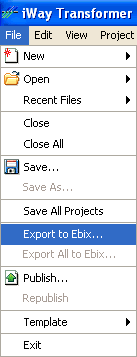
The Export to Ebix - Step 1 of 2 dialog box opens.
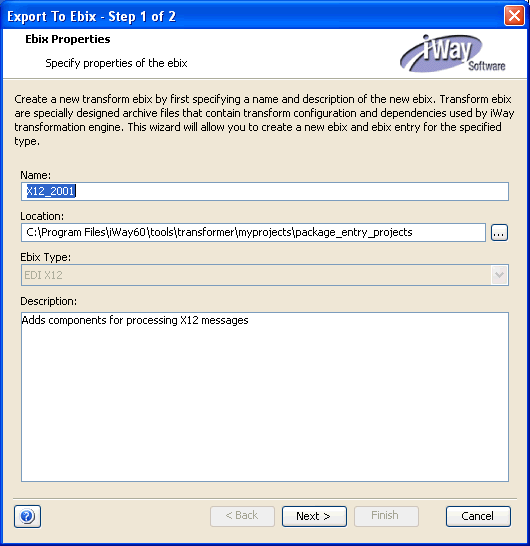
Perform the following steps:
<iWaySMHome>\tools\transformer\myprojects\package_entry_projectswhere:
Is the directory where iWay Service Manager was installed.
The Export to Ebix - Step 2 of 2 dialog box opens.
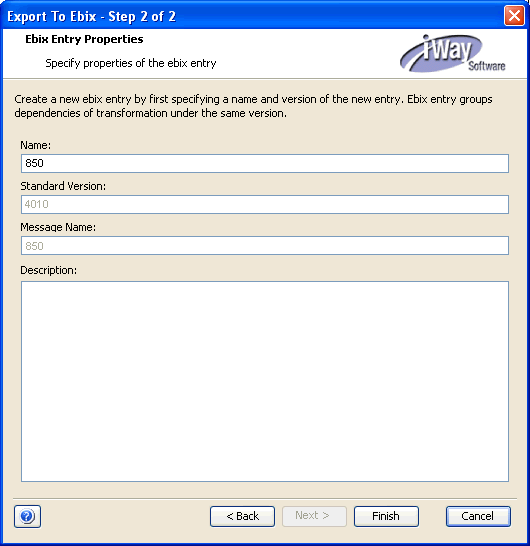
A new Ebix archive is created.
This section describes how to create a custom Ebix archive from an existing Ebix Entry project.
You must have one or more Ebix Entry projects open in Transformer to complete this procedure successfully.
To create a custom Ebix archive:
The Open dialog box is displayed as shown in the following image.
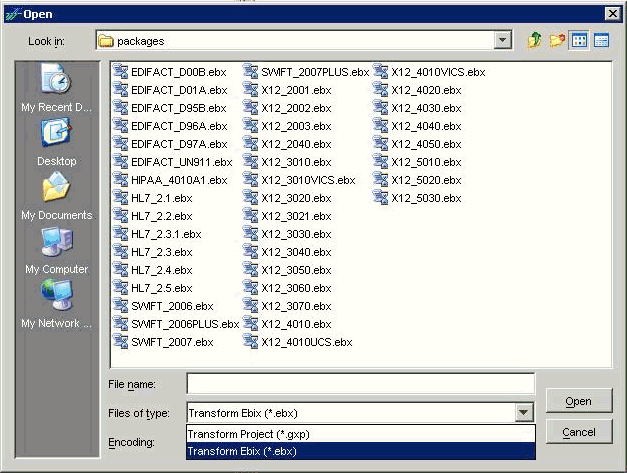
Repeat this step as often as necessary to have all of the entries you want added to your custom Ebix opened as separate Ebix Entry projects.
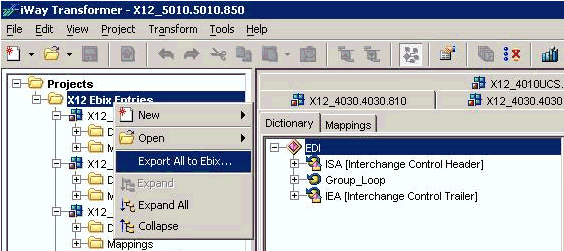
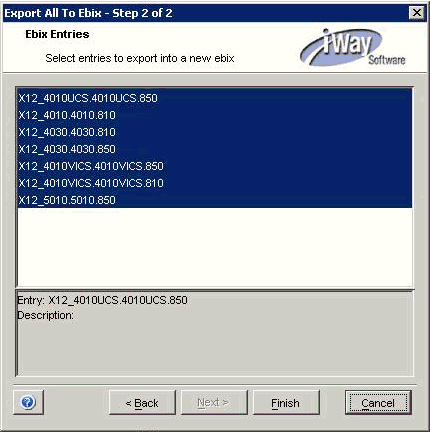
| iWay Software |