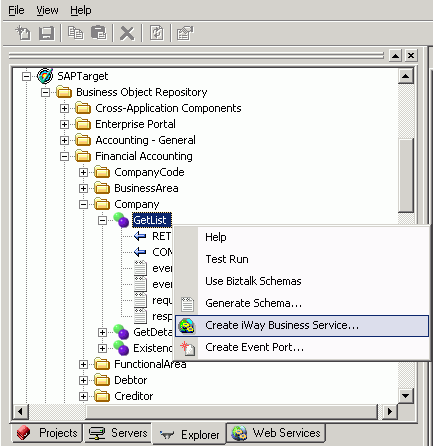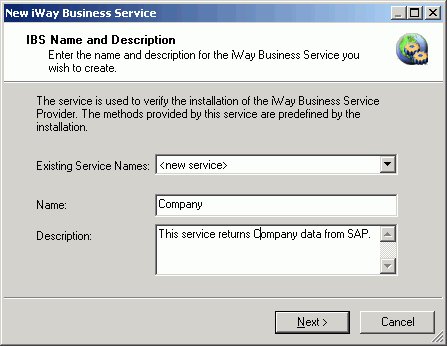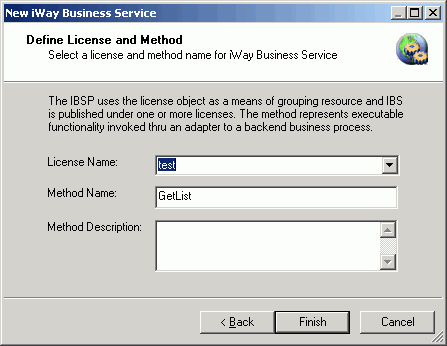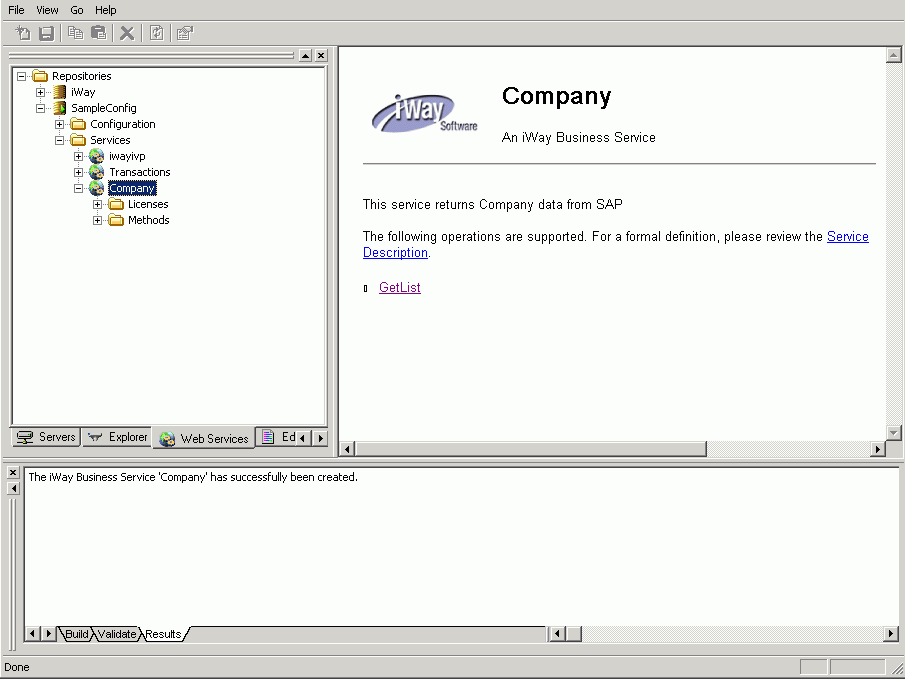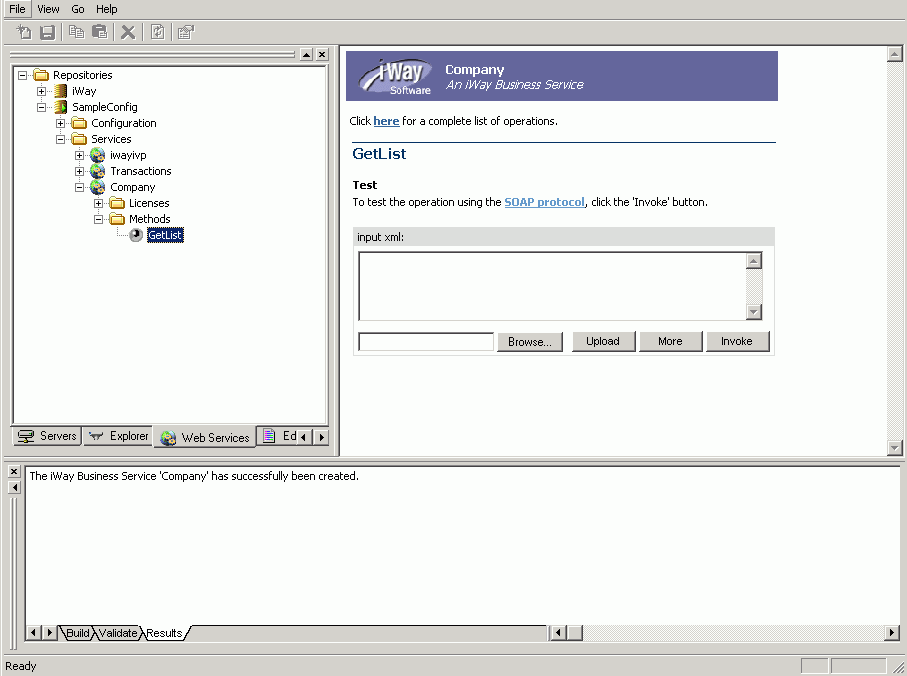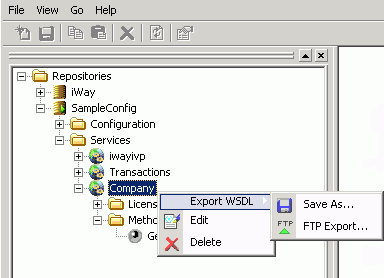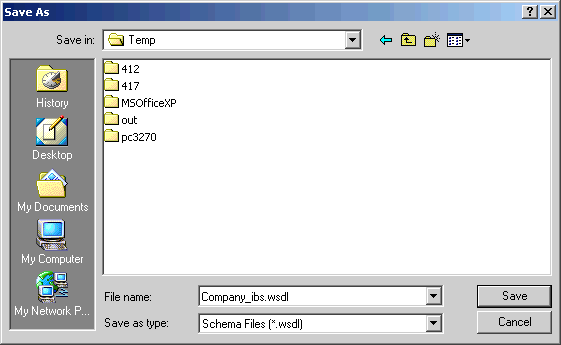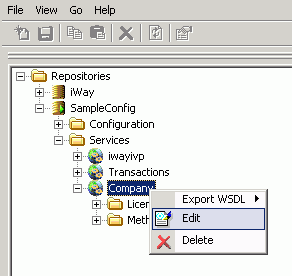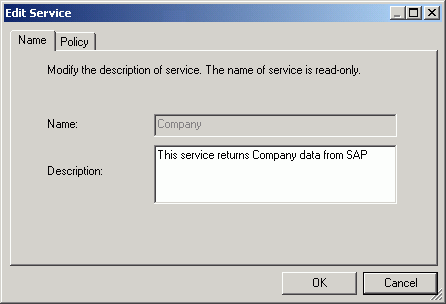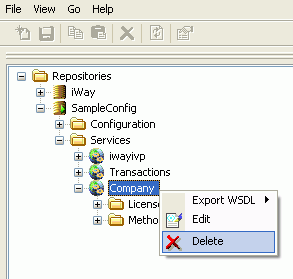Creating iWay Business Services
An iWay Business Service, also known as a Web service,
is a self-contained, modularized function that can be published
and accessed across a network using open standards. It is the implementation
of an interface by a component and is an executable entity. For
the caller or sender, a Web service can be considered a "black box" that
may require input and delivers a result. Web services integrate
within an enterprise as well as across enterprises on any communication
technology stack, whether asynchronous or synchronous, in any format.
Each iWay Business Service defines one or more methods, which
are executable functionality invoked through an adapter to a back-end
EIS process.
x
Procedure: How to Create an iWay Business Service
To create
an iWay Business Service:
-
Right-click
the object node of interest, and select Create iWay Business
Service from the drop-down list, as shown in the following
image.
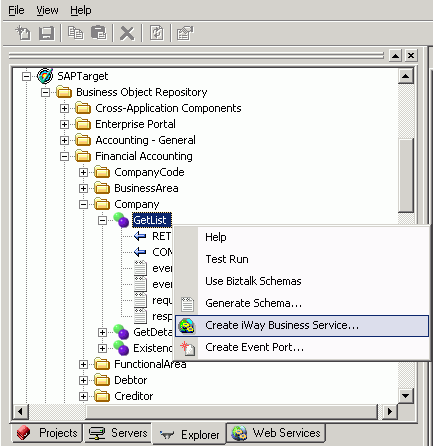
The
New iWay Business Service dialog box opens, as shown in the following image.
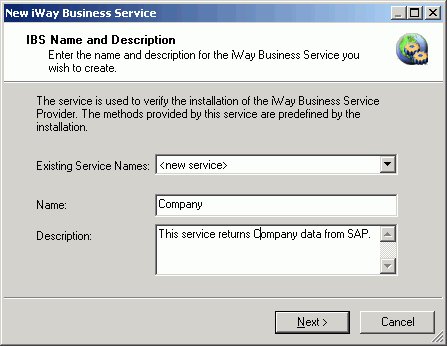
-
From
the Existing Service Names drop‑down list, select an existing service
or select <new service> to create a new service.
-
If you
are creating a new service, type a name in the Name field.
-
In the
Description field, type a brief description of the service (optional).
-
Click Next.
The Define License and Method dialog box opens, as shown
in the following image.
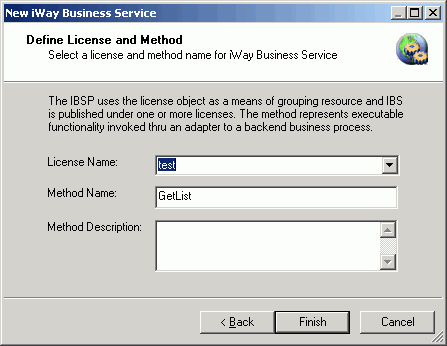
-
From
the License Name drop-down list, select a license definition.
-
In the
Method Name field, type the name of the method for the service.
-
In the
Method Description field, type a brief description of the method (optional).
-
Click Finish.
Designer opens the Web Services tab of the Navigator pane
and displays the list of available services, including the newly
created service.
The following image shows the open Web Services
tab with several Web services appearing under the Services node
in the left pane and Services information in the right pane.
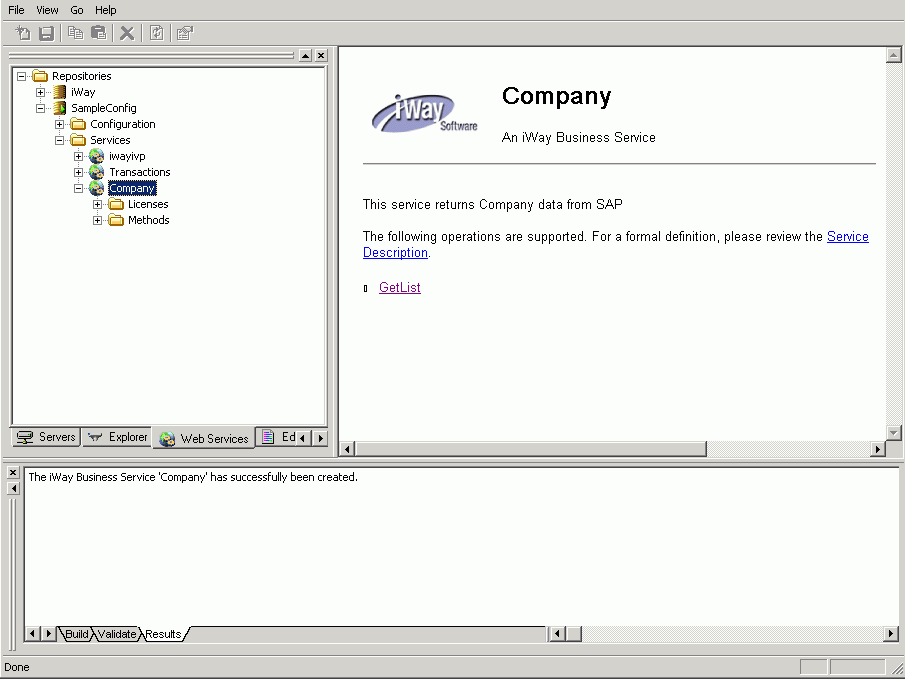
x
Procedure: How to Test a Business Service
To test
an iWay Business Service:
-
In the
Web Services tab of the Navigator pane, expand the Services node
under the repository in which you are working.
-
Expand
the Web service of interest and then expand the Method node.
-
Select
the method you want to test.
The Test pane for the selected method opens on the right.
The following image is an example of a Test pane.
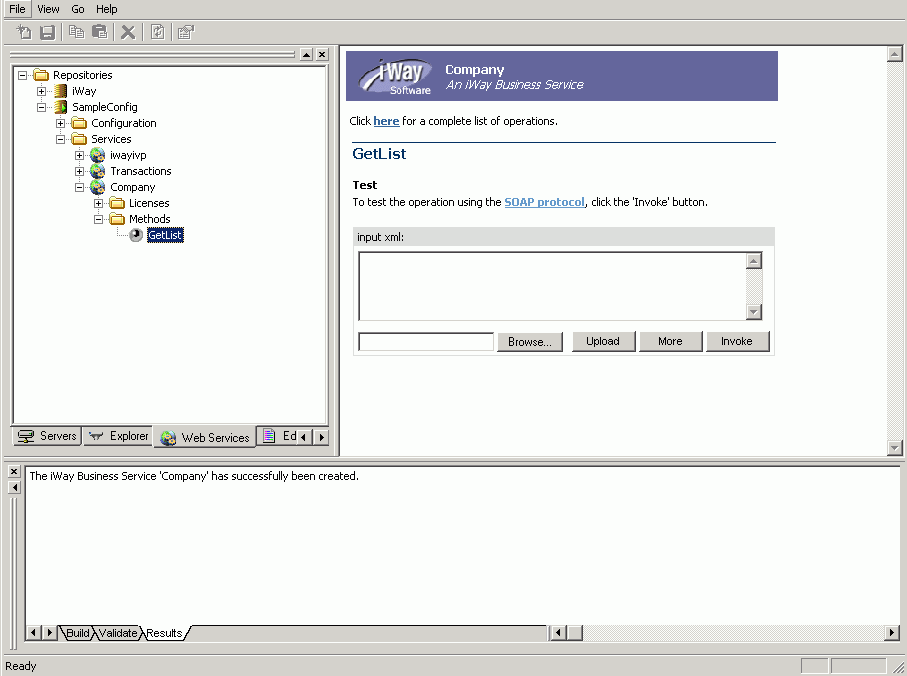
-
Enter
a sample XML document that queries the service in the Input
xml field.
-
Click Invoke.
The results appear in the right pane.
x
Procedure: How to Export WSDL Using iWay Explorer
The
Web Service Description Language (WSDL) file is an XML file that
describes the Web service documents and provides access to the service.
It specifies the location of the service and the operations (or
methods) the service exposes.
To export WSDL using iWay Explorer:
-
In the
Web Services tab of the Navigator pane, expand the Services node.
-
Expand
the name of the business service node you created, for example, Company.
-
Right-click
the business service node, select Export WSDL and
then Save As from the drop-down list, as shown
in the following image.
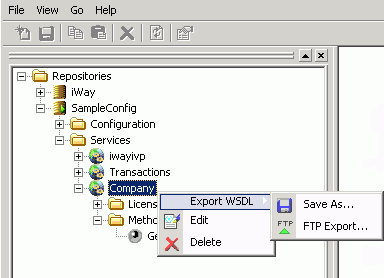
The Save As dialog
box opens, as shown in the following image.
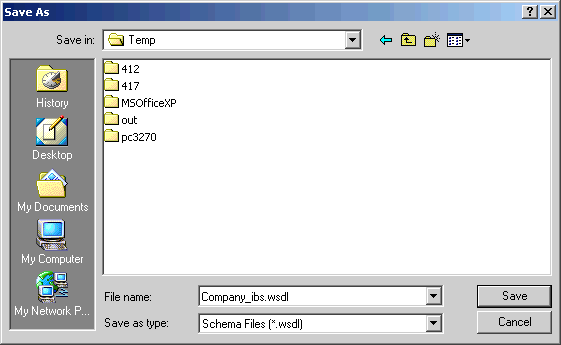
-
In the
Save in field, select a directory where you want to export the WSDL
file.
-
In the
File name field, select or type a name for the WSDL file.
-
Click Save.
x
Procedure: How to Edit a Web Service
To edit
a Web Service description or security policy:
-
In the
Web Services tab, expand the Services node.
-
Select
the name of the business service node you created, for example, Company.
-
Right-click
the business service and select Edit from
the drop-down list, as shown in the following image.
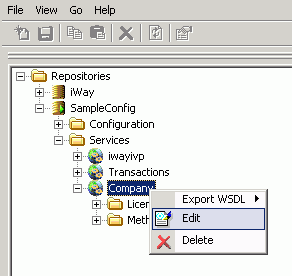
The
Edit Service dialog box opens, as shown in the following image.
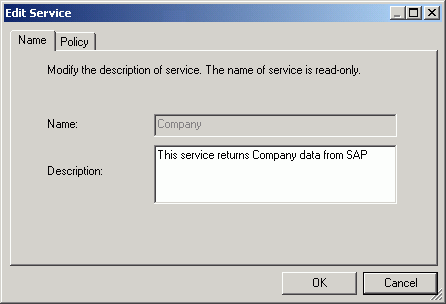
-
Click
the Name or Privacy tab and edit the Web Service description or change
the policy based security, as needed.
-
Click OK.
x
Procedure: How to Delete a Web Service
To delete
a Web service:
-
In the
Web Services tab, expand the Services node.
-
Select
the name of the business service node you created, for example, Company.
-
Right-click
the business service and select Delete from
the drop-down list, as shown in the following image.
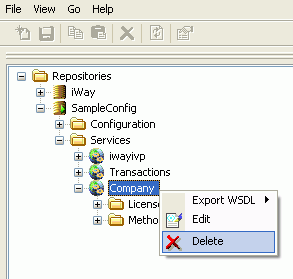
The business service node is removed from the Services
list in the Navigator pane.